Light My Bricks: LEGO Disney Train Station 71044 Lighting Kit

The following page is the instructions for the Light My Bricks LEGO Disney Train Station (71044) LED light kit.
This instructions page is for installing lights to the train station. If you wish to jump straight to the instructions for installing lights to the the Disney train please click here.
If you run into any issues, please refer to the online troubleshooting guide.
To ensure a trouble-free installation of your light kit, please read and follow each step carefully. These instructions can be downloaded in PDF format here
Please note: This page lists instructions for the LED light kit only. If you are wishing to purchase the Light My Bricks LEGO Disney Train Station (71044) LED light kit , please click here to view the product page
Package Contents:
- 12x White 15cm Bit Lights
- 3x White 30cm Bit Light
- 2x Warm White 30cm Large Bit Lights
- 5x Warm White Strip Lights
- 1x Multi Colour Light String
- 8x White 15cm Micro Bit Lights
- 3x White 30cm Micro Bit Lights
- 3x Micro 4-Port Expansion Boards
- 4x 6-Port Expansion Boards
- 1x 12-Port Expansion Boards
- 4x 5cm Connecting Cables
- 4x 15cm Connecting Cables
- 2x 30cm Connecting Cables
- 1x 50cm Connecting Cable
- 14x Adhesive Squares
- 1x USB Power Cable
- 1x Light My Bricks Powered Up Cable
LEGO Pieces:
- 4x Plate 1×6 (any colour)
- 2x Plate 1×2 (any colour)
- 2x Trans Clear Round Plate 1×1
- 2x Trans Clear Plate w Rounded Bottom 2×2
Important things to note:
Laying cables in between and underneath bricks
Cables can fit in between and underneath LEGO® bricks, plates, and tiles providing they are laid correctly between the LEGO® studs. Do NOT forcefully join LEGO® together around cables; instead ensure they are laying comfortably in between each stud.
Connecting cable connectors to Expansion Boards
Take extra care when inserting connectors to ports of Expansion Boards. Connectors can be inserted only one way. With the expansion board facing up, look for the soldered “=” symbol on the left side of the port. The connector side with the wires exposed should be facing toward the soldered “=” symbol as you insert into the port. If a plug won’t fit easily into a port connector, do not force it.
Connecting cable connectors to Strip Lights
Take extra care when inserting connectors to ports on the Strip Lights. Connectors can be inserted only one way. With the Strip Light facing up, ensure the side of the connector with the wires exposed is facing down. If a plug won’t fit easily into a port connector, don’t force it. Doing so will damage the plug and the connector.
Connecting Micro Cable connectors to Micro Expansion Board Ports
Take extra care when inserting the micro connectors to micro ports of Micro Expansion Boards. Connecting Micro Bit Lights to Micro Expansion Boards is similar to connecting lights and cables to Strip Lights. With the expansion board facing up, ensure the side of the connector with the wires exposed is facing down. If a plug won’t fit easily into a port connector, do not force it. Use your fingernail to push the plastic part of the connector to the micro port.Installing Bit Lights under LEGO® bricks and plates.
When installing Bit Lights under LEGO® pieces, ensure they are placed the correct way up (Yellow LED component exposed). You can either place them directly on top of LEGO® studs or in between.
OK, Let’s Begin!
Installing lights to the Disney Train Station
1.) We will first install lights to the train station starting with all the lamps at the front. First disconnect the station sign, then using your LEGO Removal Tool, create a gap just above the grey plates with front studs. Disconnect the lamps on either side of the front door, then disassemble them as per below.
2.) Take a White 15cm Bit Light and with the cable facing the handle, place it directly over the black stud. Secure the Bit Light in place by reconnecting the trans clear minifig head over the top. Thread the cable down the space of the handle and pull it all the way out from underneath.
Repeat this step to install another White 15cm Bit Light to the other lamp.
Disconnect the lamps on either side of the front door, then disassemble them as per below.
2.) Take a White 15cm Bit Light and with the cable facing the handle, place it directly over the black stud. Secure the Bit Light in place by reconnecting the trans clear minifig head over the top. Thread the cable down the space of the handle and pull it all the way out from underneath.
Repeat this step to install another White 15cm Bit Light to the other lamp.
 3.) Reconnect both lamps to the front of the station, then thread thread both of the lamp cables through the gap we created earlier. Turn the set around to the back and pull the Bit Light cables all the way out. Ensure the cables are laid in between studs of the bottom of the gap as shown in the last image example.
Connect both of the Bit Light cables to a 12-Port Expansion Board. Take a USB Power Cable and connect it to the left port on the expansion board. Connect the USB Connector side to a USB Power Bank or wall adaptor (sold separately) and turn it ON to test the front lights are working OK.
Note: If you experience any issues with the lights not working and suspect an issue with a component, please try a different port on the expansion board to verify where the fault lies (with the light or expansion board). To correct any issues with expansion board ports, please view the section addressing expansion board issues on our online troubleshooting guide.
4.) Disconnect the lamp on the right side of the station via the black technic pin. Turn the set around and disconnect the top floor of the left side by pushing your finger up underneath the tan plate.
Turn the set back around to the front and using your LEGO Removal Tool, create a gap in between the light grey plates just above where we disconnected the lamp.
Take a White 30cm Bit Light and carefully bend the LED up as shown below. With the cable facing the back, hook the LED inside the lamp. Bring the the technic pin slightly out, then bring the Bit Light cable up and wind it around the lamp post. Push the technic pin back in toward the front and pull the cable inside the technic pin slot. Turn the technic pin to the left or right to secure the cable in place.
5.) Thread the Bit Light cable through the gap we created, then reconnect the lamp to the front. Ensure the cable is laid in between studs of the grey plates above.
Turn the set around to the back and pull the Bit Light all the way out. Bring the cable inside the station and toward the right, then connect it to the 12-Port Expansion Board. Turn the power ON to test the front lamps are working OK.
3.) Reconnect both lamps to the front of the station, then thread thread both of the lamp cables through the gap we created earlier. Turn the set around to the back and pull the Bit Light cables all the way out. Ensure the cables are laid in between studs of the bottom of the gap as shown in the last image example.
Connect both of the Bit Light cables to a 12-Port Expansion Board. Take a USB Power Cable and connect it to the left port on the expansion board. Connect the USB Connector side to a USB Power Bank or wall adaptor (sold separately) and turn it ON to test the front lights are working OK.
Note: If you experience any issues with the lights not working and suspect an issue with a component, please try a different port on the expansion board to verify where the fault lies (with the light or expansion board). To correct any issues with expansion board ports, please view the section addressing expansion board issues on our online troubleshooting guide.
4.) Disconnect the lamp on the right side of the station via the black technic pin. Turn the set around and disconnect the top floor of the left side by pushing your finger up underneath the tan plate.
Turn the set back around to the front and using your LEGO Removal Tool, create a gap in between the light grey plates just above where we disconnected the lamp.
Take a White 30cm Bit Light and carefully bend the LED up as shown below. With the cable facing the back, hook the LED inside the lamp. Bring the the technic pin slightly out, then bring the Bit Light cable up and wind it around the lamp post. Push the technic pin back in toward the front and pull the cable inside the technic pin slot. Turn the technic pin to the left or right to secure the cable in place.
5.) Thread the Bit Light cable through the gap we created, then reconnect the lamp to the front. Ensure the cable is laid in between studs of the grey plates above.
Turn the set around to the back and pull the Bit Light all the way out. Bring the cable inside the station and toward the right, then connect it to the 12-Port Expansion Board. Turn the power ON to test the front lamps are working OK.
 Reconnect the two grey plate sections to close up the gap above the lamp.
6.) We will now light up the two lamps on the left corner of the station. First disconnect these two lamps, then using your LEGO Removal Tool, create a gap underneath the tan plates.
Install another 2x White 30cm Bit Lights to the two lamps, applying the same method used to install the lamps in previous steps.
7.) Take the lamp for the left side of the station and thread the cable through the gap. From the back of the station, pull the cable out, then securely reconnect the lamp ensuring the cable is laid in between the studs above.
Reconnect the two grey plate sections to close up the gap above the lamp.
6.) We will now light up the two lamps on the left corner of the station. First disconnect these two lamps, then using your LEGO Removal Tool, create a gap underneath the tan plates.
Install another 2x White 30cm Bit Lights to the two lamps, applying the same method used to install the lamps in previous steps.
7.) Take the lamp for the left side of the station and thread the cable through the gap. From the back of the station, pull the cable out, then securely reconnect the lamp ensuring the cable is laid in between the studs above.
 Repeat this process to reconnect the other lamp while threading the cable through to the inside of the station.
8.) Close up the gaps by reconnecting sections back together, then turn the set back around to the back and thread both Bit Light cables through to the middle sections. Connect both of them to the 12-Port Expansion Board. Turn ON the power to test all the front lamps are working OK.
Note: If you experience any issues with the lights not working and suspect an issue with a component, please try a different port on the expansion board to verify where the fault lies (with the light or expansion board). To correct any issues with expansion board ports, please view the section addressing expansion board issues on our online troubleshooting guide.
Close up the gap from the front of the set, then reconnect the Disney Train Station sign.
9.) We will now light up the two pillar lamps on the back of the station. First disconnect the two lamps, then create a gap just underneath the plates with handles as shown below.
Disassemble the two lamps as shown below, then take a White 15cm Bit Light and thread the connector side of the cable through the bottom (larger hole) of one of the trans clear round bricks. Before threading the Bit Light all the way through, carefully bend the LED so that it is facing up. Reconnect the black plate with clip followed by the round plate at the top.
Repeat this step to install another White 15cm Bit Light to the other lamp.
Repeat this process to reconnect the other lamp while threading the cable through to the inside of the station.
8.) Close up the gaps by reconnecting sections back together, then turn the set back around to the back and thread both Bit Light cables through to the middle sections. Connect both of them to the 12-Port Expansion Board. Turn ON the power to test all the front lamps are working OK.
Note: If you experience any issues with the lights not working and suspect an issue with a component, please try a different port on the expansion board to verify where the fault lies (with the light or expansion board). To correct any issues with expansion board ports, please view the section addressing expansion board issues on our online troubleshooting guide.
Close up the gap from the front of the set, then reconnect the Disney Train Station sign.
9.) We will now light up the two pillar lamps on the back of the station. First disconnect the two lamps, then create a gap just underneath the plates with handles as shown below.
Disassemble the two lamps as shown below, then take a White 15cm Bit Light and thread the connector side of the cable through the bottom (larger hole) of one of the trans clear round bricks. Before threading the Bit Light all the way through, carefully bend the LED so that it is facing up. Reconnect the black plate with clip followed by the round plate at the top.
Repeat this step to install another White 15cm Bit Light to the other lamp.
 10.) Thread each of the lamp cables through the gaps on the pillars. Pull the cables all the way out from behind before reconnecting the lamps. Bring both cables towards the 12-port expansion board.
Connect both Bit Light cables to the 12-Port Expansion Board (right lamp to the far right port, and left lamp to the left port), then turn ON the power to test the pillar lamps are working OK.
11.) Using the LEGO Removal Tool, create a gap on the left wall just above red angled brick.
Take 5cm Connecting Cable and a 15cm Connecting Cable and connect them both to the 12-Port Expansion Board. Take the USB Power Cable and feed it behind the left pillar and over to the left side. Thread the USB cable through the gap we just created, ensuring the cable is laid in between studs of the red angled brick.
12.) Take the second floor section we removed earlier in step 4 and place it onto it’s back.
Take a Warm White Strip Light and using it’s adhesive backing, stick it to the bottom of a provided LEGO Plate 1×6.
Take the 15cm Connecting Cables we connected to the expansion board earlier and bring it behind the pillar and over to the left side. Connect the cable to Strip Light’s right port, then take a new 15cm Connecting Cable and connect it to the strip light’s left port.
Using the 1×6 plate, mount the strip light underneath the top floor section in the below position. Ensure the connecting cable from the 12-port expansion board is on the right side.
10.) Thread each of the lamp cables through the gaps on the pillars. Pull the cables all the way out from behind before reconnecting the lamps. Bring both cables towards the 12-port expansion board.
Connect both Bit Light cables to the 12-Port Expansion Board (right lamp to the far right port, and left lamp to the left port), then turn ON the power to test the pillar lamps are working OK.
11.) Using the LEGO Removal Tool, create a gap on the left wall just above red angled brick.
Take 5cm Connecting Cable and a 15cm Connecting Cable and connect them both to the 12-Port Expansion Board. Take the USB Power Cable and feed it behind the left pillar and over to the left side. Thread the USB cable through the gap we just created, ensuring the cable is laid in between studs of the red angled brick.
12.) Take the second floor section we removed earlier in step 4 and place it onto it’s back.
Take a Warm White Strip Light and using it’s adhesive backing, stick it to the bottom of a provided LEGO Plate 1×6.
Take the 15cm Connecting Cables we connected to the expansion board earlier and bring it behind the pillar and over to the left side. Connect the cable to Strip Light’s right port, then take a new 15cm Connecting Cable and connect it to the strip light’s left port.
Using the 1×6 plate, mount the strip light underneath the top floor section in the below position. Ensure the connecting cable from the 12-port expansion board is on the right side.
 13.) Locate the White 30cm Bit Light cable from the front right lamp and lay it in between studs of the red angled brick, then place the second level section over the top. Do not securely reconnect the second level floor just yet.
Slip the 15cm Connecting Cable through the gap on the left wall and place it in between the studs next to where the USB power cable is laid. Pull the 15cm cable all the way out, then securely reconnect the second level floor.
14.) Take a new Warm White Strip Light and using it’s adhesive backing, stick it to a provided LEGO Plate 1×6. Locate the other end of the 5cm Connecting Cable connected to the 12-port expansion board, and connect it to the strip light’s left port. Take a new 15cm Connecting Cable and connect it to the strip light’s right port.
15.) Stick 3x Adhesive Squares to the back of the 12-Port Expansion Board, then mount the board underneath the top floor in the following position. The cables should be facing away from you and towards the inside of the station.
To prevent the USB Power Cable from dangling down, pull the cable all the way out the left side, then reconnect the top floor wall section to close up the gap and secure the cable down.
Locate any other dangling cables and pull them to the left before securing them to the ceiling using a provided LEGO Plate 1×2.
14.) Take the two Bit Light cables from the front left corner lamps and pull them to the right, then mount the Strip Light to the roof (via the 1×6 plate) over any other dangling cables in the following position. Check to ensure there are no dangling cables underneath the two strip lights, then close up the gaps below the lamps on the pillars. Turn ON the power to test the lights are working OK.
13.) Locate the White 30cm Bit Light cable from the front right lamp and lay it in between studs of the red angled brick, then place the second level section over the top. Do not securely reconnect the second level floor just yet.
Slip the 15cm Connecting Cable through the gap on the left wall and place it in between the studs next to where the USB power cable is laid. Pull the 15cm cable all the way out, then securely reconnect the second level floor.
14.) Take a new Warm White Strip Light and using it’s adhesive backing, stick it to a provided LEGO Plate 1×6. Locate the other end of the 5cm Connecting Cable connected to the 12-port expansion board, and connect it to the strip light’s left port. Take a new 15cm Connecting Cable and connect it to the strip light’s right port.
15.) Stick 3x Adhesive Squares to the back of the 12-Port Expansion Board, then mount the board underneath the top floor in the following position. The cables should be facing away from you and towards the inside of the station.
To prevent the USB Power Cable from dangling down, pull the cable all the way out the left side, then reconnect the top floor wall section to close up the gap and secure the cable down.
Locate any other dangling cables and pull them to the left before securing them to the ceiling using a provided LEGO Plate 1×2.
14.) Take the two Bit Light cables from the front left corner lamps and pull them to the right, then mount the Strip Light to the roof (via the 1×6 plate) over any other dangling cables in the following position. Check to ensure there are no dangling cables underneath the two strip lights, then close up the gaps below the lamps on the pillars. Turn ON the power to test the lights are working OK.
 Note: If you experience any issues with the lights not working and suspect an issue with a component, please try a different port on the expansion board to verify where the fault lies (with the light or expansion board). To correct any issues with expansion board ports, please view the section addressing expansion board issues on our online troubleshooting guide.
15.) Use your LEGO Removal Tool to disconnect the following pieces sections on the top right side of the station.
Disconnect the chandelier section via the technic pin, then disconnect the chair from the top floor.
Turn the set around to the front corner and disconnect the top floor with front window section.
16.) Locate the two Bit Light cables from the front corner lamps as well as the other end of the 15cm Connecting Cable from the 12-port Expansion Board. From the space we created above the bottom floor, pull the bit light cables up so they aren’t dangling down from the top, then thread the 15cm Connecting Cable up to the second floor and connect it to the larger port on a Micro 4-Port Expansion Board.
Disconnect the following two tiles with studs from the second floor, then pull the two bit light cables up and lay them in between the black studs. Reconnect the two tiles with studs, then check to ensure there are no more dangling cables.
17.) Take the chandelier and disassemble it as shown below:
Take a White 15cm Micro Bit Light and place the LED facing down over the top of one of the trans clear minifig heads. Secure the Micro Bit Light in place by reconnecting a brown plate with clip.
18.) Follow the same method used in previous step to install another 3x White 15cm Micro Bit Lights to the remaining three lamps, then reconnect each one to the chandelier ensuring the cables are facing the inside, and all laid out together at one side.
Spin the chandelier around so the cables are facing the inside of the station, then reconnect the chandelier via the grey technic pin. Bring all four cables up to the top and connect them to the Micro Expansion Board. Turn ON the power to test the chandelier micro bit lights are working OK.
19.) Take a 30cm Connecting Cable and connect it to the other large port on the Micro Expansion Board, then stick 2x Adhesive Squares to the back of the board and mount it to the right side in the following position.
Bring the micro bit light cables over to the back and secure them underneath the following tiles ensuring you first lay them in between studs underneath. Bring the 30cm Cable over and secure it on the side of the tile underneath.
To ensure there is no more excess cable from the 30cm cable dangling down, pull up any excess cable and secure it underneath the following 2×4 plate ensuring it is laid in between studs.
20.) Reconnect the second floor sections as well as the chair, then disconnect the roof using your LEGO Removal Tool.
Continue to disconnect the following sections on the top floor.
Bring the 30cm Cable up to the top floor and lay it around the following studs, then reconnect the brown angled bricks over the top. Bring the cable up to the top of the set and connect it to a new Micro 4-Port Expansion Board (large port).
21.) Turn the set around to the front left corner. Disconnect the three window roof sections via the technic pins as shown below, followed by the long bricks on top to allow us to remove the three window sections.
22.) Take one of the window sections and disconnect the following pieces from the top. Take a White 15cm Micro Bit Light and split the brown and black cable as shown below.
With the LED facing down and cable facing the back, place the bit light over the green stud of the window, with a cable on either side. Secure the Micro Bit Light in place by reconnecting the two arched pieces.
Bring the cable over the arched pieces, then reconnect the remaining section. Reconnect this window section to the far left side of the station.
23.) Repeat the previous step to install another 2x White 15cm Micro Bit Lights to the other two window sections, then reconnect each one to the left side of the station.
Connect the three Micro Bit Lights to the Micro Expansion Board on the top of the station, then turn ON the power to test the window lights are all working OK.
24.) Lay the cable from the front window the wall behind and in between studs, then do the same for the two window cables on the left side. Secure them down by reconnecting both the long bricks over the top. Before reconnecting the long brick over the side with two windows, secure the 30cm connecting cable by pulling it up and laying it around the brown stud underneath. This will help hide the cable and prevent it from being seen when looking inside the room.
Note: If you experience any issues with the lights not working and suspect an issue with a component, please try a different port on the expansion board to verify where the fault lies (with the light or expansion board). To correct any issues with expansion board ports, please view the section addressing expansion board issues on our online troubleshooting guide.
15.) Use your LEGO Removal Tool to disconnect the following pieces sections on the top right side of the station.
Disconnect the chandelier section via the technic pin, then disconnect the chair from the top floor.
Turn the set around to the front corner and disconnect the top floor with front window section.
16.) Locate the two Bit Light cables from the front corner lamps as well as the other end of the 15cm Connecting Cable from the 12-port Expansion Board. From the space we created above the bottom floor, pull the bit light cables up so they aren’t dangling down from the top, then thread the 15cm Connecting Cable up to the second floor and connect it to the larger port on a Micro 4-Port Expansion Board.
Disconnect the following two tiles with studs from the second floor, then pull the two bit light cables up and lay them in between the black studs. Reconnect the two tiles with studs, then check to ensure there are no more dangling cables.
17.) Take the chandelier and disassemble it as shown below:
Take a White 15cm Micro Bit Light and place the LED facing down over the top of one of the trans clear minifig heads. Secure the Micro Bit Light in place by reconnecting a brown plate with clip.
18.) Follow the same method used in previous step to install another 3x White 15cm Micro Bit Lights to the remaining three lamps, then reconnect each one to the chandelier ensuring the cables are facing the inside, and all laid out together at one side.
Spin the chandelier around so the cables are facing the inside of the station, then reconnect the chandelier via the grey technic pin. Bring all four cables up to the top and connect them to the Micro Expansion Board. Turn ON the power to test the chandelier micro bit lights are working OK.
19.) Take a 30cm Connecting Cable and connect it to the other large port on the Micro Expansion Board, then stick 2x Adhesive Squares to the back of the board and mount it to the right side in the following position.
Bring the micro bit light cables over to the back and secure them underneath the following tiles ensuring you first lay them in between studs underneath. Bring the 30cm Cable over and secure it on the side of the tile underneath.
To ensure there is no more excess cable from the 30cm cable dangling down, pull up any excess cable and secure it underneath the following 2×4 plate ensuring it is laid in between studs.
20.) Reconnect the second floor sections as well as the chair, then disconnect the roof using your LEGO Removal Tool.
Continue to disconnect the following sections on the top floor.
Bring the 30cm Cable up to the top floor and lay it around the following studs, then reconnect the brown angled bricks over the top. Bring the cable up to the top of the set and connect it to a new Micro 4-Port Expansion Board (large port).
21.) Turn the set around to the front left corner. Disconnect the three window roof sections via the technic pins as shown below, followed by the long bricks on top to allow us to remove the three window sections.
22.) Take one of the window sections and disconnect the following pieces from the top. Take a White 15cm Micro Bit Light and split the brown and black cable as shown below.
With the LED facing down and cable facing the back, place the bit light over the green stud of the window, with a cable on either side. Secure the Micro Bit Light in place by reconnecting the two arched pieces.
Bring the cable over the arched pieces, then reconnect the remaining section. Reconnect this window section to the far left side of the station.
23.) Repeat the previous step to install another 2x White 15cm Micro Bit Lights to the other two window sections, then reconnect each one to the left side of the station.
Connect the three Micro Bit Lights to the Micro Expansion Board on the top of the station, then turn ON the power to test the window lights are all working OK.
24.) Lay the cable from the front window the wall behind and in between studs, then do the same for the two window cables on the left side. Secure them down by reconnecting both the long bricks over the top. Before reconnecting the long brick over the side with two windows, secure the 30cm connecting cable by pulling it up and laying it around the brown stud underneath. This will help hide the cable and prevent it from being seen when looking inside the room.
 Reconnect the window roof sections via the technic pins.
25.) Take a 5cm Connecting Cable and connect it to the other large port on the Micro Expansion Board. Take a Warm White Strip Light and using it’s adhesive backing, stick it to the base of another provided Plate 1×6.
Connect the other end of the 5cm cable to the strip light, then stick the Micro Expansion Board to the inside of the wall using 2x Adhesive Squares.
Bring the 30cm Cable up, along with one or two of the micro bit light cables and lay them in between the following studs above, then securely reconnect the roof
Tuck in any excess micro bit light cable to the corners of the ceiling before mounting the Strip Light to the roof. Test all the lights are working OK by turning on the power.
26.) Turn the set around to the back and use your LEGO Removal tool to disconnect the top floor on the left side by disconnecting it under the larger tan plates as shown below
Turn the set around to the front and disconnect the roof sections from the front three windows, then follow the below images to remove the sections above.
Slightly disconnect the top right section to lift up the three tan plates to allow us to completely disconnect the three window sections as shown below:
Reconnect the window roof sections via the technic pins.
25.) Take a 5cm Connecting Cable and connect it to the other large port on the Micro Expansion Board. Take a Warm White Strip Light and using it’s adhesive backing, stick it to the base of another provided Plate 1×6.
Connect the other end of the 5cm cable to the strip light, then stick the Micro Expansion Board to the inside of the wall using 2x Adhesive Squares.
Bring the 30cm Cable up, along with one or two of the micro bit light cables and lay them in between the following studs above, then securely reconnect the roof
Tuck in any excess micro bit light cable to the corners of the ceiling before mounting the Strip Light to the roof. Test all the lights are working OK by turning on the power.
26.) Turn the set around to the back and use your LEGO Removal tool to disconnect the top floor on the left side by disconnecting it under the larger tan plates as shown below
Turn the set around to the front and disconnect the roof sections from the front three windows, then follow the below images to remove the sections above.
Slightly disconnect the top right section to lift up the three tan plates to allow us to completely disconnect the three window sections as shown below:
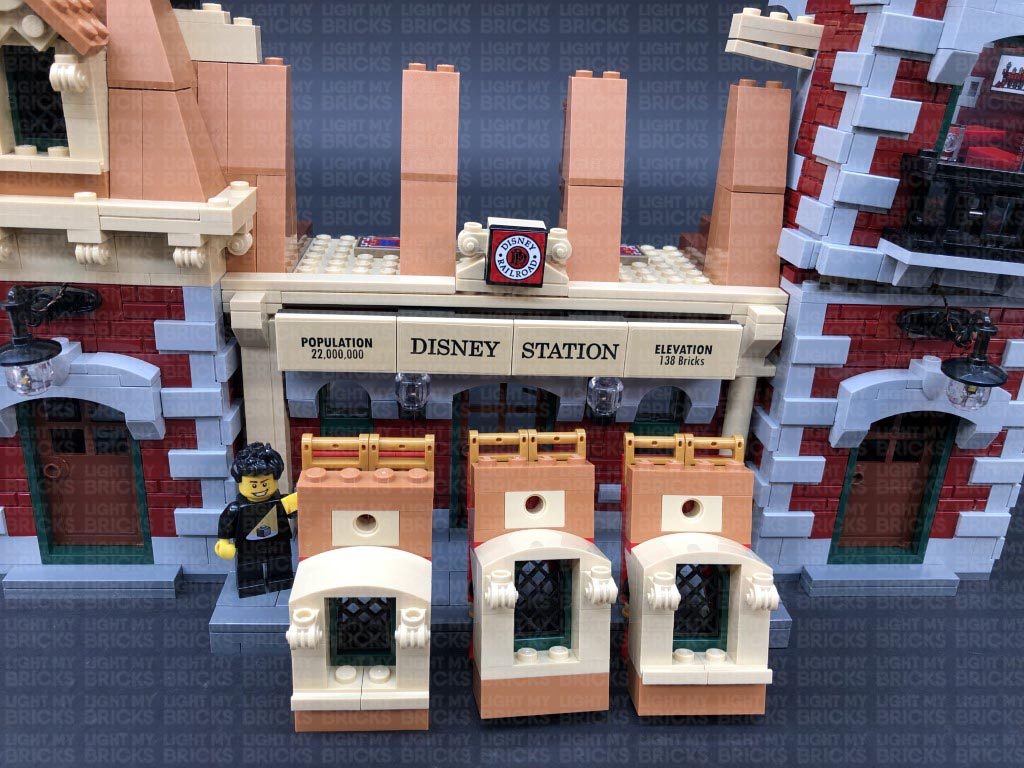 27.) Take one of the window sections and disassemble it as per below, then using the same method we used to install lights to the previous window sections, install a White 30cm Micro Bit Light to this window. Ensure the LED is facing down and that you use a 30cm Micro Bit Light rather than a 15cm one. Once installed, reconnect the window section to the front of the station.
Using the same method as above, install another 2x White 30cm Micro Bit Lights to the other two window sections, then reconnect them to the front of the station.
28.) Lay the left window cable behind in between studs, then reconnect the first 1×8 brick over the top. Ensuring the cable is moved to the side of the front hole, reconnect the window roof section.
Repeat this for the other two window cables, before reconnecting the other 1×8 brick, the window roof sections, and the top right section.
29.) Turn the set around to the back and disconnect the following sections from the top floor.
Take the three 30cm Micro Bit Light cables and bring them across to the left side. Secure the middle and right cable underneath the following 1×8 brick by laying in between studs as shown below.
Disconnect the tan bricks on the left side and lay the three cables toward the front in between the studs on the left. Reconnect the tan bricks as well as the other bricks we disconnected. The Micro Bit Light cables should be well hidden from the back of the set.
30.) Bring the Micro Bit Light cables up and over the right wall before reconnecting the remaining sections over the top. Ensure the cables are laid in between studs. Connect the micro bit lights to a new Micro 4-Port Expansion Board.
31.) Take a 5cm Connecting Cable and connect it to the Micro Expansion Board. Take another Warm White Strip Light and using it’s adhesive backing, stick it to the base of another provided LEGO Plate 1×6.
Connect the other end of the 5cm Cable to the Strip Light’s right port then connect the other end of the 15cm Connecting Cable from the left side of the station to the Strip Light’s left port. Turn ON the power to test the strip light and front window lights are working OK.
Note: If you experience any issues with the lights not working and suspect an issue with a component, please try a different port on the expansion board to verify where the fault lies (with the light or expansion board). To correct any issues with expansion board ports, please view the section addressing expansion board issues on our online troubleshooting guide.
32.) Turn the set around to the front and disconnect the following pieces to enable us to disconnect the section above the balcony door.
Take a White 15cm Micro Bit Light and with the LED facing down and cable facing the back, place it over the balcony door in between the centre studs. Secure the micro bit light in place by reconnect the top section. Pull the Bit Light cable back so that the LED is positioned directly underneath to shine down on the balcony area.
Connect the Micro Bit Light to the Micro Expansion Board, then turn ON the power to test the balcony light is working OK.
33.) Turn the set back around the back and disconnect the following 1×2 brick. Bring the Micro Bit Light cable up from underneath and lay it in between studs. Reconnect the 1×2 brick over the top.
Take the top floor section and disconnect the clock dish from the front, then using your LEGO Removal Tool, disconnect the bottom section as shown below:
Take this bottom section and reconnect it to the top of the train station, then bring the Micro Bit Light cable over from the front and secure it underneath the brown 1×4 plate and tan 1×10 plate.
34.) Secure the 15cm Cable from the left side of the building underneath the side 1×10 plate, then take a new 15cm Connecting Cable and connect it to the other large port on the Micro Expansion Board.
Bring the micro bit light cables from the right side up and secure them underneath the 1×10 plate.
Stick 2x Adhesive Squares to the back of the Micro Expansion Board, then mount the board to the right wall inside the building in below position.
Gather all the cables on the top and twist them around each other into a neat bunch, then secure the Micro Bit Light cable from the balcony around the white round plate. Ensure the 1×6 plate with strip light is pulled up and accessible.
35.) Take the top floor section and disconnect the window roof as well as the roof.
Continue to disconnect sections from the top.
36.) Take the section which the clock was connected to and disconnect the centre plate and grey bracket plate behind.
Take a Warm White 30cm Large Bit Light and place it in the centre of the 2×2 plate. Secure the Bit Light in place by reconnecting the Clock dish over the top, then turn this section over and bring the bit light cable up before reconnecting it to the section we disconnected it from.
Ensuring the cable is laid in between studs, reconnect the grey bracket plate, then reconnect everything back to the front of the top section.
Reconnect this top section to the top of the train station.
37.) From the back of the set, disconnect the following two angled bricks on the very top. Bring the bit light cable from the clock up and secure it by laying it around studs. Reconnect the two angled bricks, then disconnect the window sections from each side.
Disconnect the following plate on the side, then bring the 15cm Connecting Cable up and lay it in between studs toward the inside of the tower. Reconnect the plate over the top.
38.) Disassemble one of the window sections, then take a White 15cm Bit Light and split the brown and black cable closest to the LED. With the LED facing down and cable facing the back, place it over the stud on top of the window. Secure the Bit Light in place by reconnecting the arched pieces, then reconnect the window section to the top of the station.
Repeat this step to install another White 15cm Bit Light to the other window, then reconnect it to the station. The Bit Lights should be just peaking out the top of the window to shine down.
39.) Locate the other end of the 15cm Connecting Cable we pulled up from below (right side) and connect it to a new 6-Port Expansion Board. Connect both bit light cables, as well as the large bit light cable to the Expansion Board, then turn ON the power to test all the lights to the top section are working OK.
Note: If you experience any issues with the lights not working and suspect an issue with a component, please try a different port on the expansion board to verify where the fault lies (with the light or expansion board). To correct any issues with expansion board ports, please view the section addressing expansion board issues on our online troubleshooting guide.
40.) Reconnect the following arched section ensuring all the cables are pulled up behind it. Bring all the cables back over and lay them in between studs, then reconnect the three arched bricks on top.
Pull all the cables and expansion board up, then reconnect the two side angled bricks. Twist and fold the cables into a neat bunch, then reconnect the mini disney castle inside.
41.) Take the roof section and turn it onto it’s front so we can access underneath it. Take a White 15cm Bit Light and place it underneath the roof directly in the centre. Secure the Bit Light in place by connecting a provided Trans Clear Plate w Rounded Bottom 2×2 over the top.
Bring the roof over the top of the station and connect the bit light to the 6-Port Expansion Board. Eliminate excess cable from the bit light by twisting and folding it into a neat bunch, then gather the bunched up cables and bring them all together.
Reconnect the remaining angled bricks to the top, then neatly tuck everything inside before securely reconnecting the roof. Check inside the tower to ensure there are no dangling cables or components.
42.) Reconnect the window roof sections to each side, then turn ON the power to test all the lights are working OK.
27.) Take one of the window sections and disassemble it as per below, then using the same method we used to install lights to the previous window sections, install a White 30cm Micro Bit Light to this window. Ensure the LED is facing down and that you use a 30cm Micro Bit Light rather than a 15cm one. Once installed, reconnect the window section to the front of the station.
Using the same method as above, install another 2x White 30cm Micro Bit Lights to the other two window sections, then reconnect them to the front of the station.
28.) Lay the left window cable behind in between studs, then reconnect the first 1×8 brick over the top. Ensuring the cable is moved to the side of the front hole, reconnect the window roof section.
Repeat this for the other two window cables, before reconnecting the other 1×8 brick, the window roof sections, and the top right section.
29.) Turn the set around to the back and disconnect the following sections from the top floor.
Take the three 30cm Micro Bit Light cables and bring them across to the left side. Secure the middle and right cable underneath the following 1×8 brick by laying in between studs as shown below.
Disconnect the tan bricks on the left side and lay the three cables toward the front in between the studs on the left. Reconnect the tan bricks as well as the other bricks we disconnected. The Micro Bit Light cables should be well hidden from the back of the set.
30.) Bring the Micro Bit Light cables up and over the right wall before reconnecting the remaining sections over the top. Ensure the cables are laid in between studs. Connect the micro bit lights to a new Micro 4-Port Expansion Board.
31.) Take a 5cm Connecting Cable and connect it to the Micro Expansion Board. Take another Warm White Strip Light and using it’s adhesive backing, stick it to the base of another provided LEGO Plate 1×6.
Connect the other end of the 5cm Cable to the Strip Light’s right port then connect the other end of the 15cm Connecting Cable from the left side of the station to the Strip Light’s left port. Turn ON the power to test the strip light and front window lights are working OK.
Note: If you experience any issues with the lights not working and suspect an issue with a component, please try a different port on the expansion board to verify where the fault lies (with the light or expansion board). To correct any issues with expansion board ports, please view the section addressing expansion board issues on our online troubleshooting guide.
32.) Turn the set around to the front and disconnect the following pieces to enable us to disconnect the section above the balcony door.
Take a White 15cm Micro Bit Light and with the LED facing down and cable facing the back, place it over the balcony door in between the centre studs. Secure the micro bit light in place by reconnect the top section. Pull the Bit Light cable back so that the LED is positioned directly underneath to shine down on the balcony area.
Connect the Micro Bit Light to the Micro Expansion Board, then turn ON the power to test the balcony light is working OK.
33.) Turn the set back around the back and disconnect the following 1×2 brick. Bring the Micro Bit Light cable up from underneath and lay it in between studs. Reconnect the 1×2 brick over the top.
Take the top floor section and disconnect the clock dish from the front, then using your LEGO Removal Tool, disconnect the bottom section as shown below:
Take this bottom section and reconnect it to the top of the train station, then bring the Micro Bit Light cable over from the front and secure it underneath the brown 1×4 plate and tan 1×10 plate.
34.) Secure the 15cm Cable from the left side of the building underneath the side 1×10 plate, then take a new 15cm Connecting Cable and connect it to the other large port on the Micro Expansion Board.
Bring the micro bit light cables from the right side up and secure them underneath the 1×10 plate.
Stick 2x Adhesive Squares to the back of the Micro Expansion Board, then mount the board to the right wall inside the building in below position.
Gather all the cables on the top and twist them around each other into a neat bunch, then secure the Micro Bit Light cable from the balcony around the white round plate. Ensure the 1×6 plate with strip light is pulled up and accessible.
35.) Take the top floor section and disconnect the window roof as well as the roof.
Continue to disconnect sections from the top.
36.) Take the section which the clock was connected to and disconnect the centre plate and grey bracket plate behind.
Take a Warm White 30cm Large Bit Light and place it in the centre of the 2×2 plate. Secure the Bit Light in place by reconnecting the Clock dish over the top, then turn this section over and bring the bit light cable up before reconnecting it to the section we disconnected it from.
Ensuring the cable is laid in between studs, reconnect the grey bracket plate, then reconnect everything back to the front of the top section.
Reconnect this top section to the top of the train station.
37.) From the back of the set, disconnect the following two angled bricks on the very top. Bring the bit light cable from the clock up and secure it by laying it around studs. Reconnect the two angled bricks, then disconnect the window sections from each side.
Disconnect the following plate on the side, then bring the 15cm Connecting Cable up and lay it in between studs toward the inside of the tower. Reconnect the plate over the top.
38.) Disassemble one of the window sections, then take a White 15cm Bit Light and split the brown and black cable closest to the LED. With the LED facing down and cable facing the back, place it over the stud on top of the window. Secure the Bit Light in place by reconnecting the arched pieces, then reconnect the window section to the top of the station.
Repeat this step to install another White 15cm Bit Light to the other window, then reconnect it to the station. The Bit Lights should be just peaking out the top of the window to shine down.
39.) Locate the other end of the 15cm Connecting Cable we pulled up from below (right side) and connect it to a new 6-Port Expansion Board. Connect both bit light cables, as well as the large bit light cable to the Expansion Board, then turn ON the power to test all the lights to the top section are working OK.
Note: If you experience any issues with the lights not working and suspect an issue with a component, please try a different port on the expansion board to verify where the fault lies (with the light or expansion board). To correct any issues with expansion board ports, please view the section addressing expansion board issues on our online troubleshooting guide.
40.) Reconnect the following arched section ensuring all the cables are pulled up behind it. Bring all the cables back over and lay them in between studs, then reconnect the three arched bricks on top.
Pull all the cables and expansion board up, then reconnect the two side angled bricks. Twist and fold the cables into a neat bunch, then reconnect the mini disney castle inside.
41.) Take the roof section and turn it onto it’s front so we can access underneath it. Take a White 15cm Bit Light and place it underneath the roof directly in the centre. Secure the Bit Light in place by connecting a provided Trans Clear Plate w Rounded Bottom 2×2 over the top.
Bring the roof over the top of the station and connect the bit light to the 6-Port Expansion Board. Eliminate excess cable from the bit light by twisting and folding it into a neat bunch, then gather the bunched up cables and bring them all together.
Reconnect the remaining angled bricks to the top, then neatly tuck everything inside before securely reconnecting the roof. Check inside the tower to ensure there are no dangling cables or components.
42.) Reconnect the window roof sections to each side, then turn ON the power to test all the lights are working OK.
This completes installation of the Disney Train Station lights. It’s now time to light up the Disney Train.
To continue to the instructions for installing lights to the the Disney train please click here.
Light My Bricks: LEGO Stranger Things – The Upside Down 75810 Lighting Kit

The following page is the instructions for the Light My Bricks LEGO Stranger Things: The Upside Down (75810) LED light kit.
If you run into any issues, please refer to the online troubleshooting guide.
To ensure a trouble-free installation of your light kit, please read and follow each step carefully.
Please note: This page lists instructions for the LED light kit only. If you are wishing to purchase the Light My Bricks LEGO Stranger Things – The Upside Down (75810) LED light kit , please click here to view the product page
Package Contents:
- 11x White 15cm Bit Lights
- 1x White 30cm Bit Light
- 9x Green 30cm Bit Lights
- 1x Blue 30cm Bit Light
- 1x Pink 30cm Bit Light
- 2x Warm White Strip Lights
- 2x Glitter Effects Light Strings
- 3x 6-Port Expansion Boards
- 2x 8-Port Expansion Boards
- 1x Multi Effects Board
- 1x Sequence Effects Board
- 1x Scary Flicker Effects Board
- 1x Glitter Effects Board
- 3x 5cm Connecting Cables
- 5x 15cm Connecting Cables
- 2x 50cm Connecting Cable
- 8x Adhesive Squares
- 1x USB Power Cable
LEGO Pieces:
- 2x Trans Clear Plate 1×1
- 2x Trans Red Plate 1×1
- 3x Trans Clear Round Plate 1×1
- 1x Trans Clear Plate w Rounded Bottom 2×2 Important Note: As of June 2022, Flat Battery Packs have been removed due to child safety regulations.
Important things to note:
Laying cables in between and underneath bricks
Cables can fit in between and underneath LEGO® bricks, plates, and tiles providing they are laid correctly between the LEGO® studs. Do NOT forcefully join LEGO® together around cables; instead ensure they are laying comfortably in between each stud.
Connecting cable connectors to Expansion Boards
Take extra care when inserting connectors to ports of Expansion Boards. Connectors can be inserted only one way. With the expansion board facing up, look for the soldered “=” symbol on the left side of the port. The connector side with the wires exposed should be facing toward the soldered “=” symbol as you insert into the port. If a plug won’t fit easily into a port connector, do not force it.
Connecting cable connectors to Strip Lights
Take extra care when inserting connectors to ports on the Strip Lights. Connectors can be inserted only one way. With the Strip Light facing up, ensure the side of the connector with the wires exposed is facing down. If a plug won’t fit easily into a port connector, don’t force it. Doing so will damage the plug and the connector.
Connecting Micro Cable connectors to Micro Expansion Board Ports
Take extra care when inserting the micro connectors to micro ports of Micro Expansion Boards. Connecting Micro Bit Lights to Micro Expansion Boards is similar to connecting lights and cables to Strip Lights. With the expansion board facing up, ensure the side of the connector with the wires exposed is facing down. If a plug won’t fit easily into a port connector, do not force it. Use your fingernail to push the plastic part of the connector to the micro port.Installing Bit Lights under LEGO® bricks and plates.
When installing Bit Lights under LEGO® pieces, ensure they are placed the correct way up (Yellow LED component exposed). You can either place them directly on top of LEGO® studs or in between.
OK, Let’s Begin!
1.) The first section we will light up are the main characters on their “Stranger Things” platform. First, disconnect Mike, then disassemble his flash light. Take a White 15cm Bit Light and place it over the hilt’s stud. Secure it in place by reconnecting the trans clear round plate 1×1 over the top. Fold the Bit Light cable down toward the bottom of the hilt, then reconnect it to Mike’s hand ensuring the cable is also clipped inside. Reconnect Mike to the platform. 2.) Disconnect Lucas, then disassemble his flash light. Take a White 15cm Bit Light and with the cable facing the bottom of the flash light hilt, place it over the hilt’s stud. Since we can’t reconnect the trans clear tile over the bit light, discard this piece and connect a provided Trans clear Round Plate 1×1 over the top to secure the light in place. Wind the Bit Light cable behind the flash light, then reconnect it to Lucas’ hand ensuring the cable is also clipped inside. Reconnect Lucas to the platform. 3.) Turn the platform around, then connect the two Bit Light cables to a 6-Port Expansion Board. Take a Flat Battery Pack and insert 2x NEW CR2032 Batteries. Connect the battery pack cable to the expansion board and turn it ON to test the flashlights are working OK. Important Note: As of June 2022, Flat Battery Packs have been removed due to child safety regulations. Please read below to see an alternative power source (50cm Connecting Cable). Note: If you experience any issues with the lights not working and suspect an issue with a component, please try a different port on the expansion board to verify where the fault lies (with the light or expansion board). To correct any issues with expansion board ports, please view the section addressing expansion board issues on our online troubleshooting guide. 4.) Use 2x Adhesive Squares to mount the expansion board behind the bottom of the platform, then use another 2x Adhesive Squares to mount the flat battery pack (with cable facing the left) on the back of the Stranger Things board. Neaten up the excess cable by grouping them together and twisting/folding them around each other into a neat bunch. Secure the two cables down to the back of the platform, using sticky tape. This now completes installation for this section. If you wish to tether the power for the flash lights to the main light kit for the house rather than using batteries, connect the provided 50cm Connecting Cable to a spare port on the expansion board. You can connect the other end of the cable to the main circuit later on. 5.) We will now light up Chief Hopper’s police car. First disconnect the car from the front of the set, then disconnect the roof and sections around the front to enable us to remove the head light sections.
*
6.) Disconnect and discard the top trans clear tiles from the headlights as per below, then take a White 15cm Bit Light and with the cable facing the right, place it over the left head light section. Secure the Bit Light in place by connecting a provided Trans Clear Plate 1×1 over the top.
Fold the cable up underneath this section, then reconnect it to the front of the car ensuring the cable is pulled up behind and in between the pink and brown bricks as shown below.
7.) Repeat previous step to install another White 15cm Bit Light to the right headlight section.
Thread both headlight cables through the following spaces which lead to the back of the vehicle.
.
Reconnect the pieces we removed earlier surrounding the front of the car.
8.) Turn the car around to the rear side and pull the side windows out from each side, then disconnect the following pieces to enable us to disconnect the two tail light sections as shown below:
9.) Disconnect and discard the two trans red tiles from the tail lights, then take a White 15cm Bit Light and thread the connector end through the front of one of the tan coloured bricks. Pull the cable all the way out from the back of the brick, then slightly bend the Bit Light so that it sits flat against the edge of the front of the brick. Secure the light in place by connecting a provided Trans Red Plate 1×1 over the top.
Reconnect the tail light section to the left side of the back of the car. Ensure you bring the cable to the right side, laying it behind the brick as shown below.
5.) We will now light up Chief Hopper’s police car. First disconnect the car from the front of the set, then disconnect the roof and sections around the front to enable us to remove the head light sections.
*
6.) Disconnect and discard the top trans clear tiles from the headlights as per below, then take a White 15cm Bit Light and with the cable facing the right, place it over the left head light section. Secure the Bit Light in place by connecting a provided Trans Clear Plate 1×1 over the top.
Fold the cable up underneath this section, then reconnect it to the front of the car ensuring the cable is pulled up behind and in between the pink and brown bricks as shown below.
7.) Repeat previous step to install another White 15cm Bit Light to the right headlight section.
Thread both headlight cables through the following spaces which lead to the back of the vehicle.
.
Reconnect the pieces we removed earlier surrounding the front of the car.
8.) Turn the car around to the rear side and pull the side windows out from each side, then disconnect the following pieces to enable us to disconnect the two tail light sections as shown below:
9.) Disconnect and discard the two trans red tiles from the tail lights, then take a White 15cm Bit Light and thread the connector end through the front of one of the tan coloured bricks. Pull the cable all the way out from the back of the brick, then slightly bend the Bit Light so that it sits flat against the edge of the front of the brick. Secure the light in place by connecting a provided Trans Red Plate 1×1 over the top.
Reconnect the tail light section to the left side of the back of the car. Ensure you bring the cable to the right side, laying it behind the brick as shown below.
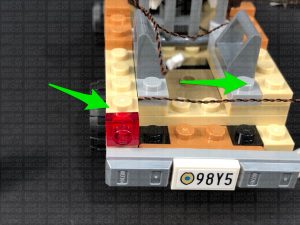 Repeat this step to install another White 15cm Bit Light to the right tail light, securing it in place with another provided Trans Red Plate 1×1. Ensure you bring the cable to the left side, behind the brick as you reconnect it to the right side of the back of the car.
Repeat this step to install another White 15cm Bit Light to the right tail light, securing it in place with another provided Trans Red Plate 1×1. Ensure you bring the cable to the left side, behind the brick as you reconnect it to the right side of the back of the car.
 10.) Take a 6-Port Expansion Board and connect the two head light cables as well as the two tail light cables to it. Take a Flat Battery Pack and insert 2x NEW CR2032 Batteries to it. Connect the battery pack cable to the 6-Port Expansion Board, then turn the battery pack ON to test the head and tail lights are working OK.
Important Note: As of June 2022, Flat Battery Packs have been removed due to child safety regulations. Please read below to see an alternative power source (15cm Connecting Cable).
Note: If you experience any issues with the lights not working and suspect an issue with a component, please try a different port on the expansion board to verify where the fault lies (with the light or expansion board). To correct any issues with expansion board ports, please view the section addressing expansion board issues on our online troubleshooting guide.
11.) Flip the car over and mount the Flat Battery Pack underneath the car towards the back using 2x Adhesive Squares. Ensure the battery pack switch is facing the right side of the car.
Turn the car back over and disconnect the following number plate section. Pull the battery pack all the way up inside the car and lay it down in between studs toward the middle before reconnecting the section over the top as shown below:
Reconnect the following piece, then neaten up the cabling by grouping all the cables and folding and twisting them around each other a few times, forming a neat bunch.
10.) Take a 6-Port Expansion Board and connect the two head light cables as well as the two tail light cables to it. Take a Flat Battery Pack and insert 2x NEW CR2032 Batteries to it. Connect the battery pack cable to the 6-Port Expansion Board, then turn the battery pack ON to test the head and tail lights are working OK.
Important Note: As of June 2022, Flat Battery Packs have been removed due to child safety regulations. Please read below to see an alternative power source (15cm Connecting Cable).
Note: If you experience any issues with the lights not working and suspect an issue with a component, please try a different port on the expansion board to verify where the fault lies (with the light or expansion board). To correct any issues with expansion board ports, please view the section addressing expansion board issues on our online troubleshooting guide.
11.) Flip the car over and mount the Flat Battery Pack underneath the car towards the back using 2x Adhesive Squares. Ensure the battery pack switch is facing the right side of the car.
Turn the car back over and disconnect the following number plate section. Pull the battery pack all the way up inside the car and lay it down in between studs toward the middle before reconnecting the section over the top as shown below:
Reconnect the following piece, then neaten up the cabling by grouping all the cables and folding and twisting them around each other a few times, forming a neat bunch.
 12.) Take a 5cm Connecting Cable and connect it to the remaining port on the 6-Port Expansion Board. Connect the other end of the cable to the IN port (+5V) on the Multi Effects Board (side with 1 port)
Reconnect (and fold in) the following pieces and sections we removed earlier, then place all the components in the back area as shown below:
13.) Take the roof of the car and disconnect the 1×6 plate as well as the trans blue and trans red tiles from it.
Take a White 15cm Bit Light and with the cable facing forward, place it in between the two left studs. Secure the light in place by reconnecting the trans blue tile over the top, then repeat this step to install another White 15cm Bit Light underneath the trans red tile.
14.) Reconnect the plate to the roof plate, then connect the two roof lights to the Multi Effects Board.
Turn the Battery Pack ON and configure the Multi Effects Board to use the “emergency” effect by setting the switch on the effects board to the middle setting. You can adjust the speed of the effect by turning the wheel to the left or to the right (slower or faster).
Place the Multi Effects Board back inside the back of the car, then place the roof on top of the car. Group the two cables from the roof together and fold/twist them around each other into a neat bunch to eliminate excess cable. Place the bunched up cables inside before securely reconnecting the roof.
This completes installation of the lights for Chief Hoppers car.
12.) Take a 5cm Connecting Cable and connect it to the remaining port on the 6-Port Expansion Board. Connect the other end of the cable to the IN port (+5V) on the Multi Effects Board (side with 1 port)
Reconnect (and fold in) the following pieces and sections we removed earlier, then place all the components in the back area as shown below:
13.) Take the roof of the car and disconnect the 1×6 plate as well as the trans blue and trans red tiles from it.
Take a White 15cm Bit Light and with the cable facing forward, place it in between the two left studs. Secure the light in place by reconnecting the trans blue tile over the top, then repeat this step to install another White 15cm Bit Light underneath the trans red tile.
14.) Reconnect the plate to the roof plate, then connect the two roof lights to the Multi Effects Board.
Turn the Battery Pack ON and configure the Multi Effects Board to use the “emergency” effect by setting the switch on the effects board to the middle setting. You can adjust the speed of the effect by turning the wheel to the left or to the right (slower or faster).
Place the Multi Effects Board back inside the back of the car, then place the roof on top of the car. Group the two cables from the roof together and fold/twist them around each other into a neat bunch to eliminate excess cable. Place the bunched up cables inside before securely reconnecting the roof.
This completes installation of the lights for Chief Hoppers car.
 The Police Car lights are currently powered independently via the Flat Battery Pack. If you wish to avoid the battery route, the car lights can be tethered to the house lights later on. Simply swap out the Flat Battery Pack with a provided 15cm Connecting Cable. Leave the other end of it disconnected as we will connect this to the right side of the house at a later stage.
15.) We will now install lights to the house. First, turn the set around to the back side and using your LEGO removal tool, carefully disconnect the roof section at the following two positions as shown below.
Turn the set back around to the front, as we will first install lights to the trees, starting with the tree on the right side. We will be threading each Bit Light through the holes in the tree leaf pieces. First, take a Green 30cm Bit Light and slightly bend the bit light into a U shape toward the connector end of the cable. Thread the connector end through the hole of the following leaf piece as shown below, then pull the cable all the way down from underneath.
Flatten the Bit Light against the top of the leaf hole so that it sits flat and that the LED is facing directly up, then thread the cable through the space above, pulling it out from the other side. Secure the light in place by disconnecting the dark green tile and laying the cable down underneath it, before reconnecting the tile over the top.
16.) Take another Green 30cm Bit Light and slightly bend the connector end of the cable into a U shape. Thread the cable through the hole of the light green leaf piece in the centre, pulling it all the way out from underneath. Ensure the Bit Light’s LED is facing forward as shown below.
Bring the cable behind and over the branch on the right side.
The Police Car lights are currently powered independently via the Flat Battery Pack. If you wish to avoid the battery route, the car lights can be tethered to the house lights later on. Simply swap out the Flat Battery Pack with a provided 15cm Connecting Cable. Leave the other end of it disconnected as we will connect this to the right side of the house at a later stage.
15.) We will now install lights to the house. First, turn the set around to the back side and using your LEGO removal tool, carefully disconnect the roof section at the following two positions as shown below.
Turn the set back around to the front, as we will first install lights to the trees, starting with the tree on the right side. We will be threading each Bit Light through the holes in the tree leaf pieces. First, take a Green 30cm Bit Light and slightly bend the bit light into a U shape toward the connector end of the cable. Thread the connector end through the hole of the following leaf piece as shown below, then pull the cable all the way down from underneath.
Flatten the Bit Light against the top of the leaf hole so that it sits flat and that the LED is facing directly up, then thread the cable through the space above, pulling it out from the other side. Secure the light in place by disconnecting the dark green tile and laying the cable down underneath it, before reconnecting the tile over the top.
16.) Take another Green 30cm Bit Light and slightly bend the connector end of the cable into a U shape. Thread the cable through the hole of the light green leaf piece in the centre, pulling it all the way out from underneath. Ensure the Bit Light’s LED is facing forward as shown below.
Bring the cable behind and over the branch on the right side.
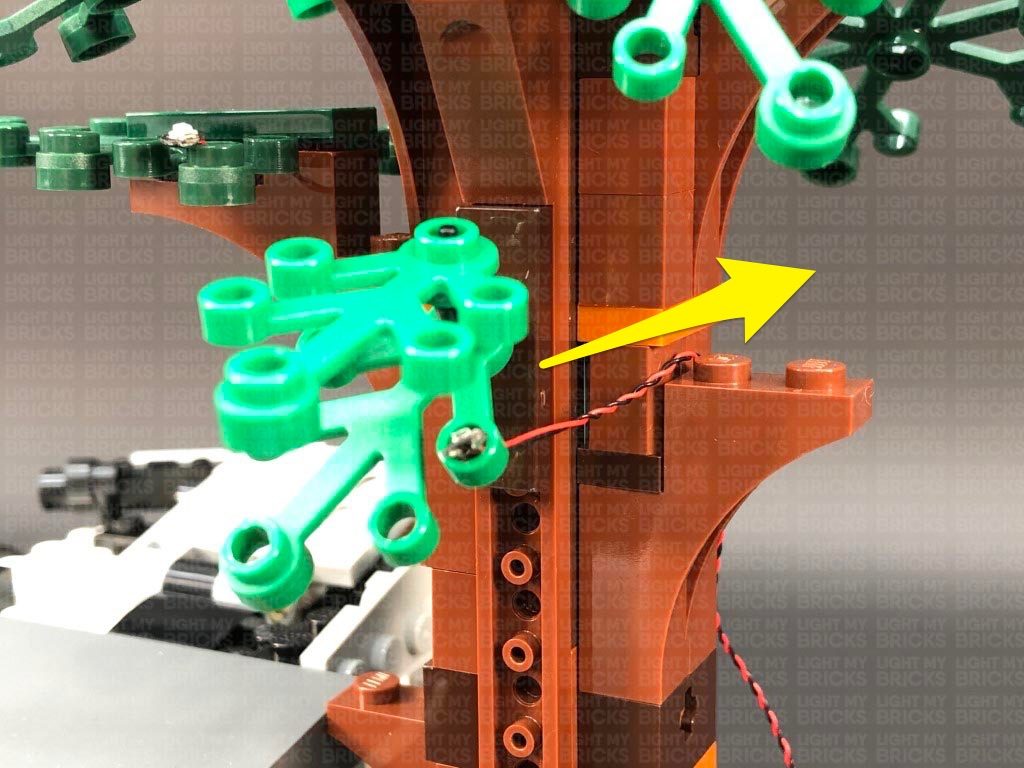 17.) Turn the set around to the back so we can continue installing another two lights to the back side of the tree. Take another Green 30cm Bit Light and bend the connector end of the cable into a U shape. Thread the cable through the hole on the right leaf piece, pulling it all the way out from underneath.
Flatten the Bit Light so that it sits flat against the top of the hole and LED is facing directly up, then bring both front and back cables across to the left side and secure them underneath the following dark brown plate. Ensure the cables are laid across in between studs before reconnecting the dark brown plate over the top.
18.) Bend the dark green leaf piece on the left side down slightly so we can access the hole on the top. Take another Green 30cm Bit Light and slightly bend the connector end of the cable into a U shape. Thread the cable through the hole on the dark green leaf piece, pulling it all the way out from underneath as shown below:
Flatten the Bit Light so that it sits flat against the top of the hole and the LED is facing up, then push up the leaf piece back to it’s original position. Bring the cable across to the right and lay it in between studs underneath the dark brown plate as shown below (around the top stud):
Bring the four cables down the left side of the tree trunk, then bring them across to the right side, laying them in between studs underneath the following dark brown angled plate.
17.) Turn the set around to the back so we can continue installing another two lights to the back side of the tree. Take another Green 30cm Bit Light and bend the connector end of the cable into a U shape. Thread the cable through the hole on the right leaf piece, pulling it all the way out from underneath.
Flatten the Bit Light so that it sits flat against the top of the hole and LED is facing directly up, then bring both front and back cables across to the left side and secure them underneath the following dark brown plate. Ensure the cables are laid across in between studs before reconnecting the dark brown plate over the top.
18.) Bend the dark green leaf piece on the left side down slightly so we can access the hole on the top. Take another Green 30cm Bit Light and slightly bend the connector end of the cable into a U shape. Thread the cable through the hole on the dark green leaf piece, pulling it all the way out from underneath as shown below:
Flatten the Bit Light so that it sits flat against the top of the hole and the LED is facing up, then push up the leaf piece back to it’s original position. Bring the cable across to the right and lay it in between studs underneath the dark brown plate as shown below (around the top stud):
Bring the four cables down the left side of the tree trunk, then bring them across to the right side, laying them in between studs underneath the following dark brown angled plate.
 19.) Connect the four bit light cables to an 8-Port Expansion Board. Take your USB Power Cable and connect it to the end port on the expansion board. Connect the USB Connector to a USB Power Bank or wall adaptor (sold separately) and turn it ON to test the green lights are working OK.
Note: If you experience any issues with the lights not working and suspect an issue with a component, please try a different port on the expansion board to verify where the fault lies (with the light or expansion board). To correct any issues with expansion board ports, please view the section addressing expansion board issues on our online troubleshooting guide.
20.) Facing the front of the house, we will now install lights to the tree on the left side. Using the same method used for the other tree lights, follow the below images to install another Green 30cm Bit Light to the front.
Push down the left leaf piece and install another Green 30cm Bit Light. Flatten the LED, then push the leaf section back up and bring the cable behind.
21.) Turn the set around and install another Green Bit 30cm Light to the left leaf piece, then bring both cables (this one and the first one we installed) over to the right side
Install the remaining Green 30cm Bit Light to the leaf on the right ensuring the LED is facing toward the front of the tree, then disconnect this section at the brown plate. Bring the three cables from the left over to the right and lay them underneath this brown plate in between studs, then securely reconnect this plate as shown below.
22.) Slightly disconnect the light brown plate from the bottom side, then slip the four cables underneath it toward the left side before reconnecting the plate over the cables. Ensure the cables are laid in between studs underneath.
Disconnect the following angled brick at the bottom of the trunk, then group the four cables and lay them across to the left side before reconnecting the angled brick over the top. Ensure the cables are laid in between studs underneath.
Connect the four Bit Lights to a new 8-Port Expansion Board. Disconnect the USB Power Cable from the other tree lights and connect it to this expansion board, then turn ON the power to test the green lights installed to this tree are working OK.
Note: If you experience any issues with the lights not working and suspect an issue with a component, please try a different port on the expansion board to verify where the fault lies (with the light or expansion board). To correct any issues with expansion board ports, please view the section addressing expansion board issues on our online troubleshooting guide.
23.) Disconnect the USB Power Cable, then take out a 50cm Connecting Cable and connect it to the expansion board from previous step. Bring the other end of the cable up and over the house to the left side, then connect it to the 8-port expansion board underneath the left tree. Secure the cable in place by tucking it into the roof’s left and right side as shown below.
Disconnect the grey triangular plate as well as all the light grey tiles from the right side of the house. Lay the connecting cable down in between studs before reconnecting all of these pieces one by one starting with the triangular plate.
24.) Neaten up all the messy cables from this side by twisting and folding them together into one neat bunch, then tuck the bunched up cables underneath the expansion board and place everything at the side of the house as shown below.
Take your USB Power Cable and reconnect it to the expansion board, then secure it underneath the dark brown angled tile. Turn the power ON to test both tree lights are working OK
NOTE – If you wish to tether the lights from the Stranger Things minifig stand, you can connect the other end of the 50cm Connecting cable from this section (step 4.) to the expansion board. Secure the cable in place underneath the dark brown angled tile.
25.) Disconnect the light grey triangular plate from the left side of the house, as well as the following tiles from the wall.
Take a 15cm Connecting Cable and connect it to the 8-port expansion board from the left side of the house, then bring the cable over the top of the house and connect it to the IN port on the Scary Flicker Effects Board (SFXV1). Place the effects board on the top of the house.
26.) Take another 15cm Connecting Cable and connect it to the 8-Port Expansion Board. Bring the cable up and over the wall and connect it to the IN port (+5V) on the Sequence Effects Board (4SQBV1). Place the sequence effects board on top of the house.
Group the four green bit light cables together and twist and fold them around each other into a neat bunch.
Place the bunched up cables underneath the expansion board, then lay the three connecting cables down in between studs along the wall. Secure the cables in place by reconnecting the bottom light grey tile.
Reconnect the remaining tiles to wall one at a time starting from the bottom up, ensuring the cables are laid in between studs.
27.) Remove the following pieces from the top and bottom of the chimney to allow us to disconnect the exterior panel section.
Remove the two left grey roof sections at the front, then remove the top section of the bedroom. Remove the radio to enable us to remove the following two lamps inside.
28.) Disassemble the following lamp, then take a White 15cm Bit Light and thread the connector end of the cable through the top of the white round plate with open stud. Pull the cable all the way out from the other side then flatten the LED so that it is directly facing up. Secure the Bit Light in place by connecting a provided LEGO Trans Clear Round Plate 1×1 over the top.
Thread the cable through the top of the white cone brick then reconnect the top section before reconnecting the lamp inside the room ensuring the cable is facing the wall.
Disconnect the Shark poster and lay the cable up the wall before reconnecting the poster over the top.
29.) Disconnect the trans clear round brick from the floor lamp, then take another White 15cm Bit Light and thread the connector end of the cable through the larger hole of the trans clear round brick. Pull the cable out from the top of the brick then carefully bend the LED so that it is facing directly down before pushing the LED all the way inside the brick.
Reconnect this section to the lamp, then reconnect the floor lamp to the inside of the room ensuring the cable is facing the back corner.
Secure the cable behind the following dark tan tile, then reconnect the Radio.
30.) Bring both Bit Light cables over the wall in the following positions. Reconnect the roof section of the bedroom, then bring all the components and cables back over onto the top.
Connect the two Bit Light cables form the bedroom lamps to a 6-Port Expansion Board. Take a 5cm Connecting Cable and connect one end to the 6-Port Expansion Board. Connect the other end of the connecting cable to one of the OUT ports on the Scary Flicker effects Board. Turn the power ON to test the bedroom lamps are working and flickering OK. The scary effects board should enable to lights on each channel to flicker approximately every 15 seconds.
19.) Connect the four bit light cables to an 8-Port Expansion Board. Take your USB Power Cable and connect it to the end port on the expansion board. Connect the USB Connector to a USB Power Bank or wall adaptor (sold separately) and turn it ON to test the green lights are working OK.
Note: If you experience any issues with the lights not working and suspect an issue with a component, please try a different port on the expansion board to verify where the fault lies (with the light or expansion board). To correct any issues with expansion board ports, please view the section addressing expansion board issues on our online troubleshooting guide.
20.) Facing the front of the house, we will now install lights to the tree on the left side. Using the same method used for the other tree lights, follow the below images to install another Green 30cm Bit Light to the front.
Push down the left leaf piece and install another Green 30cm Bit Light. Flatten the LED, then push the leaf section back up and bring the cable behind.
21.) Turn the set around and install another Green Bit 30cm Light to the left leaf piece, then bring both cables (this one and the first one we installed) over to the right side
Install the remaining Green 30cm Bit Light to the leaf on the right ensuring the LED is facing toward the front of the tree, then disconnect this section at the brown plate. Bring the three cables from the left over to the right and lay them underneath this brown plate in between studs, then securely reconnect this plate as shown below.
22.) Slightly disconnect the light brown plate from the bottom side, then slip the four cables underneath it toward the left side before reconnecting the plate over the cables. Ensure the cables are laid in between studs underneath.
Disconnect the following angled brick at the bottom of the trunk, then group the four cables and lay them across to the left side before reconnecting the angled brick over the top. Ensure the cables are laid in between studs underneath.
Connect the four Bit Lights to a new 8-Port Expansion Board. Disconnect the USB Power Cable from the other tree lights and connect it to this expansion board, then turn ON the power to test the green lights installed to this tree are working OK.
Note: If you experience any issues with the lights not working and suspect an issue with a component, please try a different port on the expansion board to verify where the fault lies (with the light or expansion board). To correct any issues with expansion board ports, please view the section addressing expansion board issues on our online troubleshooting guide.
23.) Disconnect the USB Power Cable, then take out a 50cm Connecting Cable and connect it to the expansion board from previous step. Bring the other end of the cable up and over the house to the left side, then connect it to the 8-port expansion board underneath the left tree. Secure the cable in place by tucking it into the roof’s left and right side as shown below.
Disconnect the grey triangular plate as well as all the light grey tiles from the right side of the house. Lay the connecting cable down in between studs before reconnecting all of these pieces one by one starting with the triangular plate.
24.) Neaten up all the messy cables from this side by twisting and folding them together into one neat bunch, then tuck the bunched up cables underneath the expansion board and place everything at the side of the house as shown below.
Take your USB Power Cable and reconnect it to the expansion board, then secure it underneath the dark brown angled tile. Turn the power ON to test both tree lights are working OK
NOTE – If you wish to tether the lights from the Stranger Things minifig stand, you can connect the other end of the 50cm Connecting cable from this section (step 4.) to the expansion board. Secure the cable in place underneath the dark brown angled tile.
25.) Disconnect the light grey triangular plate from the left side of the house, as well as the following tiles from the wall.
Take a 15cm Connecting Cable and connect it to the 8-port expansion board from the left side of the house, then bring the cable over the top of the house and connect it to the IN port on the Scary Flicker Effects Board (SFXV1). Place the effects board on the top of the house.
26.) Take another 15cm Connecting Cable and connect it to the 8-Port Expansion Board. Bring the cable up and over the wall and connect it to the IN port (+5V) on the Sequence Effects Board (4SQBV1). Place the sequence effects board on top of the house.
Group the four green bit light cables together and twist and fold them around each other into a neat bunch.
Place the bunched up cables underneath the expansion board, then lay the three connecting cables down in between studs along the wall. Secure the cables in place by reconnecting the bottom light grey tile.
Reconnect the remaining tiles to wall one at a time starting from the bottom up, ensuring the cables are laid in between studs.
27.) Remove the following pieces from the top and bottom of the chimney to allow us to disconnect the exterior panel section.
Remove the two left grey roof sections at the front, then remove the top section of the bedroom. Remove the radio to enable us to remove the following two lamps inside.
28.) Disassemble the following lamp, then take a White 15cm Bit Light and thread the connector end of the cable through the top of the white round plate with open stud. Pull the cable all the way out from the other side then flatten the LED so that it is directly facing up. Secure the Bit Light in place by connecting a provided LEGO Trans Clear Round Plate 1×1 over the top.
Thread the cable through the top of the white cone brick then reconnect the top section before reconnecting the lamp inside the room ensuring the cable is facing the wall.
Disconnect the Shark poster and lay the cable up the wall before reconnecting the poster over the top.
29.) Disconnect the trans clear round brick from the floor lamp, then take another White 15cm Bit Light and thread the connector end of the cable through the larger hole of the trans clear round brick. Pull the cable out from the top of the brick then carefully bend the LED so that it is facing directly down before pushing the LED all the way inside the brick.
Reconnect this section to the lamp, then reconnect the floor lamp to the inside of the room ensuring the cable is facing the back corner.
Secure the cable behind the following dark tan tile, then reconnect the Radio.
30.) Bring both Bit Light cables over the wall in the following positions. Reconnect the roof section of the bedroom, then bring all the components and cables back over onto the top.
Connect the two Bit Light cables form the bedroom lamps to a 6-Port Expansion Board. Take a 5cm Connecting Cable and connect one end to the 6-Port Expansion Board. Connect the other end of the connecting cable to one of the OUT ports on the Scary Flicker effects Board. Turn the power ON to test the bedroom lamps are working and flickering OK. The scary effects board should enable to lights on each channel to flicker approximately every 15 seconds.
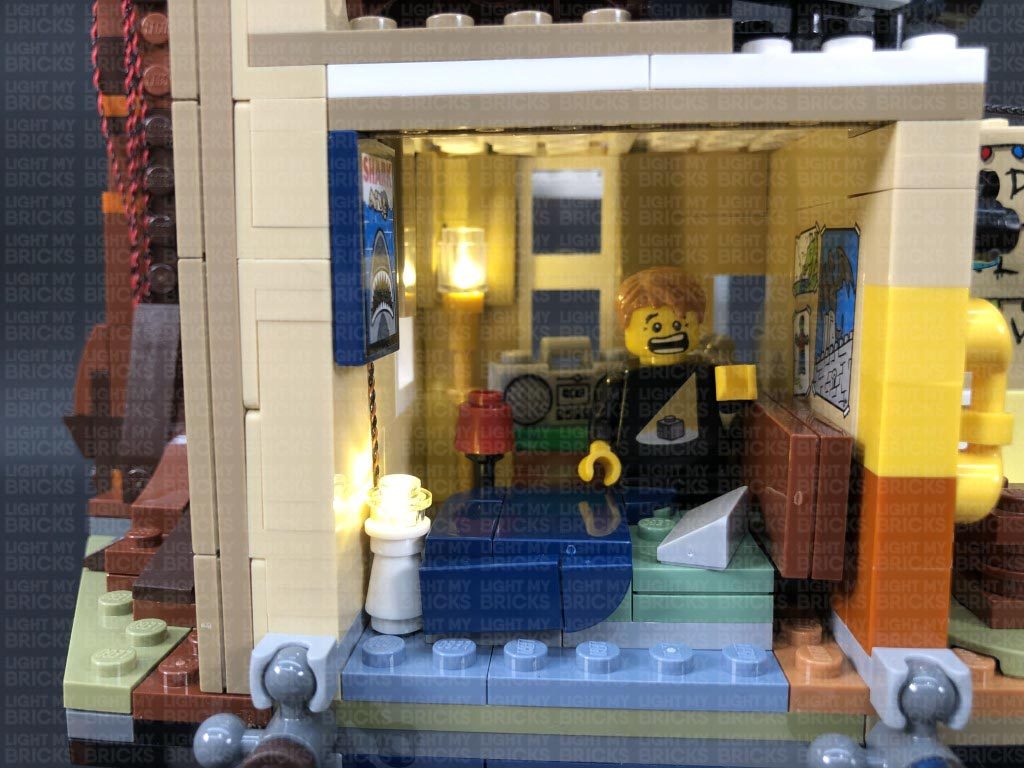 Note: If you experience any issues with the lights not working and suspect an issue with a component, please try a different port on the expansion board to verify where the fault lies (with the light or expansion board). To correct any issues with expansion board ports, please view the section addressing expansion board issues on our online troubleshooting guide.
31.) Reconnect the exterior panel section as well as the surrounding pieces to the bottom of the chimney.
Take a 5cm Connecting Cable and connect one end to the 6-Port Expansion Board on top of the bedroom. Connect the other end of the cable to a Warm White Strip Light. Turn the power ON to test the strip light is working OK and flickering with the lamps in the bedroom. Leave the Strip Light as is for now as we will install it later.
32.) Take a new 15cm Connecting Cable and connect it to a different OUT port on the Scary Flicker Effects Board. Bring the other end of the cable across to the right and connect it to a new Warm White Strip Light.
Turn the set around to the front and disconnect the two grey roof pieces as well as the two light grey tiles to the right of the front door.
33.) Disconnect the trans clear tile from the trans clear round tile from the light grey tile, then take a White 15cm Bit Light and place the LED over the stud on the grey tile. Secure the Bit Light in place by connecting a provided LEGO Trans Clear Round Plate 1×1 over the top. Reconnect this tile to the front of the house ensuring the cable is facing up.
Lay the Bit Light cable in between studs above, then reconnect the other light grey tile. Bring the cable up and connect it to the White Strip Light we connected in the previous step.
34.) Take the two roof pieces from the left side of the house and flip them over so we can access underneath of it. Using it’s adhesive backing, stick the Strip Light from previous step underneath the roof pieces in the following position. Ensure the Bit Light cable is on the left side.
Flip the roof pieces over and securely reconnect them to the front of the house. From the back side of the house, check to ensure that the bit light cable and 15cm cable are laid in between studs underneath. Turn ON the power to test the lights at the front are flickering OK. Because these lights are connected to a different channel on the Scary Flicker Effects Board, they should be flickering in a different sequence than the lights inside the house.
Note: If you experience any issues with the lights not working and suspect an issue with a component, please try a different port on the expansion board to verify where the fault lies (with the light or expansion board). To correct any issues with expansion board ports, please view the section addressing expansion board issues on our online troubleshooting guide.
35.) Turn the set back over to the front, then take the two roof pieces from the right side and flip them over so we can access underneath of it. Locate the White Strip Light we connected and left hanging from the 6-port expansion board (step 31.) and stick it underneath the two roof pieces in the following position.
Flip the two roof panels over and reconnect them to the right side of the house ensuring the 5cm connecting cable between the strip light and 6-port expansion board is carefully laid in between studs underneath. Turn ON the power to test all the lights at the front of the house are working OK. The Strip Light on the right should be flickering at the same rate as the inside lights.
From the back of the set, neaten and secure the cabling running over the left side of the house by ensuring they are laid in between studs before reconnecting the remaining triangular plate. Reconnect the top section of the chimney.
36.) We will now install the remaining light inside the house on the right side of the living room. Take a White 30cm Bit Light and with the cable facing the left, place the Bit Light against the centre of the roof with the LED shining down. Secure the Bit Light in place by connecting a provided LEGO Trans Clear Plate w Rounded Bottom 2×2 over the top ensuring the LED is positioned in the middle.
Pull the cable up over the left side of the roof of the room, then secure it underneath the following ‘artwork’ tile pieces on top. Ensure the cable is neatly laid in between stud underneath these pieces.
Bring the cable across to the left side to connect to the 6-Port Expansion Board, then turn ON the power to test the Bit Light is working OK and flickering at the same rate as the lights on the left side.
Neaten up and eliminate excess cabling from this Bit Light by pulling the cable to the right, then twisting it into a neat bunch. Neaten up the rest of the cables running across the top by grouping them all together.
37.) Take the main roof section and flip it over so we can access underneath. Remove the LEGO light section as well as the large 4×10 plate section as shown below.
Disconnect the following pieces from the 4×10 plate, then take a Blue 30cm Bit Light and with the LED facing down, place it in between the following studs. Ensure the LED is hanging approximately 1cm over the bottom edge. Secure the Bit Light in place by reconnecting the 1×2 plate.
Take a Pink 30cm Bit Light and a Green 30cm Bit Light and place them in between the next few studs to the right with their LEDs facing down. (The order in which you place these Bit Lights does not matter). Secure the Bit Lights in place by reconnecting the two light grey clip pieces.
38.) Flip the 4×10 plate over and reconnect it to the main roof section, then carefully bend the Bit Lights down so that when you look at the back of the roof, they are shining away from you.
Place the roof section back down, then bring the three cables across to the left side. Disconnect the light grey 4x 6 plate and lay the cables underneath in between studs before reconnecting the plate over the top.
39.) Place the roof section near the house in the following position, then bring the three bit light cables from the roof panel up toward the house and connect them into the following OUT ports 1, 2, and 3 on the Sequence Effects Board we connected in step 26. (The numbers on the ports represent which order the ports activate in sequence. The port you connect each light to does not matter.)
Ensure the correct configuration is set on the sequence board. Turn ON the power to test the lights are working OK and configure the effect. Check the switch is in the top position and adjust the speed wheel as desired. The effect should mimic the R.U.N. scene where Joyce is attempting to communicate with Will. (1, 2, 3 repeat 6 times then flash all together 6 times).
Note: If you experience any issues with the lights not working and suspect an issue with a component, please try a different port on the expansion board to verify where the fault lies (with the light or expansion board). To correct any issues with expansion board ports, please view the section addressing expansion board issues on our online troubleshooting guide.
31.) Reconnect the exterior panel section as well as the surrounding pieces to the bottom of the chimney.
Take a 5cm Connecting Cable and connect one end to the 6-Port Expansion Board on top of the bedroom. Connect the other end of the cable to a Warm White Strip Light. Turn the power ON to test the strip light is working OK and flickering with the lamps in the bedroom. Leave the Strip Light as is for now as we will install it later.
32.) Take a new 15cm Connecting Cable and connect it to a different OUT port on the Scary Flicker Effects Board. Bring the other end of the cable across to the right and connect it to a new Warm White Strip Light.
Turn the set around to the front and disconnect the two grey roof pieces as well as the two light grey tiles to the right of the front door.
33.) Disconnect the trans clear tile from the trans clear round tile from the light grey tile, then take a White 15cm Bit Light and place the LED over the stud on the grey tile. Secure the Bit Light in place by connecting a provided LEGO Trans Clear Round Plate 1×1 over the top. Reconnect this tile to the front of the house ensuring the cable is facing up.
Lay the Bit Light cable in between studs above, then reconnect the other light grey tile. Bring the cable up and connect it to the White Strip Light we connected in the previous step.
34.) Take the two roof pieces from the left side of the house and flip them over so we can access underneath of it. Using it’s adhesive backing, stick the Strip Light from previous step underneath the roof pieces in the following position. Ensure the Bit Light cable is on the left side.
Flip the roof pieces over and securely reconnect them to the front of the house. From the back side of the house, check to ensure that the bit light cable and 15cm cable are laid in between studs underneath. Turn ON the power to test the lights at the front are flickering OK. Because these lights are connected to a different channel on the Scary Flicker Effects Board, they should be flickering in a different sequence than the lights inside the house.
Note: If you experience any issues with the lights not working and suspect an issue with a component, please try a different port on the expansion board to verify where the fault lies (with the light or expansion board). To correct any issues with expansion board ports, please view the section addressing expansion board issues on our online troubleshooting guide.
35.) Turn the set back over to the front, then take the two roof pieces from the right side and flip them over so we can access underneath of it. Locate the White Strip Light we connected and left hanging from the 6-port expansion board (step 31.) and stick it underneath the two roof pieces in the following position.
Flip the two roof panels over and reconnect them to the right side of the house ensuring the 5cm connecting cable between the strip light and 6-port expansion board is carefully laid in between studs underneath. Turn ON the power to test all the lights at the front of the house are working OK. The Strip Light on the right should be flickering at the same rate as the inside lights.
From the back of the set, neaten and secure the cabling running over the left side of the house by ensuring they are laid in between studs before reconnecting the remaining triangular plate. Reconnect the top section of the chimney.
36.) We will now install the remaining light inside the house on the right side of the living room. Take a White 30cm Bit Light and with the cable facing the left, place the Bit Light against the centre of the roof with the LED shining down. Secure the Bit Light in place by connecting a provided LEGO Trans Clear Plate w Rounded Bottom 2×2 over the top ensuring the LED is positioned in the middle.
Pull the cable up over the left side of the roof of the room, then secure it underneath the following ‘artwork’ tile pieces on top. Ensure the cable is neatly laid in between stud underneath these pieces.
Bring the cable across to the left side to connect to the 6-Port Expansion Board, then turn ON the power to test the Bit Light is working OK and flickering at the same rate as the lights on the left side.
Neaten up and eliminate excess cabling from this Bit Light by pulling the cable to the right, then twisting it into a neat bunch. Neaten up the rest of the cables running across the top by grouping them all together.
37.) Take the main roof section and flip it over so we can access underneath. Remove the LEGO light section as well as the large 4×10 plate section as shown below.
Disconnect the following pieces from the 4×10 plate, then take a Blue 30cm Bit Light and with the LED facing down, place it in between the following studs. Ensure the LED is hanging approximately 1cm over the bottom edge. Secure the Bit Light in place by reconnecting the 1×2 plate.
Take a Pink 30cm Bit Light and a Green 30cm Bit Light and place them in between the next few studs to the right with their LEDs facing down. (The order in which you place these Bit Lights does not matter). Secure the Bit Lights in place by reconnecting the two light grey clip pieces.
38.) Flip the 4×10 plate over and reconnect it to the main roof section, then carefully bend the Bit Lights down so that when you look at the back of the roof, they are shining away from you.
Place the roof section back down, then bring the three cables across to the left side. Disconnect the light grey 4x 6 plate and lay the cables underneath in between studs before reconnecting the plate over the top.
39.) Place the roof section near the house in the following position, then bring the three bit light cables from the roof panel up toward the house and connect them into the following OUT ports 1, 2, and 3 on the Sequence Effects Board we connected in step 26. (The numbers on the ports represent which order the ports activate in sequence. The port you connect each light to does not matter.)
Ensure the correct configuration is set on the sequence board. Turn ON the power to test the lights are working OK and configure the effect. Check the switch is in the top position and adjust the speed wheel as desired. The effect should mimic the R.U.N. scene where Joyce is attempting to communicate with Will. (1, 2, 3 repeat 6 times then flash all together 6 times).
 40.) Bring the roof panel up on top of the house, then neatly place all the components in the following positions, with the scary flicker effects board underneath the sequence board. Ensure all cables are out of the way of the light grey technic plate on where the roof will reconnect to. Neaten up excess cables from the Blue, Pink and Green Bit Lights by twisting and folding them into a neat bunch. Neatly Tuck everything in before securely reconnecting the roof on both left and right sides.
Check that the Blue, Pink and Green lights are positioned correctly and shining onto the wall.
Note: If you experience any issues with the lights not working and suspect an issue with a component, please try a different port on the expansion board to verify where the fault lies (with the light or expansion board). To correct any issues with expansion board ports, please view the section addressing expansion board issues on our online troubleshooting guide.
41.) We will now install lights to the Upside Down. Take a 15cm Connecting Cable and connect it to another spare port on the 8-port Expansion Board on the right side of the house. Secure the cable underneath the brown angled tile, then turn the set upside down.
Lay the 15cm cable toward the front and secure it underneath the following brown angled tile at the bottom. Take the Glitter Effects Board (QPFX V1) and connect the other end of the 15cm cable to the IN port (+5V). Place the board down in the corner with the excess cable tucked underneath.
42.) Take one of the Glitter Effects Light Strings and connect it to one of the OUT ports on the Glitter Effects Board. Bring the light string across to the right and secure it underneath the following technic ball joint piece (disconnect and reconnect over the light string). Ensure the first LED on the glitter light string is laying toward the inside of the living room.
Bring the light string inside the living room and tuck it behind the dark blue couch. Bring the rest of the light string out toward the right side and secure it underneath the following technic ball joint piece (disconnect and reconnect over the light string).
Secure the light string underneath the white plate (Will’s drawing).
43.) Bring the light string across the living room and then bring it inside and tuck it in behind the black couch. Secure the light string underneath the following technic ball joint piece on the right(disconnect and reconnect over the light string). Secure the light string underneath the black round tile as well as behind the black plates of the couch.
Lay the light string inside the bedroom, ensuring you tuck it in behind the radio. Secure the light string underneath the technic ball joint piece on the right side as well as behind the torch against the right wall.
44.) Pull the Light string up the right side of the house, then using your LEGO removal tool, disconnect the roof section. Bring the light string over the top of the house, then secure it by winding the top of the light string around the brown and blue leaf pieces on the left side as shown below.
Ensuring the light string is laid in between LEGO studs, reconnect the roof section, then turn ON the power to test the glitter light string is working OK. The lights will slowly pulse on and off in sequence, to represent floating particles of the Upside Down. Note that the LEDS are designed to be a much dimmer than the rest of the LEDs in the light kit.
Note: If you experience any issues with the lights not working and suspect an issue with a component, please try a different port on the expansion board to verify where the fault lies (with the light or expansion board). To correct any issues with expansion board ports, please view the section addressing expansion board issues on our online troubleshooting guide.
45.) Take the remaining Glitter Effects Light String and connect it to the other OUT port on the Glitter Effects Board. Bring the cable up and over the left side of the tree, then secure it underneath the following brown plate on top. Ensure the first LED is laid over toward the front of the plate as shown below.
Bring the connector end of the light string down and over the brown leaf pieces. Take 2x Adhesive Squares and stick them to the back of the Glitter Effects Board, then stick the effects board to the bottom of the left wall.
Neaten up excess cable from the light string by twisting and folding it into a neat bunch, then tuck it down the side of the house. Secure the end of the first glitter light string underneath the brown angled tile.
40.) Bring the roof panel up on top of the house, then neatly place all the components in the following positions, with the scary flicker effects board underneath the sequence board. Ensure all cables are out of the way of the light grey technic plate on where the roof will reconnect to. Neaten up excess cables from the Blue, Pink and Green Bit Lights by twisting and folding them into a neat bunch. Neatly Tuck everything in before securely reconnecting the roof on both left and right sides.
Check that the Blue, Pink and Green lights are positioned correctly and shining onto the wall.
Note: If you experience any issues with the lights not working and suspect an issue with a component, please try a different port on the expansion board to verify where the fault lies (with the light or expansion board). To correct any issues with expansion board ports, please view the section addressing expansion board issues on our online troubleshooting guide.
41.) We will now install lights to the Upside Down. Take a 15cm Connecting Cable and connect it to another spare port on the 8-port Expansion Board on the right side of the house. Secure the cable underneath the brown angled tile, then turn the set upside down.
Lay the 15cm cable toward the front and secure it underneath the following brown angled tile at the bottom. Take the Glitter Effects Board (QPFX V1) and connect the other end of the 15cm cable to the IN port (+5V). Place the board down in the corner with the excess cable tucked underneath.
42.) Take one of the Glitter Effects Light Strings and connect it to one of the OUT ports on the Glitter Effects Board. Bring the light string across to the right and secure it underneath the following technic ball joint piece (disconnect and reconnect over the light string). Ensure the first LED on the glitter light string is laying toward the inside of the living room.
Bring the light string inside the living room and tuck it behind the dark blue couch. Bring the rest of the light string out toward the right side and secure it underneath the following technic ball joint piece (disconnect and reconnect over the light string).
Secure the light string underneath the white plate (Will’s drawing).
43.) Bring the light string across the living room and then bring it inside and tuck it in behind the black couch. Secure the light string underneath the following technic ball joint piece on the right(disconnect and reconnect over the light string). Secure the light string underneath the black round tile as well as behind the black plates of the couch.
Lay the light string inside the bedroom, ensuring you tuck it in behind the radio. Secure the light string underneath the technic ball joint piece on the right side as well as behind the torch against the right wall.
44.) Pull the Light string up the right side of the house, then using your LEGO removal tool, disconnect the roof section. Bring the light string over the top of the house, then secure it by winding the top of the light string around the brown and blue leaf pieces on the left side as shown below.
Ensuring the light string is laid in between LEGO studs, reconnect the roof section, then turn ON the power to test the glitter light string is working OK. The lights will slowly pulse on and off in sequence, to represent floating particles of the Upside Down. Note that the LEDS are designed to be a much dimmer than the rest of the LEDs in the light kit.
Note: If you experience any issues with the lights not working and suspect an issue with a component, please try a different port on the expansion board to verify where the fault lies (with the light or expansion board). To correct any issues with expansion board ports, please view the section addressing expansion board issues on our online troubleshooting guide.
45.) Take the remaining Glitter Effects Light String and connect it to the other OUT port on the Glitter Effects Board. Bring the cable up and over the left side of the tree, then secure it underneath the following brown plate on top. Ensure the first LED is laid over toward the front of the plate as shown below.
Bring the connector end of the light string down and over the brown leaf pieces. Take 2x Adhesive Squares and stick them to the back of the Glitter Effects Board, then stick the effects board to the bottom of the left wall.
Neaten up excess cable from the light string by twisting and folding it into a neat bunch, then tuck it down the side of the house. Secure the end of the first glitter light string underneath the brown angled tile.
 46.) Turn the set around to the front, then bring the light string over and lay it around the following blue leaf piece.
Bring the cable across to the left side of the tree, then tuck it behind the black leaf piece.
With the light string now across the roof, secure it underneath the blue leaf piece on the right side, then bring the light string across to the other side and secure it underneath the blue leaf piece on the left side.
47.) Bring the light string up and over the top of the tree on the left side, then secure it underneath the following brown plate on the top. Bring the light string over toward the front , then tuck it down underneath the front of the leaf section, toward the front of tree.
Bring the light string down to the bottom right side of the tree, then secure it underneath the following brown plate where the brown leaf pieces are connect to. Ensure the light string is laid in between studs.
48.) Bring the light string down and then lay it across the base of the set. Secure the light string underneath the following brown and blue leaf pieces, then bring the cable across and secure the last LED underneath the black angled tile on the right side. Secure the middle of the light string underneath the light blue 1×1 tiles as shown below.
46.) Turn the set around to the front, then bring the light string over and lay it around the following blue leaf piece.
Bring the cable across to the left side of the tree, then tuck it behind the black leaf piece.
With the light string now across the roof, secure it underneath the blue leaf piece on the right side, then bring the light string across to the other side and secure it underneath the blue leaf piece on the left side.
47.) Bring the light string up and over the top of the tree on the left side, then secure it underneath the following brown plate on the top. Bring the light string over toward the front , then tuck it down underneath the front of the leaf section, toward the front of tree.
Bring the light string down to the bottom right side of the tree, then secure it underneath the following brown plate where the brown leaf pieces are connect to. Ensure the light string is laid in between studs.
48.) Bring the light string down and then lay it across the base of the set. Secure the light string underneath the following brown and blue leaf pieces, then bring the cable across and secure the last LED underneath the black angled tile on the right side. Secure the middle of the light string underneath the light blue 1×1 tiles as shown below.
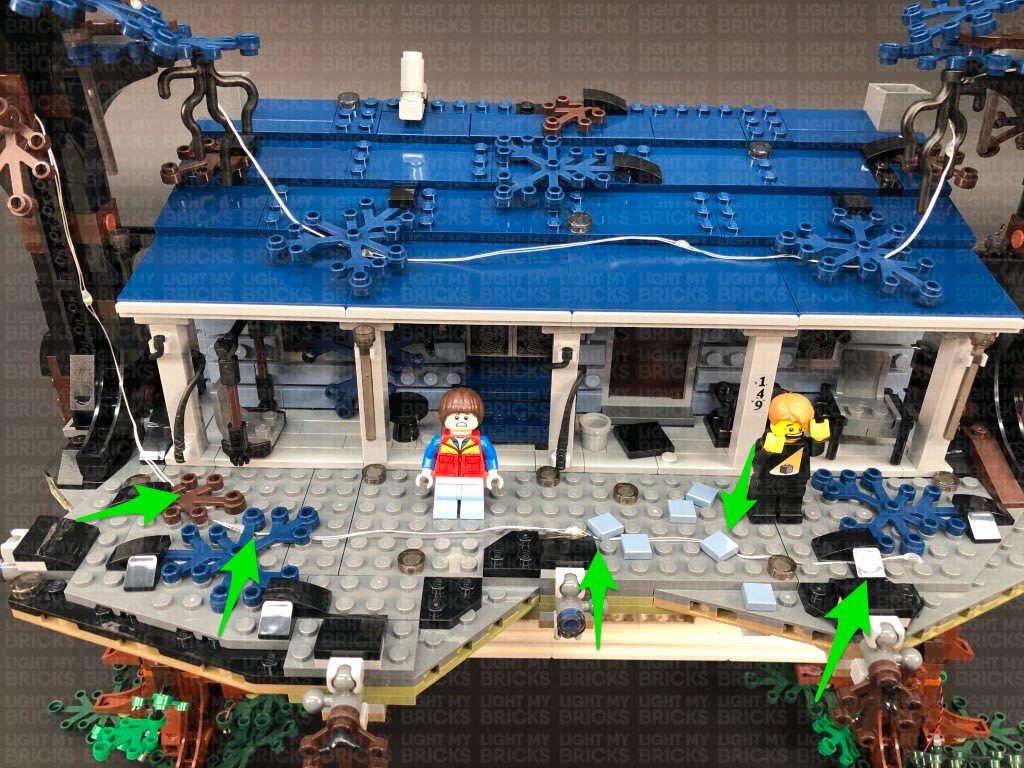 Secure the light string on the left side of the house underneath the black whip piece on the left pillar. Turn the power ON to test the light string is working OK.
49.) Flip the set back over to the top side, then take Chief Hoppers Car and reconnect it to the front of the set. If you chose to tether the car lights to the house lights rather than the Flat Battery Pack, then bring the other end of the 15cm Connecting Cable from the vehicle around to the back of the set, and connect it to a spare port on the 8-Port Expansion Board on the left side of the house.
Turn the power ON to test all the lights are working together OK.
Note: If you experience any issues with the lights not working and suspect an issue with a component, please try a different port on the expansion board to verify where the fault lies (with the light or expansion board). To correct any issues with expansion board ports, please view the section addressing expansion board issues on our online troubleshooting guide.
Secure the light string on the left side of the house underneath the black whip piece on the left pillar. Turn the power ON to test the light string is working OK.
49.) Flip the set back over to the top side, then take Chief Hoppers Car and reconnect it to the front of the set. If you chose to tether the car lights to the house lights rather than the Flat Battery Pack, then bring the other end of the 15cm Connecting Cable from the vehicle around to the back of the set, and connect it to a spare port on the 8-Port Expansion Board on the left side of the house.
Turn the power ON to test all the lights are working together OK.
Note: If you experience any issues with the lights not working and suspect an issue with a component, please try a different port on the expansion board to verify where the fault lies (with the light or expansion board). To correct any issues with expansion board ports, please view the section addressing expansion board issues on our online troubleshooting guide.
This finally complete’s installation of the Light My Bricks Stranger Things Upside Down Light Kit.
We thank you for purchasing this product and hope you ENJOY!
Light My Bricks: LEGO Friends Central Perk 21319 Lighting Kit

The following page is the instructions for the Light My Bricks LEGO Friends Central Perk (21319) LED light kit.
If you run into any issues, please refer to the online troubleshooting guide.
To ensure a trouble-free installation of your light kit, please read and follow each step carefully. These instructions can be downloaded in PDF format here
Please note: This page lists instructions for the LED light kit only. If you are wishing to purchase the Light My Bricks LEGO Friends Central Perk (21319) LED light kit , please click here to view the product page
Package Contents:
- 6x White 15cm Micro Bit Lights
- 2x White 30cm Bit Lights
- 2x Warm White 30cm Large Bit Lights
- 3x Warm White Strip Lights
- 2x Micro 4-Port Expansion Boards
- 1x 6-Port Expansion Board
- 1x Flicker Effects Board
- 4x 5cm Connecting Cables
- 1x 15cm Connecting Cables
- 1x 50cm Connecting Cable
- 1x AA Battery Pack (requires 3x AA Batteries)
- 6x Adhesive Squares
Important things to note:
Laying cables in between and underneath bricks
Cables can fit in between and underneath LEGO® bricks, plates, and tiles providing they are laid correctly between the LEGO® studs. Do NOT forcefully join LEGO® together around cables; instead ensure they are laying comfortably in between each stud.
Connecting cable connectors to Expansion Boards
Take extra care when inserting connectors to ports of Expansion Boards. Connectors can be inserted only one way. With the expansion board facing up, look for the soldered “=” symbol on the left side of the port. The connector side with the wires exposed should be facing toward the soldered “=” symbol as you insert into the port. If a plug won’t fit easily into a port connector, do not force it.
Connecting cable connectors to Strip Lights
Take extra care when inserting connectors to ports on the Strip Lights. Connectors can be inserted only one way. With the Strip Light facing up, ensure the side of the connector with the wires exposed is facing down. If a plug won’t fit easily into a port connector, don’t force it. Doing so will damage the plug and the connector.
Connecting Micro Cable connectors to Micro Expansion Board Ports
Take extra care when inserting the micro connectors to micro ports of Micro Expansion Boards. Connecting Micro Bit Lights to Micro Expansion Boards is similar to connecting lights and cables to Strip Lights. With the expansion board facing up, ensure the side of the connector with the wires exposed is facing down. If a plug won’t fit easily into a port connector, do not force it. Use your fingernail to push the plastic part of the connector to the micro port.Installing Bit Lights under LEGO® bricks and plates.
When installing Bit Lights under LEGO® pieces, ensure they are placed the correct way up (Yellow LED component exposed). You can either place them directly on top of LEGO® studs or in between.
OK, Let’s Begin!
1.) We will first install the left stage light. Start by disconnecting the curved plate above it, then remove the stage light via the technic 1×2 brick. Disassemble the stage light as shown below: Take a Warm White 30cm Large Bit Light and thread the connector end of the cable through the bottom of the light grey round plate. Thread it all the way through, then carefully bend the LED so that it sits flat against the edge of the hole. Flip the light grey round plate around and lay the cable in between studs. Reconnect it to the stage light section, ensuring the cable is facing the black technic 1×2 brick, then reconnect the trans clear 2×2 plate with rounded bottom over the top. 2.) Reconnect the stage light to the set but first, lay the Bit Light cable in between the two studs underneath the black technic brick. Reconnect the black curved plate on top. Turn the set around to the left side and connect the Bit Light to a 6-Port Expansion Board. Take the AA Battery Pack and insert 3x NEW AA Batteries to it. Connect the battery pack cable to the 6-Port Expansion Board, then turn it ON to test the stage light is working OK. Note: If you experience any issues with the lights not working and suspect an issue with a component, please try a different port on the expansion board to verify where the fault lies (with the light or expansion board). To correct any issues with expansion board ports, please view the section addressing expansion board issues on our online troubleshooting guide. 3.) We will now install lights to the wall lamps. First, disconnect the following dark green tiles from the top of the walls, then disconnect the following wall sections to allow us to disconnect the bricks with clips that are holding the lamps. Disassemble one of the wall lamp sections as shown below, then take a White 15cm Micro Bit Light and place the led inside one of the gold plates with shafts. Ensuring the LED is facing up, secure the Bit Light in place by reconnecting the gold plate with open stud. If you look carefully inside, the LED should be visible and in the middle of the hole. Reconnect the trans clear piece, then lay the cable in between the clip of the 1×1 brick it connects to before reconnecting the lamp to it. Reconnect the lamp to the wall ensuring you first lay the cable to the side of the stud it connects on top of. 4.) Repeat the previous step to install another White 15cm Micro Bit Light to the other lamp section before reconnecting it to the wall. 5.) Turn the set around and connect the two Micro Bit Lights to a Micro 4-Port Expansion Board. Take a 5cm Connecting Cable and connect it to one of the larger ports on the micro expansion board. Connect the other end of the cable to the 6-Port Expansion Board to the right of it, then turn ON the AA Battery Pack to test the wall lamps are working OK. 6.) Reconnect the wall sections we removed, then disconnect the “service” sign section at the black pole. Disassemble this section as shown below: Take a White 30cm Bit Light and thread the connector end of the cable through the bottom of the red round plate with open stud. Thread the cable all the way through, then reconnect the round plate to the brown plates ensuring the LED is facing diagonally down on the left side of the round red plate. We are positioning the LED this way, so that it will shine down onto Gunther’s section behind the cash register. 7.) Turn the sign section over so we can access underneath, then take another White 30cm Bit Light and with the cable facing away from you, place it in the centre of the front brown plate. Fold the cable down over the front of the brown plate, before reconnecting the “service” tile over the top. The LED is positioned in the centre so that it will shine directly down onto the cafe area. Bring the cable from the first Bit Light over the top of the sign toward the back, then reconnect the arrow tile over the top. Flip the sign over onto it’s front, then take the two cables and twist them around each other 2-3 times at the left side to lock them in place. Reconnect the sign back to the set. 8.) Bring the cables underneath the black pole, then secure them both underneath the dark green tile behind ensuring they are both laid in between studs underneath. Turn the set around so that we are facing the outside of the left wall, then bring the two cables down the top of the back wall, laying them in between the following studs. Secure the cables down by reconnecting the dark green tile. 9.) Connect both Bit Light cables to spare ports on the 6-Port Expansion Board, then turn ON the battery pack to test the Service sign lights are working OK. Note: If you experience any issues with the lights not working and suspect an issue with a component, please try a different port on the expansion board to verify where the fault lies (with the light or expansion board). To correct any issues with expansion board ports, please view the section addressing expansion board issues on our online troubleshooting guide. Before we reconnect all the dark green tiles, take the cable from the stage light and lay them around studs on the top of the wall. Secure them by reconnecting the dark green tiles over the top of the cable, one at a time. 10.) We will now install lights to the lamp in the corner. First disconnect the table with flowers, then disconnect the lamp from the corner and disassemble it as per below: Take a White 15cm Micro Bit Light and carefully bend the LED slightly up, then place it inside the bottom of one of the gold round plates with open stud. Secure the LED in place by reconnecting one of the flame pieces. The LED should be secured in between the flame piece and gold plate as shown below. Ensuring the cable is facing the back, reconnect this section to the front of the lamp post. 11.) Repeat previous step to install another White 15cm Micro Bit Light to another fire section, then reconnect it to the lamp post ensuring the cable is laid behind. Turn the lamp post over and install another 2x White 15cm Micro Bit Lights, then reconnect them to the lamp post ensuring the cables from the front two lights are laid in between the gaps on the curved gold brick underneath. 12.) We will need to remove sections of the wall in order for us to bring the lamp post light cables behind. Follow the below images to disconnect the following sections of the wall. Reconnect the lamp post and lay the cables over the wall, then turn the set around to the back. Lay the two left cables in between studs, then lay the other two cables in between the next studs along. Reconnect all the wall sections we removed earlier. 13.) Connect the four Micro Bit Lights to a new Micro 4-Port Expansion Board. Take a 15cm Connecting Cable and connect it to one of the larger ports on the expansion board, then bring the cable around to the right side and connect it to one of the OUT ports on a Flicker Effects Board. Take a 5cm Connecting Cable and connect it to the IN port on the Flicker Effects Board. Connect the other end of the cable to one of the larger ports on the other Micro 4-Port Expansion Board to the right. Turn ON the battery pack to test the lamp lights are working and flickering OK. Note: If you experience any issues with the lights not working and suspect an issue with a component, please try a different port on the expansion board to verify where the fault lies (with the light or expansion board). To correct any issues with expansion board ports, please view the section addressing expansion board issues on our online troubleshooting guide. 14.) Take 2x Adhesive Squares and stick them on the back of the Micro 4-Port Expansion Board we connected the lamp post lights to. Stick the expansion board to the bottom of the wall in the following position, then bring the four cables together and secure them to the wall using tape. Lift the set up so we can access underneath, then secure the excess cables from the Micro Bit Lights underneath the following two black plates at the bottom of the set. Turn the set back around again and reconnect the table with flowers in front of the lamp post. 15.) Stick an Adhesive Square to the back of the Flicker Effects Board, and another 2x Adhesive Squares on the back of the other Micro 4-Port Expansion Board. Stick both boards inside the space at the bottom of the wall toward the right. Use your LEGO removal tool to push down the boards so they securely stick down to the studs. 16.) Turn the set around to the front entrance area and disconnect the roof section above the doors. Take a Warm White Strip Light and connect a 50cm Connecting Cable to the left port. Take a 5cm Connecting Cable and connect it to the Strip Light’s right port, then using it’s adhesive backing, stick the strip light underneath the roof section in the following position ensuring the 5cm cable is on the right side. 17.) Take another Warm White Strip Light and connect the other end of the 5cm Cable from previous step to it’s left port. Take a new 5cm Connecting Cable and connect it to the strip light’s right port. Flip the roof section over and reconnect it to the set. Bring the 5cm cable and strip light through to the inside of the building by slipping it in between the wall sections. Bring the other end of the 50cm Connecting Cable through to the inside by slipping it in between wall sections, then bring the cable across to the right, laying it in between the dark green and beige tiles. Bring the cable back outside, securing it in place by slipping it in between wall sections as shown below. 18.) Disconnect the following dark green tile to the right, then lay the cable in between studs before reconnecting the tile over the top. Continue to bring the cable around to the right side and lay it in between studs underneath the following dark green tiles. 19.) Turn the set around to the far right side and secure the 50cm connecting cable underneath the following dark green tile on the left, then connect the cable to the remaining port on the 6-Port Expansion Board. Turn ON the battery pack to test the two strip lights we have connected are working OK. Note: If you experience any issues with the lights not working and suspect an issue with a component, please try a different port on the expansion board to verify where the fault lies (with the light or expansion board). To correct any issues with expansion board ports, please view the section addressing expansion board issues on our online troubleshooting guide. Tuck the remaining two expansion boards inside the space at the bottom of the wall, then neaten up all the cables and secure them to the wall using tape. 20.) From the inside of the set, locate the Warm White Strip Light and using it’s adhesive backing, stick it underneath the two beige coloured tiles just above the front entrance. Because the tiles are thin, the strip light will only partially stick underneath them. Secure the 5cm Connecting cable from the left underneath the following square tile, then disconnect the two longer tiles above the entrance and hide the 50cm cable on the back side of the studs underneath. Reconnect the two tiles over the top. Bring the 5cm Connecting Cable on the right over to the front side of the wall, slipping it in between the wall sections. Turn the set around, then take the remaining Warm White Strip Light and connect the 5cm Connecting Cable we brought over to it’s right port. Leave the strip light as is for now as we will fix it underneath the roof section later. 21.) We will now install the remaining large bit light to the stage light on the right side of the set. First disconnect the black curved plate on top, then disconnect and disassemble the stage light section as per below Take a Warm White Large 30cm Bit Light and install it to this stage light following the same method we used to install the first stage light. Reconnect the stage light ensuring you first thread the cable through the stage light post and lay it in between studs underneath the technic brick. Reconnect the black curved plate on top. 22.) Turn the set around and connect the Large Bit Light to the Strip Light. Turn ON the battery pack to test all the lights are working OK. Using it’s adhesive backing, stick the strip light underneath the middle of the roof section as shown below. 23.) Wind up the large bit light cable 2-3 times at the stage light post so the cable locks and is prevented from dangling down, then fold the cable together and thread it through the back of the post. Pull the cable all the way out from the front side. Thread the cable back through the following space, pulling it all the way out from the back side of the post. Repeat this process again then tie a knot in the cable around the pole to secure everything in place. Fold and twist up the remaining excess cable, then tuck it inside the stage post. Finally, turn ON the Battery Pack to test all your lights are working OK. Note: If you experience any issues with the lights not working and suspect an issue with a component, please try a different port on the expansion board to verify where the fault lies (with the light or expansion board). To correct any issues with expansion board ports, please view the section addressing expansion board issues on our online troubleshooting guide.This finally completes installation of the Light My Bricks Friends Central Perk Light Kit.
We thank you for purchasing this product and hope you enjoy!
Light My Bricks: LEGO Star Wars Darth Vader Castle 75251 Lighting Kit

The following page is the instructions for the Light My Bricks LEGO Star Wars Darth Vader Castle (75251) LED light kit.
If you run into any issues, please refer to the online troubleshooting guide.
To ensure a trouble-free installation of your light kit, please read and follow each step carefully. These instructions can be downloaded in PDF format here
Please note: This page lists instructions for the LED light kit only. If you are wishing to purchase the Light My Bricks LEGO Star Wars Darth Vader Castle (75251) LED light kit , please click here to view the product page
Package Contents:
- 5x White 15cm Bit Lights
- 2x Cool White 30cm Bit Lights
- 1x Pink 30cm Bit Light
- 1x Flashing White 30cm Bit Light
- 5x Red Strip Lights
- 2x White Strip Lights
- 1x Red Light My Bricks Lightsaber
- 1x Multi Effects Board
- 1x Flicker Effects Board
- 3x 6-Port Expansion Board
- 6x 5cm Connecting Cables
- 3x 15cm Connecting Cables
- 2x 30cm Connecting Cables
- 1x AA Battery Pack
- 4x Adhesive Squares
LEGO Pieces:
- 7x Black Plate 1×6
- 1x Trans Green Round Plate 1×1
- 1x Trans Light Blue Round Plate 1×1
Important things to note:
Laying cables in between and underneath bricks
Cables can fit in between and underneath LEGO® bricks, plates, and tiles providing they are laid correctly between the LEGO® studs. Do NOT forcefully join LEGO® together around cables; instead ensure they are laying comfortably in between each stud.
Connecting cable connectors to Expansion Boards
Take extra care when inserting connectors to ports of Expansion Boards. Connectors can be inserted only one way. With the expansion board facing up, look for the soldered “=” symbol on the left side of the port. The connector side with the wires exposed should be facing toward the soldered “=” symbol as you insert into the port. If a plug won’t fit easily into a port connector, do not force it.
Connecting cable connectors to Strip Lights
Take extra care when inserting connectors to ports on the Strip Lights. Connectors can be inserted only one way. With the Strip Light facing up, ensure the side of the connector with the wires exposed is facing down. If a plug won’t fit easily into a port connector, don’t force it. Doing so will damage the plug and the connector.
Installing Bit Lights under LEGO® bricks and plates.
When installing Bit Lights under LEGO® pieces, ensure they are placed the correct way up (Yellow LED component exposed). You can either place them directly on top of LEGO® studs or in between.
OK, Let’s Begin!
1.) We will start by first installing lights to the lava at the front of the castle. First disconnect the following black tiles at the front, then turn the castle around and remove the tie fighter. Gently press up against the following sections to lift up the entire top half of the castle. Turn the base of the castle back around to the front and remove following sections: 2.) Take the following section and disconnect all the trans coloured pieces, then take 2x White 15cm Bit Lights and with the cables facing up, place the bit lights down in the following positions, in between studs. Secure the lights in place by reconnecting the trans coloured section over the top. Ensure both Bit Lights are secured directly in between studs as shown below: 3.) Take both cables and thread them through the space on the right, which leads to the inside of the castle. Pull the cables all the way out from the inside, then reconnect the lava section. Ensure both cables are neatly laid along the right of the following light grey stud. 4.) Take another White 15cm Bit Light and with the other end of the cable facing the right, place the bit light in between the two grey studs. Ensuring the cable is laid toward the right around the side closest to the front, secure the bit light in place by reconnecting the trans orange wall piece over the top. It is very important that the cable is laid on the side of the grey stud closest to the front. This will prevent the cable from snapping later on when the pieces are reconnected on top. Take the other end of the Bit Light cable and thread it through the space on the right, then pull it all the way out from the inside of the castle. Reconnect the two dark grey wall sections starting with the one on the right. Ensure the three cables are laid around the far left stud before reconnecting the left wall section over the top. 5.) Take your AA Battery Pack and insert 3x AA Batteries to it. Connect the battery pack cable to a 6-Port Expansion Board, then connect the three bit light cables to it. Turn the battery pack ON to test that all three lights are working OK. Note: If you experience any issues with the lights not working and suspect an issue with a component, please try a different port on the expansion board to verify where the fault lies (with the light or expansion board). To correct any issues with expansion board ports, please view the section addressing expansion board issues on our online troubleshooting guide. 6.) Take the following section we removed earlier and disconnect the light grey plate from underneath. Disconnect the trans orange section, then reconnect the light grey plate to the front of the castle. Take 2x White 15cm Bit Lights and with the cables facing the back, place them over the two trans orange round tiles. Ensuring both cables are laid in between the studs in the centre, reconnect the trans orange section over the top to secure them in place. Reconnect the section we removed the light grey plate from earlier, ensuring the cables are first laid in between studs. Continue to reconnect surrounding sections we removed in step 1. 7.) From the inside of the castle, connect the two bit light cables we just installed to the next ports along the 6-port expansion board, then turn ON the battery Pack to test all the lava lights are working OK. Note: If you experience any issues with the lights not working and suspect an issue with a component, please try a different port on the expansion board to verify where the fault lies (with the light or expansion board). To correct any issues with expansion board ports, please view the section addressing expansion board issues on our online troubleshooting guide. Disconnect the AA Battery Pack, then take a Multi Effects Board and connect a 5cm Connecting Cable to one of the OUT ports (side with 2 ports). Connect the other end of the 5cm cable to the 6-port expansion board, then connect your AA Battery Pack to the IN port on the multi-effects board (side with 1 port) 8.) We will now configure the Multi Effects Board. Turn ON the AA Battery Pack and configure your desired effect by simply flicking the switch and adjusting the speed wheel. To configure the effect used in the Light My Bricks example, set the switch to the far right for ‘pulse’ effect. Turn the wheel all the way to left for the slowest speed. Once you are happy with the chosen effect, disconnect the AA Battery Pack from the effects board. Take a new 5cm Connecting Cable and connect it to a new 6-Port Expansion Board. Connect the other end of the 5cm cable to the IN port on the Multi Effects Board (where we disconnected the battery pack from).
Once you are happy with the chosen effect, disconnect the AA Battery Pack from the effects board. Take a new 5cm Connecting Cable and connect it to a new 6-Port Expansion Board. Connect the other end of the 5cm cable to the IN port on the Multi Effects Board (where we disconnected the battery pack from).
 9.) Thread your AA Battery Pack through the space on the left side of the castle. Pull the cable in from the inside and connect it to the second 6-port expansion board we installed.
Neaten up cabling from the inside of the castle by grouping all the cables from the lava section and twisting/folding them together to form a neat bunch.
10.) We will now install a light to the pink diamond on the outside of the castle. First disconnect the wall section it sits on then disconnect the trans pink piece. Take a Pink 30cm Bit Light and with the cable facing behind, place it over the red stud. Secure the Bit Light in place by reconnecting the trans pink piece over the top.
Turn this section around to the back, then fold the cable down the back of the section.
Reconnect this section to the castle base, then thread the pink bit light cable through the same space we threaded the battery pack cable through. Pull it all the way out from the inside then connect it to the second 6-port expansion board we installed. Turn ON the battery pack to test the light is working OK.
Note: If you experience any issues with the lights not working and suspect an issue with a component, please try a different port on the expansion board to verify where the fault lies (with the light or expansion board). To correct any issues with expansion board ports, please view the section addressing expansion board issues on our online troubleshooting guide.
11.) We will now install a flashing light over to the right side of the castle. First disconnect the control panel section, then disconnect the trans green round tile. Take a Flashing White 30cm Bit Light and with the cable facing behind, place it over the black stud. Secure the light in place by connecting a provided Trans Green Round Plate 1×1 over the top.
Reconnect the control panel, then thread the other end of the cable through the following space. Pull it all the way out from the inside of the castle, then thread the cable in between the wall and control panel. Continue to thread it around the next wall section to lead back inside the castle.
Hide the cable by disconnecting the following section, then reconnecting it over the top of the cable as shown below.
Connect the flashing white bit light cable it to the next spare port on the 6-port expansion board, then turn ON the battery pack to test the light is working OK.
Note: If you experience any issues with the lights not working and suspect an issue with a component, please try a different port on the expansion board to verify where the fault lies (with the light or expansion board). To correct any issues with expansion board ports, please view the section addressing expansion board issues on our online troubleshooting guide.
12.) Disconnect the Battery Pack cable from the expansion board inside the castle, then neaten up cabling by grouping all cables connected to the second 6-port expansion board and twisting/folding around each other to form a neat bunch.
Lift up the section so we can access underneath, then secure the flashing white 30cm bit light cable underneath the following 2×2 plate.
Take a 15cm Connecting cable and connect one end to a spare port on the second 6-port Expansion Board.
9.) Thread your AA Battery Pack through the space on the left side of the castle. Pull the cable in from the inside and connect it to the second 6-port expansion board we installed.
Neaten up cabling from the inside of the castle by grouping all the cables from the lava section and twisting/folding them together to form a neat bunch.
10.) We will now install a light to the pink diamond on the outside of the castle. First disconnect the wall section it sits on then disconnect the trans pink piece. Take a Pink 30cm Bit Light and with the cable facing behind, place it over the red stud. Secure the Bit Light in place by reconnecting the trans pink piece over the top.
Turn this section around to the back, then fold the cable down the back of the section.
Reconnect this section to the castle base, then thread the pink bit light cable through the same space we threaded the battery pack cable through. Pull it all the way out from the inside then connect it to the second 6-port expansion board we installed. Turn ON the battery pack to test the light is working OK.
Note: If you experience any issues with the lights not working and suspect an issue with a component, please try a different port on the expansion board to verify where the fault lies (with the light or expansion board). To correct any issues with expansion board ports, please view the section addressing expansion board issues on our online troubleshooting guide.
11.) We will now install a flashing light over to the right side of the castle. First disconnect the control panel section, then disconnect the trans green round tile. Take a Flashing White 30cm Bit Light and with the cable facing behind, place it over the black stud. Secure the light in place by connecting a provided Trans Green Round Plate 1×1 over the top.
Reconnect the control panel, then thread the other end of the cable through the following space. Pull it all the way out from the inside of the castle, then thread the cable in between the wall and control panel. Continue to thread it around the next wall section to lead back inside the castle.
Hide the cable by disconnecting the following section, then reconnecting it over the top of the cable as shown below.
Connect the flashing white bit light cable it to the next spare port on the 6-port expansion board, then turn ON the battery pack to test the light is working OK.
Note: If you experience any issues with the lights not working and suspect an issue with a component, please try a different port on the expansion board to verify where the fault lies (with the light or expansion board). To correct any issues with expansion board ports, please view the section addressing expansion board issues on our online troubleshooting guide.
12.) Disconnect the Battery Pack cable from the expansion board inside the castle, then neaten up cabling by grouping all cables connected to the second 6-port expansion board and twisting/folding around each other to form a neat bunch.
Lift up the section so we can access underneath, then secure the flashing white 30cm bit light cable underneath the following 2×2 plate.
Take a 15cm Connecting cable and connect one end to a spare port on the second 6-port Expansion Board.
 13.) We will now install lights to the main section of the castle. First pull out the black technic pin on the right side, then disconnect the two walls by unclipping them from the bottom.
Remove the Darth Vader’s bacta tank, disconnect the top of it as shown below:
14.) Take a Cool White 30cm Bit Light and with the led facing down and cable laid behind, place if over the top of the tank, then secure it in place by reconnecting the top section. If you look up from the front of the tank, you should be able to see the Bit Light facing down.
Turn the tank around to the back and fold the cable down and secure it underneath the black angled brick at the bottom.
Reconnect the bacta tank then thread the cable behind and out the right side of this section.
15.) Remove the Darth Sidious hologram from the level above and disassemble it as shown below:
Take another Cool White 30cm Bit Light and place it over the black base’s stud. Secure the bit light in place by connecting a provided Trans Light Blue Round Plate 1×1 over the top, then reconnect the hologram piece ensuring the cable is facing the back.
Reconnect this section back to the castle, then lay the cable behind Darth Vader’s throne and around to the right.
16.) Take both ends of the Cool White Bit Light cables and connect each to one of the OUT ports on a Flicker effects Board
Secure both cables underneath the following light grey plate with clip, then fold/twist the two cables around each other into a neat bunch as shown below:
Test the flickering lights by connecting your AA Battery Pack to the IN port on the Flicker Effects Board. Turn the battery pack on to see the bacta tank and hologram come to life.
Note: If you experience any issues with the lights not working and suspect an issue with a component, please try a different port on the expansion board to verify where the fault lies (with the light, expansion board or effects board). To correct any issues with expansion board ports, please view the section addressing expansion board issues on our online troubleshooting guide.
17.) Disconnect the AA Battery Pack, then connect a 5cm Connecting Cable to the IN port on the flicker effects board. Connect the other end of the cable to a new 6-Port Expansion Board.
18.) Take 2x Red Strip Lights and using their adhesive backing, stick them to the bases of the provided 2x Black Plate 1×6, then connect the two strip lights together using a 5cm Connecting Cable.
Take a 30cm Connecting Cable and connect one end to the right strip light, then take a 15cm Connecting Cable and connect one end to the left strip light.
19.) Lift up the base where the darth vader meditation chamber is, then mount both Red Strip Lights underneath it in the below positions. Ensure the 30cm Connecting cable is closest to the back.
Take the other end of the 30cm Connecting Cable and thread it up the following space, which leads to the floor above (darth vader chamber). Pull the cable all the way out.
Connect the other end of the 30cm cable to the 6-Port Expansion Board below, then connect your AA Battery Pack to another spare port on the expansion board. Turn ON the battery pack to test the red strip lights are working OK.
Note: If you experience any issues with the lights not working and suspect an issue with a component, please try a different port on the expansion board to verify where the fault lies (with the light or expansion board). To correct any issues with expansion board ports, please view the section addressing expansion board issues on our online troubleshooting guide.
20.) Take the entire left wall section and reconnect it by clipping it to the base of this section as shown below:
Take another Red Strip Light and using it’s adhesive backing, stick it to the bast of another provided Black Plate 1×6. Take the other end of the 15cm Connecting Cable from the red strip light from previous step and connect it to the Red Strip light from this step.
Take a new 15cm Connecting Cable and connect it to the other port on the Red Strip Light, then Mount the strip light underneath the top level as shown below. Ensure the spare end of the 15cm cable is facing the left.
21.) Take another 2x Red Strip Lights and using their adhesive backings, stick them to the bases of another provided 2x Black Plate 1×6.
Take the other end of the 15cm Connecting Cable and thread it up to the top level and connect it to one of the Red Strip Lights. Take a new 30cm Connecting Cable and connect one end to the other side of the Red Strip Light.
22.) Mount the Red Strip Light to the inside of the left wall in the following position. Ensure you loop the 15cm connecting cable underneath the 1×6 plate in order to eliminate excess cable.
Bring the other end of the 30cm Connecting Cable underneath the top level to bring it around to the right side. Connect it to the other spare Red Strip Light from previous step.
23.) Before reconnecting the main right wall section, ensure the bit light cables and connecting cable are laid to the left side of the light grey clip.
Mount the Red Strip Light from previous step to the inside of the right wall in the following position. Eliminate excess cable by looping the connecting cable underneath the black 1×6 plate.
24.) Take Darth Vader and disconnect his lightsaber and replace it with the provided Red Light My Bricks Lightsaber.
Place Darth Vader in his chamber (or anywhere on this floor) and bring the lightsaber cable behind and thread it through space in between this floor and the right wall. Pull the cable down from the outside, then secure it underneath the right wall.
Securely reconnect the right wall section by pushing in the black technic pin on the right, then connect the lightsaber cable to the 6-port Expansion Board underneath.
Connect the AA Battery Pack to a spare port on the 6-port Expansion Board and turn it ON to test all the lights in this main section are working OK.
Note: If you experience any issues with the lights not working and suspect an issue with a component, please try a different port on the expansion board to verify where the fault lies (with the light, expansion board or effects board). To correct any issues with expansion board ports, please view the section addressing expansion board issues on our online troubleshooting guide.
25.) Disconnect the AA Battery Pack and place it at the bottom of the castle on the left side. Thread the cable through the gap on the left side that leads to the inside of the castle. Connect the cable to a spare port on the second 6-port expansion board from step 8. Ensure you do not connect the battery pack to the 6-port expansion board with the “lava lights” connected to it.
Secure the cable in place by laying it underneath the tan coloured 1×1 angled tile.
26.) Carefully turn the main section of the castle onto it’s front so we can access underneath. Take 2x White Strip Lights and using their adhesive backings, stick them to the bases of provided 2x Black Plate 1×6. Connect the two strip lights together using a 5cm Connecting Cable.
Take a new 5cm Connecting Cable and connect it to the other end of one of the white strip lights. Connect the other end of the cable to the 6-port expansion board underneath this section.
27.) Mount both strip lights underneath the main section of the castle in the following positions. Ensure the strip light connected to the expansion board is closest to the back.
13.) We will now install lights to the main section of the castle. First pull out the black technic pin on the right side, then disconnect the two walls by unclipping them from the bottom.
Remove the Darth Vader’s bacta tank, disconnect the top of it as shown below:
14.) Take a Cool White 30cm Bit Light and with the led facing down and cable laid behind, place if over the top of the tank, then secure it in place by reconnecting the top section. If you look up from the front of the tank, you should be able to see the Bit Light facing down.
Turn the tank around to the back and fold the cable down and secure it underneath the black angled brick at the bottom.
Reconnect the bacta tank then thread the cable behind and out the right side of this section.
15.) Remove the Darth Sidious hologram from the level above and disassemble it as shown below:
Take another Cool White 30cm Bit Light and place it over the black base’s stud. Secure the bit light in place by connecting a provided Trans Light Blue Round Plate 1×1 over the top, then reconnect the hologram piece ensuring the cable is facing the back.
Reconnect this section back to the castle, then lay the cable behind Darth Vader’s throne and around to the right.
16.) Take both ends of the Cool White Bit Light cables and connect each to one of the OUT ports on a Flicker effects Board
Secure both cables underneath the following light grey plate with clip, then fold/twist the two cables around each other into a neat bunch as shown below:
Test the flickering lights by connecting your AA Battery Pack to the IN port on the Flicker Effects Board. Turn the battery pack on to see the bacta tank and hologram come to life.
Note: If you experience any issues with the lights not working and suspect an issue with a component, please try a different port on the expansion board to verify where the fault lies (with the light, expansion board or effects board). To correct any issues with expansion board ports, please view the section addressing expansion board issues on our online troubleshooting guide.
17.) Disconnect the AA Battery Pack, then connect a 5cm Connecting Cable to the IN port on the flicker effects board. Connect the other end of the cable to a new 6-Port Expansion Board.
18.) Take 2x Red Strip Lights and using their adhesive backing, stick them to the bases of the provided 2x Black Plate 1×6, then connect the two strip lights together using a 5cm Connecting Cable.
Take a 30cm Connecting Cable and connect one end to the right strip light, then take a 15cm Connecting Cable and connect one end to the left strip light.
19.) Lift up the base where the darth vader meditation chamber is, then mount both Red Strip Lights underneath it in the below positions. Ensure the 30cm Connecting cable is closest to the back.
Take the other end of the 30cm Connecting Cable and thread it up the following space, which leads to the floor above (darth vader chamber). Pull the cable all the way out.
Connect the other end of the 30cm cable to the 6-Port Expansion Board below, then connect your AA Battery Pack to another spare port on the expansion board. Turn ON the battery pack to test the red strip lights are working OK.
Note: If you experience any issues with the lights not working and suspect an issue with a component, please try a different port on the expansion board to verify where the fault lies (with the light or expansion board). To correct any issues with expansion board ports, please view the section addressing expansion board issues on our online troubleshooting guide.
20.) Take the entire left wall section and reconnect it by clipping it to the base of this section as shown below:
Take another Red Strip Light and using it’s adhesive backing, stick it to the bast of another provided Black Plate 1×6. Take the other end of the 15cm Connecting Cable from the red strip light from previous step and connect it to the Red Strip light from this step.
Take a new 15cm Connecting Cable and connect it to the other port on the Red Strip Light, then Mount the strip light underneath the top level as shown below. Ensure the spare end of the 15cm cable is facing the left.
21.) Take another 2x Red Strip Lights and using their adhesive backings, stick them to the bases of another provided 2x Black Plate 1×6.
Take the other end of the 15cm Connecting Cable and thread it up to the top level and connect it to one of the Red Strip Lights. Take a new 30cm Connecting Cable and connect one end to the other side of the Red Strip Light.
22.) Mount the Red Strip Light to the inside of the left wall in the following position. Ensure you loop the 15cm connecting cable underneath the 1×6 plate in order to eliminate excess cable.
Bring the other end of the 30cm Connecting Cable underneath the top level to bring it around to the right side. Connect it to the other spare Red Strip Light from previous step.
23.) Before reconnecting the main right wall section, ensure the bit light cables and connecting cable are laid to the left side of the light grey clip.
Mount the Red Strip Light from previous step to the inside of the right wall in the following position. Eliminate excess cable by looping the connecting cable underneath the black 1×6 plate.
24.) Take Darth Vader and disconnect his lightsaber and replace it with the provided Red Light My Bricks Lightsaber.
Place Darth Vader in his chamber (or anywhere on this floor) and bring the lightsaber cable behind and thread it through space in between this floor and the right wall. Pull the cable down from the outside, then secure it underneath the right wall.
Securely reconnect the right wall section by pushing in the black technic pin on the right, then connect the lightsaber cable to the 6-port Expansion Board underneath.
Connect the AA Battery Pack to a spare port on the 6-port Expansion Board and turn it ON to test all the lights in this main section are working OK.
Note: If you experience any issues with the lights not working and suspect an issue with a component, please try a different port on the expansion board to verify where the fault lies (with the light, expansion board or effects board). To correct any issues with expansion board ports, please view the section addressing expansion board issues on our online troubleshooting guide.
25.) Disconnect the AA Battery Pack and place it at the bottom of the castle on the left side. Thread the cable through the gap on the left side that leads to the inside of the castle. Connect the cable to a spare port on the second 6-port expansion board from step 8. Ensure you do not connect the battery pack to the 6-port expansion board with the “lava lights” connected to it.
Secure the cable in place by laying it underneath the tan coloured 1×1 angled tile.
26.) Carefully turn the main section of the castle onto it’s front so we can access underneath. Take 2x White Strip Lights and using their adhesive backings, stick them to the bases of provided 2x Black Plate 1×6. Connect the two strip lights together using a 5cm Connecting Cable.
Take a new 5cm Connecting Cable and connect it to the other end of one of the white strip lights. Connect the other end of the cable to the 6-port expansion board underneath this section.
27.) Mount both strip lights underneath the main section of the castle in the following positions. Ensure the strip light connected to the expansion board is closest to the back.
 Take 4x Adhesive Squares and stick two to the back of the expansion board, and another two to the back of the flicker effects board. Mount both expansion board and effects board to the side of the underneath section as shown below:
28.) Take the main section of the castle over the top of the base section. Locate the other end of the 15cm Connecting Cable from step 12 and connect it to a spare port on the 6-port expansion board underneath the main section of the castle.
Securely reconnect the main section on top of the base section ensuring you first connect the right side (to prevent pinching cables on the right side)
29.) Reconnect the black tiles along the front of the castle to secure the main section down, then place the tie fighter back to the bottom section of the castle.
This finally completes installation of the Light My Bricks Darth Vader Castle Light Kit. We thank YOU for purchasing this product and hope you enjoy!
Take 4x Adhesive Squares and stick two to the back of the expansion board, and another two to the back of the flicker effects board. Mount both expansion board and effects board to the side of the underneath section as shown below:
28.) Take the main section of the castle over the top of the base section. Locate the other end of the 15cm Connecting Cable from step 12 and connect it to a spare port on the 6-port expansion board underneath the main section of the castle.
Securely reconnect the main section on top of the base section ensuring you first connect the right side (to prevent pinching cables on the right side)
29.) Reconnect the black tiles along the front of the castle to secure the main section down, then place the tie fighter back to the bottom section of the castle.
This finally completes installation of the Light My Bricks Darth Vader Castle Light Kit. We thank YOU for purchasing this product and hope you enjoy!
Light My Bricks: LEGO Hogwarts Express 75955 Lighting Kit

The following page is the instructions for the Light My Bricks LEGO Hogwarts Express (75955) LED light kit.
If you run into any issues, please refer to the online troubleshooting guide.
To ensure a trouble-free installation of your light kit, please read and follow each step carefully. These instructions can be downloaded in PDF format here
Please note: This page lists instructions for the LED light kit only. If you are wishing to purchase the Light My Bricks LEGO Hogwarts Express (75955) LED light kit , please click here to view the product page
Package Contents:
- 7x White 15cm Bit Lights
- 2x White 30cm Bit Lights
- 3x White Strip Lights
- 1x Flicker Effects Board
- 3x 6-Port Expansion Boards
- 1x 5cm Connecting Cables
- 3x 15cm Connecting Cables
- 1x 30cm Connecting Cables
- 1x AA Battery Pack
- 1x USB Power Cable – USB Power Cable has replaced Flat or Round Battery Pack as of June 2022 due to child safety regulations
LEGO Pieces:
- 3x Plate 1×6 (any colour)
- 1x Trans Clear Plate 2×2 with Rounded Bottom
- 3x Trans Clear Round Plate 1×1
Important things to note:
Laying cables in between and underneath bricks
Cables can fit in between and underneath LEGO® bricks, plates, and tiles providing they are laid correctly between the LEGO® studs. Do NOT forcefully join LEGO® together around cables; instead ensure they are laying comfortably in between each stud.
Connecting cable connectors to Expansion Boards
Take extra care when inserting connectors to ports of Expansion Boards. Connectors can be inserted only one way. With the expansion board facing up, look for the soldered “=” symbol on the left side of the port. The connector side with the wires exposed should be facing toward the soldered “=” symbol as you insert into the port. If a plug won’t fit easily into a port connector, do not force it.
Connecting cable connectors to Strip Lights
Take extra care when inserting connectors to ports on the Strip Lights. Connectors can be inserted only one way. With the Strip Light facing up, ensure the side of the connector with the wires exposed is facing down. If a plug won’t fit easily into a port connector, don’t force it. Doing so will damage the plug and the connector.
Installing Bit Lights under LEGO® bricks and plates.
When installing Bit Lights under LEGO® pieces, ensure they are placed the correct way up (Yellow LED component exposed). You can either place them directly on top of LEGO® studs or in between.
OK, Let’s Begin!
1.) We will first light up the train station. First remove the train, then disconnect the bridge section and the following lamp sections by unclipping them from the wall. 2.) Disassemble the lamps as shown below, then take a White 30cm Bit Light and thread the connector end of the cable through the base (larger hole) of the trans yellow round brick. Thread it all the way in, then secure it in place by reconnecting the black clip on top. Ensure the LED on the bit light is facing the front of the brick. Repeat this process to install another White 30cm Bit Light to the other lamp. 3.) Carefully disconnect the upper part of the wall so that it creates a gap where the lamps were connected to. Thread each lamp cable all the way through this space, then reconnect the lamp to the clip. Ensure the cables are laid neatly in between the studs as shown below: Once the lamps are reconnected, carefully reconnect the upper wall section to close up the gap while ensuring the cables are laid neatly in between studs. 4.) Turn the station around to the back and fold down the cables against the wall so they run flat down the wall. Secure the cables underneath the following bricks. First disconnect each brick, bring the cable inside, then reconnect the brick while ensuring the cable is laid in between studs. This will also eliminate unwanted cable from behind the set. 5.) Take a 6-Port Expansion Board and connect the two bit light cables to it. Take your AA Battery Pack and insert 3x AA Batteries to it. Connect the battery pack to the expansion board and turn it ON to test the lights we have installed so far are working OK. USB Power Cable has replaced Flat & Round Battery Packs (CR2032) as of June 2022 due to child safety regulations. Please use the USB Power Cable in place of the Battery Pack. Note: If you experience any issues with the lights not working and suspect an issue with a component, please try a different port on the expansion board to verify where the fault lies (with the light or expansion board). To correct any issues with expansion board ports, please view the section addressing expansion board issues on our online troubleshooting guide. 6.) We will now light up the remaining wall lamp. First disconnect it then remove the black plate with clip from underneath. Take a White 15cm Bit Light and with the cable facing the clip, lay it over the stud. Secure it in place by reconnecting the lamp piece over the top. Thread the cable through the top of the black plate’s clip, then pull it all the way out from underneath as shown below: 7.) Carefully disconnect the upper section of the wall to create another gap, then thread the bit light cable through the gap in between studs. Reconnect the lamp back to the wall, then close up the gap ensuring the cable is neatly laid in between studs. Turn the set around to the back again and fold the cable down along the back of the wall. Turn the set onto it’s front so we can access underneath, then disconnect the long black brick. Connect the bit light cable to the next spare port on the 6-port Expansion Board below, then turn ON the battery pack to test the light is working OK. Note: If you experience any issues with the lights not working and suspect an issue with a component, please try a different port on the expansion board to verify where the fault lies (with the light or expansion board). To correct any issues with expansion board ports, please view the section addressing expansion board issues on our online troubleshooting guide. 8.) Take a 30cm Connecting Cable and connect it to a spare port on the expansion board, then reconnect the long black brick ensuring you first pull the 30cm cable all the way out, and pull the White 15cm Bit Light cable all the way inside. Also make sure each cable is laid in between studs before completely closing up the gaps. 9.) From the back of the set, take the other end of the 30cm Connecting Cable and thread it through the first gap on the bottom of the steps, then pull the cable all the way out from the front. From the front of the set, thread the cable back through the next gap up the steps and pull it all the way out from the back of the set. 10.) Partially disconnect the top section above the steps to create a gap, then bring the cable all the way up and thread it in between studs through this gap we created. Pull the cable all the way out from the other side, then close up the gap ensuring the cable is laid in between the studs. Thread the cable underneath to bring the cable around to the front side 11.) Take the bridge section we removed earlier and turn it onto it’s back so we can access underneath. Take a White 15cm Bit Light and a provided LEGO Trans Clear Plate 2×2 with rounded bottom. Use this LEGO piece to install the Bit Light underneath the front platform of the bridge by connecting it to the roof with Bit Light LED facing down the centre of the trans clear piece. Ensure the other end of the cable is facing the bridge. From the back of the bridge, partially disconnect the top section to create a gap above the dark grey brick. Bring the cable through this gap, then reconnect this section to close up the gap ensuring the cable is laid in between studs. Follow the below images to continue to thread the cable around sections to eliminate excess cable: 12.) Take a White Strip Light and using it’s adhesive backing, stick it to the base of a provided LEGO Plate 1×6. Take the other end of the White 15cm Bit Light from underneath the bridge and connect it to the Strip Light. Take the other end of the 30cm Connecting Cable from the other side of the station and connect it to the other side of the Strip Light. Mount the strip light underneath the bridge in the following position, then reconnect the bridge to the train station. Eliminate excess cabling from the White 15cm Bit Light by looping the cable underneath the strip light’s lego plate. Eliminate excess cabling from the 30cm Connecting cable by twisting the cable around itself a few times, then tucking it in to the space underneath the steps as shown below ensuring they are tucked in between studs. Follow the below images to continue to hide excess cables underneath and in between pieces. Finally, turn ON the battery pack to test all lights installed to the train station are working OK. 13.) We will now light up the Hogwarts express train. First, disconnect the middle and back carriages, then disconnect the following sections from the front of the train. 14.) Take the following top section and disassemble it. Take a White 15cm Bit Light and with the cable facing the clip, place it over the gold stud. Secure it in place by connecting a provided Trans Clear Round Plate 1×1 over the top. Thread the other side of the cable through the gap behind, then pull it all the way out from underneath. Reconnect the gold clip to the black piece, then reconnect this section to the front of the train. Ensure the cable is laid in between the light grey studs before reconnecting the round Hogwarts Express dish piece over the top. 15.) Take the bottom section and disassemble it as per below. Take a White 15cm Bit Light and place it over the left stud as per below. Secure it in place by connecting a provided LEGO Trans Clear Round Plate 1×1 over the top. Repeat this process to install another White 15cm Bit Light to the other side, securing it in place with another provided LEGO Trans Clear Round Plate 1×1. Ensuring both cables are laid in between studs, reconnect the sections we removed earlier, then reconnect this bottom section back to the train. 16.) Turn the train over onto it’s side and disconnect the two sections underneath. Take the three Bit Light Cables and thread them through the following gap in the middle of the back section we removed earlier, then connect them to a new 6-Port Expansion Board. 17.) Reconnect the two sections back underneath the train, ensuring all cables are laid in between studs. Take a Round Battery Pack and insert 2x CR2032 Batteries to it. Connect the battery pack to the 6-port expansion board and turn it ON to test the lights on the front of the train are working OK. Note: If you experience any issues with the lights not working and suspect an issue with a component, please try a different port on the expansion board to verify where the fault lies (with the light or expansion board). To correct any issues with expansion board ports, please view the section addressing expansion board issues on our online troubleshooting guide. 18.) Disconnect the round battery pack and take 2x 15cm Connecting Cables and connect them to the 6-port expansion board. Using the LEGO removal tool, disconnect the following black piece from the back of the train, then pull one of the 15cm cables all the way out towards the back. Secure the cable by reconnecting the black piece over the top ensuring the cable is laid in between studs. Twist and fold excess cabling from underneath the train, then tuck them in neatly to prevent them from dangling down. Bring the other 15cm connecting cable toward the back and pull it up the left side of the train as shown below: 19.) Turn the train over and disconnect the following sections from the back. Bring the other end of the 15cm cable from the left side and lay it in between studs before reconnecting the red 1×3 plate. Lay the cable in between studs towards the front of the train, then secure it underneath the black and red plates. 20.) Connect the 15cm connecting cable to the IN port on the Flicker Effects Board. Take the steam control cab and disconnect the following section from the back. Disassemble this section as per below:
21.) Take 2x White 15cm Bit Lights and hold them together over the studs on the front of the black brick. Ensuring the cables are facing the top of the black brick, secure them in place by reconnecting the red plate over the top.
Bring both cables over the top of the black brick, then reconnect the light grey brick over the top, ensuring cables are laid in between studs. Reconnect this section back to the steam control cab
22.) Take the following flame pieces and using a pair of scissors, carefully snip off the tips from the bottom. This will allow us to then reconnect them back to the control cab with Bit Lights installed underneath.
Connect the two bit light cables to the OUT ports on the Flicker Effects Board, then reconnect the control cab back to the train.
Eliminate excess cables by twisting/folding the bit light cables around each other so they come together in a neat bunch, then tuck them (along with the effects board) inside.
23.) Connect the other end of the 15cm Cable from the back of the train to a new 6-Port Expansion Board. Connect your Round Battery Pack to a spare port on the expansion board and turn it ON to test the flickering lights (along with the front lights) are working OK.
USB Power Cable has replaced Flat & Round Battery Packs (CR2032) as of June 2022 due to child safety regulations. Please use the USB Power Cable in place of the Battery Pack.
Note: If you experience any issues with the lights not working and suspect an issue with a component, please try a different port on the expansion board to verify where the fault lies (with the light or expansion board). To correct any issues with expansion board ports, please view the section addressing expansion board issues on our online troubleshooting guide.
24.) Disconnect 15cm connecting cable from the expansion board, then reconnect all the sections surrounding the control cab on the back of the front carriage.
25.) Take the middle carriage and disconnect the roof and front wall. Reconnect the carriage to the front carriage, then bring the 15cm connecting cable inside.
Reconnect the connecting cable to the 6-port expansion board from previous step, then reconnect the front wall over the cable ensuring the cable is laid in between studs and that there is enough cable slack for the carriage to turn left/right.
26.) Take another 15cm Connecting Cable and connect it to the 6-port Expansion Board. Disconnect the back wall, then pull the other end of the cable all the way out the back. Reconnect the back wall over the top ensuring the cable is in between studs.
Neatly tuck the battery pack inside the carriage, then reconnect the roof.
27.) Take the back carriage and disconnect the roof as well as the following corner tile to allow us to remove the front wall section.
Reconnect the carriage to the middle carriage, then bring the other end of the 15cm cable back and inside the last carriage. Reconnect the front wall section over the cable ensuring it is laid in between studs. Ensure you also have enough cable slack between the two carriages for them to be able to turn left/right.
Tuck the cable in between the blue brick and front wall, then reconnect the corner tile.
28.) Take 2x White Strip Lights and using their adhesive backing, stick them to the back of 2x Plates 1×6. Connect the two strip lights together using a 5cm Connecting Cable.
Mount the two strip lights underneath the roof in the below positions.
29.) Bring the roof over the carriage and connect the other end of the 15cm connecting cable below to the Strip Light. Securely reconnect the roof.
Turn ON the battery pack to test the carriage lights are working OK.
Take the steam control cab and disconnect the following section from the back. Disassemble this section as per below:
21.) Take 2x White 15cm Bit Lights and hold them together over the studs on the front of the black brick. Ensuring the cables are facing the top of the black brick, secure them in place by reconnecting the red plate over the top.
Bring both cables over the top of the black brick, then reconnect the light grey brick over the top, ensuring cables are laid in between studs. Reconnect this section back to the steam control cab
22.) Take the following flame pieces and using a pair of scissors, carefully snip off the tips from the bottom. This will allow us to then reconnect them back to the control cab with Bit Lights installed underneath.
Connect the two bit light cables to the OUT ports on the Flicker Effects Board, then reconnect the control cab back to the train.
Eliminate excess cables by twisting/folding the bit light cables around each other so they come together in a neat bunch, then tuck them (along with the effects board) inside.
23.) Connect the other end of the 15cm Cable from the back of the train to a new 6-Port Expansion Board. Connect your Round Battery Pack to a spare port on the expansion board and turn it ON to test the flickering lights (along with the front lights) are working OK.
USB Power Cable has replaced Flat & Round Battery Packs (CR2032) as of June 2022 due to child safety regulations. Please use the USB Power Cable in place of the Battery Pack.
Note: If you experience any issues with the lights not working and suspect an issue with a component, please try a different port on the expansion board to verify where the fault lies (with the light or expansion board). To correct any issues with expansion board ports, please view the section addressing expansion board issues on our online troubleshooting guide.
24.) Disconnect 15cm connecting cable from the expansion board, then reconnect all the sections surrounding the control cab on the back of the front carriage.
25.) Take the middle carriage and disconnect the roof and front wall. Reconnect the carriage to the front carriage, then bring the 15cm connecting cable inside.
Reconnect the connecting cable to the 6-port expansion board from previous step, then reconnect the front wall over the cable ensuring the cable is laid in between studs and that there is enough cable slack for the carriage to turn left/right.
26.) Take another 15cm Connecting Cable and connect it to the 6-port Expansion Board. Disconnect the back wall, then pull the other end of the cable all the way out the back. Reconnect the back wall over the top ensuring the cable is in between studs.
Neatly tuck the battery pack inside the carriage, then reconnect the roof.
27.) Take the back carriage and disconnect the roof as well as the following corner tile to allow us to remove the front wall section.
Reconnect the carriage to the middle carriage, then bring the other end of the 15cm cable back and inside the last carriage. Reconnect the front wall section over the cable ensuring it is laid in between studs. Ensure you also have enough cable slack between the two carriages for them to be able to turn left/right.
Tuck the cable in between the blue brick and front wall, then reconnect the corner tile.
28.) Take 2x White Strip Lights and using their adhesive backing, stick them to the back of 2x Plates 1×6. Connect the two strip lights together using a 5cm Connecting Cable.
Mount the two strip lights underneath the roof in the below positions.
29.) Bring the roof over the carriage and connect the other end of the 15cm connecting cable below to the Strip Light. Securely reconnect the roof.
Turn ON the battery pack to test the carriage lights are working OK.
This finally completes installation of the Light My Bricks Hogwarts Express Light Kit. We hope you enjoy and thank you for purchasing this product!
Light My Bricks: LEGO NASA Apollo Saturn V 21309 Lighting Kit
The following page is the instructions for the Light My Bricks LEGO NASA Apollo Saturn V (21309) LED light kit.
If you run into any issues, please refer to the online troubleshooting guide.
To ensure a trouble-free installation of your light kit, please read and follow each step carefully. These instructions can be downloaded in PDF format here
Please note: This page lists instructions for the LED light kit only. If you are wishing to purchase the Light My Bricks LEGO NASA Apollo Saturn V (21309) LED light kit , please click here to view the product page
Package Contents (Bottom Jets only):
- 5x White 30cm Bit Lights
- 1x Flicker Effects Board
- 1x 6-Port Expansion Boards
- 1x 5cm Connecting Cables
- 1x Flat Battery Pack (requires 2x CR2032 Batteries)
LEGO PIECES:
- 5x Trans Orange Round Plate 1×1
Package Contents (All Three Jets):
- 11x White 30cm Bit Lights
- 3x Flicker Effects Board
- 2x 6-Port Expansion Boards
- 2x 5cm Connecting Cables
- 3x Flat Battery Packs (Each battery pack requires 2x CR2032 Batteries)
LEGO PIECES:
- 6x Trans Orange Round Plate 1×1
Important things to note:
Laying cables in between and underneath bricks
Cables can fit in between and underneath LEGO® bricks, plates, and tiles providing they are laid correctly between the LEGO® studs. Do NOT forcefully join LEGO® together around cables; instead ensure they are laying comfortably in between each stud.
CAUTION: Forcing LEGO® to connect over a cable can result in damaging the cable and light.
Connecting cable connectors to Expansion Boards
Take extra care when inserting connectors to ports of Expansion Boards. Connectors can be inserted only one way. With the expansion board facing up, look for the soldered “=” symbol on the left side of the port. The connector side with the wires exposed should be facing toward the soldered “=” symbol as you insert into the port. If a plug won’t fit easily into a port connector, do not force it.
Incorrectly inserting the connector can can result in bent pins inside the port or possible overheating of the expansion board when connected.
Connecting cable connectors to Strip Lights
Take extra care when inserting connectors to ports on the Strip Lights. Connectors can be inserted only one way. With the Strip Light facing up, ensure the side of the connector with the wires exposed is facing down. If a plug won’t fit easily into a port connector, don’t force it. Doing so will damage the plug and the connector.
Installing Bit Lights under LEGO® bricks and plates.
When installing Bit Lights under LEGO® pieces, ensure they are placed the correct way up (Yellow LED component exposed). You can either place them directly on top of LEGO® studs or in between.
OK, Let’s Begin!
1.) We will install lights to the bottom rocket first. Start by disconnecting the bottom jet sections followed by the tail pieces as per below:
2.) Using the LEGO Removal tool, disconnect the following wall section from the bottom as shown below
6.) Take the 5 jet sections and starting with one, disconnect the bottom half then take a White 30cm Bit Lightand thread the connector side of the cable down through the centre of the top of the jet (trans orange piece). Thread it all the way through until the Bit Light is right up against the edge of the trans orange piece.
Slightly bend the Bit Light on a 90 degree angle so that it sits flat, then secure it in place by connecting one of the provided Trans Orange Round Plate 1×1over the top
Reconnect the top half of the jet section back to the bottom half ensuring the cable from the Bit Light is tucked neatly underneath the dark grey bars.
Take caution when reconnecting to the bottom half and ensure there is enough cable slack between the jet section and bottom half for the technic bar to push against the cable as the two sections reconnect. If there is not enough cable slack, the technic bar will push the cable out and snap the cable.
11.) Take 1x Flicker Effects Board and connect the two shortest Bit Light Cables to the OUT ports (There are 3 OUT ports in total).
Note: If you experience any issues with the lights not working and suspect an issue with a component, please try a different port on the expansion board to verify where the fault lies (with the light or expansion board). To correct any issues with expansion board ports, please view the section addressing expansion board issues on our online troubleshooting guide.
19.)Disassemble one of the Jets and then take a White 30cm Bit Light and then thread the connector side through the top of outer section. Thread it all the way through until the component is right up against the edge.
Carefully bend the Bit Light 90 degrees so that it now sits flat against the hole then secure it in place by reconnecting the Trans Orange Round Plate
Thread the cable through the piece that connects behind and then carefully reconnect the white bar securing all pieces together.
Take caution when reconnecting to the white bar and ensure there is enough cable slack between the jet section and white bar for the bar to push against the cable as the two pieces reconnect. If there is not enough cable slack, the white bar will push the cable out and snap the cable.
Note: If you experience any issues with the lights not working and suspect an issue with a component, please try a different port on the expansion board to verify where the fault lies (with the light or expansion board). To correct any issues with expansion board ports, please view the section addressing expansion board issues on our online troubleshooting guide.
32.) Follow Step 19 to install the remaining White 30cm Bit Light to this Jet section using the provided Trans Orange Round Plate 1×1.
Take caution when reconnecting to the white bar and ensure there is enough cable slack between the jet section and white bar for the bar to push against the cable as the two pieces reconnect. If there is not enough cable slack, the white bar will push the cable out and snap the cable.
Light My Bricks: LEGO Ship In A Bottle 21313 Lighting Kit

The following page is the instructions for the Light My Bricks LEGO Ship In A Bottle (21313) LED light kit.
If you run into any issues, please refer to the online troubleshooting guide.
To ensure a trouble-free installation of your light kit, please read and follow each step carefully. These instructions can be downloaded in PDF format here
Please note: This page lists instructions for the LED light kit only. If you are wishing to purchase the Light My Bricks LEGO Ship In A Bottle (21313) LED light kit , please click here to view the product page
Package Contents:
- 4x White 30cm Bit Lights
- 6x Blue 30cm Bit Lights
- 1x Multi Effects Board
- 1x 6-Port Expansion Board
- 1x 8-Port Expansion Board
- 2x 5cm Connecting Cables
- 1x AA Battery Pack
- 6x Adhesive Squares
Important things to note:
Laying cables in between and underneath bricks
Cables can fit in between and underneath LEGO® bricks, plates, and tiles providing they are laid correctly between the LEGO® studs. Do NOT forcefully join LEGO® together around cables; instead ensure they are laying comfortably in between each stud.
Connecting cable connectors to Expansion Boards
Take extra care when inserting connectors to ports of Expansion Boards. Connectors can be inserted only one way. With the expansion board facing up, look for the soldered “=” symbol on the left side of the port. The connector side with the wires exposed should be facing toward the soldered “=” symbol as you insert into the port. If a plug won’t fit easily into a port connector, do not force it.
Connecting cable connectors to Strip Lights
Take extra care when inserting connectors to ports on the Strip Lights. Connectors can be inserted only one way. With the Strip Light facing up, ensure the side of the connector with the wires exposed is facing down. If a plug won’t fit easily into a port connector, don’t force it. Doing so will damage the plug and the connector.
Installing Bit Lights under LEGO® bricks and plates.
When installing Bit Lights under LEGO® pieces, ensure they are placed the correct way up (Yellow LED component exposed). You can either place them directly on top of LEGO® studs or in between.
OK, Let’s Begin!
1.) First remove the bottle from the stand and disconnect the bottle top as well as top window sections to allow us to remove the ship. 2.) Remove the three masts from the ship, then disconnect the following sections around the front: 3.) Take a White 30cm Bit Light and thread the connector end of the cable through the gap of the brown clip on the back of the ship. Thread it all the way through until the Bit Light is up against the edge of the gap. Ensure the LED is facing up, then lay the cable down the side of the ship as shown below. Secure it in place by reconnecting the back section over the top. The Bit Light should be seen slightly peaking out from below the brown clip. 4.) Take another White 30cm Bit Light and slightly bend the wire down about 1cm from the top of the Bit Light as shown below. Hook the bit light over the following stud, then secure it in place by reconnecting the brown grill tile over the top. Lay the cable down in between studs, then reconnect the side brown wall tile. Repeat this process to install another White 30cm Bit Light to the left, securing it in place by reconnecting the brown tile over the top. 5.) Before reconnecting the brown wall tile, slide in the 1×6 plate as shown below. You may need to slightly lift up the two bit lights to reconnect the plate back in place. Reconnect the brown wall tile by sliding it in and connecting it underneath, then reconnect the last remaining section to the back of the ship. Reconnect the three masts then group the three cables together and twist/wind them around each other a few times at the top to lock them in place. 6.) Take the AA Battery Pack and insert 3x AA Batteries to it. Connect the battery pack cable to the first port on the 6-Port Expansion Board. Connect the three cables from the ship to the spare ports on the expansion board, then turn ON the battery pack to test the lights connected are working OK. Note: If you experience any issues with the lights not working and suspect an issue with a component, please try a different port on the expansion board to verify where the fault lies (with the light or expansion board). To correct any issues with expansion board ports, please view the section addressing expansion board issues on our online troubleshooting guide. Disconnect the three bit lights and battery pack from the expansion board, then continue to twist/wind the cables around each other all the way to the end so they all come together to form one larger cable. 7.) Take two trans light blue round plates from inside the bottle then take out a Blue 30cm Bit Light and place it directly over one of studs. Secure the Bit Light in place by reconnecting the other trans light blue round plate over the top as shown below: Repeat this step to install another 5x Blue 30cm Bit Lights using more of the trans light blue round plates from inside the bottle to secure them in place. Take the 8-Port Expansion Board and connect the AA Battery Pack to it, then connect all six Blue Bit Light cables. Turn ON the battery pack to test all the blue lights are working OK.
Note: If you experience any issues with the lights not working and suspect an issue with a component, please try a different port on the expansion board to verify where the fault lies (with the light or expansion board). To correct any issues with expansion board ports, please view the section addressing expansion board issues on our online troubleshooting guide.
8.) Tip all the trans light blue round plates out of the bottle then take an Adhesive Square and stick it to the side of the trans light blue plates where we have installed one of the Blue Bit Lights to. We will be installing 6 blue lights around the base of the bottle.
Mount the LEGO plates with Bit Light to the base of the bottle as shown below, then thread the connector end of the cable through the lower gap of the bottle. Pull the cable all the way out from behind.
We will now install the remaining five Blue Bit Lights around the base of the bottle. Using the same method as above, mount the other five trans light blue round plates with Bit Lights to the base of the bottle using extra Adhesive Squares. Continue to thread the other end of the cables through the same gap we did for the first Blue Bit Light.
9.) Turn the bottle around to the back, then ensure all cables inside the bottle are laid away from the brown plates except for the two cables shown below. Lay these two cables in between the brown plates.
Twist/wind the six cables around each other all the way to the ends so they come together to form one larger cable, then starting with the shorter two cables, connect all six cables to the 8-Port Expansion Board.
Group all the cables closest the expansion board and twist/wind them around the larger cable so they group together.
10.) Pour back in, all of the trans light blue round plates into the bottle. Spread the pieces out evenly to try and cover the cables inside, then turn the bottle back around to the front.
Take the ship and thread the group of three cables through the gap on the left of the blue bit light cables. Pull the cables all the way out from behind to then allow you to reconnect the ship back inside the bottle.
11.) Reconnect all the trans clear sections which make up main section of the bottle.
12.) Take a White 30cm Bit Light and with the cable facing down, place it over the centre of the studs on top of the main bottle section. Secure the Bit Light in place by reconnecting the bottle top section.
Bring the other end of the cable across to the right, then twist/wind it around the group of white 30cm bit lights (on the right side). Connect the bit light to the next port on the 6-Port Expansion Board.
Twist/wind any remaining excess cables around the larger group of cables as shown below:
13.) Take a Multi Effects Board and connect a 5cm Connecting Cable into one of the OUT ports (side with two ports). Connect the other end of the 5cm Connecting Cable to a spare port on the 8-Port Expansion Board.
Take another 5cm Connecting Cable and connect it to the IN port on the Multi Effects Board (side with one port). Connect the other end of the 5cm Connecting Cable to a spare port on the 6-Port Expansion Board, then connect the AA Battery Pack to the remaining Port.
14.) We can now set the effect we want. For a slow effect to represent ‘waves of the sea’, we chose to the ‘Pulse’ effect. Flick the switch to the far right for ‘Pulse’, then turn the speed wheel all the way to the left for the slowest speed. Alternatively, you can set whichever effect and speed you desire by simply changing the channel switch and adjusting the speed wheel. Once you are happy with your desired effect, place the bottle back on top of the bottle stand with the back facing toward you still.
Twist/wind the two larger cables together then fold up the cables so they can be neatly hidden underneath the bottle in between the stand and bottle. Neatly place the AA Battery Pack to cover up the gap then turn the bottle around to the front.
This finally completes installation of the Light My Bricks Ship in a Bottle Light Kit. We thank you for purchasing this product!
Take the 8-Port Expansion Board and connect the AA Battery Pack to it, then connect all six Blue Bit Light cables. Turn ON the battery pack to test all the blue lights are working OK.
Note: If you experience any issues with the lights not working and suspect an issue with a component, please try a different port on the expansion board to verify where the fault lies (with the light or expansion board). To correct any issues with expansion board ports, please view the section addressing expansion board issues on our online troubleshooting guide.
8.) Tip all the trans light blue round plates out of the bottle then take an Adhesive Square and stick it to the side of the trans light blue plates where we have installed one of the Blue Bit Lights to. We will be installing 6 blue lights around the base of the bottle.
Mount the LEGO plates with Bit Light to the base of the bottle as shown below, then thread the connector end of the cable through the lower gap of the bottle. Pull the cable all the way out from behind.
We will now install the remaining five Blue Bit Lights around the base of the bottle. Using the same method as above, mount the other five trans light blue round plates with Bit Lights to the base of the bottle using extra Adhesive Squares. Continue to thread the other end of the cables through the same gap we did for the first Blue Bit Light.
9.) Turn the bottle around to the back, then ensure all cables inside the bottle are laid away from the brown plates except for the two cables shown below. Lay these two cables in between the brown plates.
Twist/wind the six cables around each other all the way to the ends so they come together to form one larger cable, then starting with the shorter two cables, connect all six cables to the 8-Port Expansion Board.
Group all the cables closest the expansion board and twist/wind them around the larger cable so they group together.
10.) Pour back in, all of the trans light blue round plates into the bottle. Spread the pieces out evenly to try and cover the cables inside, then turn the bottle back around to the front.
Take the ship and thread the group of three cables through the gap on the left of the blue bit light cables. Pull the cables all the way out from behind to then allow you to reconnect the ship back inside the bottle.
11.) Reconnect all the trans clear sections which make up main section of the bottle.
12.) Take a White 30cm Bit Light and with the cable facing down, place it over the centre of the studs on top of the main bottle section. Secure the Bit Light in place by reconnecting the bottle top section.
Bring the other end of the cable across to the right, then twist/wind it around the group of white 30cm bit lights (on the right side). Connect the bit light to the next port on the 6-Port Expansion Board.
Twist/wind any remaining excess cables around the larger group of cables as shown below:
13.) Take a Multi Effects Board and connect a 5cm Connecting Cable into one of the OUT ports (side with two ports). Connect the other end of the 5cm Connecting Cable to a spare port on the 8-Port Expansion Board.
Take another 5cm Connecting Cable and connect it to the IN port on the Multi Effects Board (side with one port). Connect the other end of the 5cm Connecting Cable to a spare port on the 6-Port Expansion Board, then connect the AA Battery Pack to the remaining Port.
14.) We can now set the effect we want. For a slow effect to represent ‘waves of the sea’, we chose to the ‘Pulse’ effect. Flick the switch to the far right for ‘Pulse’, then turn the speed wheel all the way to the left for the slowest speed. Alternatively, you can set whichever effect and speed you desire by simply changing the channel switch and adjusting the speed wheel. Once you are happy with your desired effect, place the bottle back on top of the bottle stand with the back facing toward you still.
Twist/wind the two larger cables together then fold up the cables so they can be neatly hidden underneath the bottle in between the stand and bottle. Neatly place the AA Battery Pack to cover up the gap then turn the bottle around to the front.
This finally completes installation of the Light My Bricks Ship in a Bottle Light Kit. We thank you for purchasing this product!
Light My Bricks: LEGO Welcome To Apocalypseburg! 70840 Lighting Kit

The following page is the instructions for the Light My Bricks LEGO Welcome To Apocalypseburg! (70840) LED light kit.
If you run into any issues, please refer to the online troubleshooting guide.
To ensure a trouble-free installation of your light kit, please read and follow each step carefully. These instructions can be downloaded in PDF format here
Please note: This page lists instructions for the LED light kit only. If you are wishing to purchase the Light My Bricks LEGO Welcome To Apocalypseburg! (70840) LED light kit , please click here to view the product page
Package Contents:
- 5x White 15cm Bit Lights
- 10x White 30cm Bit Lights
- 3x Flashing White 15cm Bit Lights
- 2x Blue 30cm Bit Lights
- 10x White Strip Lights
- 1x Blue Strip Light
- 1x Red Strip Light
- 2x Flicker Effects Boards
- 4x 6-Port Expansion Board
- 1x 8-Port Expansion Board
- 7x 5cm Connecting Cables
- 4x 15cm Connecting Cable
- 6x 30cm Connecting Cables
- 1x 50cm Conecting Cable
- 1x USB Power Cable
- 6x Adhesive Squares
LEGO Pieces:
- 1x Trans Clear Round Plate 1×1
- 7x Plate 1×6 (Any Colour)
- 2x Light Grey Round Plate 1×1 with Open Stud
- 2x Trans Clear Round Brick 2×2
Important things to note:
Laying cables in between and underneath bricks
Cables can fit in between and underneath LEGO® bricks, plates, and tiles providing they are laid correctly between the LEGO® studs. Do NOT forcefully join LEGO® together around cables; instead ensure they are laying comfortably in between each stud.
Connecting cable connectors to Expansion Boards
Take extra care when inserting connectors to ports of Expansion Boards. Connectors can be inserted only one way. With the expansion board facing up, look for the soldered “=” symbol on the left side of the port. The connector side with the wires exposed should be facing toward the soldered “=” symbol as you insert into the port. If a plug won’t fit easily into a port connector, do not force it.
Connecting cable connectors to Strip Lights
Take extra care when inserting connectors to ports on the Strip Lights. Connectors can be inserted only one way. With the Strip Light facing up, ensure the side of the connector with the wires exposed is facing down. If a plug won’t fit easily into a port connector, don’t force it. Doing so will damage the plug and the connector.
Installing Bit Lights under LEGO® bricks and plates.
When installing Bit Lights under LEGO® pieces, ensure they are placed the correct way up (Yellow LED component exposed). You can either place them directly on top of LEGO® studs or in between.
OK, Let’s Begin!
1.) First remove the second and third levels from the front, then turn the set around to the back and disconnect the water tank section. 2.) Disconnect the trans blue water piece from the pipe, then take a Blue 30cm Bit Light and carefully bend the led up on a 90 degree angle as shown below. Insert the Bit Light with (led facing down) up inside the pipe, then secure it in place by reconnecting the water piece. Wind the cable around the pipe as shown below, then secure it in place underneath the technic piece below: 3.) Remove the following sections around the water tank Turn the water tank around and disconnect the water plate then take another Blue 30cm Bit Light and using an Adhesive Square, stick it at the bottom of the inside of the front wall ensuring the cable is facing down Reconnect the water section plate ensuring the bit light cable is neatly laid in between studs, then reconnect the surround pieces we removed earlier. 4.) We now need to remove the black brick at the bottom of the wall behind the water tank. Carefully lift up the base, then using your index finger, push out the black brick from the inside. 5.) Take the two bit light cables from the water tank section and thread them through the space we just created, then pull them all the way out from underneath the base. Reconnect the water tank section. 6.) Connect both Bit Lights to the OUT ports on one of the Flicker Effects Boards. Take the USB Power Cable and connect it to the IN port on the flicker effects board. Connect the other side to your USB Power Bank (sold separately) and turn it on to test the blue lights are working and flickering OK. Disconnect the USB Power Cable and connect a 5cm Connecting Cable to the IN port on the flicker effects board. Connect the other side to a 6-Port Expansion Board. 7.) Move the water tank section out of the way, then take a 30cm Connecting Cable and thread one end of the cable through the space which leads underneath. Pull the cable out from underneath and connect it to the next port on the 6-Port Expansion Board.
Thread the USB Power Cable (connector side) through the same space, then pull it out from underneath and connect it to the next port on the 6-port Expansion Board.
Take another 30cm Connecting Cable and thread it through the same space, then pull it out from underneath and connect it to the next port on the 6-port Expansion Board.
Pull the first 30cm Connecting Cable and USB Power Cable all the way out toward the left side of the water tank, then pull the other 30cm Connecting Cable all the way out the right side before reconnecting the water tank to cover up the space.
8.) Move the set along towards the left side and disconnect the roof off by first disconnecting the pillars to allow you to completely pull the roof off.
Bring the other end of the 30cm Connecting Cable from the left side of the water tank around to this side, then thread it underneath the following section. Secure the cable in place underneath the light grey tile.
9.) Take a White Strip Light and using it’s adhesive backing, stick it onto the base of a provided LEGO Plate 1×6
Take the roof section we removed and turn it over so we can access underneath. Thread the 30cm Connecting Cable we have brought over through the following technic brick hole underneath the roof section. Thread the cable through so that it comes out through the top, then connect it to the Strip Light. Mount the Strip Light underneath this section in the following position as shown below.
10.) Remove the following rail section then disconnect and disassemble the lamp.
Take a White 15cm Bit Light and place the led face down over the hole on top of the brown dish. Secure the Bit Light in place by reconnecting the light grey plate with clip over the top.
Reconnect the lamp back to the rail, then reconnect the rail to the roof ensuring the cable is facing behind.
11.) Take the roof section and turn it onto it’s front side (with back side facing up). Thread the Bit Light cable through the following technic brick hole, then turn the roof over and connect the bit light cable to the strip light’s other port.
Reconnect the roof then connect the USB Cable to the power bank and test that the lights we have installed so far are working OK.
Note: If you experience any issues with the lights not working and suspect an issue with a component, please try a different port on the expansion board to verify where the fault lies (with the light or expansion board). To correct any issues with expansion board ports, please view the section addressing expansion board issues on our online troubleshooting guide.
12.) Turn the set around to the front and disconnect the table/umbrella and plate where the fire pit sits on, then carefully lift up the base of the set and disconnect the darker tan plate as shown below:
Take the fire pit section and disassemble as per below, then take out the provided 2x Light Grey Round Plate 1×1 with open stud
13.) Take a White 30cm Bit Light and thread the connector side of the cable through the base (larger hole) of one of the Light Grey Round Plate 1×1 with open stud. Thread the cable all the way through, then carefully bend the Bit Light on a 90 degree angle so that the Bit Light is facing up and flat against the edge of the hole.
Reconnect the Light Grey Dish over the top of the Bit Light, then take the other provided Light Grey Round Plate 1×1 with open stud and connect it on top of the dish.
Reconnect the flame piece then reconnect the fire pit on top of the brown piece to connect back to the light tan plate ensuring the cable is behind.
14.) Take the connector end of the Bit Light and thread it through the following space behind where the fire pit goes. Carefully lift up the base of the set and pull the cable all the way out then reconnect the fire pit section.
Carefully lift the set up again and pull down the flicker effects board from the right side. Thread the Bit Light cable from the fire pit through the following technic brick hole and pull it all the way out from the other side as shown below:
Thread the cable through another technic brick hole as per below, and pull it all the way out from the other side. Once through, connect the cable to the remaining OUT port on the flicker effects board
Group all the excess cables and twist wind them around each other so they bunch up neatly together, then tuck them up inside the space above.
Place the set back down again and reconnect all sections surrounding the fire pit that we removed earlier. Test the fire pit light is working OK with the flicker effect by turning ON the USB Power Bank.
15.) Turn the set around to the back and disconnect the roof off the gym.
Take the end of the 30cm Connecting Cable we installed earlier and lay it down underneath the water pipe, then up along the left side of the gym. Secure it down by laying it underneath the 2×2 tile with stud.
16.) Take a White Strip Light and using it’s adhesive backing, stick it to the base of a provided LEGO Plate 1×6. Take a 15cm Connecting Cable and connect it to the right side of the Strip Light then connect the other end of the 30cm Connecting cable to the left port on the strip light.
Mount the Strip Light underneath the roof of the gym in the following position then securely reconnect the roof ensuring the other end of the 15cm connecting cable is laid out the right side.
17.) Swing the set around toward the right side, then disconnect all of the following sections as shown below:
18.) Take the other end of the 15cm Connecting Cable from the left side and lay it down in between studs as shown below. Secure the cable in place by reconnecting the green angled brick over the top.
Disconnect the roof section and turn it upside down so we can access underneath.
19.) Take a White Strip Light and connect the other side of the 15cm Connecting cable to the left port. Take a new 15cm Connecting Cable and connect it to the strip light’s right port, then using it’s adhesive backing, stick the strip light underneath the roof section directly onto the plate in the following position.
Reconnect the roof section ensuring both cables are secured behind the clips. Bring the cable on the right side up and lay both cables in between studs as shown below. Secure them down by reconnecting the 2×4 tile over the top.
Connect the other end of the 15cm Connecting cable from the strip light’s right port to a new 6-Port Expansion Board, then tuck the cable inside the following space.
20.) Refer to the below images to disconnect the following sections:
21.) We will now install flashing lights to the police station. First disconnect the trans blue tile, then take a Flashing White 15cm Bit Light and with the cable facing the inside of the building, place it down in between the following studs. Secure the light in place by reconnecting the trans blue tile over the top.
Repeat this process to install another Flashing White 15cm Bit Light underneath the trans red tile.
Reconnect the light grey tile, then connect both flashing bit lights to the 6-port expansion board on the left side.
Turn ON your usb power bank to test that all the lights are working OK.
7.) Move the water tank section out of the way, then take a 30cm Connecting Cable and thread one end of the cable through the space which leads underneath. Pull the cable out from underneath and connect it to the next port on the 6-Port Expansion Board.
Thread the USB Power Cable (connector side) through the same space, then pull it out from underneath and connect it to the next port on the 6-port Expansion Board.
Take another 30cm Connecting Cable and thread it through the same space, then pull it out from underneath and connect it to the next port on the 6-port Expansion Board.
Pull the first 30cm Connecting Cable and USB Power Cable all the way out toward the left side of the water tank, then pull the other 30cm Connecting Cable all the way out the right side before reconnecting the water tank to cover up the space.
8.) Move the set along towards the left side and disconnect the roof off by first disconnecting the pillars to allow you to completely pull the roof off.
Bring the other end of the 30cm Connecting Cable from the left side of the water tank around to this side, then thread it underneath the following section. Secure the cable in place underneath the light grey tile.
9.) Take a White Strip Light and using it’s adhesive backing, stick it onto the base of a provided LEGO Plate 1×6
Take the roof section we removed and turn it over so we can access underneath. Thread the 30cm Connecting Cable we have brought over through the following technic brick hole underneath the roof section. Thread the cable through so that it comes out through the top, then connect it to the Strip Light. Mount the Strip Light underneath this section in the following position as shown below.
10.) Remove the following rail section then disconnect and disassemble the lamp.
Take a White 15cm Bit Light and place the led face down over the hole on top of the brown dish. Secure the Bit Light in place by reconnecting the light grey plate with clip over the top.
Reconnect the lamp back to the rail, then reconnect the rail to the roof ensuring the cable is facing behind.
11.) Take the roof section and turn it onto it’s front side (with back side facing up). Thread the Bit Light cable through the following technic brick hole, then turn the roof over and connect the bit light cable to the strip light’s other port.
Reconnect the roof then connect the USB Cable to the power bank and test that the lights we have installed so far are working OK.
Note: If you experience any issues with the lights not working and suspect an issue with a component, please try a different port on the expansion board to verify where the fault lies (with the light or expansion board). To correct any issues with expansion board ports, please view the section addressing expansion board issues on our online troubleshooting guide.
12.) Turn the set around to the front and disconnect the table/umbrella and plate where the fire pit sits on, then carefully lift up the base of the set and disconnect the darker tan plate as shown below:
Take the fire pit section and disassemble as per below, then take out the provided 2x Light Grey Round Plate 1×1 with open stud
13.) Take a White 30cm Bit Light and thread the connector side of the cable through the base (larger hole) of one of the Light Grey Round Plate 1×1 with open stud. Thread the cable all the way through, then carefully bend the Bit Light on a 90 degree angle so that the Bit Light is facing up and flat against the edge of the hole.
Reconnect the Light Grey Dish over the top of the Bit Light, then take the other provided Light Grey Round Plate 1×1 with open stud and connect it on top of the dish.
Reconnect the flame piece then reconnect the fire pit on top of the brown piece to connect back to the light tan plate ensuring the cable is behind.
14.) Take the connector end of the Bit Light and thread it through the following space behind where the fire pit goes. Carefully lift up the base of the set and pull the cable all the way out then reconnect the fire pit section.
Carefully lift the set up again and pull down the flicker effects board from the right side. Thread the Bit Light cable from the fire pit through the following technic brick hole and pull it all the way out from the other side as shown below:
Thread the cable through another technic brick hole as per below, and pull it all the way out from the other side. Once through, connect the cable to the remaining OUT port on the flicker effects board
Group all the excess cables and twist wind them around each other so they bunch up neatly together, then tuck them up inside the space above.
Place the set back down again and reconnect all sections surrounding the fire pit that we removed earlier. Test the fire pit light is working OK with the flicker effect by turning ON the USB Power Bank.
15.) Turn the set around to the back and disconnect the roof off the gym.
Take the end of the 30cm Connecting Cable we installed earlier and lay it down underneath the water pipe, then up along the left side of the gym. Secure it down by laying it underneath the 2×2 tile with stud.
16.) Take a White Strip Light and using it’s adhesive backing, stick it to the base of a provided LEGO Plate 1×6. Take a 15cm Connecting Cable and connect it to the right side of the Strip Light then connect the other end of the 30cm Connecting cable to the left port on the strip light.
Mount the Strip Light underneath the roof of the gym in the following position then securely reconnect the roof ensuring the other end of the 15cm connecting cable is laid out the right side.
17.) Swing the set around toward the right side, then disconnect all of the following sections as shown below:
18.) Take the other end of the 15cm Connecting Cable from the left side and lay it down in between studs as shown below. Secure the cable in place by reconnecting the green angled brick over the top.
Disconnect the roof section and turn it upside down so we can access underneath.
19.) Take a White Strip Light and connect the other side of the 15cm Connecting cable to the left port. Take a new 15cm Connecting Cable and connect it to the strip light’s right port, then using it’s adhesive backing, stick the strip light underneath the roof section directly onto the plate in the following position.
Reconnect the roof section ensuring both cables are secured behind the clips. Bring the cable on the right side up and lay both cables in between studs as shown below. Secure them down by reconnecting the 2×4 tile over the top.
Connect the other end of the 15cm Connecting cable from the strip light’s right port to a new 6-Port Expansion Board, then tuck the cable inside the following space.
20.) Refer to the below images to disconnect the following sections:
21.) We will now install flashing lights to the police station. First disconnect the trans blue tile, then take a Flashing White 15cm Bit Light and with the cable facing the inside of the building, place it down in between the following studs. Secure the light in place by reconnecting the trans blue tile over the top.
Repeat this process to install another Flashing White 15cm Bit Light underneath the trans red tile.
Reconnect the light grey tile, then connect both flashing bit lights to the 6-port expansion board on the left side.
Turn ON your usb power bank to test that all the lights are working OK.
 Note: If you experience any issues with the lights not working and suspect an issue with a component, please try a different port on the expansion board to verify where the fault lies (with the light or expansion board). To correct any issues with expansion board ports, please view the section addressing expansion board issues on our online troubleshooting guide.
22.) Take a new 15cm Connecting Cable and connect it to the 6-port expansion board. Lay the other end of the cable toward the right then group the two flashing bit light cables together and lay all three cables down in between studs as shown below. Secure all three cables down by reconnecting the green 1×6 brick over the top, then reconnect the large angled brick.
23.) Disconnect the following section and disassemble it as per below.
Take a White 30cm Bit Light and thread the connector side through the base (larger hole) of the Black 1×1 round brick. Thread it all the way through, then carefully bend the Bit Light on a 90 degree angle so that it is facing up and sitting flat against the edge of the base. Reconnect the black dish piece over the top.
Reconnect the brown clip, then secure the cable by threading it through the front hole of the brown clip and pulling it all the way out from behind. Reconnect this section back to the set ensuring the cable is pulled down the left side, then tucked under the base (in between studs) and out the right side as shown below.
24.) Thread the Bit Light cable down the following space and pull it out from underneath to connect the the 6-port expansion board below.
Take a 30cm Connecting Cable and connect it to the remaining port on the 6-Port Expansion Board. Take the other end of the cable and thread it up the following space above then pull it all the way out.
Reconnect all the following sections we removed earlier ensuring all cables are laid in between studs before connecting bricks over the top.
Once all the sections are reconnected, turn ON the usb power bank to test all the lights are working OK.
Note: If you experience any issues with the lights not working and suspect an issue with a component, please try a different port on the expansion board to verify where the fault lies (with the light or expansion board). To correct any issues with expansion board ports, please view the section addressing expansion board issues on our online troubleshooting guide.
22.) Take a new 15cm Connecting Cable and connect it to the 6-port expansion board. Lay the other end of the cable toward the right then group the two flashing bit light cables together and lay all three cables down in between studs as shown below. Secure all three cables down by reconnecting the green 1×6 brick over the top, then reconnect the large angled brick.
23.) Disconnect the following section and disassemble it as per below.
Take a White 30cm Bit Light and thread the connector side through the base (larger hole) of the Black 1×1 round brick. Thread it all the way through, then carefully bend the Bit Light on a 90 degree angle so that it is facing up and sitting flat against the edge of the base. Reconnect the black dish piece over the top.
Reconnect the brown clip, then secure the cable by threading it through the front hole of the brown clip and pulling it all the way out from behind. Reconnect this section back to the set ensuring the cable is pulled down the left side, then tucked under the base (in between studs) and out the right side as shown below.
24.) Thread the Bit Light cable down the following space and pull it out from underneath to connect the the 6-port expansion board below.
Take a 30cm Connecting Cable and connect it to the remaining port on the 6-Port Expansion Board. Take the other end of the cable and thread it up the following space above then pull it all the way out.
Reconnect all the following sections we removed earlier ensuring all cables are laid in between studs before connecting bricks over the top.
Once all the sections are reconnected, turn ON the usb power bank to test all the lights are working OK.
 Note: If you experience any issues with the lights not working and suspect an issue with a component, please try a different port on the expansion board to verify where the fault lies (with the light or expansion board). To correct any issues with expansion board ports, please view the section addressing expansion board issues on our online troubleshooting guide.
25.) Swing the set around to the front as we will now move onto lighting the second and third levels of the set. First, disconnect the third level as well as the roof off the second level. Turn the second level section over onto it’s back so we can access underneath it.
Take 3x White Strip Lights and stick 2 of 3 of them onto 2x provided LEGO Plate 1×6. Take a 15cm Connecting Cable and connect one end to one of the strip lights stuck to a lego plate. Connect the other end to the strip light without a lego plate. Take a 5cm Connecting Cable and connect one end to the strip light without the lego plate, then connect the other end to the the other strip light (stuck to a lego plate).
Mount the three strip lights underneath the second level section as shown below. Secure the 15cm connecting cable underneath the strip light with lego plate. This will prevent the cable from dangling down.
26.) Take a 30cm Connecting Cable and connect it to strip light on the right. Bring the cable down and secure it underneath the large black plate toward the bottom. Flip the second level back over and turn it to the back. Pull the cable all the way up then secure it underneath the light grey tile along the top.
27.) Turn the second level around to the front and disconnect the rail. Disassemble the lamp section from it as shown below:
Take a White 30cm Bit Light and place the led face down over the hole on top of the brown dish. Secure the Bit Light in place by reconnecting the light grey plate with clip over the top.
Reconnect the lamp back to the rail ensuring the cable is laid underneath the clip, then thread the cable around the rail as shown below then reconnect this section back to the second level ensuring the cable is laid toward the inside.
28.) Disconnect the light grey tile and black tile from the top of the level followed by the blue wall section. Bring the cable inside the room then reconnect the blue wall over the top (ensuring the cable is laid in between studs).
Bring the cable out toward the back of the room then lay it in between studs on the top before reconnecting the light grey tile. Reconnect the black tile.
Bring the 30cm Connecting Cable across toward the middle of the section and secure it underneath the following dark grey 1×4 tile.
29.) Take the roof of the second level and turn it onto it’s back so we can access underneath. Take a Blue Strip Light and using it’s adhesive backing, stick it to the base of a provided LEGO Plate 1×6. Take a 5cm Connecting cable and connect it to the strip light’s left port.
Take a Red Strip Light and using it’s adhesive backing, stick it to the base of a provided LEGO Plate 1×6. Connect the other end of the 5cm connecting cable to the red strip light’s right port then take a 30cm Connecting Cable and connect it to the left port.
Mount both strip lights underneath the roof in the following positions. Ensure you loop the 30cm Connecting Cable underneath the red strip light as shown below.
30.) Bring the roof over the second level and connect the other end of the 30cm Connecting Cable below to the Blue Strip Light, then securely reconnect the roof.
Take the entire second level and bring it over the ground level. Locate the other end of the 15cm Connecting Cable from below and connect it to the Red Strip Light, then securely reconnect the second level on top. Ensure the other end of the 30cm Connecting Cable and Bit Light are pulled out and accessible.
Turn your USB Power Bank ON to test all the lights we have installed so far are working OK.
31.) Take the roof off the top level, then disconnect the lamp section and disassemble it as shown below:
Take a White 15cm Bit Light and place the led face down over the hole on top of the brown dish. Secure the Bit Light in place by reconnecting the light grey plate with clip over the top.
Reconnect the lamp section back to the pole, then reconnect it back to the top level ensuring the cable is facing inside the building. Secure the cable underneath the dark grey tile on top ensuring the cable is laid in between studs, then connect it to a new 6-Port Expansion Board. Securely reconnect the top level on top of the second level.
32.) Locate the other end of the Bit Light cable and 30cm Connecting Cable from below and connect them to the next available ports on the 6-port expansion board. Using 2x Adhesive Squares, mount the expansion board to the inside of the top floor in the below position.
Secure all the excess cables underneath the tiles along the top of the level then turn ON the USB Power Bank to test the lights are working OK.
Note: If you experience any issues with the lights not working and suspect an issue with a component, please try a different port on the expansion board to verify where the fault lies (with the light or expansion board). To correct any issues with expansion board ports, please view the section addressing expansion board issues on our online troubleshooting guide.
33.) Take the roof of the top floor and disconnect and disassemble the following section on the right.
Disconnect the trans clear round plate from the rail, then take a Flashing White 15cm Bit Light and with the cable facing the right, place it over the top left black stud. Secure the Bit Light in place by reconnecting the trans clear round plate over the top.
Bring the cable down, then reconnect the rail back to the clip ensuring the cable is laid behind. Reconnect everything back to the roof.
34.) Take a White Strip Light and using it’s adhesive backing, stick it to the base of the remaining provided LEGO Plate 1×6. Take a 5cm Connecting Cable and connect it to one side then connect the other side to the 6-port expansion board inside the top level.
Bring the roof over the top level and connect the other end of the flashing white 15cm bit light to the expansion board. Mount the strip light underneath the roof in the below position ensuring you connect the 1×6 plate over the flashing bit light cable.
Securely reconnect the roof then turn ON the USB Power Bank to test all the lights are working OK.
Note: If you experience any issues with the lights not working and suspect an issue with a component, please try a different port on the expansion board to verify where the fault lies (with the light or expansion board). To correct any issues with expansion board ports, please view the section addressing expansion board issues on our online troubleshooting guide.
35.) Turn the set around to the back and locate the other end of the 30cm Connecting Cable from step 24. Thread the cable through the following space behind and pull it out from the other side. Disconnect the following section made up of the green angled brick, then connect the cable to a new 6-Port Expansion Board.
36.) We will now install a light to the top of the pipe nearby. Disconnect this section then disassemble as per below:
Replace the silver round plate 1×1 with a provided Trans Clear Round Plate 1×1 then take a White 15cm Bit Light and with the cable facing behind, place it over the top of the pipe. Secure it in place by reconnecting the dish and trans clear round plate over the top, then connect the bit light to the 6-port Expansion Board behind.
37.) Disconnect the chains connecting the torch and the liberty crown, then lift up the back section of the head to allow us to disconnect the head section.
Disconnect the two sections from each side of the face as well as the back section, then disconnect the face section as shown below:
38.) Disconnect the very top section of the crown then flip this section we removed over so we can access underneath it.
Take out 2x White Strip Lights, a 30cm Connecting Cable and a 5cm Connecting Cable. Connect the two strip lights together using the 5cm connecting cable then connect the 30cm connecting cable to one of the strip light’s other port.
Using it’s adhesive backing, stick the second strip light underneath the crown’s top section as shown below. Ensure the 30cm cable is facing the back.
Lift up the bottom section of the liberty crown and fold down the individual bars underneath. Take the top part of the crown above and thread the first strip light through to the front to allow us to stick it underneath the bottom section as shown below:
39.) Push back down the bottom crown section and fold up the bars underneath, then securely reconnect the top ensuring the other end of the 30cm Connecting Cable is laid out behind. Secure the 30cm Connecting Cable underneath the following brick that connects to the back.
Reconnect the back section.
40.) Disconnect the two eye sections from the face then remove and discard the green round 2×2 bricks. Replace them with the provided Trans Clear Round Brick 2×2 and connect the eyebrow sections over them.
Take a White 15cm Bit Light and with the cable facing behind, place it in the centre of the four studs underneath the left eye section. Secure the Bit Light in place by reconnecting the left eye section over the top, ensuring the Bit Light is fitted underneath the hole of the trans clear brick.
Repeat this process to install another White 15cm Bit Light to the right eye section
41.) Reconnect the face back to the head section, then reconnect the two pieces back to each side of the face.
Lift up the following piece, then bring the head section up and thread the two bit light cables as well as the 30cm cable through the front and out the back as per below, then securely reconnect the head section.
Take all three cables and connect them to the 6-port expansion board below. Turn ON the USB Power Bank to test all the lights are working OK.
Note: If you experience any issues with the lights not working and suspect an issue with a component, please try a different port on the expansion board to verify where the fault lies (with the light or expansion board). To correct any issues with expansion board ports, please view the section addressing expansion board issues on our online troubleshooting guide.
42.) Take a 50cm Connecting Cable and connect it to the 6-Port Expansion Board. Tuck all the components in (except for the 50cm cable) then close the flap and reconnect the wall section we removed earlier. Ensure the cable from the pipe light is laid in between studs underneath.
43.) We will now light up the statue of liberty torch. First disconnect the torch by pulling it out from the front, then disconnect and dissemble the flame section as shown below:
44.) Take a White 30cm Bit Light and with the cable facing the right (facing back of the flame), place it over the stud as per below. Secure it in place by reconnecting the section over the top.
Take another White 30cm Bit Light and with the cable facing the right (facing back of the flame), place it over the top stud. Secure it in place by reconnecting the angled tile over the top.
Turn the flame section around and disconnect the following pieces. Lay the cable from the second bit light down in between studs, then reconnect the pieces over the top to hide the cable.
45.) Take another 2x White 30cm Bit Lights and install them to the next studs to the right. Secure them in place by reconnecting the angled tiles over the top.
46.) Take an Adhesive Square and stick it to the following position. Take another White 30cm Bit Light and stick it down onto the adhesive square as shown below, then reconnect the large piece over the top.
Flip the flame section over and using the same method as above, install another White 30cm Bit Light using another Adhesive Square.
Repeat this step again, to install the remaining White 30cm Bit Light to the middle using another Adhesive Square.
47.) Bring the cable from the front side of the flame down the base of the section before reconnecting the entire flame section back to the top of the torch. Ensure the cable we brought down the bottom is laid in between studs.
Disconnect the following rail section from the front right. Group all seven cables together and twist/wind them around each other 4-5 times so they lock in place together.
Connect all seven cables to the 8-Port Expansion Board then test all the flame lights are working OK by connecting the other end of the 50cm Connecting Cable from above to the expansion board and turning ON the USB Power Bank.
Note: If you experience any issues with the lights not working and suspect an issue with a component, please try a different port on the expansion board to verify where the fault lies (with the light or expansion board). To correct any issues with expansion board ports, please view the section addressing expansion board issues on our online troubleshooting guide.
48.) Disconnect the 50cm Connecting Cable as well as the lights from the expansion board, then continue to twist/wind all the bit light cables around each other all the way to the end so they come together forming one larger cable.
Open up the statue’s fingers then thread the cables down through the space where we removed the rail piece earlier. Pull the cables all the way out from underneath then reconnect the rail piece above. Reconnect all seven cables to the 8-port expansion board.
Take a 5cm Connecting Cable and connect one end to the expansion boards remaining port, then connect the other end to a new Flicker Effects Board‘s OUT port.
49.) Reconnect the torch section back to the set then take the other end of the 50cm Connecting Cable from underneath and thread it through the following space in the centre of set. Pull the cable all the way out, then connect it to the remaining White Strip Light.
Take the remaining 5cm Connecting Cable and connect one end of the cable to the White Strip Light and the other end to the IN port on the Flicker Effects Board.
50.) Lift up the the ladder section so that it comes away from the set then using it’s adhesive backing, stick the Strip Light underneath the platform in the following position:
Reconnect the ladder section ensuring the 50cm cable is laid behind.
Note: If you experience any issues with the lights not working and suspect an issue with a component, please try a different port on the expansion board to verify where the fault lies (with the light or expansion board). To correct any issues with expansion board ports, please view the section addressing expansion board issues on our online troubleshooting guide.
25.) Swing the set around to the front as we will now move onto lighting the second and third levels of the set. First, disconnect the third level as well as the roof off the second level. Turn the second level section over onto it’s back so we can access underneath it.
Take 3x White Strip Lights and stick 2 of 3 of them onto 2x provided LEGO Plate 1×6. Take a 15cm Connecting Cable and connect one end to one of the strip lights stuck to a lego plate. Connect the other end to the strip light without a lego plate. Take a 5cm Connecting Cable and connect one end to the strip light without the lego plate, then connect the other end to the the other strip light (stuck to a lego plate).
Mount the three strip lights underneath the second level section as shown below. Secure the 15cm connecting cable underneath the strip light with lego plate. This will prevent the cable from dangling down.
26.) Take a 30cm Connecting Cable and connect it to strip light on the right. Bring the cable down and secure it underneath the large black plate toward the bottom. Flip the second level back over and turn it to the back. Pull the cable all the way up then secure it underneath the light grey tile along the top.
27.) Turn the second level around to the front and disconnect the rail. Disassemble the lamp section from it as shown below:
Take a White 30cm Bit Light and place the led face down over the hole on top of the brown dish. Secure the Bit Light in place by reconnecting the light grey plate with clip over the top.
Reconnect the lamp back to the rail ensuring the cable is laid underneath the clip, then thread the cable around the rail as shown below then reconnect this section back to the second level ensuring the cable is laid toward the inside.
28.) Disconnect the light grey tile and black tile from the top of the level followed by the blue wall section. Bring the cable inside the room then reconnect the blue wall over the top (ensuring the cable is laid in between studs).
Bring the cable out toward the back of the room then lay it in between studs on the top before reconnecting the light grey tile. Reconnect the black tile.
Bring the 30cm Connecting Cable across toward the middle of the section and secure it underneath the following dark grey 1×4 tile.
29.) Take the roof of the second level and turn it onto it’s back so we can access underneath. Take a Blue Strip Light and using it’s adhesive backing, stick it to the base of a provided LEGO Plate 1×6. Take a 5cm Connecting cable and connect it to the strip light’s left port.
Take a Red Strip Light and using it’s adhesive backing, stick it to the base of a provided LEGO Plate 1×6. Connect the other end of the 5cm connecting cable to the red strip light’s right port then take a 30cm Connecting Cable and connect it to the left port.
Mount both strip lights underneath the roof in the following positions. Ensure you loop the 30cm Connecting Cable underneath the red strip light as shown below.
30.) Bring the roof over the second level and connect the other end of the 30cm Connecting Cable below to the Blue Strip Light, then securely reconnect the roof.
Take the entire second level and bring it over the ground level. Locate the other end of the 15cm Connecting Cable from below and connect it to the Red Strip Light, then securely reconnect the second level on top. Ensure the other end of the 30cm Connecting Cable and Bit Light are pulled out and accessible.
Turn your USB Power Bank ON to test all the lights we have installed so far are working OK.
31.) Take the roof off the top level, then disconnect the lamp section and disassemble it as shown below:
Take a White 15cm Bit Light and place the led face down over the hole on top of the brown dish. Secure the Bit Light in place by reconnecting the light grey plate with clip over the top.
Reconnect the lamp section back to the pole, then reconnect it back to the top level ensuring the cable is facing inside the building. Secure the cable underneath the dark grey tile on top ensuring the cable is laid in between studs, then connect it to a new 6-Port Expansion Board. Securely reconnect the top level on top of the second level.
32.) Locate the other end of the Bit Light cable and 30cm Connecting Cable from below and connect them to the next available ports on the 6-port expansion board. Using 2x Adhesive Squares, mount the expansion board to the inside of the top floor in the below position.
Secure all the excess cables underneath the tiles along the top of the level then turn ON the USB Power Bank to test the lights are working OK.
Note: If you experience any issues with the lights not working and suspect an issue with a component, please try a different port on the expansion board to verify where the fault lies (with the light or expansion board). To correct any issues with expansion board ports, please view the section addressing expansion board issues on our online troubleshooting guide.
33.) Take the roof of the top floor and disconnect and disassemble the following section on the right.
Disconnect the trans clear round plate from the rail, then take a Flashing White 15cm Bit Light and with the cable facing the right, place it over the top left black stud. Secure the Bit Light in place by reconnecting the trans clear round plate over the top.
Bring the cable down, then reconnect the rail back to the clip ensuring the cable is laid behind. Reconnect everything back to the roof.
34.) Take a White Strip Light and using it’s adhesive backing, stick it to the base of the remaining provided LEGO Plate 1×6. Take a 5cm Connecting Cable and connect it to one side then connect the other side to the 6-port expansion board inside the top level.
Bring the roof over the top level and connect the other end of the flashing white 15cm bit light to the expansion board. Mount the strip light underneath the roof in the below position ensuring you connect the 1×6 plate over the flashing bit light cable.
Securely reconnect the roof then turn ON the USB Power Bank to test all the lights are working OK.
Note: If you experience any issues with the lights not working and suspect an issue with a component, please try a different port on the expansion board to verify where the fault lies (with the light or expansion board). To correct any issues with expansion board ports, please view the section addressing expansion board issues on our online troubleshooting guide.
35.) Turn the set around to the back and locate the other end of the 30cm Connecting Cable from step 24. Thread the cable through the following space behind and pull it out from the other side. Disconnect the following section made up of the green angled brick, then connect the cable to a new 6-Port Expansion Board.
36.) We will now install a light to the top of the pipe nearby. Disconnect this section then disassemble as per below:
Replace the silver round plate 1×1 with a provided Trans Clear Round Plate 1×1 then take a White 15cm Bit Light and with the cable facing behind, place it over the top of the pipe. Secure it in place by reconnecting the dish and trans clear round plate over the top, then connect the bit light to the 6-port Expansion Board behind.
37.) Disconnect the chains connecting the torch and the liberty crown, then lift up the back section of the head to allow us to disconnect the head section.
Disconnect the two sections from each side of the face as well as the back section, then disconnect the face section as shown below:
38.) Disconnect the very top section of the crown then flip this section we removed over so we can access underneath it.
Take out 2x White Strip Lights, a 30cm Connecting Cable and a 5cm Connecting Cable. Connect the two strip lights together using the 5cm connecting cable then connect the 30cm connecting cable to one of the strip light’s other port.
Using it’s adhesive backing, stick the second strip light underneath the crown’s top section as shown below. Ensure the 30cm cable is facing the back.
Lift up the bottom section of the liberty crown and fold down the individual bars underneath. Take the top part of the crown above and thread the first strip light through to the front to allow us to stick it underneath the bottom section as shown below:
39.) Push back down the bottom crown section and fold up the bars underneath, then securely reconnect the top ensuring the other end of the 30cm Connecting Cable is laid out behind. Secure the 30cm Connecting Cable underneath the following brick that connects to the back.
Reconnect the back section.
40.) Disconnect the two eye sections from the face then remove and discard the green round 2×2 bricks. Replace them with the provided Trans Clear Round Brick 2×2 and connect the eyebrow sections over them.
Take a White 15cm Bit Light and with the cable facing behind, place it in the centre of the four studs underneath the left eye section. Secure the Bit Light in place by reconnecting the left eye section over the top, ensuring the Bit Light is fitted underneath the hole of the trans clear brick.
Repeat this process to install another White 15cm Bit Light to the right eye section
41.) Reconnect the face back to the head section, then reconnect the two pieces back to each side of the face.
Lift up the following piece, then bring the head section up and thread the two bit light cables as well as the 30cm cable through the front and out the back as per below, then securely reconnect the head section.
Take all three cables and connect them to the 6-port expansion board below. Turn ON the USB Power Bank to test all the lights are working OK.
Note: If you experience any issues with the lights not working and suspect an issue with a component, please try a different port on the expansion board to verify where the fault lies (with the light or expansion board). To correct any issues with expansion board ports, please view the section addressing expansion board issues on our online troubleshooting guide.
42.) Take a 50cm Connecting Cable and connect it to the 6-Port Expansion Board. Tuck all the components in (except for the 50cm cable) then close the flap and reconnect the wall section we removed earlier. Ensure the cable from the pipe light is laid in between studs underneath.
43.) We will now light up the statue of liberty torch. First disconnect the torch by pulling it out from the front, then disconnect and dissemble the flame section as shown below:
44.) Take a White 30cm Bit Light and with the cable facing the right (facing back of the flame), place it over the stud as per below. Secure it in place by reconnecting the section over the top.
Take another White 30cm Bit Light and with the cable facing the right (facing back of the flame), place it over the top stud. Secure it in place by reconnecting the angled tile over the top.
Turn the flame section around and disconnect the following pieces. Lay the cable from the second bit light down in between studs, then reconnect the pieces over the top to hide the cable.
45.) Take another 2x White 30cm Bit Lights and install them to the next studs to the right. Secure them in place by reconnecting the angled tiles over the top.
46.) Take an Adhesive Square and stick it to the following position. Take another White 30cm Bit Light and stick it down onto the adhesive square as shown below, then reconnect the large piece over the top.
Flip the flame section over and using the same method as above, install another White 30cm Bit Light using another Adhesive Square.
Repeat this step again, to install the remaining White 30cm Bit Light to the middle using another Adhesive Square.
47.) Bring the cable from the front side of the flame down the base of the section before reconnecting the entire flame section back to the top of the torch. Ensure the cable we brought down the bottom is laid in between studs.
Disconnect the following rail section from the front right. Group all seven cables together and twist/wind them around each other 4-5 times so they lock in place together.
Connect all seven cables to the 8-Port Expansion Board then test all the flame lights are working OK by connecting the other end of the 50cm Connecting Cable from above to the expansion board and turning ON the USB Power Bank.
Note: If you experience any issues with the lights not working and suspect an issue with a component, please try a different port on the expansion board to verify where the fault lies (with the light or expansion board). To correct any issues with expansion board ports, please view the section addressing expansion board issues on our online troubleshooting guide.
48.) Disconnect the 50cm Connecting Cable as well as the lights from the expansion board, then continue to twist/wind all the bit light cables around each other all the way to the end so they come together forming one larger cable.
Open up the statue’s fingers then thread the cables down through the space where we removed the rail piece earlier. Pull the cables all the way out from underneath then reconnect the rail piece above. Reconnect all seven cables to the 8-port expansion board.
Take a 5cm Connecting Cable and connect one end to the expansion boards remaining port, then connect the other end to a new Flicker Effects Board‘s OUT port.
49.) Reconnect the torch section back to the set then take the other end of the 50cm Connecting Cable from underneath and thread it through the following space in the centre of set. Pull the cable all the way out, then connect it to the remaining White Strip Light.
Take the remaining 5cm Connecting Cable and connect one end of the cable to the White Strip Light and the other end to the IN port on the Flicker Effects Board.
50.) Lift up the the ladder section so that it comes away from the set then using it’s adhesive backing, stick the Strip Light underneath the platform in the following position:
Reconnect the ladder section ensuring the 50cm cable is laid behind.
 Fold/twist the excess bit light cables into a neat bunch then tuck them along with the expansion board and effects board underneath the statue’s fingers as shown below:
51.) Secure the excess cable from the 50cm Connecting Cable by neatly laying it underneath the following LEGO pieces. Push down any excess cable down the spaces behind the set.
Turn on the USB Power Bank to test all lights are working OK.
Note: If you experience any issues with the lights not working and suspect an issue with a component, please try a different port on the expansion board to verify where the fault lies (with the light or expansion board). To correct any issues with expansion board ports, please view the section addressing expansion board issues on our online troubleshooting guide.
Fold/twist the excess bit light cables into a neat bunch then tuck them along with the expansion board and effects board underneath the statue’s fingers as shown below:
51.) Secure the excess cable from the 50cm Connecting Cable by neatly laying it underneath the following LEGO pieces. Push down any excess cable down the spaces behind the set.
Turn on the USB Power Bank to test all lights are working OK.
Note: If you experience any issues with the lights not working and suspect an issue with a component, please try a different port on the expansion board to verify where the fault lies (with the light or expansion board). To correct any issues with expansion board ports, please view the section addressing expansion board issues on our online troubleshooting guide.
This finally completes installation of the Light My Bricks Welcome to Apocalypseburg! Light Kit. We thank you for purchasing this product.
Light My Bricks: LEGO Star Wars UCS Y-Wing Starfighter 75181 Lighting Kit

The following page is the instructions for the Light My Bricks LEGO Star Wars UCS Y-Wing Starfighter (75181) LED light kit.
If you run into any issues, please refer to the online troubleshooting guide.
To ensure a trouble-free installation of your light kit, please read and follow each step carefully. These instructions can be downloaded in PDF format here
Please note: This page lists instructions for the LED light kit only. If you are wishing to purchase the Light My Bricks LEGO Star Wars UCS Y-Wing Starfighter (75181) LED light kit , please click here to view the product page
Package Contents:
- 4x Cool White 30cm Bit Lights
- 2x Green 30cm Bit Lights
- 2x Pink 30cm Bit Lights
- 1x Multi Effects Board
- 1x Flicker Effects Board
- 1x 8-Port Expansion Board
- 1x 2-Port Expansion Board
- 1x 15cm Connecting Cable
- 2x 30cm Connecting Cables
- 6x Adhesive Squares
- 1x USB Power Cable
LEGO Pieces:
- 2x Trans Clear Round Plate 1×1
- 2x Trans Bright Green Lightsaber Bar
Important things to note:
Laying cables in between and underneath bricks
Cables can fit in between and underneath LEGO® bricks, plates, and tiles providing they are laid correctly between the LEGO® studs. Do NOT forcefully join LEGO® together around cables; instead ensure they are laying comfortably in between each stud.
Connecting cable connectors to Expansion Boards
Take extra care when inserting connectors to ports of Expansion Boards. Connectors can be inserted only one way. With the expansion board facing up, look for the soldered “=” symbol on the left side of the port. The connector side with the wires exposed should be facing toward the soldered “=” symbol as you insert into the port. If a plug won’t fit easily into a port connector, do not force it.
Connecting cable connectors to Strip Lights
Take extra care when inserting connectors to ports on the Strip Lights. Connectors can be inserted only one way. With the Strip Light facing up, ensure the side of the connector with the wires exposed is facing down. If a plug won’t fit easily into a port connector, don’t force it. Doing so will damage the plug and the connector.
Installing Bit Lights under LEGO® bricks and plates.
When installing Bit Lights under LEGO® pieces, ensure they are placed the correct way up (Yellow LED component exposed). You can either place them directly on top of LEGO® studs or in between.
OK, Let’s Begin!
1.) We will first install lights to the cannons on the front of the star fighter. First disconnect the following pieces surrounding the front, then disconnect the two cannon sections. Continue to remove sections which make up the windows and roof cannons. 2.) Disassemble the two cannons as per below, then discard the two grey bars and replace them with the provided 2x Trans Bright Green Lightsaber bars that come in this kit. Take a Green 30cm Bit Light and thread the connector end of the cable through the top of the technic piece on one of the cannon bases as shown below: Thread the cable all the way through and before pulling the Bit Light inside the technic piece, slightly bend the LED so that it is facing up. 3.) Insert one of the Trans Bright Green Bars inside, then reconnect the other cannon pieces. Repeat steps 2 and 3 to install another Green 30cm Bit Light to the other cannon section, then reconnect both to the front of the starfighter. 4.) Disconnect the following tiles along the top of the starfighter, then disconnect all the angled bricks along the left side as shown below. Lift up the white top and bottom flap piece on the back of this cockpit section: Take the cable from the left cannon and thread it toward the end of the cockpit, in between the gaps underneath the pieces we removed earlier, then slip it in between the light grey round 2×2 plate and side of the ship. Pull the cable underneath and then secure it in place by closing the top and bottom flap pieces. 5.) Repeat previous step to secure the cable along the right side of the starfighter. 6.) Take the Multi Effects Board and connect both bit light cables from the cannons to the OUT ports (side with 2 ports). Take the AA Battery Pack and insert 3x AA Batteries to it. Connect the battery pack cable to the IN port (side with 1 port). Turn ON the battery pack to test the cannon lights are working OK, then adjust the settings on the Multi Effects Board for the “firing” effect. Set the switch to the middle setting and turn the speed wheel all the way to the left for the slowest speed. If you’re using the USB Power Cable, connect this to the board this instead of the battery pack, and connect the other end to a USB Power Bank or wall adaptor (sold separately) and turn it ON to test and configure the lights and effects Your cannons should be firing away like the below example video:
 7.) Once you are happy with the cannon effect, disconnect the AA Battery Pack / USB Cable and connect a 15cm Connecting Cable to the IN port. Take 4x Adhesive Squares and stick them to the back of the multi effects board, then flip the Y-Wing over and stick the effects board underneath in the following position.
8.) Flip the Y-Wing back over and place it back onto it’s stand, then eliminate excess cable from the right cannon bit light by tucking the cable in behind pieces along the side of the ship as shown below:
Pull any remaining excess cable toward the front of the starfighter as shown below:
7.) Once you are happy with the cannon effect, disconnect the AA Battery Pack / USB Cable and connect a 15cm Connecting Cable to the IN port. Take 4x Adhesive Squares and stick them to the back of the multi effects board, then flip the Y-Wing over and stick the effects board underneath in the following position.
8.) Flip the Y-Wing back over and place it back onto it’s stand, then eliminate excess cable from the right cannon bit light by tucking the cable in behind pieces along the side of the ship as shown below:
Pull any remaining excess cable toward the front of the starfighter as shown below:
 9.) Turn the Y-Wing around to the left side and repeat the previous step to eliminate excess cable from the left cannon bit light by tucking the cable behind pieces along the left side of the Y-Wing.
10.) Turn the Y-Wing back around to the right side, then take the other end of the 15cm Connecting Cable from the multi effects board and pull it toward the front then up and secure it in place by opening and closing the dark grey technic piece (which pulls out and folds back in over the cable).
Take an 8-Port Expansion Board and connect the other end of the 15cm Connecting Cable to it, then set it aside for now.
11.) Turn the Y-Wing around to the left side, then disconnect the following pieces from the front of the cockpit.
Take the following section and disconnect the trans orange 1×2 plate from underneath.
Take 2x Cool White 30cm Bit Lights and hold them together as shown below. With both cables facing the front of the cockpit, place them over the two light grey studs then secure them down by reconnecting the trans orange 1×2 plate over the top.
12.) Lay each cable out the side in between studs as shown below, then run the cable down each side of the starfighter ensuring you tuck it under the white flap piece toward the back of the cockpit.
Reconnect the front sections of the cockpit we removed earlier.
13.) Take each cable from the cock pit and connect them to the 8-Port Expansion Board from step 10.
Place the expansion board inside the below space, then disconnect the following pieces so that we can lay and hide the excess cable from the cockpit lights underneath them.
14.) Lay both cables down in between studs as shown below, then reconnect pieces over the top. Continue to lay each cable in between studs and reconnect pieces over the top. Ensure you pull any excess cable out toward the front of the vehicle.
Disconnect the following pieces to secure the 15cm Connecting Cable underneath, then reconnect the pieces over the top, ensuring the cable is laid in between studs.
15.) Eliminate excess cables from both sides of the cockpit lights by pulling each cable toward the front, then twisting and folding them around each other before tucking them down each side of the star fighter.
Test the cockpit lights by connecting the AA Battery Pack / USB Cable to the expansion board and turning ON to verify all is working OK.
16.) Disconnect the AA Battery Pack / USB Cable and reconnect all the angled bricks and tiles we removed earlier which made up the front exterior of the Y-Wing
17.) We will now install some white lights on the back of the Y-Wing. Take a Cool White 30cm Bit Light and from the back of the plane, thread it through in between the light grey bars and place it over the top of the following stud above the left wing. Secure it in place by connecting a provided Trans Clear Round Plate 1×1 over the top.
Pull the other end of the cable down from the behind the left wing then thread the cable through the following space underneath the wing in between bars.
Lift the Starfighter off from the stand and flip it over so we can access underneath. Pull the cable all the way out from the back of the wing then thread it up along underneath the wing in between the brown bars.
Thread the cable up underneath the dark grey bar on the top left corner of the wing, then pull the cable diagonally up across the bottom of the plane (over the multi effects board). Flip the plane over so that we are facing the right side of the plane, then pull the cable all the way up from underneath and secure it underneath the dark grey technic piece (which pulls out and folds back in over the cable).
18.) Turn the Y-Wing over so we are facing the left side again. Disconnect the following two pieces on top of the right wing.
Take the remaining Cool White 30cm Bit Light and with the cable facing down, place it on top of the following stud above the right wing. Secure the Bit Light in place by connecting a provided Trans Clear Round Plate 1×1 over the top.
Lay the cable down toward the centre of the Y-Wing underneath the following pieces, then thread it down the following gap to lead to underneath. Turn the plane around so that we can access the right side. Thread the rest of the cable down underneath all the following bars and sections.
Pull the cable underneath and toward the front of the plane, then pull it up the following corner and tuck it in underneath the dark grey technic bar (which pulls out and folds in over the cable). Ensure the two cables are pulled up tight so there are no excess cables dangling down.
19.) Turn the Y-Wing back around to it’s left side, then take the two cables we pulled up and connect them to the next available ports on the 8-Port Expansion Board.
Hide the two cables underneath the following sections:
Test the wing lights are working OK by connecting up the AA Battery Pack /USB Cable to the expansion board and turning ON to verify all is working OK.
Disconnect the AA Battery Pack / USB Cable
20.) We will now install pink lights to the back jets. First disconnect the jet sections from each side and disassemble them as shown below:
21.) Take a Pink 30cm Bit Light and place the LED component over the centre of one of the jet section’s white bricks. Push the bit light inside the centre hole, then press the cable down the side of the brick . Reconnect the trans pink dish over the top to secure the bit light in place. The LED should be peaking out the hole of the trans pink dish.
Push the cable down the corner side the brick and then lay it in between studs before reconnecting the dark grey cone piece over the top. Tuck the cable in through the following gap below to prevent it from dangling down.
Repeat this step to install another Pink 30cm Bit Light to the other jet section.
9.) Turn the Y-Wing around to the left side and repeat the previous step to eliminate excess cable from the left cannon bit light by tucking the cable behind pieces along the left side of the Y-Wing.
10.) Turn the Y-Wing back around to the right side, then take the other end of the 15cm Connecting Cable from the multi effects board and pull it toward the front then up and secure it in place by opening and closing the dark grey technic piece (which pulls out and folds back in over the cable).
Take an 8-Port Expansion Board and connect the other end of the 15cm Connecting Cable to it, then set it aside for now.
11.) Turn the Y-Wing around to the left side, then disconnect the following pieces from the front of the cockpit.
Take the following section and disconnect the trans orange 1×2 plate from underneath.
Take 2x Cool White 30cm Bit Lights and hold them together as shown below. With both cables facing the front of the cockpit, place them over the two light grey studs then secure them down by reconnecting the trans orange 1×2 plate over the top.
12.) Lay each cable out the side in between studs as shown below, then run the cable down each side of the starfighter ensuring you tuck it under the white flap piece toward the back of the cockpit.
Reconnect the front sections of the cockpit we removed earlier.
13.) Take each cable from the cock pit and connect them to the 8-Port Expansion Board from step 10.
Place the expansion board inside the below space, then disconnect the following pieces so that we can lay and hide the excess cable from the cockpit lights underneath them.
14.) Lay both cables down in between studs as shown below, then reconnect pieces over the top. Continue to lay each cable in between studs and reconnect pieces over the top. Ensure you pull any excess cable out toward the front of the vehicle.
Disconnect the following pieces to secure the 15cm Connecting Cable underneath, then reconnect the pieces over the top, ensuring the cable is laid in between studs.
15.) Eliminate excess cables from both sides of the cockpit lights by pulling each cable toward the front, then twisting and folding them around each other before tucking them down each side of the star fighter.
Test the cockpit lights by connecting the AA Battery Pack / USB Cable to the expansion board and turning ON to verify all is working OK.
16.) Disconnect the AA Battery Pack / USB Cable and reconnect all the angled bricks and tiles we removed earlier which made up the front exterior of the Y-Wing
17.) We will now install some white lights on the back of the Y-Wing. Take a Cool White 30cm Bit Light and from the back of the plane, thread it through in between the light grey bars and place it over the top of the following stud above the left wing. Secure it in place by connecting a provided Trans Clear Round Plate 1×1 over the top.
Pull the other end of the cable down from the behind the left wing then thread the cable through the following space underneath the wing in between bars.
Lift the Starfighter off from the stand and flip it over so we can access underneath. Pull the cable all the way out from the back of the wing then thread it up along underneath the wing in between the brown bars.
Thread the cable up underneath the dark grey bar on the top left corner of the wing, then pull the cable diagonally up across the bottom of the plane (over the multi effects board). Flip the plane over so that we are facing the right side of the plane, then pull the cable all the way up from underneath and secure it underneath the dark grey technic piece (which pulls out and folds back in over the cable).
18.) Turn the Y-Wing over so we are facing the left side again. Disconnect the following two pieces on top of the right wing.
Take the remaining Cool White 30cm Bit Light and with the cable facing down, place it on top of the following stud above the right wing. Secure the Bit Light in place by connecting a provided Trans Clear Round Plate 1×1 over the top.
Lay the cable down toward the centre of the Y-Wing underneath the following pieces, then thread it down the following gap to lead to underneath. Turn the plane around so that we can access the right side. Thread the rest of the cable down underneath all the following bars and sections.
Pull the cable underneath and toward the front of the plane, then pull it up the following corner and tuck it in underneath the dark grey technic bar (which pulls out and folds in over the cable). Ensure the two cables are pulled up tight so there are no excess cables dangling down.
19.) Turn the Y-Wing back around to it’s left side, then take the two cables we pulled up and connect them to the next available ports on the 8-Port Expansion Board.
Hide the two cables underneath the following sections:
Test the wing lights are working OK by connecting up the AA Battery Pack /USB Cable to the expansion board and turning ON to verify all is working OK.
Disconnect the AA Battery Pack / USB Cable
20.) We will now install pink lights to the back jets. First disconnect the jet sections from each side and disassemble them as shown below:
21.) Take a Pink 30cm Bit Light and place the LED component over the centre of one of the jet section’s white bricks. Push the bit light inside the centre hole, then press the cable down the side of the brick . Reconnect the trans pink dish over the top to secure the bit light in place. The LED should be peaking out the hole of the trans pink dish.
Push the cable down the corner side the brick and then lay it in between studs before reconnecting the dark grey cone piece over the top. Tuck the cable in through the following gap below to prevent it from dangling down.
Repeat this step to install another Pink 30cm Bit Light to the other jet section.
 22.) Reconnect each jet section ensuring the cables are facing down and not visible from above the Starfighter.
Flip the Starfighter over and disconnect the following pieces from underneath the right wing. Lay the cables up the starfighter in between studs accordingly, then thread the cable up underneath the brown bar. Reconnect the pieces over the top of the cable.
Repeat this process to thread and lay cables underneath pieces for the left jet’s cable.
23.) Take the Flicker Effects Board and connect a 30cm Connecting Cable to the IN port. Connect the cable from each jet light to one of the OUT ports on the effects board. Stick 2x Adhesive Squares to the back of the flicker effects board and mount it underneath the Y-Wing in the following position. Thread the other end of the 30cm Connecting Cable underneath the centre section.
Follow the below images to lay the cable from each jet light underneath the following pieces.
24.) Lay the other end of the 30cm Connecting Cable up the side of underneath of the Y-Wing then pull it down over the front side and tuck it in underneath the dark grey technic bar (which pulls out and folds back in over the top of the cable).
Flip the Y-Wing over so you are facing the left side of the Y-Wing, then pull the cable up and connect it to a spare port on the 8-port Expansion Board. Test the jet light effects by connecting the AA Battery Pack / USB Cable to the expansion board and turning it ON to verify all is working OK.
The Pink lights should be flickering like the below example video:
22.) Reconnect each jet section ensuring the cables are facing down and not visible from above the Starfighter.
Flip the Starfighter over and disconnect the following pieces from underneath the right wing. Lay the cables up the starfighter in between studs accordingly, then thread the cable up underneath the brown bar. Reconnect the pieces over the top of the cable.
Repeat this process to thread and lay cables underneath pieces for the left jet’s cable.
23.) Take the Flicker Effects Board and connect a 30cm Connecting Cable to the IN port. Connect the cable from each jet light to one of the OUT ports on the effects board. Stick 2x Adhesive Squares to the back of the flicker effects board and mount it underneath the Y-Wing in the following position. Thread the other end of the 30cm Connecting Cable underneath the centre section.
Follow the below images to lay the cable from each jet light underneath the following pieces.
24.) Lay the other end of the 30cm Connecting Cable up the side of underneath of the Y-Wing then pull it down over the front side and tuck it in underneath the dark grey technic bar (which pulls out and folds back in over the top of the cable).
Flip the Y-Wing over so you are facing the left side of the Y-Wing, then pull the cable up and connect it to a spare port on the 8-port Expansion Board. Test the jet light effects by connecting the AA Battery Pack / USB Cable to the expansion board and turning it ON to verify all is working OK.
The Pink lights should be flickering like the below example video:
 25.) Disconnect the AA Battery Pack / USB Cable and take the remaining 30cm Connecting Cable and connect it to a spare port on the Expansion Board then disconnect the following brown bar.
Pull the 30cm Connecting Cable from the flicker effects board up to eliminate any excess cable dangling down, then tuck the cable in between the following pieces. Take the other 30cm Connecting Cable we just connected up to the board, and tuck it in between the same pieces, then reconnect the brown bar over the top of the two cables.
Twist and fold the excess cable from the flicker effects board,, then tuck everything inside the space underneath. You can place the R2-BHD Droid inside this space to hide the components.
26.) Turn the Y-Wing to its right side then pull the spare end of the 30cm Connecting Cable down and tuck it in underneath the dark grey technic piece (that pulls out and folds back in over the top of the cable). Continue to tuck and thread the cable in behind pieces and spaces, then bring it all the way down and connect it to the 2-Port Expansion Board.
27.) Lastly, connect the AA Battery Pack /USB cable to the other end of the 2-port Expansion Board, then neatly place it behind the back stand.
25.) Disconnect the AA Battery Pack / USB Cable and take the remaining 30cm Connecting Cable and connect it to a spare port on the Expansion Board then disconnect the following brown bar.
Pull the 30cm Connecting Cable from the flicker effects board up to eliminate any excess cable dangling down, then tuck the cable in between the following pieces. Take the other 30cm Connecting Cable we just connected up to the board, and tuck it in between the same pieces, then reconnect the brown bar over the top of the two cables.
Twist and fold the excess cable from the flicker effects board,, then tuck everything inside the space underneath. You can place the R2-BHD Droid inside this space to hide the components.
26.) Turn the Y-Wing to its right side then pull the spare end of the 30cm Connecting Cable down and tuck it in underneath the dark grey technic piece (that pulls out and folds back in over the top of the cable). Continue to tuck and thread the cable in behind pieces and spaces, then bring it all the way down and connect it to the 2-Port Expansion Board.
27.) Lastly, connect the AA Battery Pack /USB cable to the other end of the 2-port Expansion Board, then neatly place it behind the back stand.
This finally completes installation of the Light My Bricks Star Wars UCS Y-Wing Starfighter. We thank you and hope you enjoy this product!










