
The following page is the instructions for the Light My Bricks LEGO Star Wars UCS Y-Wing Starfighter (75181) LED light kit.
If you run into any issues, please refer to the online troubleshooting guide.
To ensure a trouble-free installation of your light kit, please read and follow each step carefully. These instructions can be downloaded in PDF format here
Please note: This page lists instructions for the LED light kit only. If you are wishing to purchase the Light My Bricks LEGO Star Wars UCS Y-Wing Starfighter (75181) LED light kit , please click here to view the product page
Package Contents:
- 4x Cool White 30cm Bit Lights
- 2x Green 30cm Bit Lights
- 2x Pink 30cm Bit Lights
- 1x Multi Effects Board
- 1x Flicker Effects Board
- 1x 8-Port Expansion Board
- 1x 2-Port Expansion Board
- 1x 15cm Connecting Cable
- 2x 30cm Connecting Cables
- 6x Adhesive Squares
- 1x USB Power Cable
LEGO Pieces:
- 2x Trans Clear Round Plate 1×1
- 2x Trans Bright Green Lightsaber Bar
Important things to note:
Laying cables in between and underneath bricks
Cables can fit in between and underneath LEGO® bricks, plates, and tiles providing they are laid correctly between the LEGO® studs. Do NOT forcefully join LEGO® together around cables; instead ensure they are laying comfortably in between each stud.
Connecting cable connectors to Expansion Boards
Take extra care when inserting connectors to ports of Expansion Boards. Connectors can be inserted only one way. With the expansion board facing up, look for the soldered “=” symbol on the left side of the port. The connector side with the wires exposed should be facing toward the soldered “=” symbol as you insert into the port. If a plug won’t fit easily into a port connector, do not force it.
Connecting cable connectors to Strip Lights
Take extra care when inserting connectors to ports on the Strip Lights. Connectors can be inserted only one way. With the Strip Light facing up, ensure the side of the connector with the wires exposed is facing down. If a plug won’t fit easily into a port connector, don’t force it. Doing so will damage the plug and the connector.
Installing Bit Lights under LEGO® bricks and plates.
When installing Bit Lights under LEGO® pieces, ensure they are placed the correct way up (Yellow LED component exposed). You can either place them directly on top of LEGO® studs or in between.
OK, Let’s Begin!
1.) We will first install lights to the cannons on the front of the star fighter. First disconnect the following pieces surrounding the front, then disconnect the two cannon sections. Continue to remove sections which make up the windows and roof cannons. 2.) Disassemble the two cannons as per below, then discard the two grey bars and replace them with the provided 2x Trans Bright Green Lightsaber bars that come in this kit. Take a Green 30cm Bit Light and thread the connector end of the cable through the top of the technic piece on one of the cannon bases as shown below: Thread the cable all the way through and before pulling the Bit Light inside the technic piece, slightly bend the LED so that it is facing up. 3.) Insert one of the Trans Bright Green Bars inside, then reconnect the other cannon pieces. Repeat steps 2 and 3 to install another Green 30cm Bit Light to the other cannon section, then reconnect both to the front of the starfighter. 4.) Disconnect the following tiles along the top of the starfighter, then disconnect all the angled bricks along the left side as shown below. Lift up the white top and bottom flap piece on the back of this cockpit section: Take the cable from the left cannon and thread it toward the end of the cockpit, in between the gaps underneath the pieces we removed earlier, then slip it in between the light grey round 2×2 plate and side of the ship. Pull the cable underneath and then secure it in place by closing the top and bottom flap pieces. 5.) Repeat previous step to secure the cable along the right side of the starfighter. 6.) Take the Multi Effects Board and connect both bit light cables from the cannons to the OUT ports (side with 2 ports). Take the AA Battery Pack and insert 3x AA Batteries to it. Connect the battery pack cable to the IN port (side with 1 port). Turn ON the battery pack to test the cannon lights are working OK, then adjust the settings on the Multi Effects Board for the “firing” effect. Set the switch to the middle setting and turn the speed wheel all the way to the left for the slowest speed. If you’re using the USB Power Cable, connect this to the board this instead of the battery pack, and connect the other end to a USB Power Bank or wall adaptor (sold separately) and turn it ON to test and configure the lights and effects Your cannons should be firing away like the below example video:
 7.) Once you are happy with the cannon effect, disconnect the AA Battery Pack / USB Cable and connect a 15cm Connecting Cable to the IN port. Take 4x Adhesive Squares and stick them to the back of the multi effects board, then flip the Y-Wing over and stick the effects board underneath in the following position.
8.) Flip the Y-Wing back over and place it back onto it’s stand, then eliminate excess cable from the right cannon bit light by tucking the cable in behind pieces along the side of the ship as shown below:
Pull any remaining excess cable toward the front of the starfighter as shown below:
7.) Once you are happy with the cannon effect, disconnect the AA Battery Pack / USB Cable and connect a 15cm Connecting Cable to the IN port. Take 4x Adhesive Squares and stick them to the back of the multi effects board, then flip the Y-Wing over and stick the effects board underneath in the following position.
8.) Flip the Y-Wing back over and place it back onto it’s stand, then eliminate excess cable from the right cannon bit light by tucking the cable in behind pieces along the side of the ship as shown below:
Pull any remaining excess cable toward the front of the starfighter as shown below:
 9.) Turn the Y-Wing around to the left side and repeat the previous step to eliminate excess cable from the left cannon bit light by tucking the cable behind pieces along the left side of the Y-Wing.
10.) Turn the Y-Wing back around to the right side, then take the other end of the 15cm Connecting Cable from the multi effects board and pull it toward the front then up and secure it in place by opening and closing the dark grey technic piece (which pulls out and folds back in over the cable).
Take an 8-Port Expansion Board and connect the other end of the 15cm Connecting Cable to it, then set it aside for now.
11.) Turn the Y-Wing around to the left side, then disconnect the following pieces from the front of the cockpit.
Take the following section and disconnect the trans orange 1×2 plate from underneath.
Take 2x Cool White 30cm Bit Lights and hold them together as shown below. With both cables facing the front of the cockpit, place them over the two light grey studs then secure them down by reconnecting the trans orange 1×2 plate over the top.
12.) Lay each cable out the side in between studs as shown below, then run the cable down each side of the starfighter ensuring you tuck it under the white flap piece toward the back of the cockpit.
Reconnect the front sections of the cockpit we removed earlier.
13.) Take each cable from the cock pit and connect them to the 8-Port Expansion Board from step 10.
Place the expansion board inside the below space, then disconnect the following pieces so that we can lay and hide the excess cable from the cockpit lights underneath them.
14.) Lay both cables down in between studs as shown below, then reconnect pieces over the top. Continue to lay each cable in between studs and reconnect pieces over the top. Ensure you pull any excess cable out toward the front of the vehicle.
Disconnect the following pieces to secure the 15cm Connecting Cable underneath, then reconnect the pieces over the top, ensuring the cable is laid in between studs.
15.) Eliminate excess cables from both sides of the cockpit lights by pulling each cable toward the front, then twisting and folding them around each other before tucking them down each side of the star fighter.
Test the cockpit lights by connecting the AA Battery Pack / USB Cable to the expansion board and turning ON to verify all is working OK.
16.) Disconnect the AA Battery Pack / USB Cable and reconnect all the angled bricks and tiles we removed earlier which made up the front exterior of the Y-Wing
17.) We will now install some white lights on the back of the Y-Wing. Take a Cool White 30cm Bit Light and from the back of the plane, thread it through in between the light grey bars and place it over the top of the following stud above the left wing. Secure it in place by connecting a provided Trans Clear Round Plate 1×1 over the top.
Pull the other end of the cable down from the behind the left wing then thread the cable through the following space underneath the wing in between bars.
Lift the Starfighter off from the stand and flip it over so we can access underneath. Pull the cable all the way out from the back of the wing then thread it up along underneath the wing in between the brown bars.
Thread the cable up underneath the dark grey bar on the top left corner of the wing, then pull the cable diagonally up across the bottom of the plane (over the multi effects board). Flip the plane over so that we are facing the right side of the plane, then pull the cable all the way up from underneath and secure it underneath the dark grey technic piece (which pulls out and folds back in over the cable).
18.) Turn the Y-Wing over so we are facing the left side again. Disconnect the following two pieces on top of the right wing.
Take the remaining Cool White 30cm Bit Light and with the cable facing down, place it on top of the following stud above the right wing. Secure the Bit Light in place by connecting a provided Trans Clear Round Plate 1×1 over the top.
Lay the cable down toward the centre of the Y-Wing underneath the following pieces, then thread it down the following gap to lead to underneath. Turn the plane around so that we can access the right side. Thread the rest of the cable down underneath all the following bars and sections.
Pull the cable underneath and toward the front of the plane, then pull it up the following corner and tuck it in underneath the dark grey technic bar (which pulls out and folds in over the cable). Ensure the two cables are pulled up tight so there are no excess cables dangling down.
19.) Turn the Y-Wing back around to it’s left side, then take the two cables we pulled up and connect them to the next available ports on the 8-Port Expansion Board.
Hide the two cables underneath the following sections:
Test the wing lights are working OK by connecting up the AA Battery Pack /USB Cable to the expansion board and turning ON to verify all is working OK.
Disconnect the AA Battery Pack / USB Cable
20.) We will now install pink lights to the back jets. First disconnect the jet sections from each side and disassemble them as shown below:
21.) Take a Pink 30cm Bit Light and place the LED component over the centre of one of the jet section’s white bricks. Push the bit light inside the centre hole, then press the cable down the side of the brick . Reconnect the trans pink dish over the top to secure the bit light in place. The LED should be peaking out the hole of the trans pink dish.
Push the cable down the corner side the brick and then lay it in between studs before reconnecting the dark grey cone piece over the top. Tuck the cable in through the following gap below to prevent it from dangling down.
Repeat this step to install another Pink 30cm Bit Light to the other jet section.
9.) Turn the Y-Wing around to the left side and repeat the previous step to eliminate excess cable from the left cannon bit light by tucking the cable behind pieces along the left side of the Y-Wing.
10.) Turn the Y-Wing back around to the right side, then take the other end of the 15cm Connecting Cable from the multi effects board and pull it toward the front then up and secure it in place by opening and closing the dark grey technic piece (which pulls out and folds back in over the cable).
Take an 8-Port Expansion Board and connect the other end of the 15cm Connecting Cable to it, then set it aside for now.
11.) Turn the Y-Wing around to the left side, then disconnect the following pieces from the front of the cockpit.
Take the following section and disconnect the trans orange 1×2 plate from underneath.
Take 2x Cool White 30cm Bit Lights and hold them together as shown below. With both cables facing the front of the cockpit, place them over the two light grey studs then secure them down by reconnecting the trans orange 1×2 plate over the top.
12.) Lay each cable out the side in between studs as shown below, then run the cable down each side of the starfighter ensuring you tuck it under the white flap piece toward the back of the cockpit.
Reconnect the front sections of the cockpit we removed earlier.
13.) Take each cable from the cock pit and connect them to the 8-Port Expansion Board from step 10.
Place the expansion board inside the below space, then disconnect the following pieces so that we can lay and hide the excess cable from the cockpit lights underneath them.
14.) Lay both cables down in between studs as shown below, then reconnect pieces over the top. Continue to lay each cable in between studs and reconnect pieces over the top. Ensure you pull any excess cable out toward the front of the vehicle.
Disconnect the following pieces to secure the 15cm Connecting Cable underneath, then reconnect the pieces over the top, ensuring the cable is laid in between studs.
15.) Eliminate excess cables from both sides of the cockpit lights by pulling each cable toward the front, then twisting and folding them around each other before tucking them down each side of the star fighter.
Test the cockpit lights by connecting the AA Battery Pack / USB Cable to the expansion board and turning ON to verify all is working OK.
16.) Disconnect the AA Battery Pack / USB Cable and reconnect all the angled bricks and tiles we removed earlier which made up the front exterior of the Y-Wing
17.) We will now install some white lights on the back of the Y-Wing. Take a Cool White 30cm Bit Light and from the back of the plane, thread it through in between the light grey bars and place it over the top of the following stud above the left wing. Secure it in place by connecting a provided Trans Clear Round Plate 1×1 over the top.
Pull the other end of the cable down from the behind the left wing then thread the cable through the following space underneath the wing in between bars.
Lift the Starfighter off from the stand and flip it over so we can access underneath. Pull the cable all the way out from the back of the wing then thread it up along underneath the wing in between the brown bars.
Thread the cable up underneath the dark grey bar on the top left corner of the wing, then pull the cable diagonally up across the bottom of the plane (over the multi effects board). Flip the plane over so that we are facing the right side of the plane, then pull the cable all the way up from underneath and secure it underneath the dark grey technic piece (which pulls out and folds back in over the cable).
18.) Turn the Y-Wing over so we are facing the left side again. Disconnect the following two pieces on top of the right wing.
Take the remaining Cool White 30cm Bit Light and with the cable facing down, place it on top of the following stud above the right wing. Secure the Bit Light in place by connecting a provided Trans Clear Round Plate 1×1 over the top.
Lay the cable down toward the centre of the Y-Wing underneath the following pieces, then thread it down the following gap to lead to underneath. Turn the plane around so that we can access the right side. Thread the rest of the cable down underneath all the following bars and sections.
Pull the cable underneath and toward the front of the plane, then pull it up the following corner and tuck it in underneath the dark grey technic bar (which pulls out and folds in over the cable). Ensure the two cables are pulled up tight so there are no excess cables dangling down.
19.) Turn the Y-Wing back around to it’s left side, then take the two cables we pulled up and connect them to the next available ports on the 8-Port Expansion Board.
Hide the two cables underneath the following sections:
Test the wing lights are working OK by connecting up the AA Battery Pack /USB Cable to the expansion board and turning ON to verify all is working OK.
Disconnect the AA Battery Pack / USB Cable
20.) We will now install pink lights to the back jets. First disconnect the jet sections from each side and disassemble them as shown below:
21.) Take a Pink 30cm Bit Light and place the LED component over the centre of one of the jet section’s white bricks. Push the bit light inside the centre hole, then press the cable down the side of the brick . Reconnect the trans pink dish over the top to secure the bit light in place. The LED should be peaking out the hole of the trans pink dish.
Push the cable down the corner side the brick and then lay it in between studs before reconnecting the dark grey cone piece over the top. Tuck the cable in through the following gap below to prevent it from dangling down.
Repeat this step to install another Pink 30cm Bit Light to the other jet section.
 22.) Reconnect each jet section ensuring the cables are facing down and not visible from above the Starfighter.
Flip the Starfighter over and disconnect the following pieces from underneath the right wing. Lay the cables up the starfighter in between studs accordingly, then thread the cable up underneath the brown bar. Reconnect the pieces over the top of the cable.
Repeat this process to thread and lay cables underneath pieces for the left jet’s cable.
23.) Take the Flicker Effects Board and connect a 30cm Connecting Cable to the IN port. Connect the cable from each jet light to one of the OUT ports on the effects board. Stick 2x Adhesive Squares to the back of the flicker effects board and mount it underneath the Y-Wing in the following position. Thread the other end of the 30cm Connecting Cable underneath the centre section.
Follow the below images to lay the cable from each jet light underneath the following pieces.
24.) Lay the other end of the 30cm Connecting Cable up the side of underneath of the Y-Wing then pull it down over the front side and tuck it in underneath the dark grey technic bar (which pulls out and folds back in over the top of the cable).
Flip the Y-Wing over so you are facing the left side of the Y-Wing, then pull the cable up and connect it to a spare port on the 8-port Expansion Board. Test the jet light effects by connecting the AA Battery Pack / USB Cable to the expansion board and turning it ON to verify all is working OK.
The Pink lights should be flickering like the below example video:
22.) Reconnect each jet section ensuring the cables are facing down and not visible from above the Starfighter.
Flip the Starfighter over and disconnect the following pieces from underneath the right wing. Lay the cables up the starfighter in between studs accordingly, then thread the cable up underneath the brown bar. Reconnect the pieces over the top of the cable.
Repeat this process to thread and lay cables underneath pieces for the left jet’s cable.
23.) Take the Flicker Effects Board and connect a 30cm Connecting Cable to the IN port. Connect the cable from each jet light to one of the OUT ports on the effects board. Stick 2x Adhesive Squares to the back of the flicker effects board and mount it underneath the Y-Wing in the following position. Thread the other end of the 30cm Connecting Cable underneath the centre section.
Follow the below images to lay the cable from each jet light underneath the following pieces.
24.) Lay the other end of the 30cm Connecting Cable up the side of underneath of the Y-Wing then pull it down over the front side and tuck it in underneath the dark grey technic bar (which pulls out and folds back in over the top of the cable).
Flip the Y-Wing over so you are facing the left side of the Y-Wing, then pull the cable up and connect it to a spare port on the 8-port Expansion Board. Test the jet light effects by connecting the AA Battery Pack / USB Cable to the expansion board and turning it ON to verify all is working OK.
The Pink lights should be flickering like the below example video:
 25.) Disconnect the AA Battery Pack / USB Cable and take the remaining 30cm Connecting Cable and connect it to a spare port on the Expansion Board then disconnect the following brown bar.
Pull the 30cm Connecting Cable from the flicker effects board up to eliminate any excess cable dangling down, then tuck the cable in between the following pieces. Take the other 30cm Connecting Cable we just connected up to the board, and tuck it in between the same pieces, then reconnect the brown bar over the top of the two cables.
Twist and fold the excess cable from the flicker effects board,, then tuck everything inside the space underneath. You can place the R2-BHD Droid inside this space to hide the components.
26.) Turn the Y-Wing to its right side then pull the spare end of the 30cm Connecting Cable down and tuck it in underneath the dark grey technic piece (that pulls out and folds back in over the top of the cable). Continue to tuck and thread the cable in behind pieces and spaces, then bring it all the way down and connect it to the 2-Port Expansion Board.
27.) Lastly, connect the AA Battery Pack /USB cable to the other end of the 2-port Expansion Board, then neatly place it behind the back stand.
25.) Disconnect the AA Battery Pack / USB Cable and take the remaining 30cm Connecting Cable and connect it to a spare port on the Expansion Board then disconnect the following brown bar.
Pull the 30cm Connecting Cable from the flicker effects board up to eliminate any excess cable dangling down, then tuck the cable in between the following pieces. Take the other 30cm Connecting Cable we just connected up to the board, and tuck it in between the same pieces, then reconnect the brown bar over the top of the two cables.
Twist and fold the excess cable from the flicker effects board,, then tuck everything inside the space underneath. You can place the R2-BHD Droid inside this space to hide the components.
26.) Turn the Y-Wing to its right side then pull the spare end of the 30cm Connecting Cable down and tuck it in underneath the dark grey technic piece (that pulls out and folds back in over the top of the cable). Continue to tuck and thread the cable in behind pieces and spaces, then bring it all the way down and connect it to the 2-Port Expansion Board.
27.) Lastly, connect the AA Battery Pack /USB cable to the other end of the 2-port Expansion Board, then neatly place it behind the back stand.
This finally completes installation of the Light My Bricks Star Wars UCS Y-Wing Starfighter. We thank you and hope you enjoy this product!