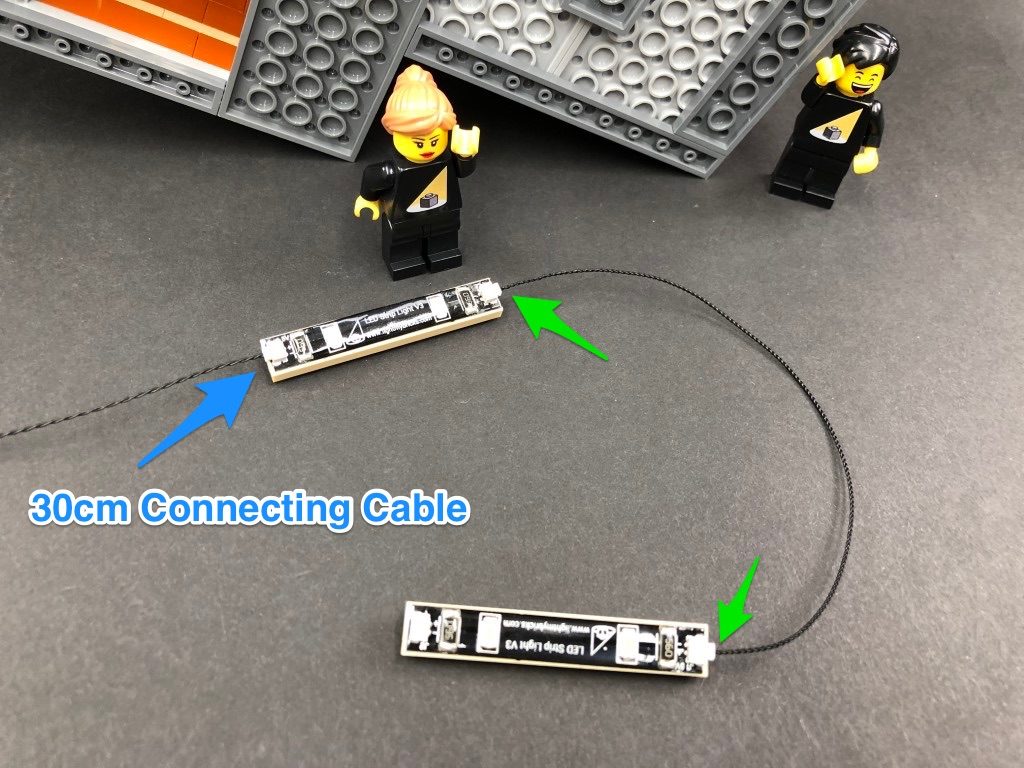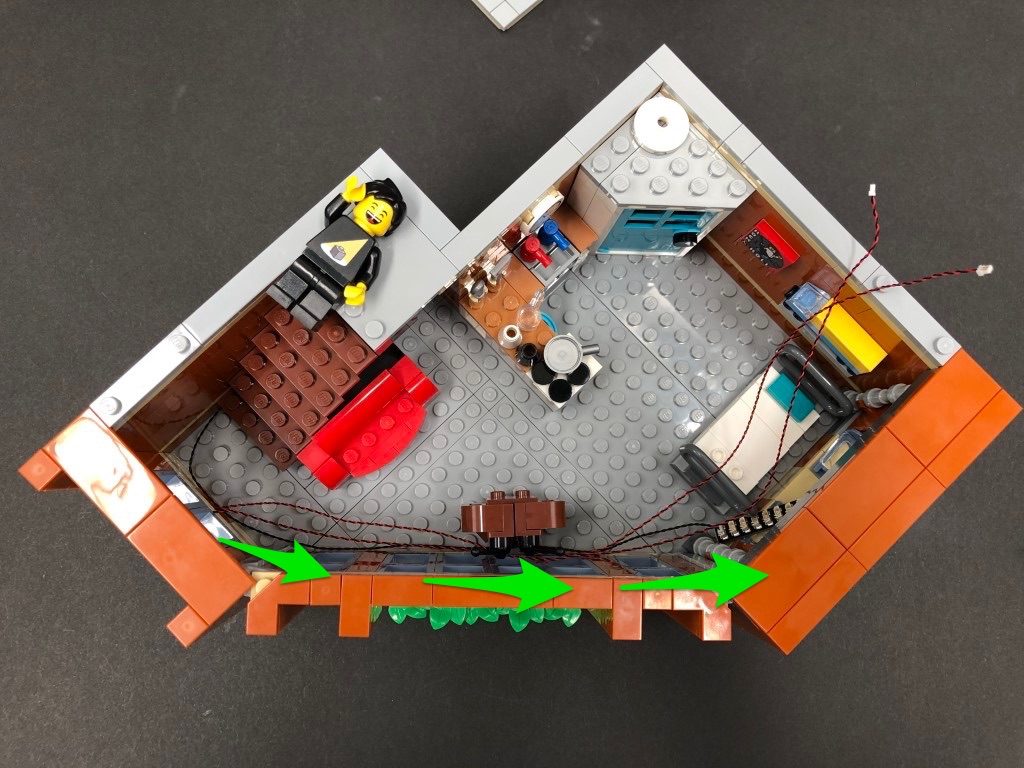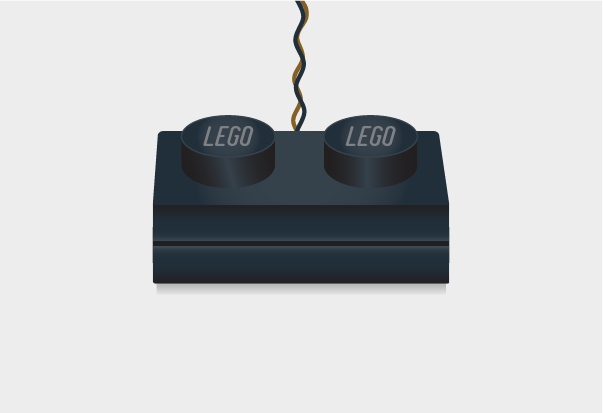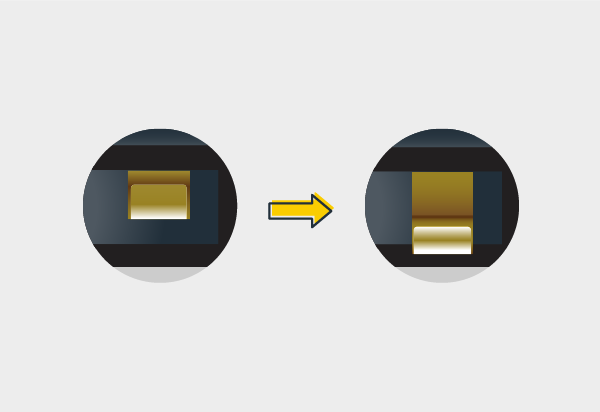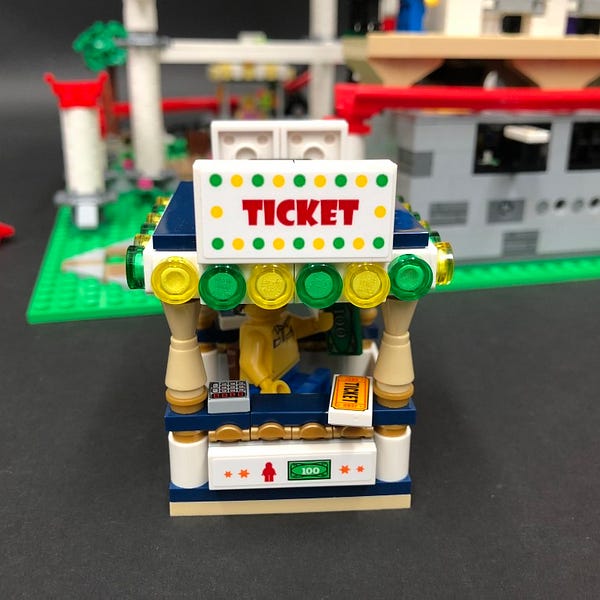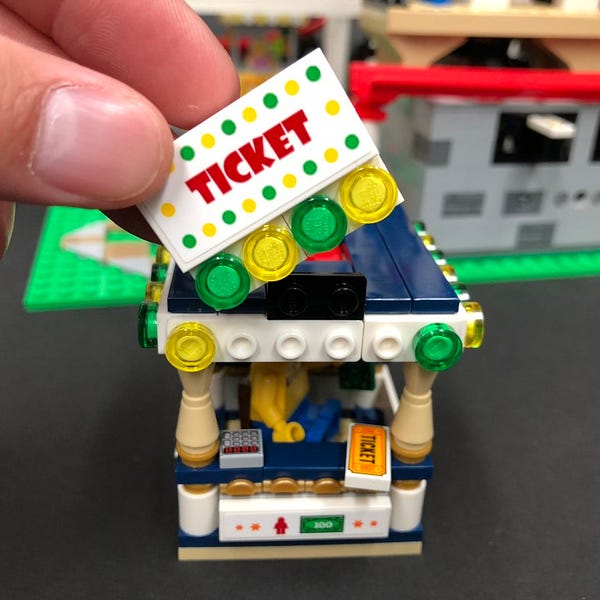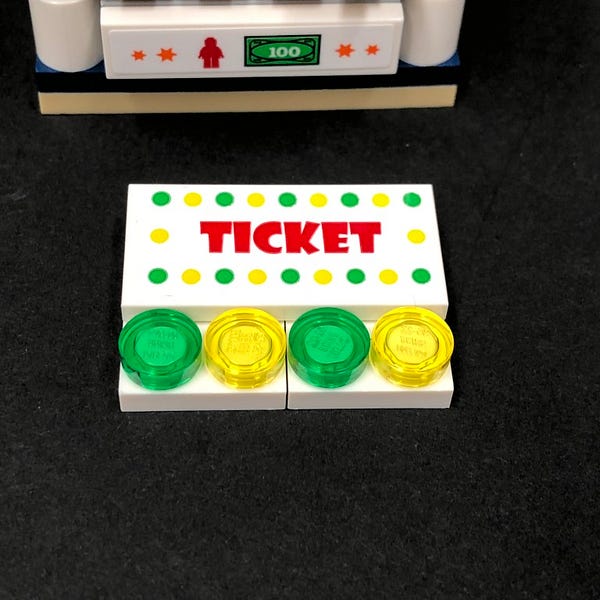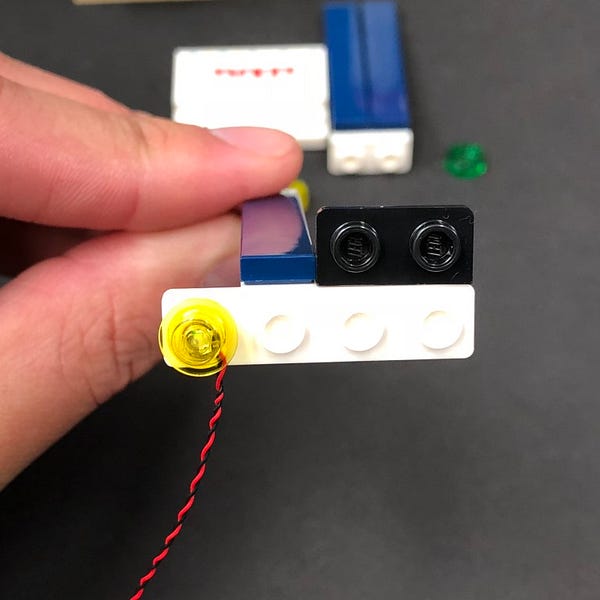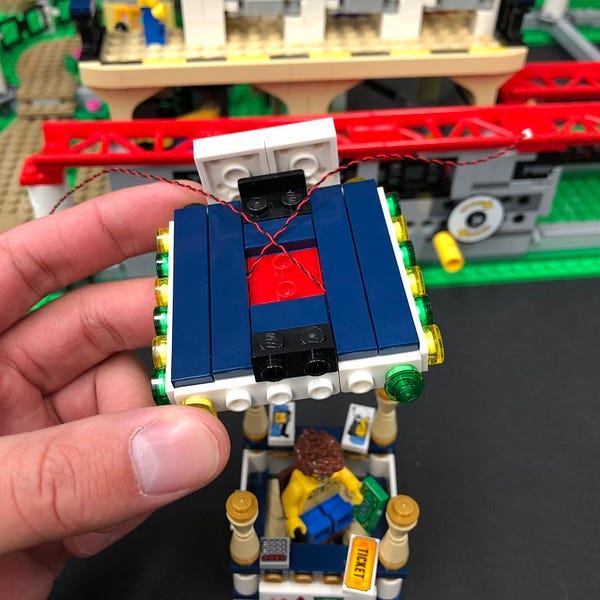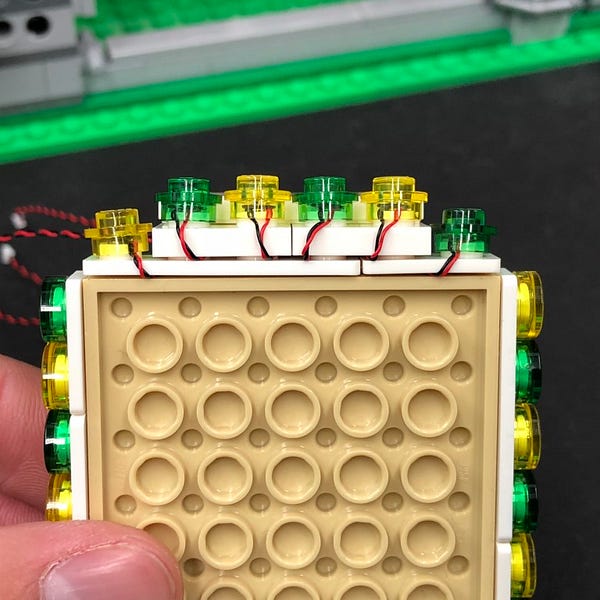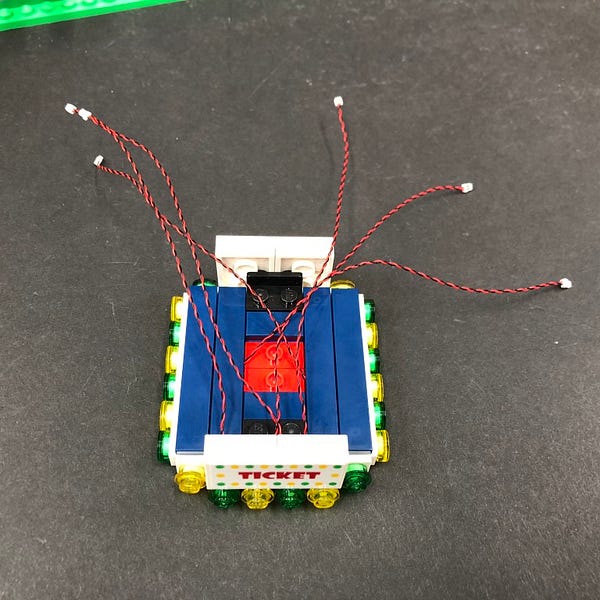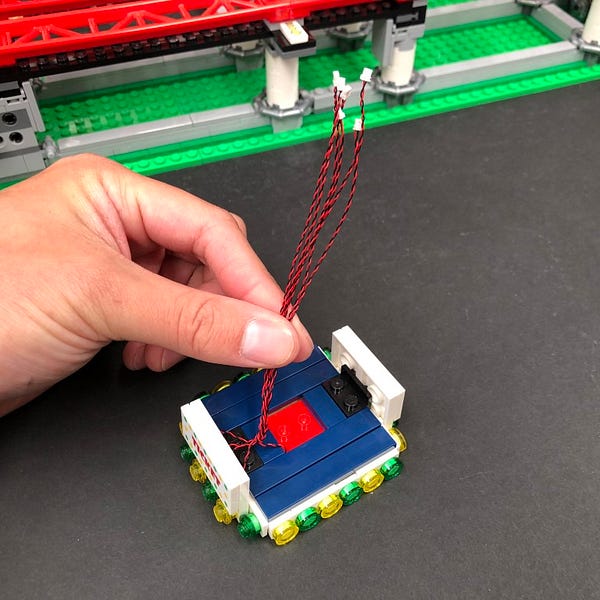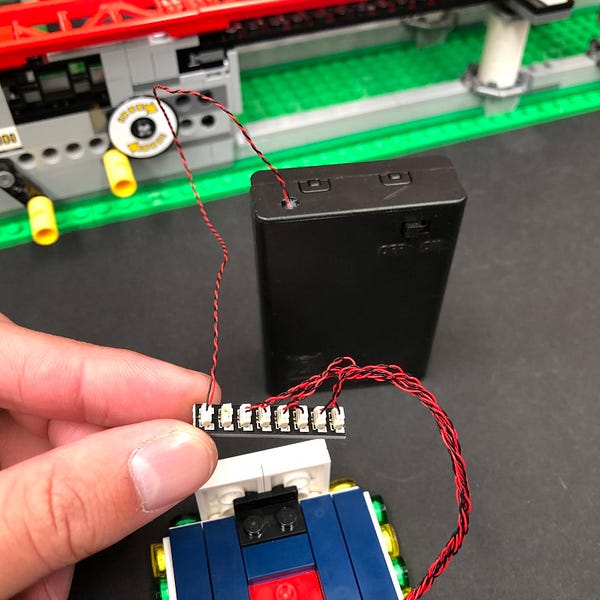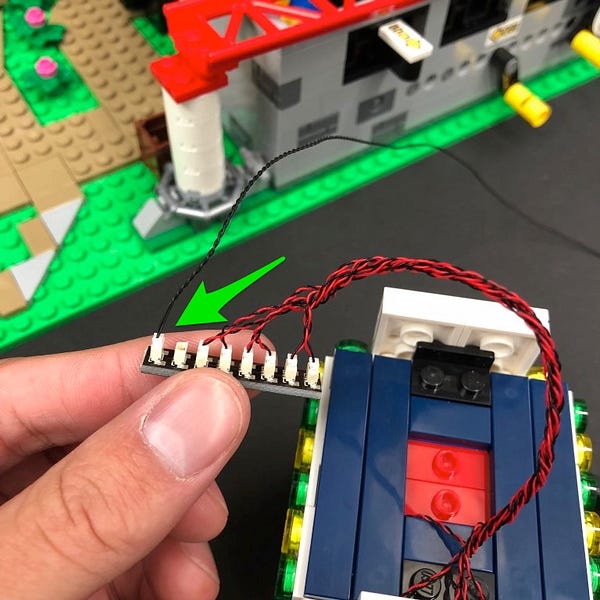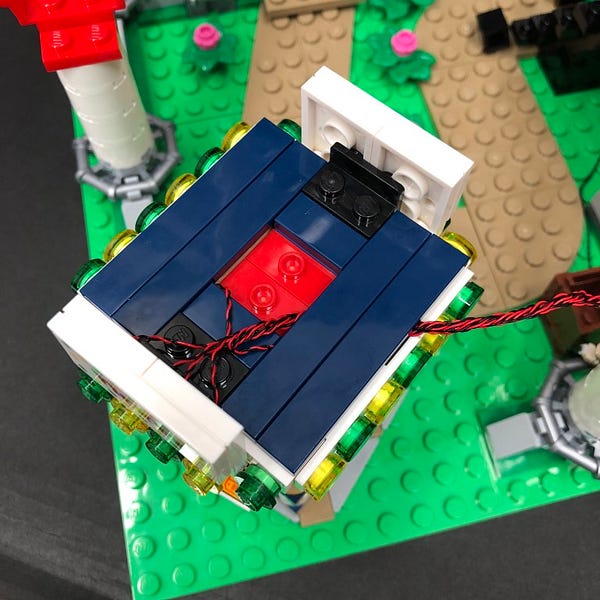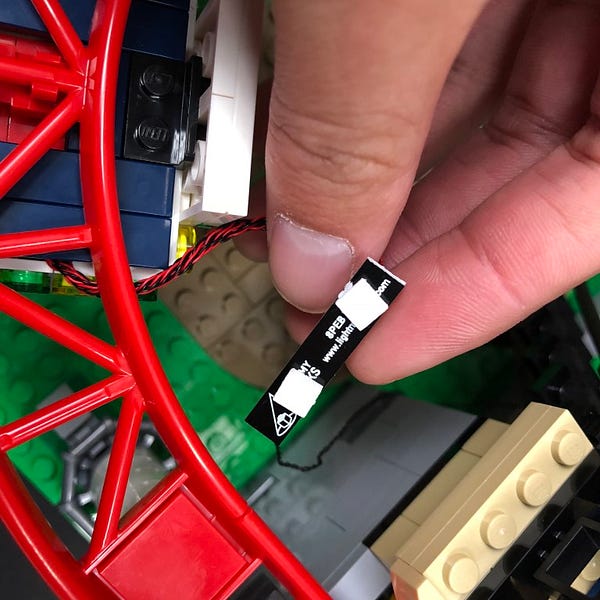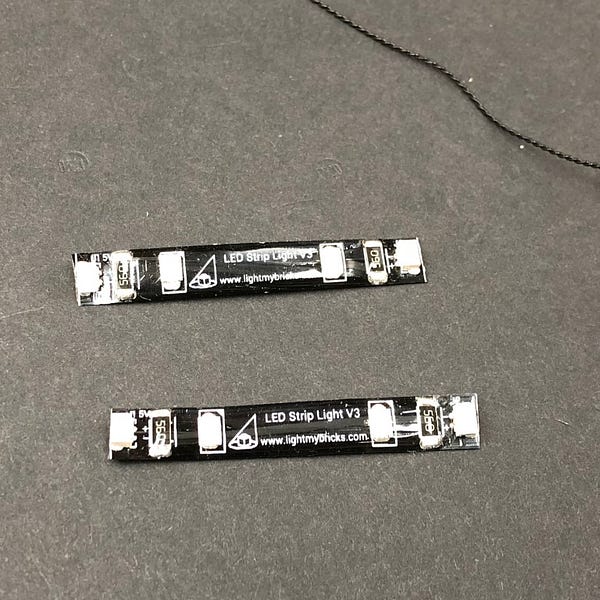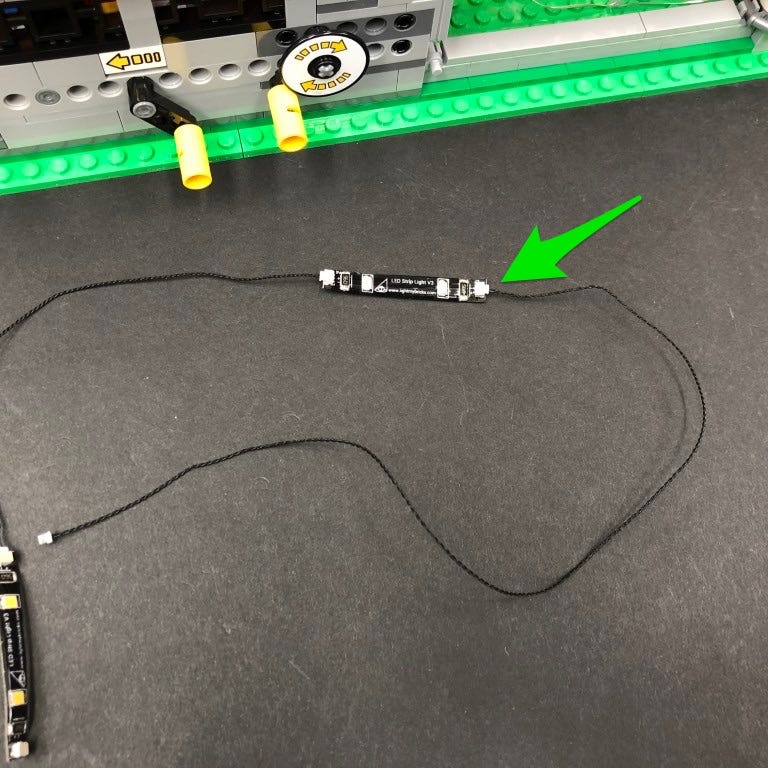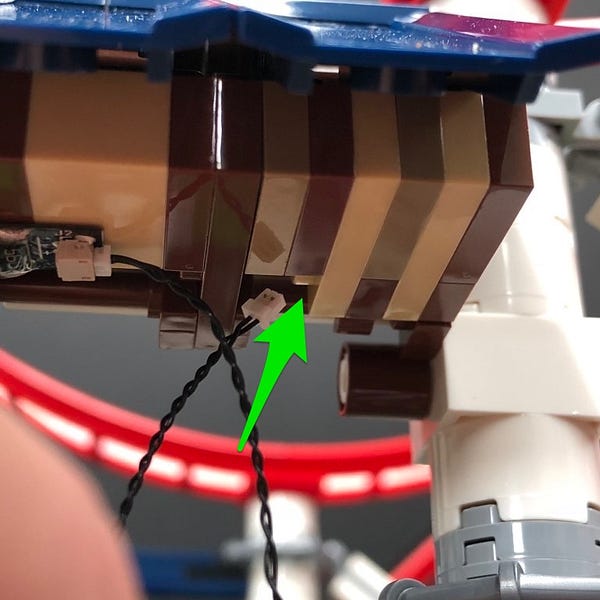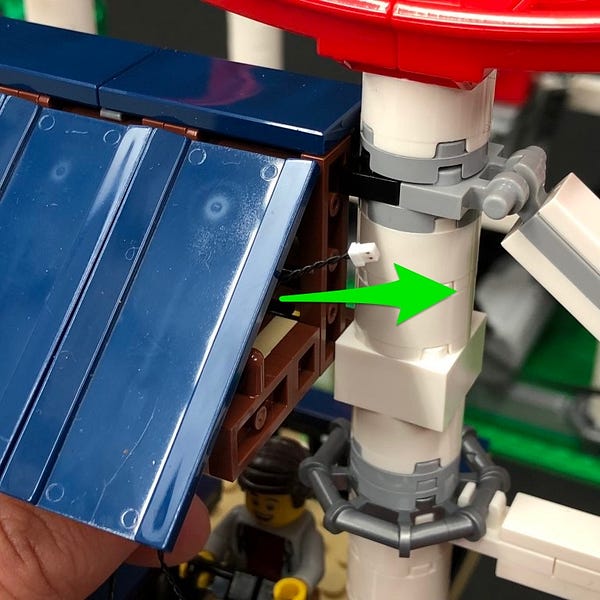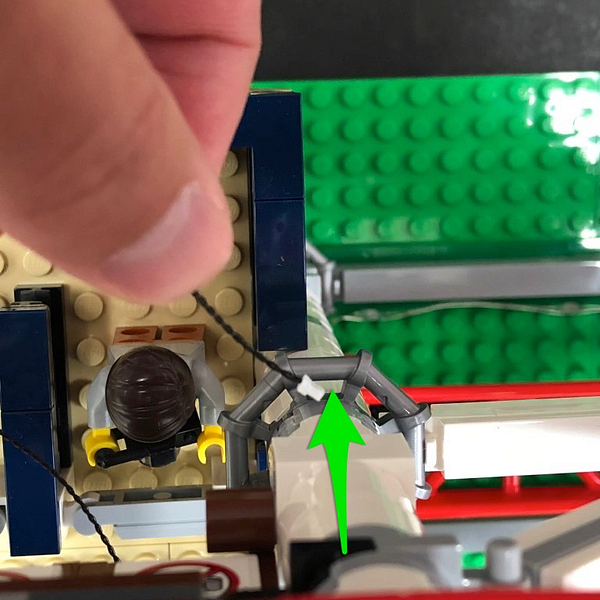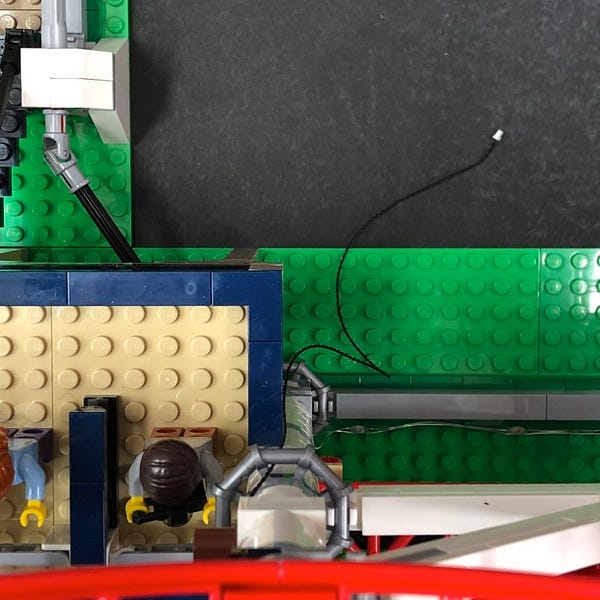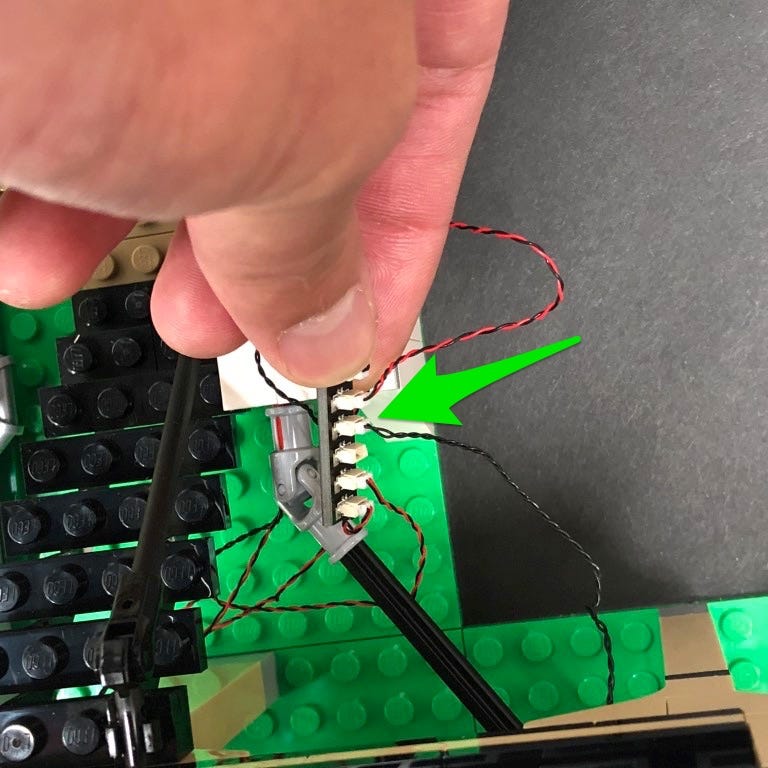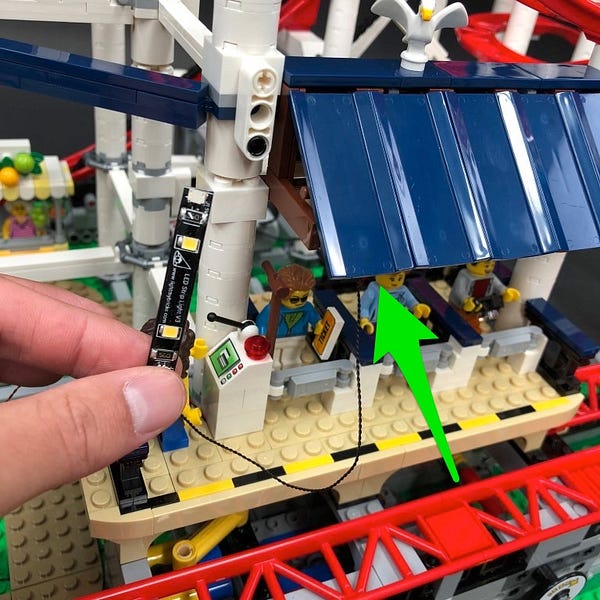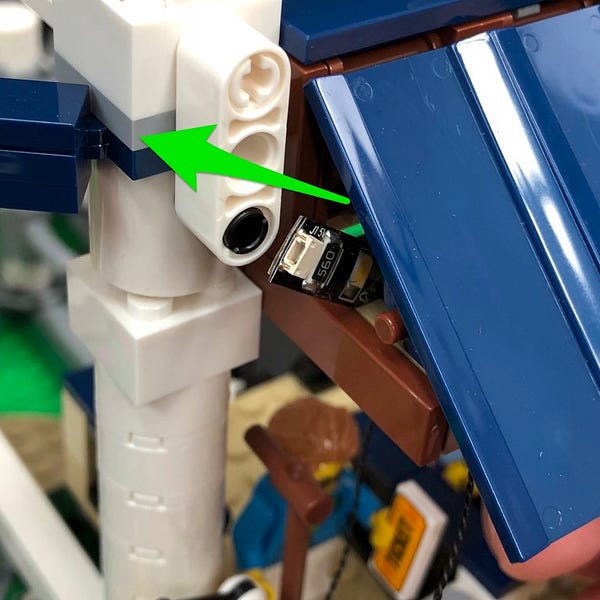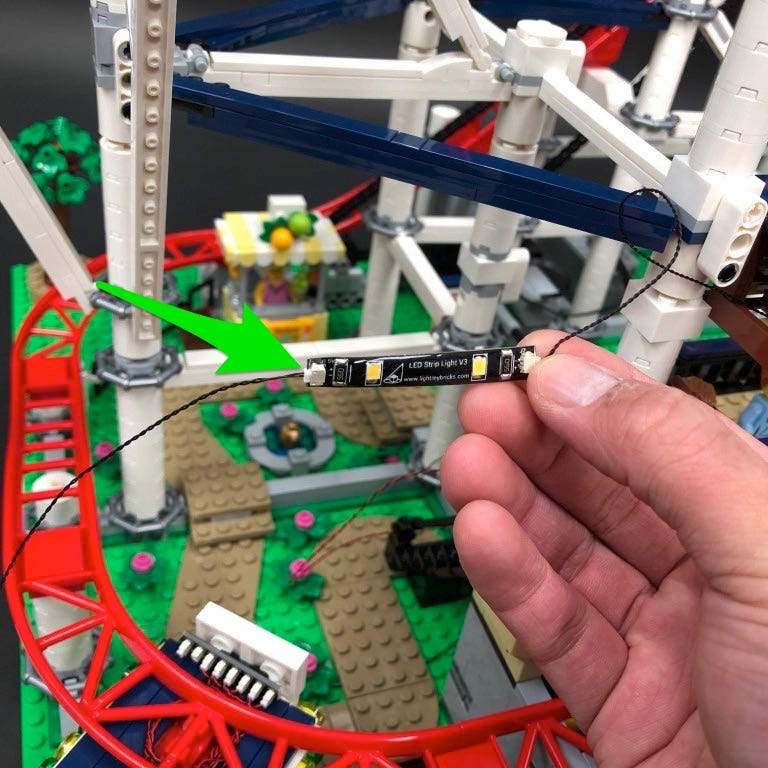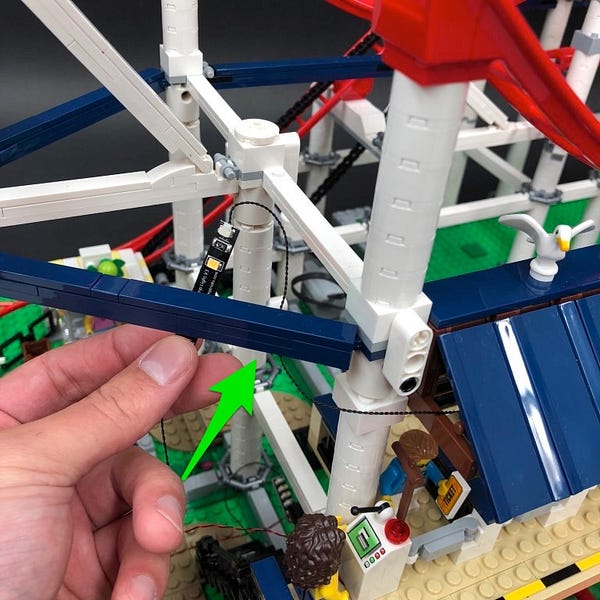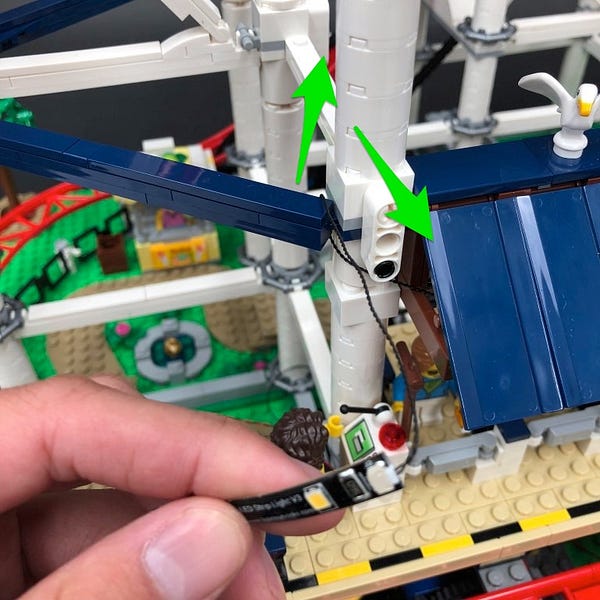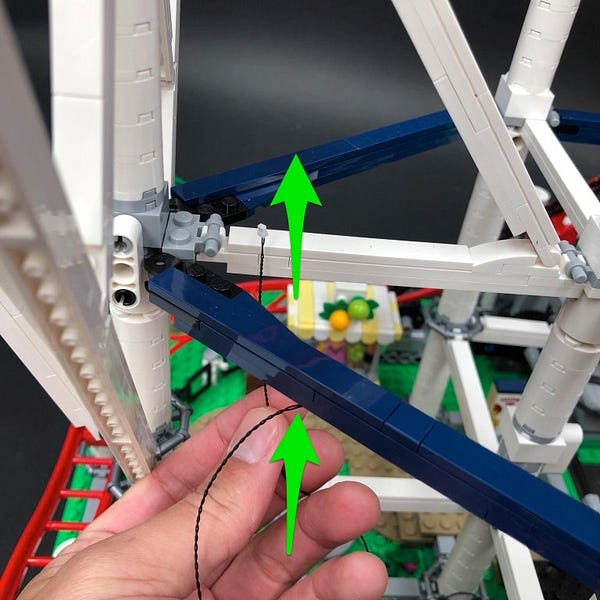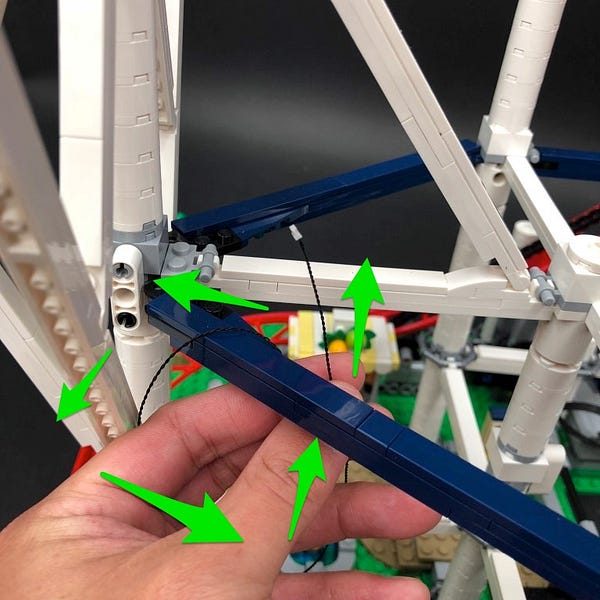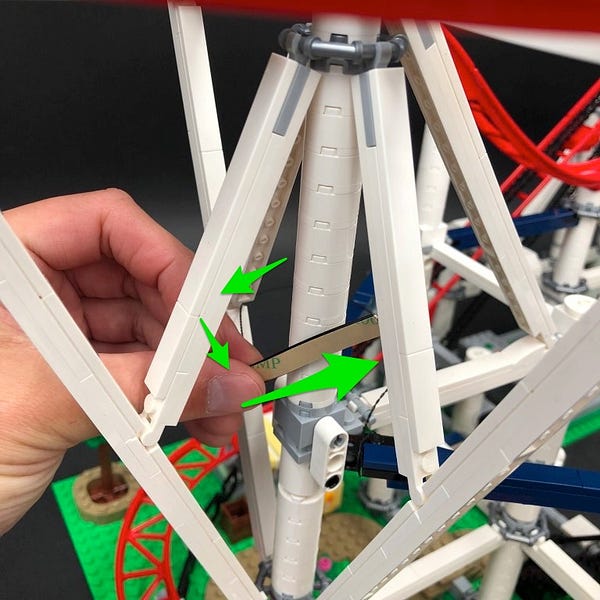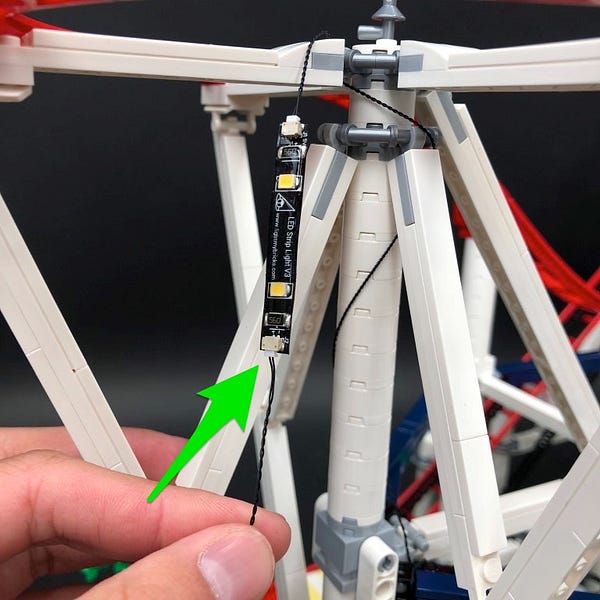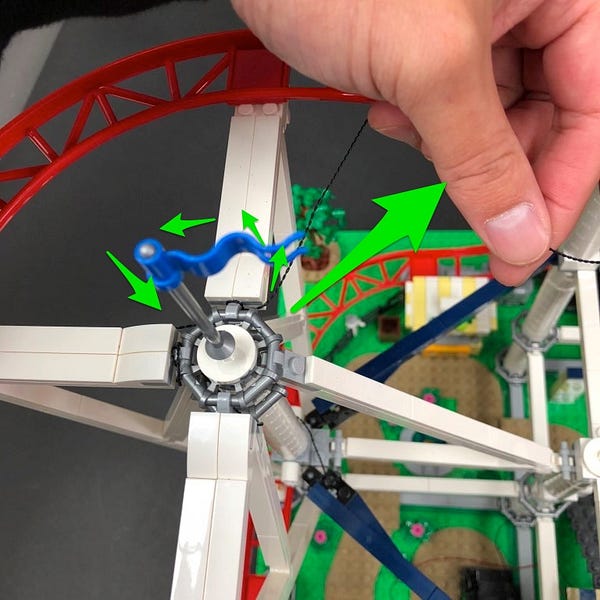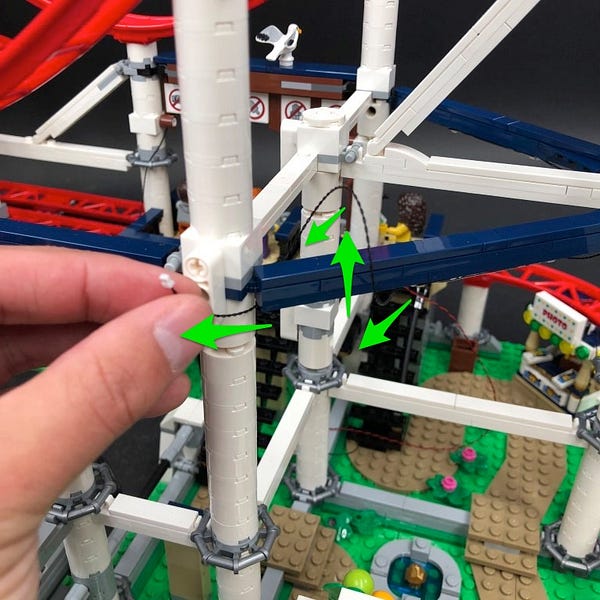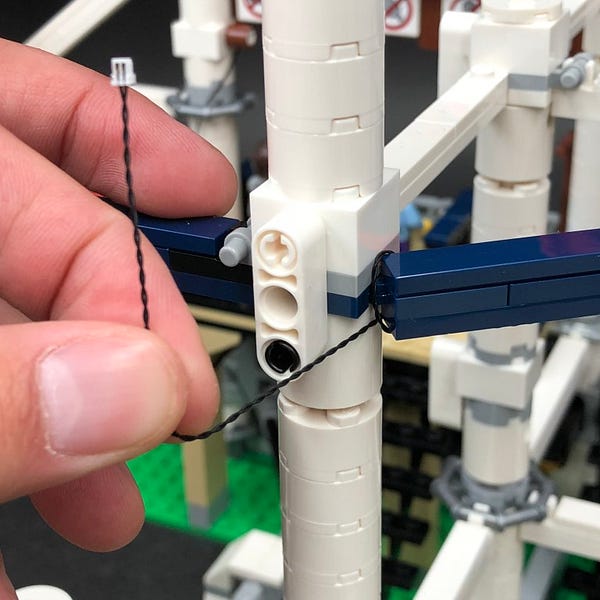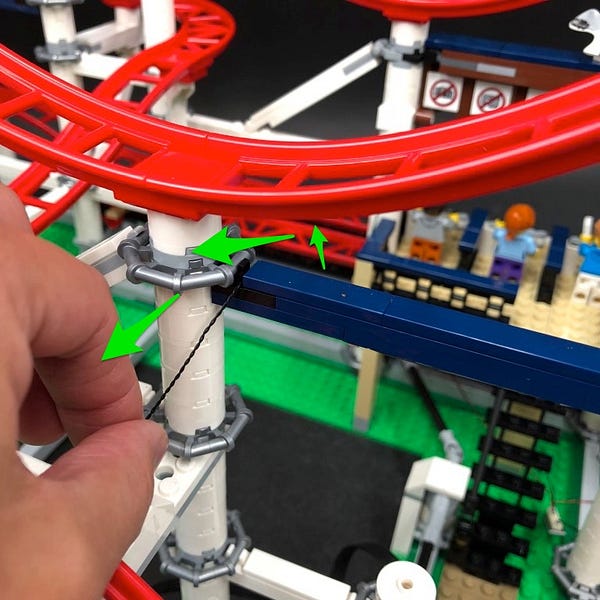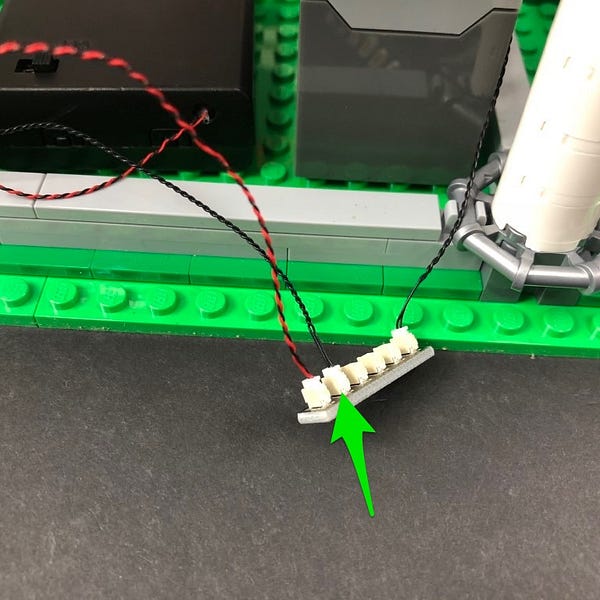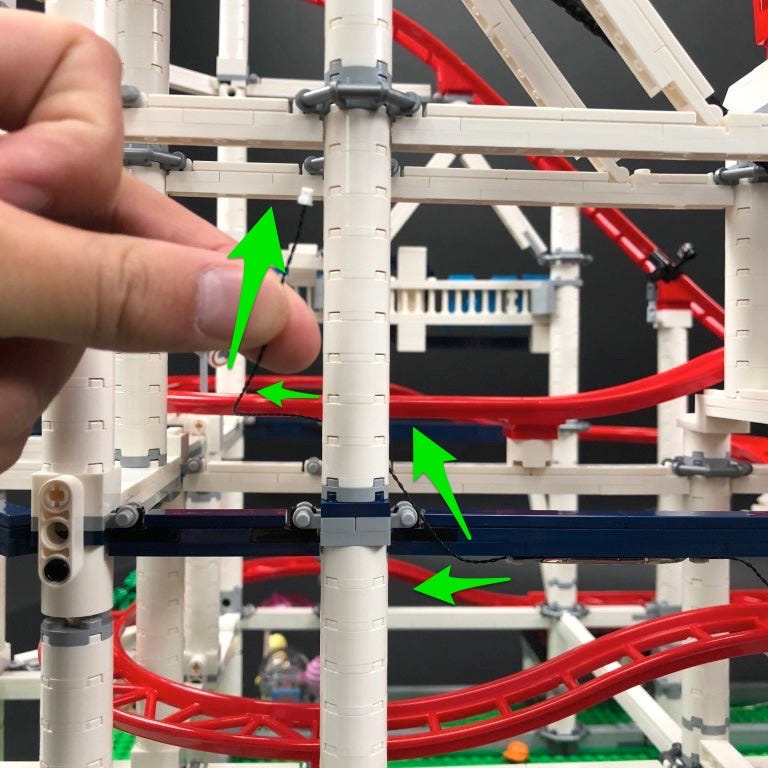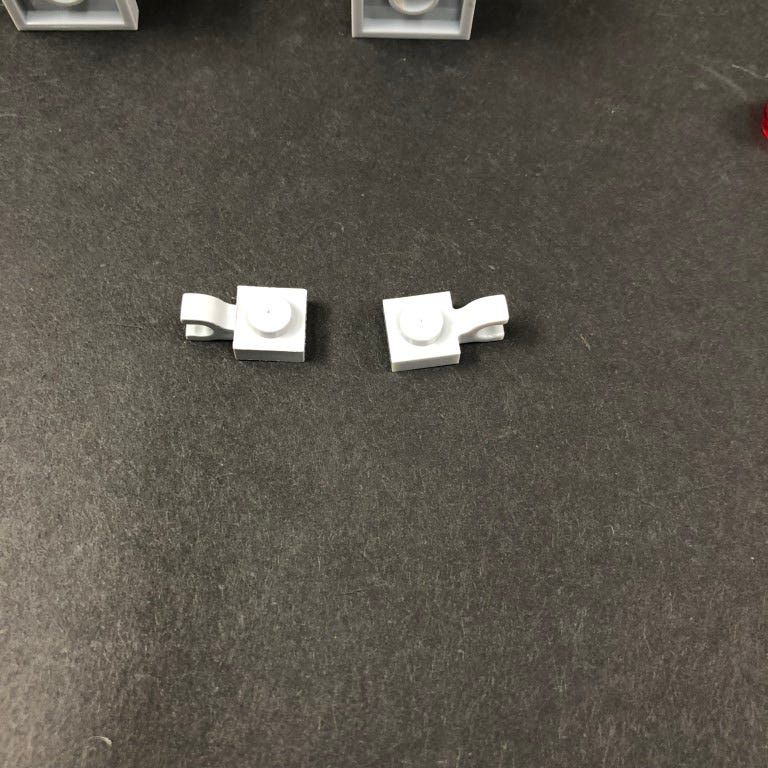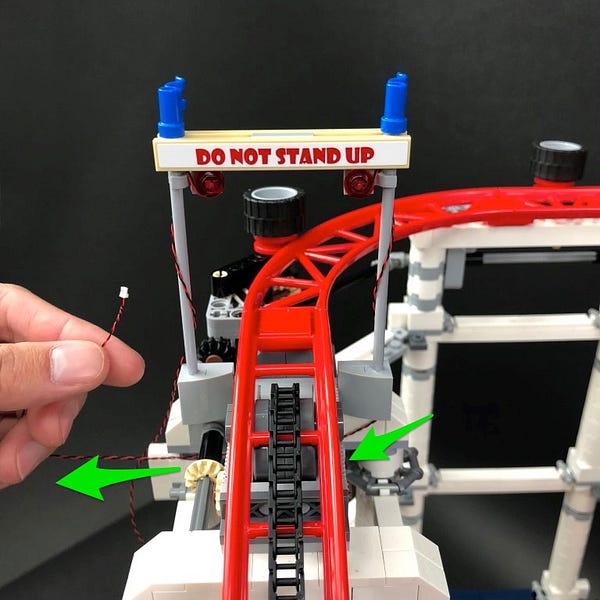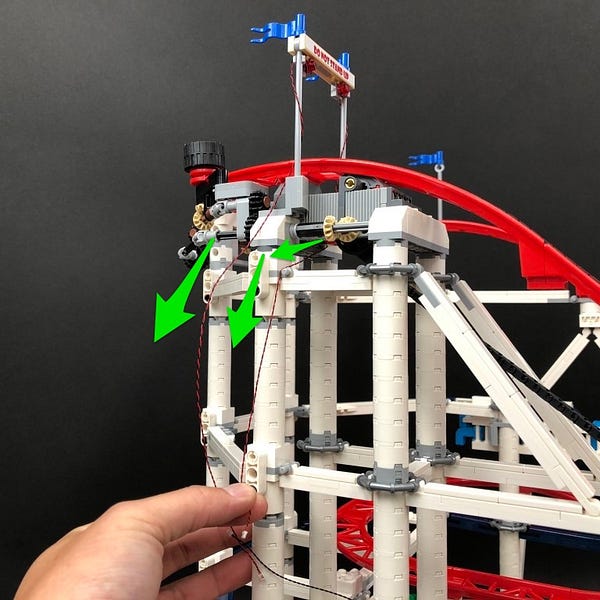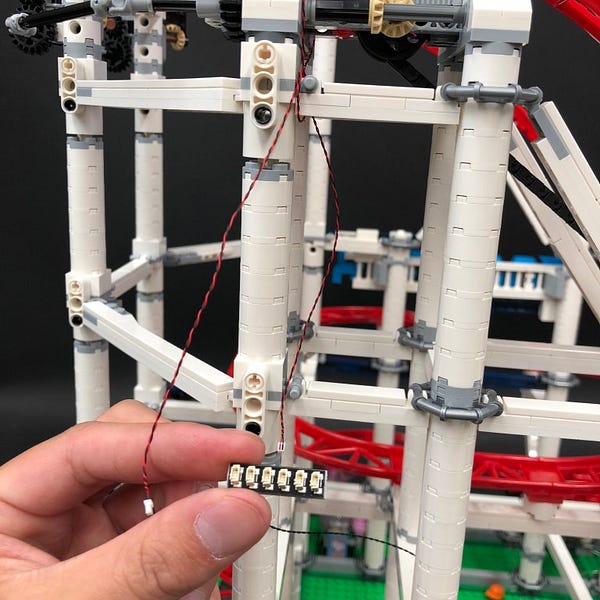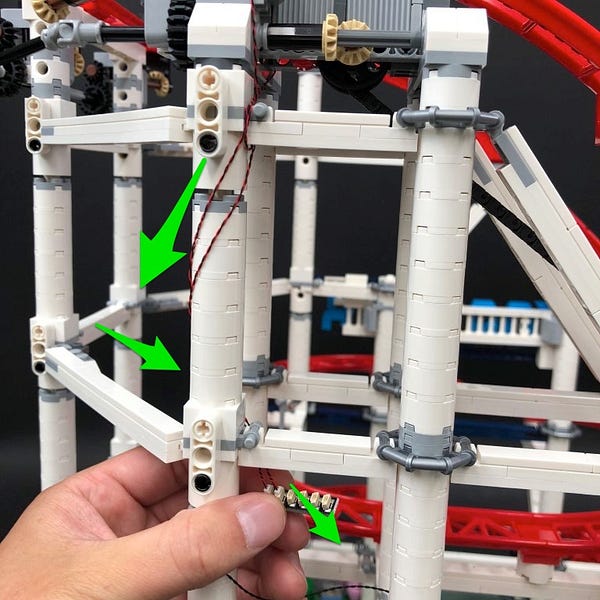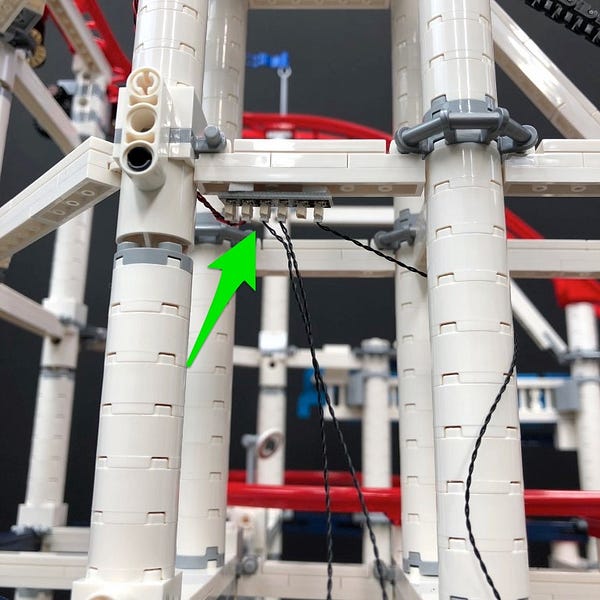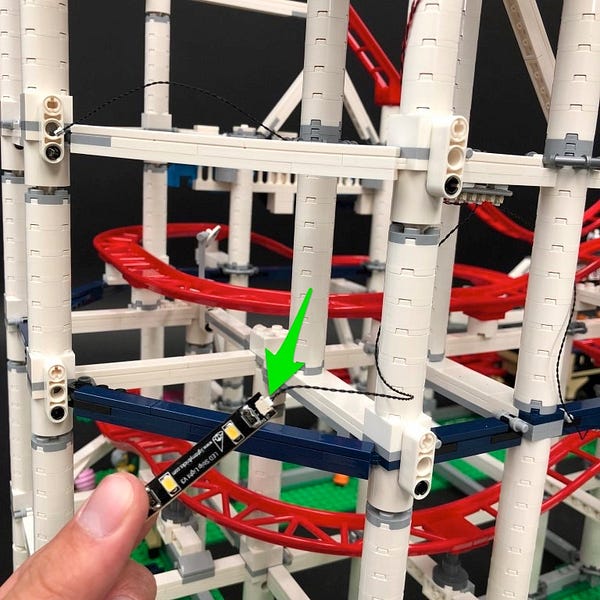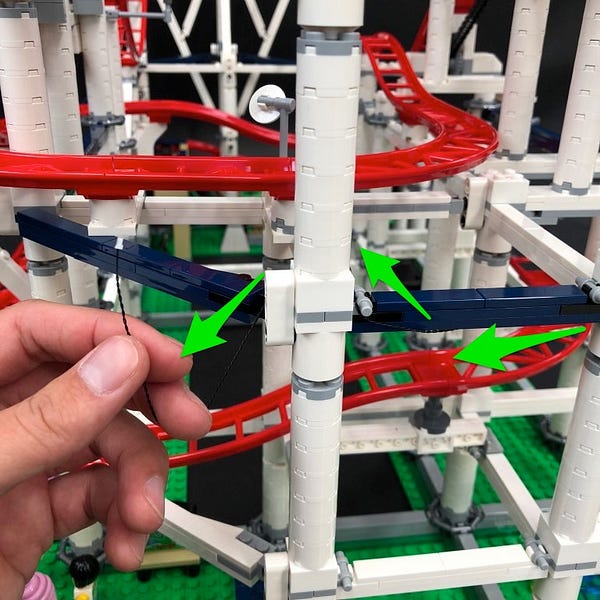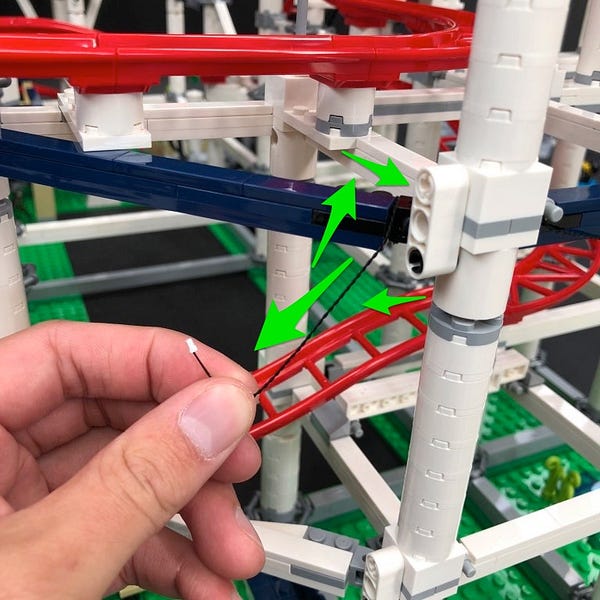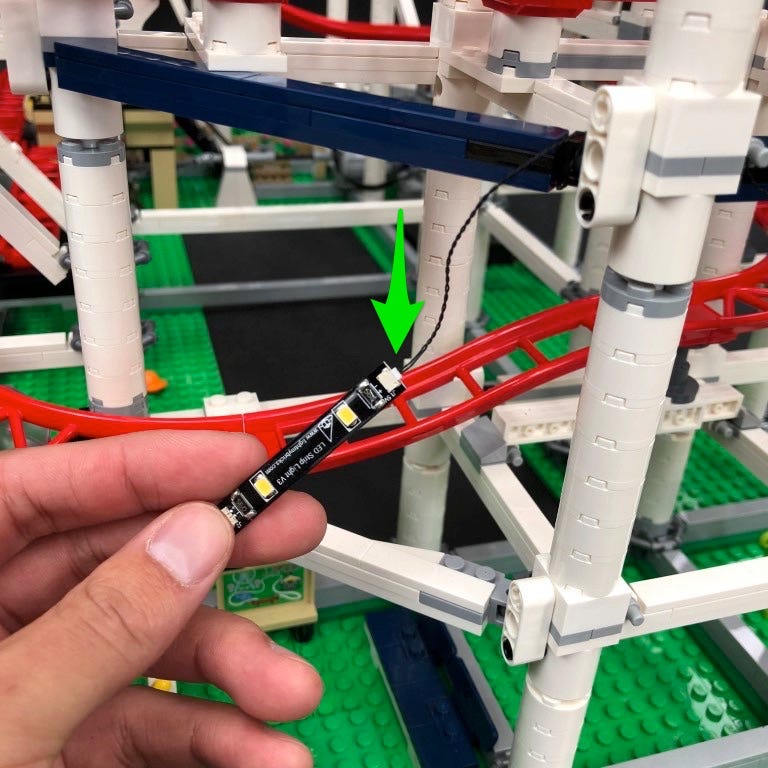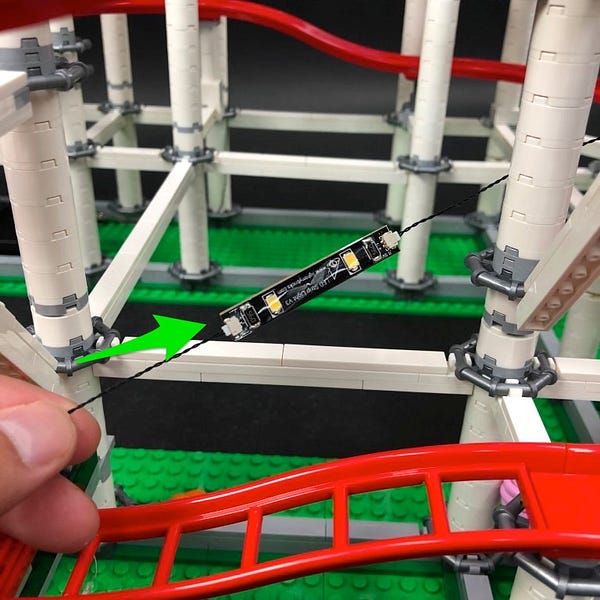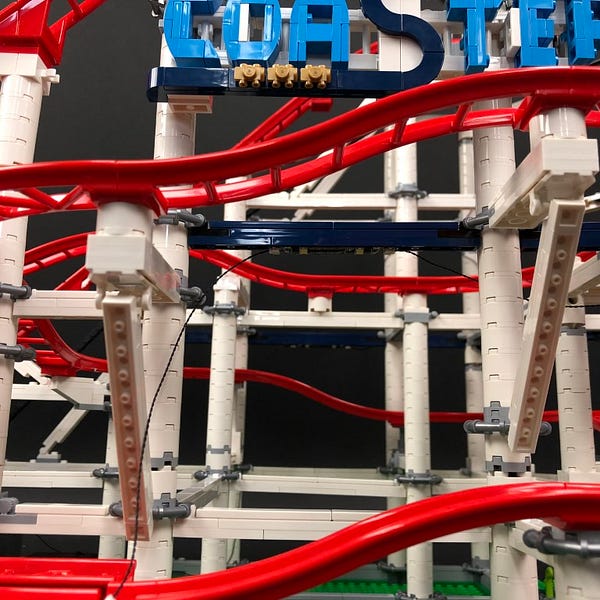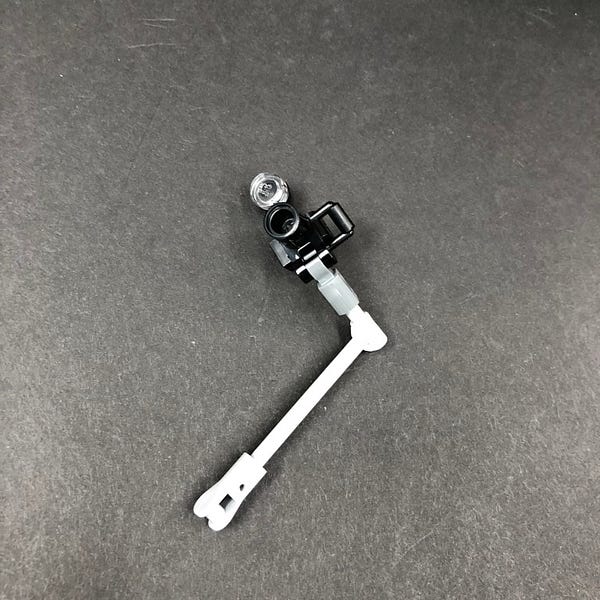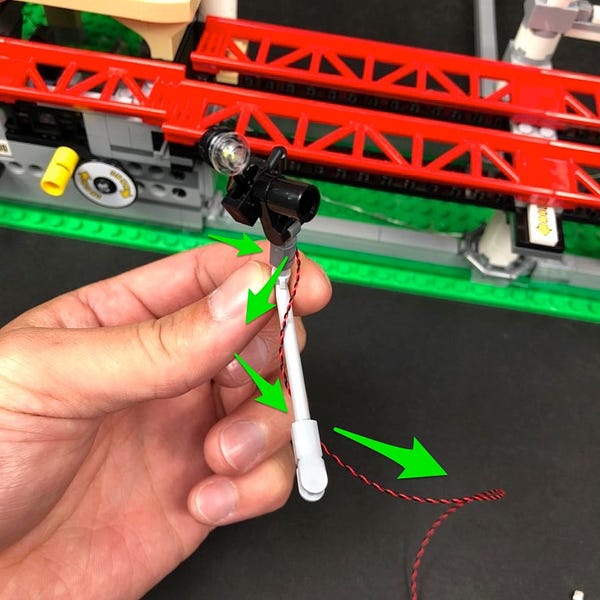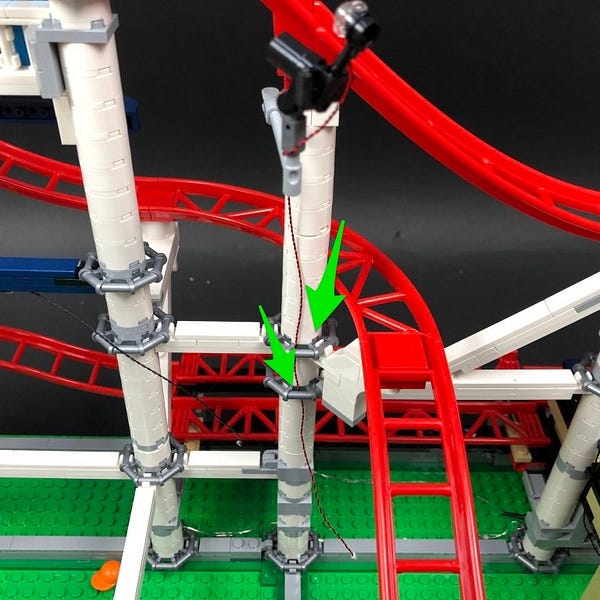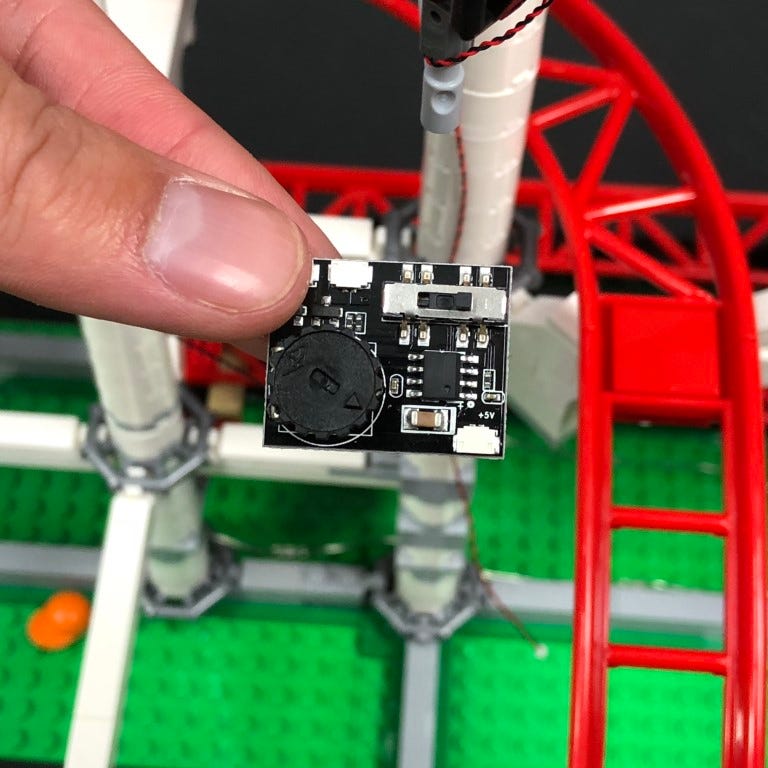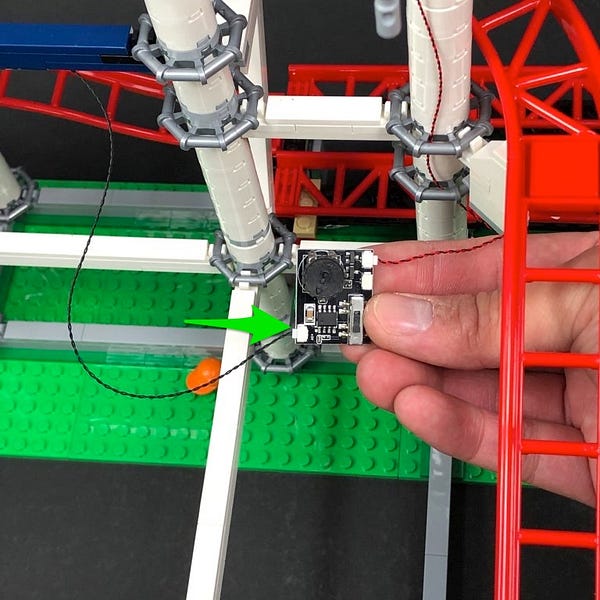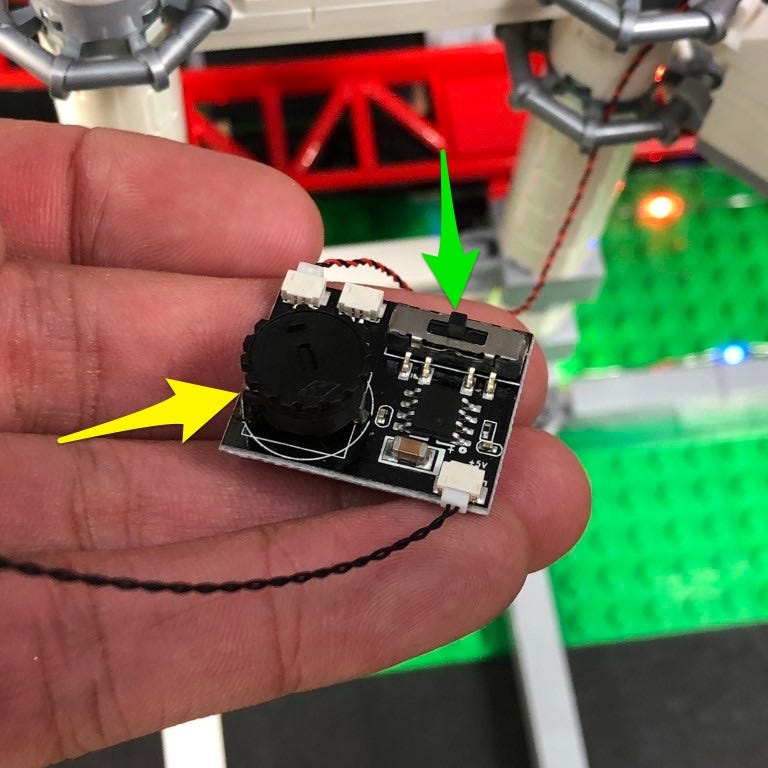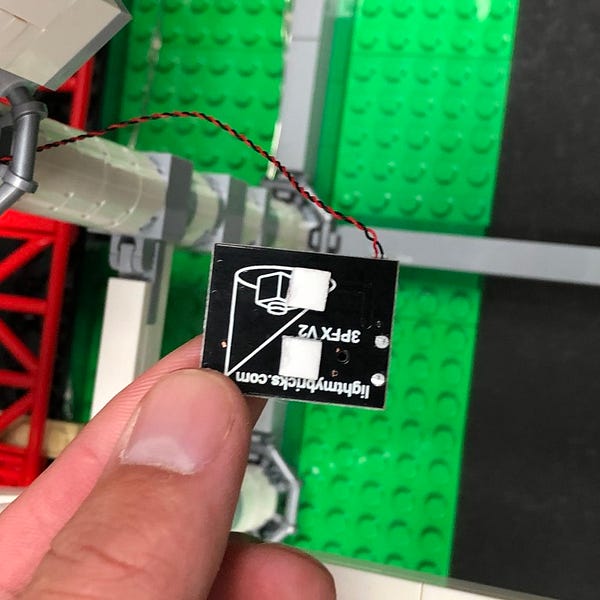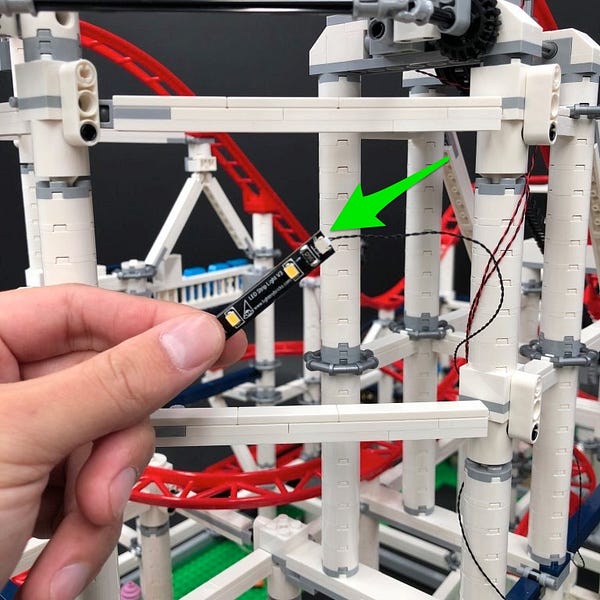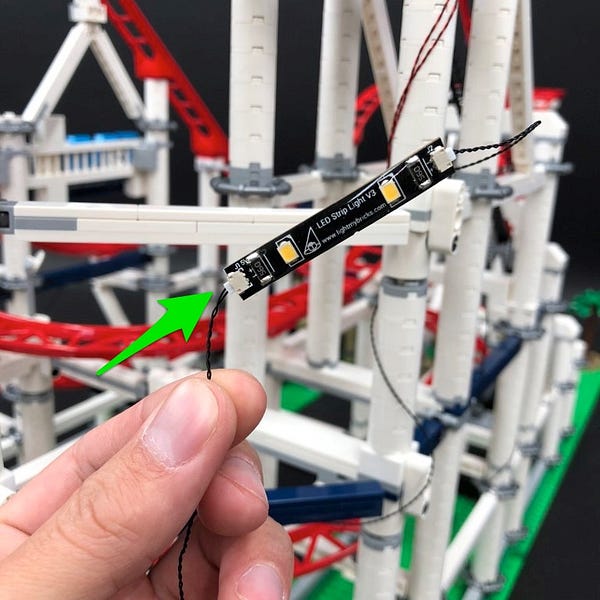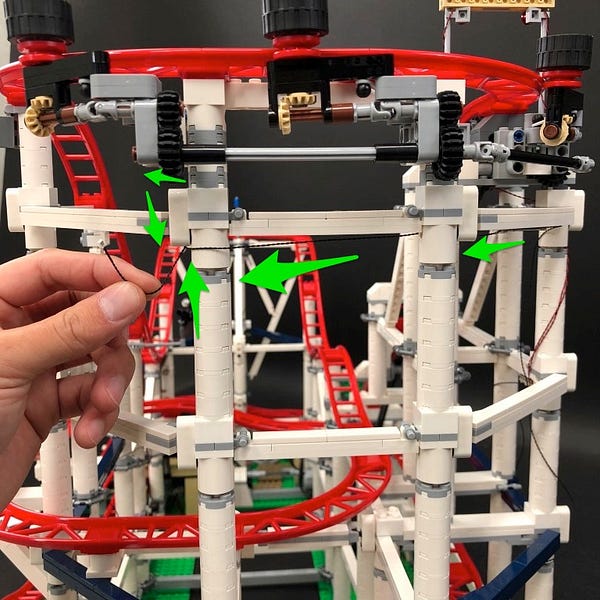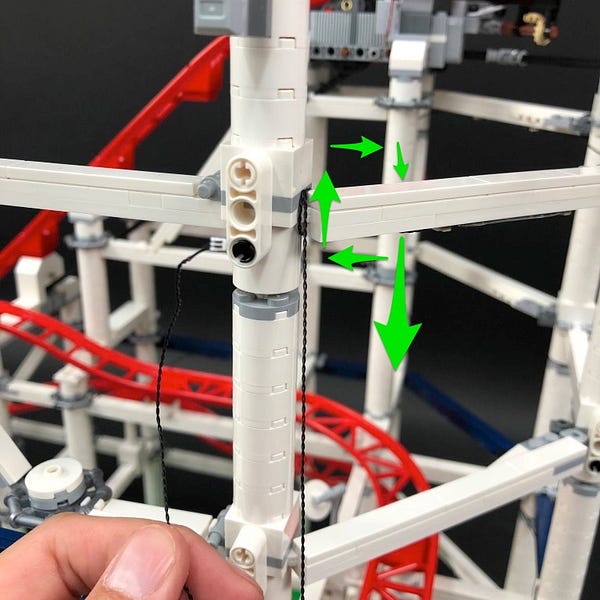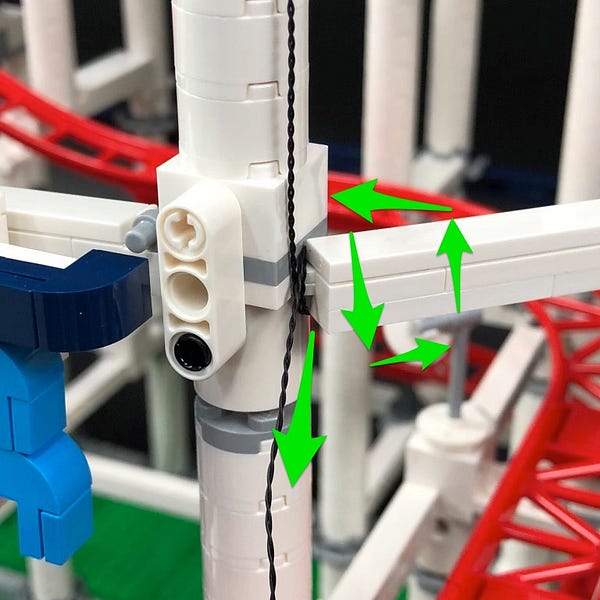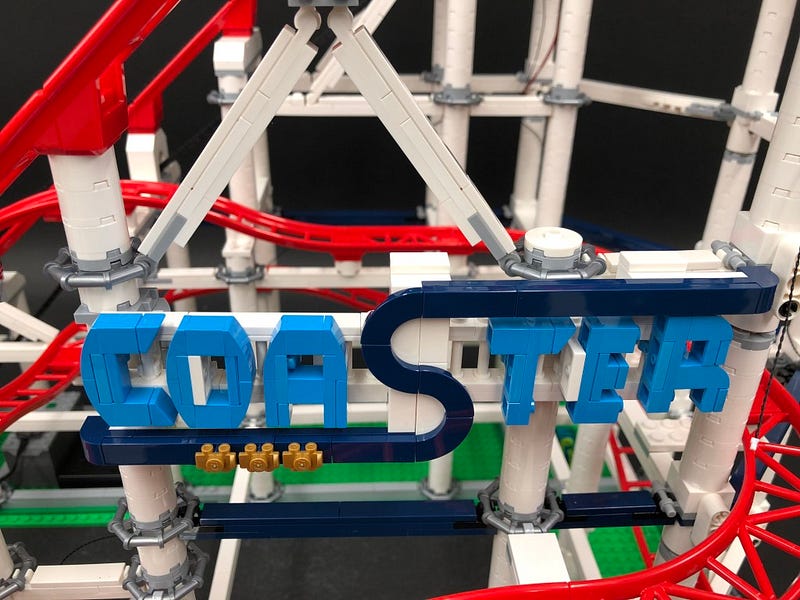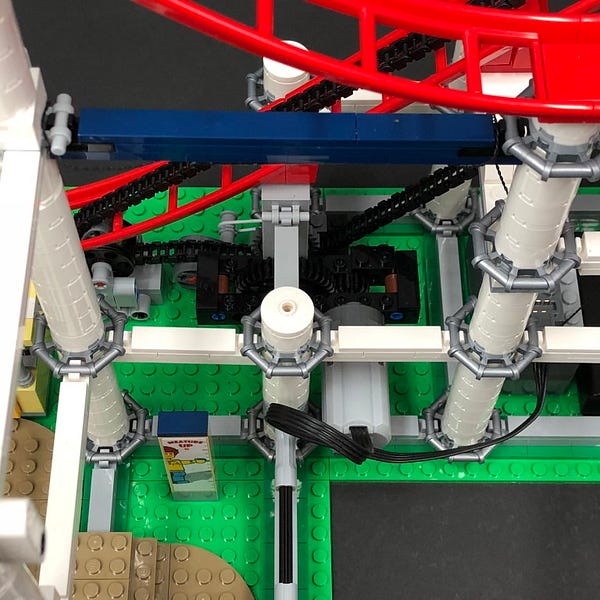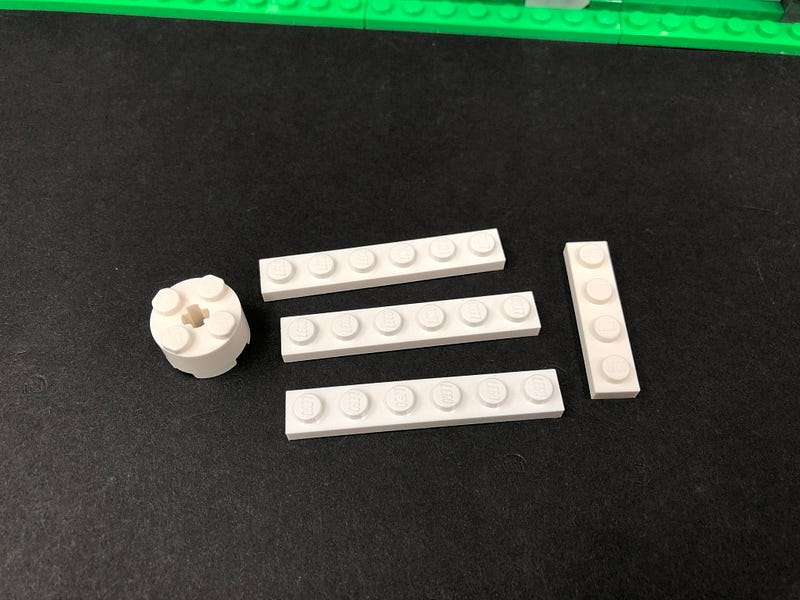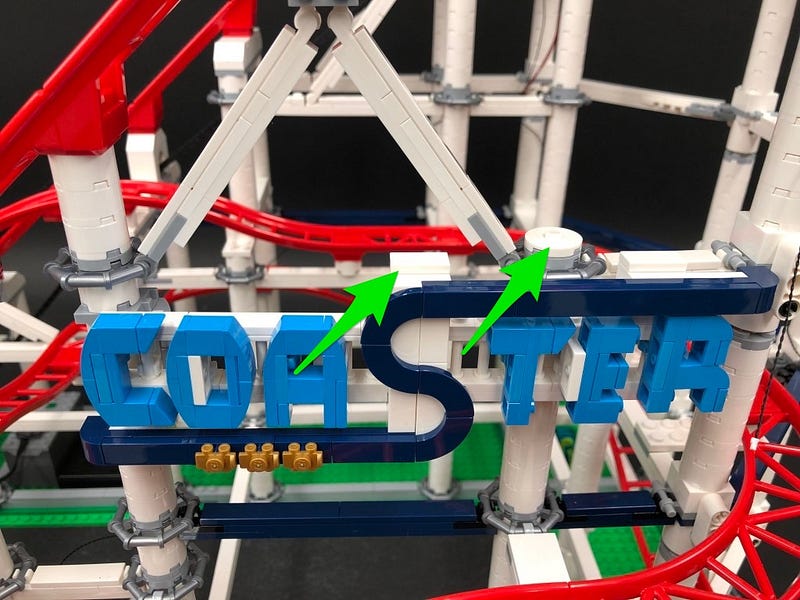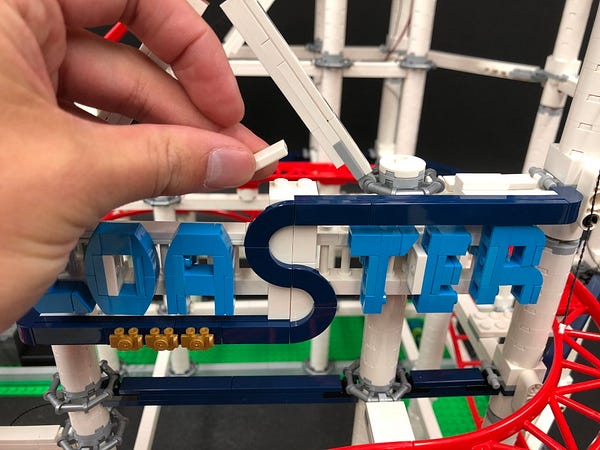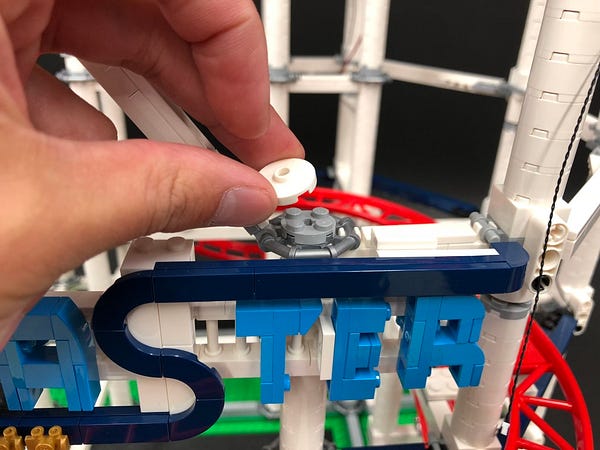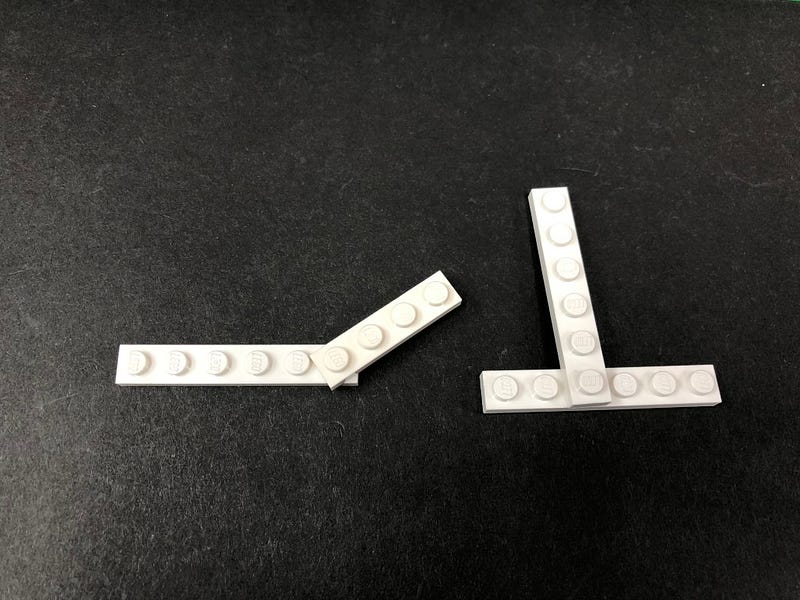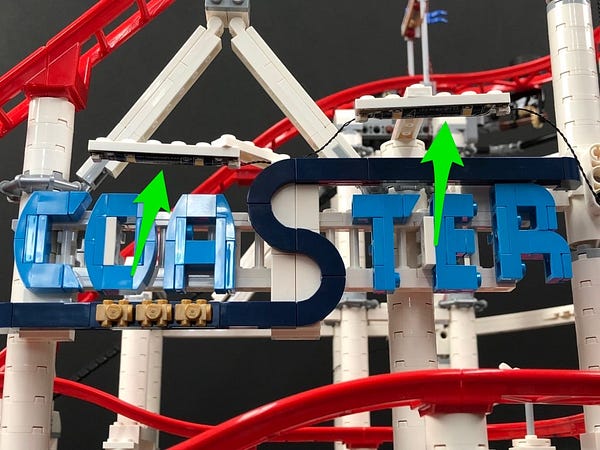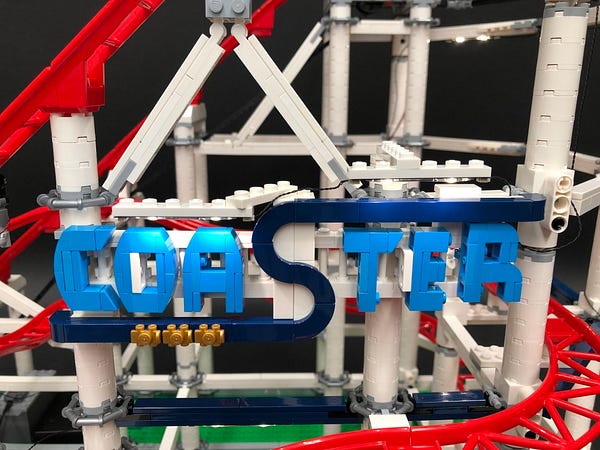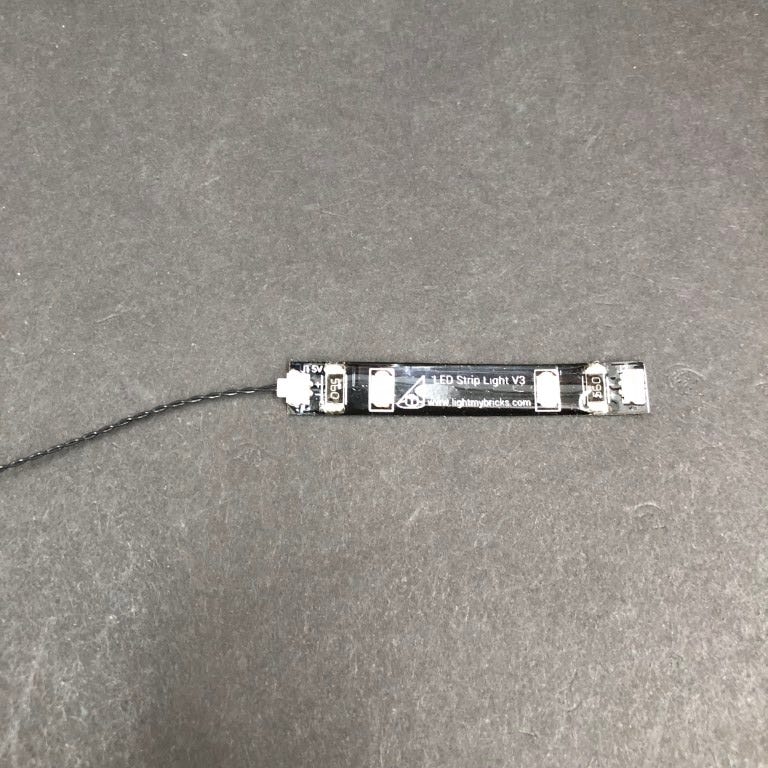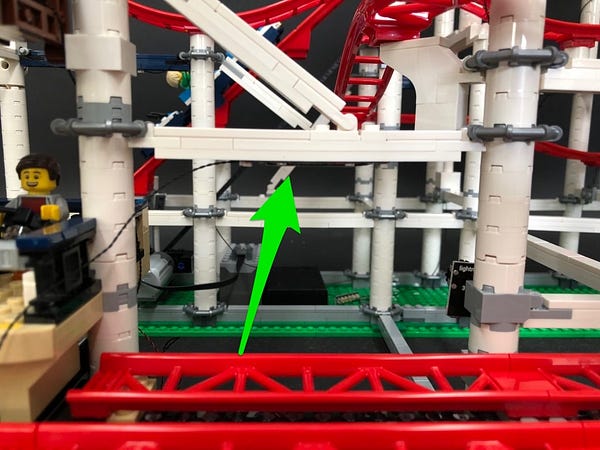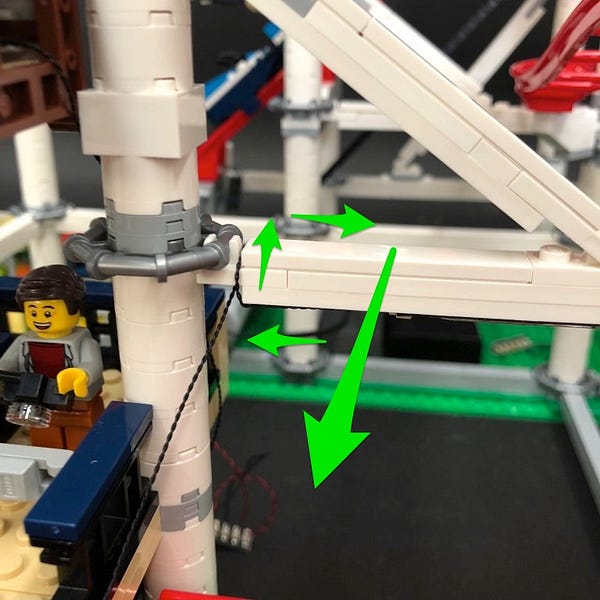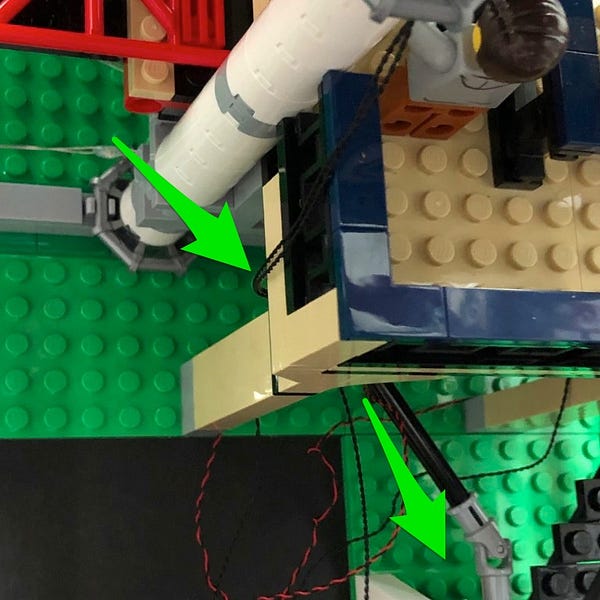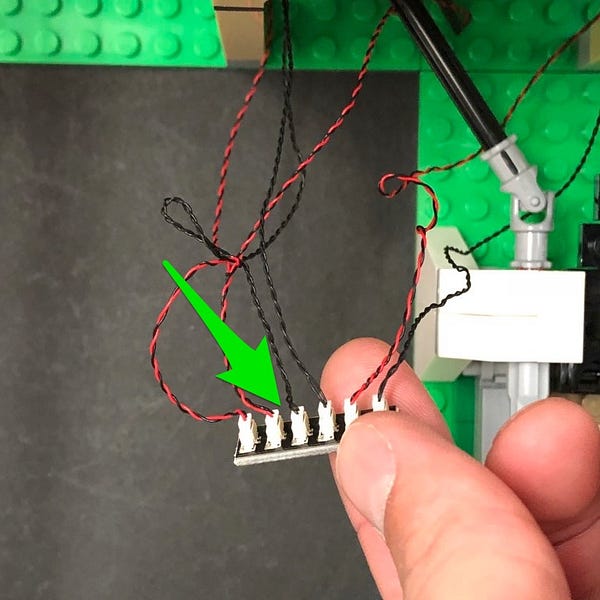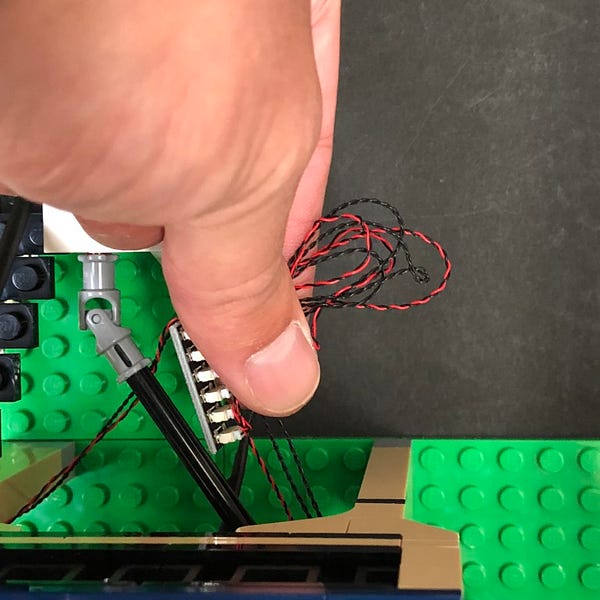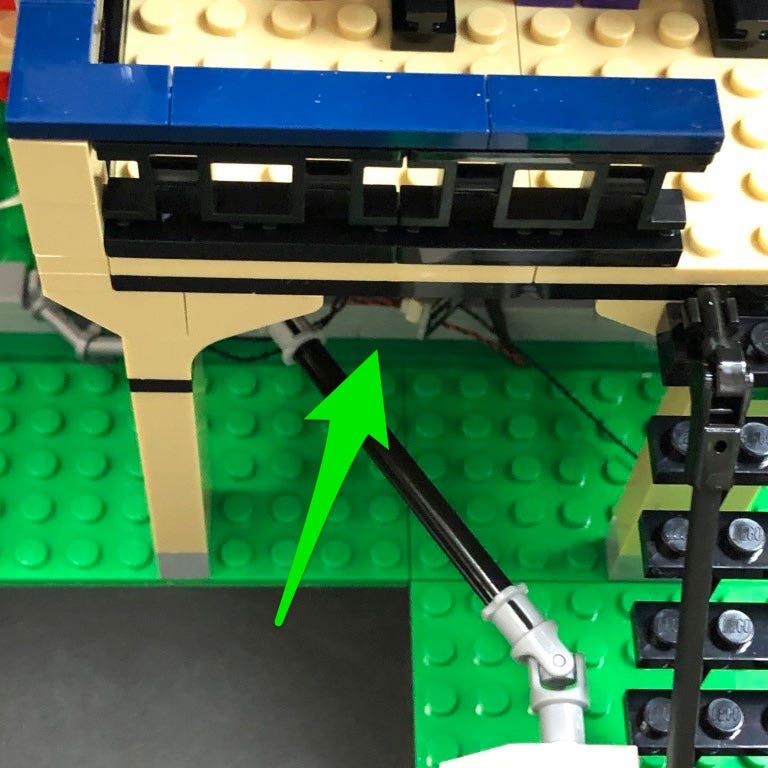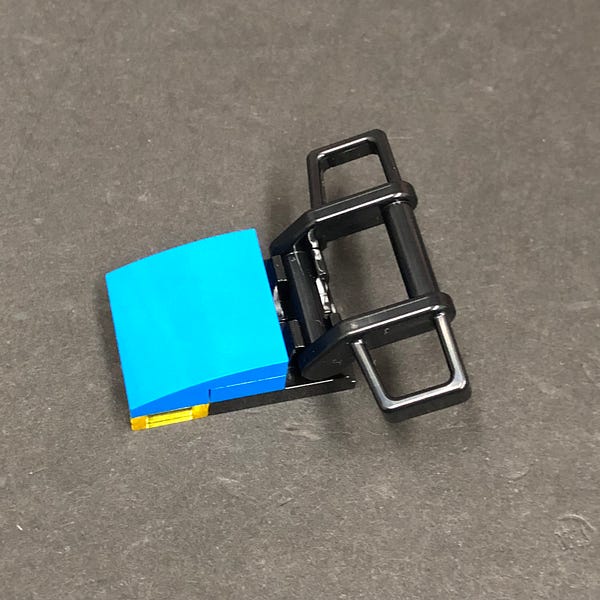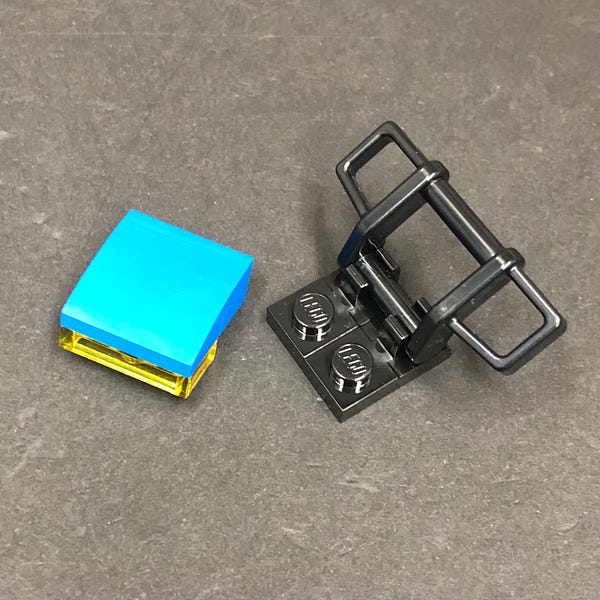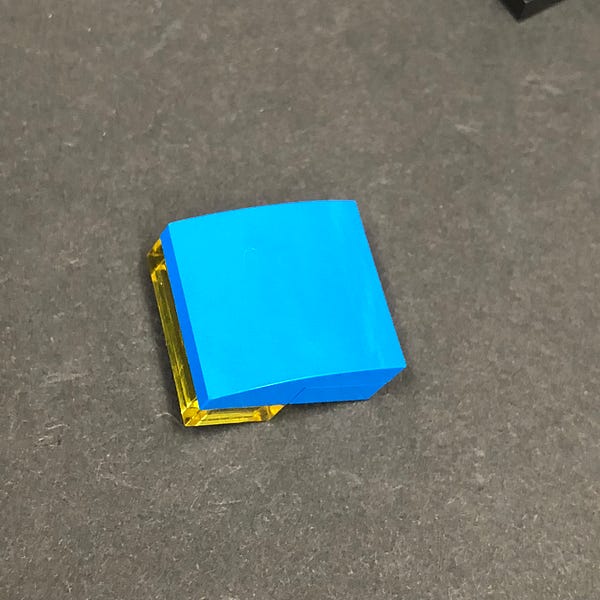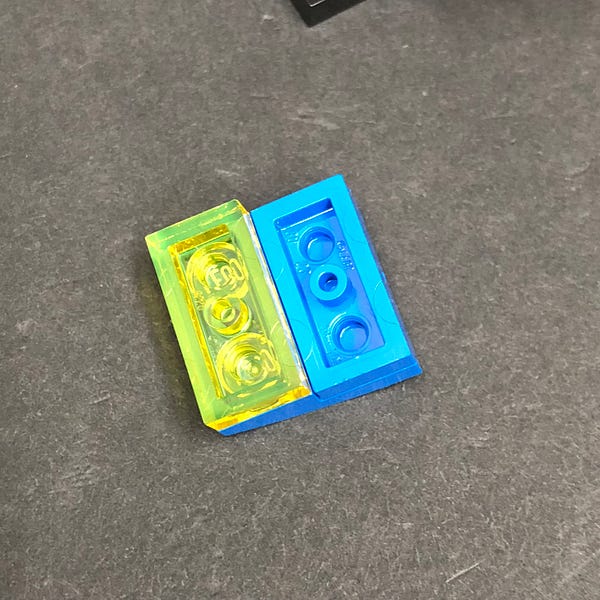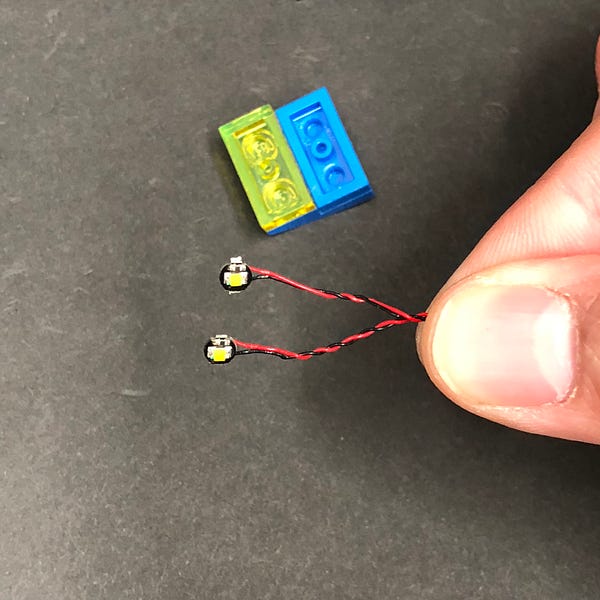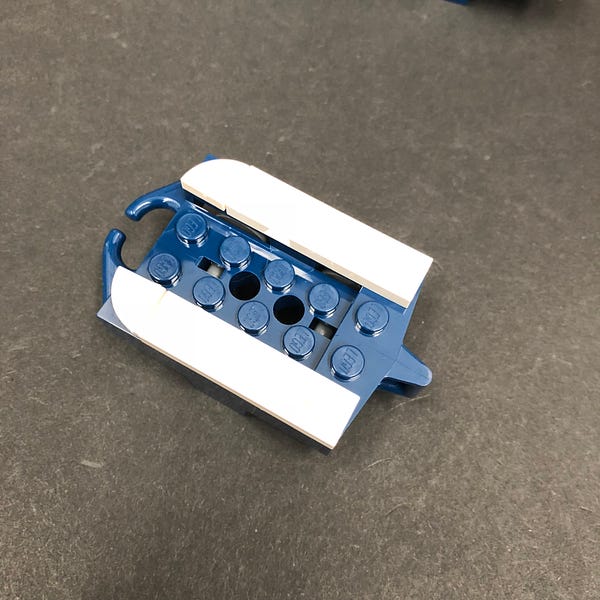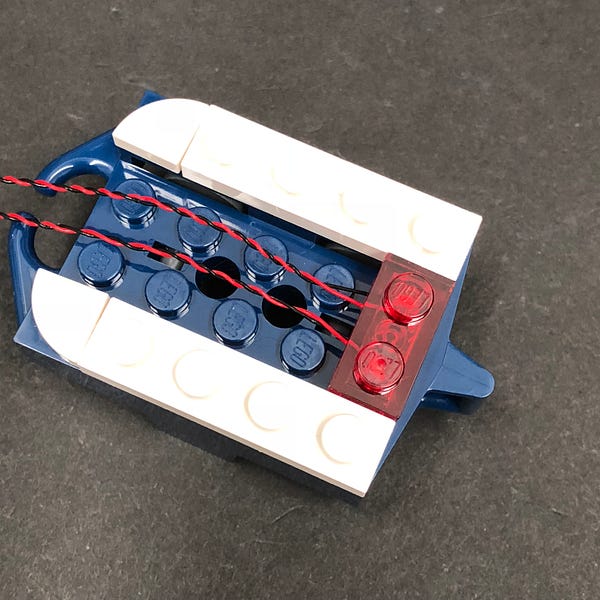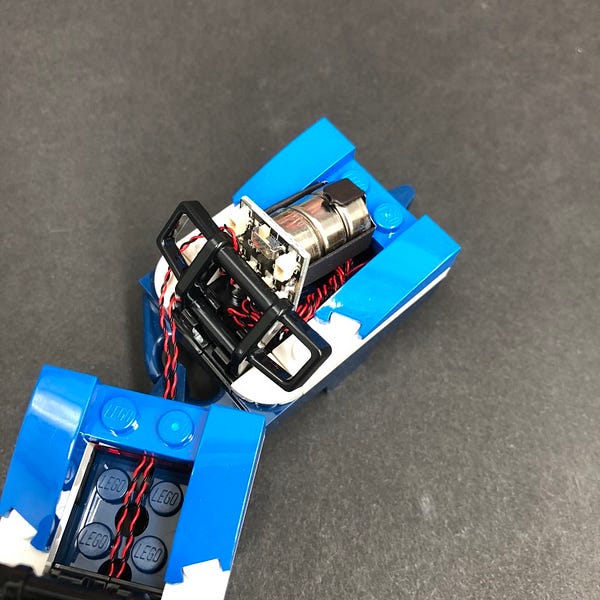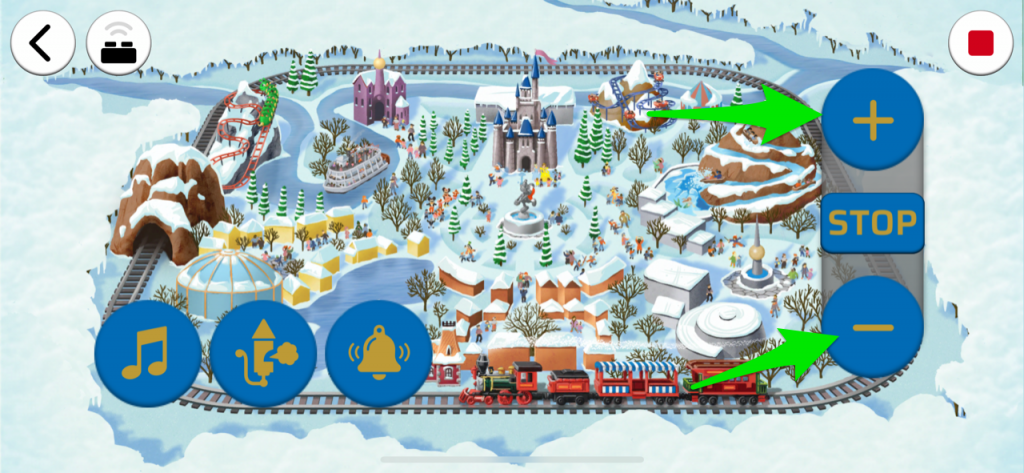The following page is the instructions for the Light My Bricks LEGO Gingerbread House (10267) LED light kit.
If you run into any issues, please refer to the online troubleshooting guide.
To ensure a trouble-free installation of your light kit, please read and follow each step carefully. These instructions can be downloaded in PDF format here
Please note: This page lists instructions for the LED light kit only. If you are wishing to purchase the Light My Bricks LEGO Gingerbread House (10267) LED light kit , please click here to view the product page
Package Contents:
- 4x Pink 30cm Bit Lights
- 2x White 30cm Bit Lights
- 10x White 15cm Bit Lights
- 7x Flashing White 15cm Bit Lights
- 2x White 15cm Micro Bit Lights
- 1x Micro 4-Port Expansion Board
- 3x 6-Port Expansion Boards
- 2x 8-Port Expansion Boards
- 1x Flicker Effects Board
- 2x 5cm Connecting Cables
- 2x 15cm Connecting Cables
- 2x 30cm Connecting Cable
- 1x AA Battery Pack (requires 3x AA Batteries)
- 8x 3M Adhesive Squares
LEGO Pieces:
- 5x Trans Clear Plate w Rounded Bottom 2×2
- 2x Trans Orange Round Plate 1×1
Important things to note:
Laying cables in between and underneath bricks
Cables can fit in between and underneath LEGO® bricks, plates, and tiles providing they are laid correctly between the LEGO® studs. Do NOT forcefully join LEGO® together around cables; instead ensure they are laying comfortably in between each stud.
Connecting cable connectors to Expansion Boards
Take extra care when inserting connectors to ports of Expansion Boards. Connectors can be inserted only one way. With the expansion board facing up, look for the soldered “=” symbol on the left side of the port. The connector side with the wires exposed should be facing toward the soldered “=” symbol as you insert into the port. If a plug won’t fit easily into a port connector, do not force it.
Connecting cable connectors to Strip Lights
Take extra care when inserting connectors to ports on the Strip Lights. Connectors can be inserted only one way. With the Strip Light facing up, ensure the side of the connector with the wires exposed is facing down. If a plug won’t fit easily into a port connector, don’t force it. Doing so will damage the plug and the connector.
Connecting Micro Cable connectors to Micro Expansion Board Ports
Take extra care when inserting the micro connectors to micro ports of Micro Expansion Boards. Connecting Micro Bit Lights to Micro Expansion Boards is similar to connecting lights and cables to Strip Lights. With the expansion board facing up, ensure the side of the connector with the wires exposed is facing down. If a plug won’t fit easily into a port connector, do not force it. Use your fingernail to push the plastic part of the connector to the micro port.Installing Bit Lights under LEGO® bricks and plates.
When installing Bit Lights under LEGO® pieces, ensure they are placed the correct way up (Yellow LED component exposed). You can either place them directly on top of LEGO® studs or in between.
OK, Let’s Begin!
1.) We will first install lights to the christmas tree on the side of the Gingerbread House. First disconnect the star followed by the four panel sections around the tree. Disconnect the bottom sections from the front of the star as shown below, then reconnect the 1×2 plate with open studs. 2.) Take a Flashing White 15cm Bit Light and place it in between the two open studs, in the centre of the star. Secure the Bit Light in place by reconnecting the trans yellow triangular pieces over the top. Thread the other end of the Bit Light cable through the gap at the bottom of the star, then pull the cable all the way out from behind. Reconnect the star to the tree. 3.) We will now light up the tree panels starting with the two that have the two trans yellow round plates on them. Take one panel and disconnect the bottom triangular plate from underneath, then disconnect the trans yellow round plate from the top. Take a Flashing White 15cm Bit Light and with the cable facing away from you, place it directly over the green stud as shown below. Secure the Bit Light in place by reconnecting the trans yellow round plate over the top. Disconnect the following few pieces from the bottom of the panel, then take another Flashing White 15cm Bit Light and with the cable facing the right, place it over the green stud. Secure the Bit Light in place by reconnecting the trans yellow round plate, followed by the other pieces we disconnected earlier. 4.) Fold the cable from the left underneath the plate as shown below, then take the cable from the right and bring it under the plate and lay it in between the studs of the plate that connects underneath this section. Reconnect the sections ensuring the cables are laid in between studs. 5.) Follow the previous steps to install another 2x Flashing White 15cm Bit Lights to the other tree panel with two trans yellow round plates. 6.) Take one of the panels and fold the two bit light cables down so they are facing the bottom. Tuck the top cable down underneath in the side of the plate, then reconnect the panel to the front of the tree. Turn the tree around and bring the cable from the star down and lay it in between the studs before reconnecting the other panel over it. Ensure the top cable from the panel is also laid underneath the plate on the side. 7.) Take the other two tree panels and disconnect sections from one of them to install another Flashing White 15cm Bit Light to it. Fold the Bit Light cable underneath the plate and lay it in between studs of the plate that it connects on top of, then securely reconnect the plates together. 8.) Repeat the previous step to install another Flashing White 15cm Bit Light to the remaining tree panel. Fold each cable down toward the bottom of each panel, then reconnect each panel to the tree ensuring you connect the plates over the Bit Light cables from the other panels underneath. 9.) Turn the tree around so that we are facing the back, then connect all seven bit light cables to an 8-Port Expansion Board. Take the AA Battery Pack and insert 3x NEW batteries to it. Connect the battery pack cable to the expansion board, then turn it ON to test all the flashing lights installed to the tree are working OK. Note: If you experience any issues with the lights not working and suspect an issue with a component, please try a different port on the expansion board to verify where the fault lies (with the light or expansion board). To correct any issues with expansion board ports, please view the section addressing expansion board issues on our online troubleshooting guide.
10.) Disconnect the Battery Pack and all seven lights from the expansion board. From the back of the tree, twist all the cables around each other all the way to the ends so it forms one larger cable.
Reconnect the all the lights to the expansion board, then neatly bunch up the cables toward the end so they all come together. Position the components behind the tree, then connect a 30cm Connecting Cable to the remaining port. We will use this cable to connect to the rest of the Gingerbread House lights later on.
11.) We will now install lights to the Gingerbread House. We will need to disconnect quite a few sections from the top. First turn the set around to the back and disconnect the two roof sections as shown below:
Note: If you experience any issues with the lights not working and suspect an issue with a component, please try a different port on the expansion board to verify where the fault lies (with the light or expansion board). To correct any issues with expansion board ports, please view the section addressing expansion board issues on our online troubleshooting guide.
10.) Disconnect the Battery Pack and all seven lights from the expansion board. From the back of the tree, twist all the cables around each other all the way to the ends so it forms one larger cable.
Reconnect the all the lights to the expansion board, then neatly bunch up the cables toward the end so they all come together. Position the components behind the tree, then connect a 30cm Connecting Cable to the remaining port. We will use this cable to connect to the rest of the Gingerbread House lights later on.
11.) We will now install lights to the Gingerbread House. We will need to disconnect quite a few sections from the top. First turn the set around to the back and disconnect the two roof sections as shown below:
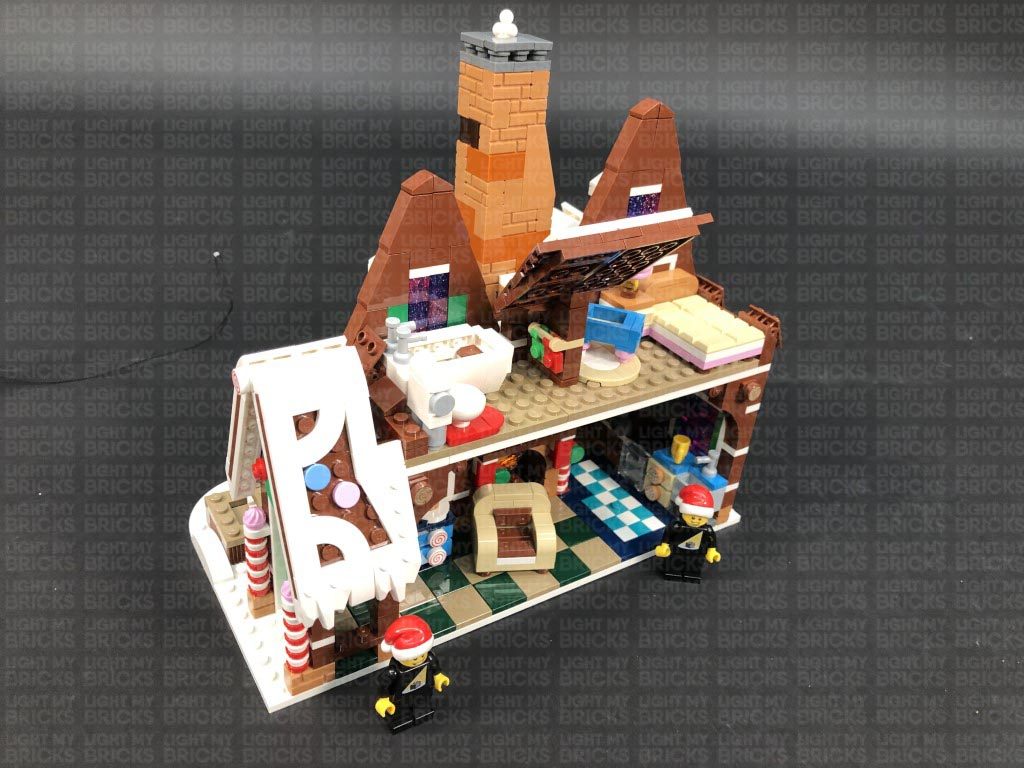 Continue to remove roof and chimney sections as per below:
Continue to remove roof and chimney sections as per below:
 12.) Turn the set around to the front, then disconnect the following sections on top of the fire place to allow us to remove the LEGO light brick section.
Remove the window wall section, followed by the front roof, then continue to remove sections from the top of the fire place.
13.) Use your LEGO Removal Tool to create a gap between the white and brown plates above the front door, then disconnect the two lamps at the front.
Disconnect the black round plate from one of the lamps, then take a White 15cm Bit Light and place it directly over the stud of the black round plate. Secure the Bit Light in place by reconnecting the lamp over the top, ensuring the cable is facing the back of the lamp.
Wind the cable around the lamp post, then bring the lamp towards the house and thread the cable through the gap we created earlier, pulling the cable out from the inside until we can reconnect the lamp to the front.
14.) Repeat previous step to install another White 15cm Bit Light to the other lamp, then thread the cable through the gap and reconnect it to the front of the house.
Ensure both cables are laid in between the brown studs, then close up the gap by securely reconnecting the top section.
Turn the set around and connect the two Bit Light cables we just installed to a 6-Port Expansion Board. Take the AA Battery Pack and connect it to a spare port on the expansion board, then turn it ON to test the two front lamps are working OK.
Note: If you experience any issues with the lights not working and suspect an issue with a component, please try a different port on the expansion board to verify where the fault lies (with the light or expansion board). To correct any issues with expansion board ports, please view the section addressing expansion board issues on our online troubleshooting guide.
15.) We will now light up both front and inside sections of the fireplace. First disconnect the AA Battery Pack from the expansion board, then disconnect the chair followed by the fire section from the inside fireplace, by the black 2×4 plate as shown below:
Turn the set around, then disconnect the fire section from the front of the firepalce by the black 2×4 plate.
16.) Take one of the fire sections and disconnect and discard the trans orange round plate from the front. Take a White 15cm Bit Light and ensuring the cable is facing the right side, place it over the black stud underneath where the trans orange stud was. Secure the Bit Light in place by connecting a provided LEGO Trans Orange Round Plate 1×1 over the top.
Disconnect and disassemble the flame section behind, then install another White 15cm Bit Light ensuring the cable is this time laid toward the left side.
Using a pair of scissors, snip the tip at the bottom of the flame piece off to allow us to then reconnect the flame section to the trans orange stud as shown below:
Group the two Bit Light cables together, then thread both cables up the chimney in the inside of the set. Pull them out from the top, then reconnect the black 2×4 plate.
17.) Repeat the previous step to install another 2x White 15cm Bit Lights to the fire place section on the front side. Discard the trans orange round plate with open stud that came with the set and replace it with another provided LEGO Trans Orange Round Plate 1×1.
Turn the set around to the front, then group the two Bit Light Cables from the fire section and thread them up the chimney, pulling them both out from above. Reconnect the fire place via the black 2×4 plate.
18.) Connect all four Bit Light cables from the fireplace to a new 6-Port Expansion Board, then take a 5cm Connecting Cable and connect it to a spare port. Connect the other end of the 5cm Cable to one of the OUT ports on a Flicker Effects Board. Take the AA Battery Pack and connect it to the IN port on the Flicker Effects Board, then turn the power ON to test the fireplace lights are working and flickering OK.
Note: If you experience any issues with the lights not working and suspect an issue with a component, please try a different port on the expansion board to verify where the fault lies (with the light or expansion board). To correct any issues with expansion board ports, please view the section addressing expansion board issues on our online troubleshooting guide.
Disconnect the AA Battery Pack from the flicker effects board, then reconnect the chair back to the inside of the house. Hide the cables from the fireplace by using your LEGO removal tool to push down and cables from each side of the fireplace down into each corner.
19.) Use the LEGO Removal Tool to create gaps just above the bottom floor, underneath the white plates, then disconnect the entire top floor as shown below.
Disconnect the two candles above the fireplace, then disconnect the brown 1×6 plate above to allow us to remove the following wall sections.
12.) Turn the set around to the front, then disconnect the following sections on top of the fire place to allow us to remove the LEGO light brick section.
Remove the window wall section, followed by the front roof, then continue to remove sections from the top of the fire place.
13.) Use your LEGO Removal Tool to create a gap between the white and brown plates above the front door, then disconnect the two lamps at the front.
Disconnect the black round plate from one of the lamps, then take a White 15cm Bit Light and place it directly over the stud of the black round plate. Secure the Bit Light in place by reconnecting the lamp over the top, ensuring the cable is facing the back of the lamp.
Wind the cable around the lamp post, then bring the lamp towards the house and thread the cable through the gap we created earlier, pulling the cable out from the inside until we can reconnect the lamp to the front.
14.) Repeat previous step to install another White 15cm Bit Light to the other lamp, then thread the cable through the gap and reconnect it to the front of the house.
Ensure both cables are laid in between the brown studs, then close up the gap by securely reconnecting the top section.
Turn the set around and connect the two Bit Light cables we just installed to a 6-Port Expansion Board. Take the AA Battery Pack and connect it to a spare port on the expansion board, then turn it ON to test the two front lamps are working OK.
Note: If you experience any issues with the lights not working and suspect an issue with a component, please try a different port on the expansion board to verify where the fault lies (with the light or expansion board). To correct any issues with expansion board ports, please view the section addressing expansion board issues on our online troubleshooting guide.
15.) We will now light up both front and inside sections of the fireplace. First disconnect the AA Battery Pack from the expansion board, then disconnect the chair followed by the fire section from the inside fireplace, by the black 2×4 plate as shown below:
Turn the set around, then disconnect the fire section from the front of the firepalce by the black 2×4 plate.
16.) Take one of the fire sections and disconnect and discard the trans orange round plate from the front. Take a White 15cm Bit Light and ensuring the cable is facing the right side, place it over the black stud underneath where the trans orange stud was. Secure the Bit Light in place by connecting a provided LEGO Trans Orange Round Plate 1×1 over the top.
Disconnect and disassemble the flame section behind, then install another White 15cm Bit Light ensuring the cable is this time laid toward the left side.
Using a pair of scissors, snip the tip at the bottom of the flame piece off to allow us to then reconnect the flame section to the trans orange stud as shown below:
Group the two Bit Light cables together, then thread both cables up the chimney in the inside of the set. Pull them out from the top, then reconnect the black 2×4 plate.
17.) Repeat the previous step to install another 2x White 15cm Bit Lights to the fire place section on the front side. Discard the trans orange round plate with open stud that came with the set and replace it with another provided LEGO Trans Orange Round Plate 1×1.
Turn the set around to the front, then group the two Bit Light Cables from the fire section and thread them up the chimney, pulling them both out from above. Reconnect the fire place via the black 2×4 plate.
18.) Connect all four Bit Light cables from the fireplace to a new 6-Port Expansion Board, then take a 5cm Connecting Cable and connect it to a spare port. Connect the other end of the 5cm Cable to one of the OUT ports on a Flicker Effects Board. Take the AA Battery Pack and connect it to the IN port on the Flicker Effects Board, then turn the power ON to test the fireplace lights are working and flickering OK.
Note: If you experience any issues with the lights not working and suspect an issue with a component, please try a different port on the expansion board to verify where the fault lies (with the light or expansion board). To correct any issues with expansion board ports, please view the section addressing expansion board issues on our online troubleshooting guide.
Disconnect the AA Battery Pack from the flicker effects board, then reconnect the chair back to the inside of the house. Hide the cables from the fireplace by using your LEGO removal tool to push down and cables from each side of the fireplace down into each corner.
19.) Use the LEGO Removal Tool to create gaps just above the bottom floor, underneath the white plates, then disconnect the entire top floor as shown below.
Disconnect the two candles above the fireplace, then disconnect the brown 1×6 plate above to allow us to remove the following wall sections.
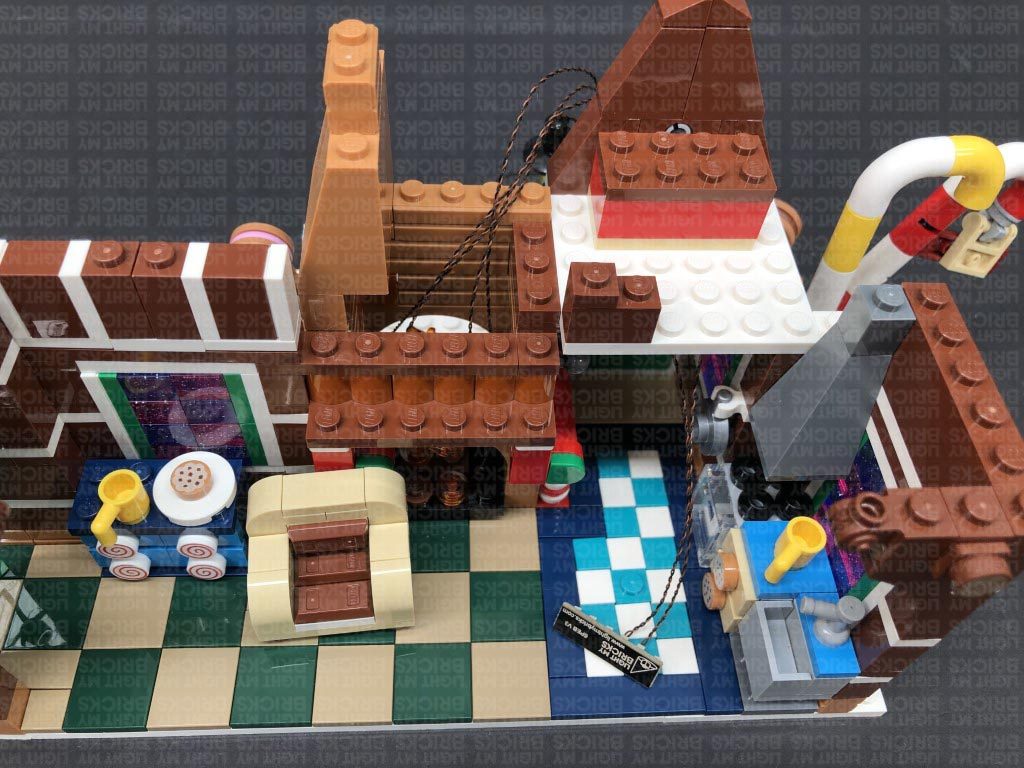 20.) Take one of the candles and disconnect the flame piece, then take a White 15cm Micro Bit Light and slightly bend the LED down so that we can place it inside the candle as shown below. With the LED inside the hole of the candle, reconnect the flame piece to secure the light in place, then reconnect the candle on top of the fire place ensuring the cable is laid behind.
Repeat this step to install another White 15cm Micro Bit Light to the other candle.
21.) Ensure the Micro Bit Light cables are laid in between studs of the brown plate behind, then reconnect the wall sections over the top. Connect the lights to a Micro 4-Port Expansion Board, then take a 5cm Connecting Cable and connect it to the larger port on the expansion board. Connect the other end of the connecting cable to a different OUT port on the Flicker Effects Board.
Take a 15cm Connecting Cable and connect it to the IN port on the Flicker Effects Board, then bring the other end of the cable across the right and connect it to a spare port on the 6-Port Expansion Board we connected the front lamps lights to.
22.) Take a new 15cm Connecting Cable and connect it to the end port on the 6-Port Expansion Board, then take 2x Adhesive Squares and stick them to the back of the Expansion Board. Stick the expansion board to the inside of the building in the following position against the right wall as shown below. Ensure the 15cm cable we just connected is closest to the back of the house.
Pull up the cables from the front lamps to ensure they don’t sag down, then disconnect the dark grey 1×1 brick behind them and lay the cables in between studs before reconnect the brick over the top.
Bring the 15cm Connecting Cable over the bricks and toward the bottom of the set, then connect it to a new 6-Port Expansion Board. Take the AA Battery Pack and connect it to another spare port on the expansion board, then turn it ON to test the candle lights are working and flickering OK.
20.) Take one of the candles and disconnect the flame piece, then take a White 15cm Micro Bit Light and slightly bend the LED down so that we can place it inside the candle as shown below. With the LED inside the hole of the candle, reconnect the flame piece to secure the light in place, then reconnect the candle on top of the fire place ensuring the cable is laid behind.
Repeat this step to install another White 15cm Micro Bit Light to the other candle.
21.) Ensure the Micro Bit Light cables are laid in between studs of the brown plate behind, then reconnect the wall sections over the top. Connect the lights to a Micro 4-Port Expansion Board, then take a 5cm Connecting Cable and connect it to the larger port on the expansion board. Connect the other end of the connecting cable to a different OUT port on the Flicker Effects Board.
Take a 15cm Connecting Cable and connect it to the IN port on the Flicker Effects Board, then bring the other end of the cable across the right and connect it to a spare port on the 6-Port Expansion Board we connected the front lamps lights to.
22.) Take a new 15cm Connecting Cable and connect it to the end port on the 6-Port Expansion Board, then take 2x Adhesive Squares and stick them to the back of the Expansion Board. Stick the expansion board to the inside of the building in the following position against the right wall as shown below. Ensure the 15cm cable we just connected is closest to the back of the house.
Pull up the cables from the front lamps to ensure they don’t sag down, then disconnect the dark grey 1×1 brick behind them and lay the cables in between studs before reconnect the brick over the top.
Bring the 15cm Connecting Cable over the bricks and toward the bottom of the set, then connect it to a new 6-Port Expansion Board. Take the AA Battery Pack and connect it to another spare port on the expansion board, then turn it ON to test the candle lights are working and flickering OK.
 23.) Group all the components from the flickering lights together and twist and wind them into a neat bunch.
Lay the 15cm Connecting Cable that it connected between the flicker effects board and 6-port expansion board in between the following studs, then reconnect the dark brown wall section we removed earlier, over the top.
Tuck all the components neatly inside the chimney, then reconnect the brown 1×6 plate to the top of the wall section.
Reconnect the following brown plates above the fire place, as well as other sections we removed earlier, surrounding the chimney, then turn the set around to the front and reconnect the LEGO light brick section followed by bricks above.
24.) We will now install a light in the front kitchen area. Carefully turn the set upside down so we can see underneath this area, then take a White 15cm Bit Light and with the cable facing toward you, place the LED (facing up) in the following position. Secure the light in place by connecting a provided Trans Clear Plate w Rounded Bottom 2×2 over the top. The Bit Light should be comfortably sitting in the middle of the trans clear plate.
With the set turn back upright, bring the Bit Light cable out and connect it to a spare port on the 6-Port Expansion Board mounted to the wall. Turn the Battery Pack ON to test the light is working OK.
Note: If you experience any issues with the lights not working and suspect an issue with a component, please try a different port on the expansion board to verify where the fault lies (with the light or expansion board). To correct any issues with expansion board ports, please view the section addressing expansion board issues on our online troubleshooting guide.
25.) Pull the excess cable from the White 15cm Bit Light up to ensure it is not dangling down and visible .
Disconnect the following brown 1×1 brick at the top, then bring the 15cm Connecting Cable over the left arched brick and lay it in between studs as shown below. Ensure there is just enough cable length from the top and the expansion board, then reconnect the brick over the top. Pull any excess of the 15cm cable from the inside up so that it doesn’t dangle down.
26.) Take the entire top floor over the bottom floor and place it onto it’s side, then take another White 15cm Bit Light and connect it to the remaining port on the 6-Port Expansion Board mounted to the wall. With the cable facing the right, place the LED underneath the top floor in the following position. Secure it in place by connecting another provided Trans Clear Plate w Rounded Bottom 2×2 over the top.
Loop the cable around to the left, then secure underneath the top floor by tucking it into the sides of the white plates. Reconnect the top floor then check underneath and ensure all cables from the Bit Light are tucked up, then turn the battery pack ON to test the lights are working OK.
27.) Take a 30cm Connecting Cable and connect it to a spare port on the 6-Port Expansion Board at the bottom of the set, then bring the other end of the cable across to the left side.
Lift up the roof panel section on the left, then disconnect the following pieces from the inside.
Take the other end of the 30cm Connecting Cable and connect it to a new 8-Port Expansion Board.
28.) Reconnect the following section behind the chimney, then reconnect the middle roof section via the brown clip pieces as shown below.
Turn the set around to the front and reconnect the following window section as well as the remaining sections of the chimney.
29.) From the back of the set, remove the bed and bedside table, then disconnect the brown round plate from the bottom of the bedside lamp.
Take a White 30cm Bit Light and place it over the top of the brown plate. Secure the light in place by reconnecting the lamp over the top, then reconnect the lamp to the bedside table ensuring the cable is behind. Reconnect the bedside table to the set, then lay the cable to the right, around the room before reconnecting the bed.
Bring the cable down and connect it to the 6-Port Expansion Board at the bottom of the set, then eliminate excess cable between the top and bottom floor by looping the cable around the brown hinge piece on the right side 2-3 times.
30.) Turn the set around to the front, then take the roof section that connects over the front door and place it on it’s back. Take a Pink 30cm Bit Light and stick it to an Adhesive Square. With the cable facing the inside of the roof, stick the Bit Light to the following position underneath the front of the roof tip.
Bring the cable underneath the black hinge brick on the roof, then reconnect the roof ensuring you first lay the cable toward the right, behind the chimney. You may also need to disconnect the window section behind in order to securely reconnect the roof. If you check underneath the roof tip, the Pink Bit Light should be peaking out to shine down.
23.) Group all the components from the flickering lights together and twist and wind them into a neat bunch.
Lay the 15cm Connecting Cable that it connected between the flicker effects board and 6-port expansion board in between the following studs, then reconnect the dark brown wall section we removed earlier, over the top.
Tuck all the components neatly inside the chimney, then reconnect the brown 1×6 plate to the top of the wall section.
Reconnect the following brown plates above the fire place, as well as other sections we removed earlier, surrounding the chimney, then turn the set around to the front and reconnect the LEGO light brick section followed by bricks above.
24.) We will now install a light in the front kitchen area. Carefully turn the set upside down so we can see underneath this area, then take a White 15cm Bit Light and with the cable facing toward you, place the LED (facing up) in the following position. Secure the light in place by connecting a provided Trans Clear Plate w Rounded Bottom 2×2 over the top. The Bit Light should be comfortably sitting in the middle of the trans clear plate.
With the set turn back upright, bring the Bit Light cable out and connect it to a spare port on the 6-Port Expansion Board mounted to the wall. Turn the Battery Pack ON to test the light is working OK.
Note: If you experience any issues with the lights not working and suspect an issue with a component, please try a different port on the expansion board to verify where the fault lies (with the light or expansion board). To correct any issues with expansion board ports, please view the section addressing expansion board issues on our online troubleshooting guide.
25.) Pull the excess cable from the White 15cm Bit Light up to ensure it is not dangling down and visible .
Disconnect the following brown 1×1 brick at the top, then bring the 15cm Connecting Cable over the left arched brick and lay it in between studs as shown below. Ensure there is just enough cable length from the top and the expansion board, then reconnect the brick over the top. Pull any excess of the 15cm cable from the inside up so that it doesn’t dangle down.
26.) Take the entire top floor over the bottom floor and place it onto it’s side, then take another White 15cm Bit Light and connect it to the remaining port on the 6-Port Expansion Board mounted to the wall. With the cable facing the right, place the LED underneath the top floor in the following position. Secure it in place by connecting another provided Trans Clear Plate w Rounded Bottom 2×2 over the top.
Loop the cable around to the left, then secure underneath the top floor by tucking it into the sides of the white plates. Reconnect the top floor then check underneath and ensure all cables from the Bit Light are tucked up, then turn the battery pack ON to test the lights are working OK.
27.) Take a 30cm Connecting Cable and connect it to a spare port on the 6-Port Expansion Board at the bottom of the set, then bring the other end of the cable across to the left side.
Lift up the roof panel section on the left, then disconnect the following pieces from the inside.
Take the other end of the 30cm Connecting Cable and connect it to a new 8-Port Expansion Board.
28.) Reconnect the following section behind the chimney, then reconnect the middle roof section via the brown clip pieces as shown below.
Turn the set around to the front and reconnect the following window section as well as the remaining sections of the chimney.
29.) From the back of the set, remove the bed and bedside table, then disconnect the brown round plate from the bottom of the bedside lamp.
Take a White 30cm Bit Light and place it over the top of the brown plate. Secure the light in place by reconnecting the lamp over the top, then reconnect the lamp to the bedside table ensuring the cable is behind. Reconnect the bedside table to the set, then lay the cable to the right, around the room before reconnecting the bed.
Bring the cable down and connect it to the 6-Port Expansion Board at the bottom of the set, then eliminate excess cable between the top and bottom floor by looping the cable around the brown hinge piece on the right side 2-3 times.
30.) Turn the set around to the front, then take the roof section that connects over the front door and place it on it’s back. Take a Pink 30cm Bit Light and stick it to an Adhesive Square. With the cable facing the inside of the roof, stick the Bit Light to the following position underneath the front of the roof tip.
Bring the cable underneath the black hinge brick on the roof, then reconnect the roof ensuring you first lay the cable toward the right, behind the chimney. You may also need to disconnect the window section behind in order to securely reconnect the roof. If you check underneath the roof tip, the Pink Bit Light should be peaking out to shine down.
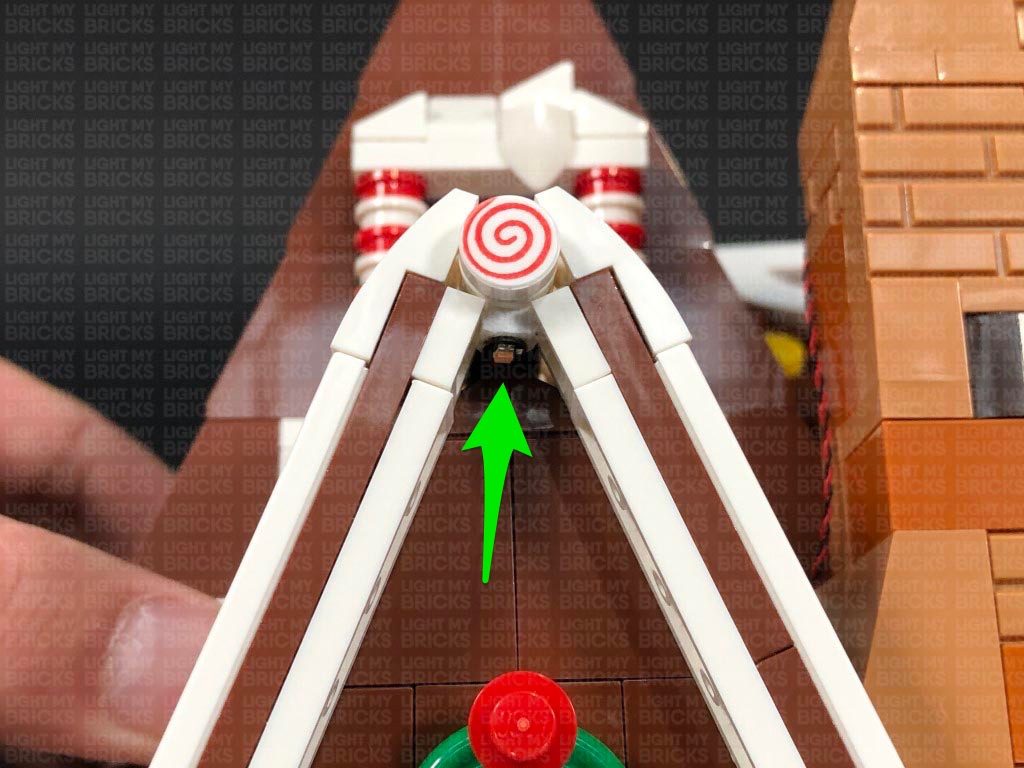 Bring the cable over to the right side ensuring you lay it in between sections as shown below.
31.) Turn the set around to the back, then take the roof section that sits above the bedroom and turn it onto it’s right side so we can access underneath of it. Take a White 30cm Bit Light and with the cable facing the right, place it in the following position underneath the right roof panel. Secure the Bit Light in place by connecting another provided Trans Clear Plate w Rounded Bottom 2×2 over the top of it.
Bring the cable down to the right side and secure it underneath the white rounded bottom plate.
32.) Flip the roof section over and lay it onto it’s back, then take a Pink 30cm Bit Light and stick the LED to an Adhesive Square. With the cable facing the inside of the roof, stick the Bit Light to the following position underneath the front of the roof tip.
Bring the roof over the house and reconnect it over the bedroom via the brown clip plate, then bring the other end of the White Bit Light cable up over the brown angled clip piece before securely reconnecting the right roof panel by pushing it down. Connect the White Bit Light to an available port on the 6-Port Expansion Board below. The Pink Bit Light should be positioned perfectly in the middle underneath the front of the roof tip as shown below.
Bring the other end of the Pink Bit Light cable across to the far left side of the house ensuring you slip the cable along with the other pink bit light cable in between the bath and wall sections as shown below.
33.) Bring the two Pink Bit Light cables down and connect them to the 8-Port Expansion Board. Secure the two cables underneath the following brown hinge brick ensuring they are laid in between studs underneath. This will also ensure the cables stay hidden neatly behind the bath.
Turn the Battery Pack ON to test the pink roof lights as well as the bedroom lights are working OK
Note: If you experience any issues with the lights not working and suspect an issue with a component, please try a different port on the expansion board to verify where the fault lies (with the light or expansion board). To correct any issues with expansion board ports, please view the section addressing expansion board issues on our online troubleshooting guide.
34.) Neaten up all the cables running down the back right side of the house by grouping them together and securing them to the wall using tape. Ensure the cables are in the far right corner so they are not too obviously visible.
Use 2x Adhesive Squares to stick the 6-Port Expansion Board to the bottom of the set in the following position.
35.) Take the roof that sits over the bathroom and flip it around and lay it on it’s back so we can access the front side of it. Take another Pink 30cm Bit Light and stick it underneath the tip of the roof like we did for the other Pink lights using an Adhesive Square.
Lay the roof onto it’s right side so we can access underneath. Take a White 15cm Bit Light and with the cable facing down, place the LED in the following position underneath the right roof panel. Secure the Bit Light in place by connecting another provided Trans Clear Plate w Rounded Bottom 2×2 over the top of it.
Reconnect the roof over the bathroom using the brown clip plate on the right and the hinge brick on the left ensuring both White and Pink Bit Light cables are laid behind the hinge brick. Bring both pink and white bit light cables down the left side and connect them to the 8-Port Expansion Board. Turn ON the Battery Pack to test the lights installed so far are working OK.
36.) We will now install the remaining light to the left side of the bottom floor. Carefully turn the house over onto it’s front then turn it upside down so we can access underneath the top floor. Take the remaining White 15cm Bit Light and with the cable facing the left and led facing up, place it underneath the top floor in the following position. Secure the Bit Light in place by connecting the remaining provided Trans Clear Plate w Rounded Bottom 2×2 over the top of it.
Turn the set back over and thread the other end of the Bit Light cable through to the top floor, then pull it all the way out from the other side. Connect the Bit Light to a spare port on the 8-port Expansion Board and proceed to the next step.
37.) Disconnect the roof from the left window and place it onto it’s back side so we can access underneath the front of the roof tip. Take the remaining Pink 30cm Bit Light and stick it underneath this section using an Adhesive Square.
Bring the roof over the left window and reconnect the left side (side facing the front) only. Bring the cable down and connect it to a spare port on the 8-Port Expansion Board below. Turn the Battery Pack ON to test the left window roof light and internal lights are working OK.
Note: If you experience any issues with the lights not working and suspect an issue with a component, please try a different port on the expansion board to verify where the fault lies (with the light or expansion board). To correct any issues with expansion board ports, please view the section addressing expansion board issues on our online troubleshooting guide.
38.) Neaten up all the cables from the left side by grouping them all together and twisting and folding them into a neat bunch. Tuck the bunched up cables along with the 8-Port Expansion Board inside the roof section as shown below.
Lay the 30cm Connecting Cable from the expansion board in between studs before securing it down by reconnecting the brown 1×1 plate over the top. Reconnect the hinge brick to allow us to then securely reconnect the right roof panel.
Secure the 30cm Connecting Cable to the brown pillar using tape, then hide the rest of the cable running along the bottom underneath this set. Secure it down using tape.
39.) Position the Christmas Tree next to the Gingerbread House, then take the 30cm Connecting Cable from the bottom of the tree and connect it to a spare port on the 8-Port Expansion Board on the right side of the House.
Finally test all the lights are working OK!
Bring the cable over to the right side ensuring you lay it in between sections as shown below.
31.) Turn the set around to the back, then take the roof section that sits above the bedroom and turn it onto it’s right side so we can access underneath of it. Take a White 30cm Bit Light and with the cable facing the right, place it in the following position underneath the right roof panel. Secure the Bit Light in place by connecting another provided Trans Clear Plate w Rounded Bottom 2×2 over the top of it.
Bring the cable down to the right side and secure it underneath the white rounded bottom plate.
32.) Flip the roof section over and lay it onto it’s back, then take a Pink 30cm Bit Light and stick the LED to an Adhesive Square. With the cable facing the inside of the roof, stick the Bit Light to the following position underneath the front of the roof tip.
Bring the roof over the house and reconnect it over the bedroom via the brown clip plate, then bring the other end of the White Bit Light cable up over the brown angled clip piece before securely reconnecting the right roof panel by pushing it down. Connect the White Bit Light to an available port on the 6-Port Expansion Board below. The Pink Bit Light should be positioned perfectly in the middle underneath the front of the roof tip as shown below.
Bring the other end of the Pink Bit Light cable across to the far left side of the house ensuring you slip the cable along with the other pink bit light cable in between the bath and wall sections as shown below.
33.) Bring the two Pink Bit Light cables down and connect them to the 8-Port Expansion Board. Secure the two cables underneath the following brown hinge brick ensuring they are laid in between studs underneath. This will also ensure the cables stay hidden neatly behind the bath.
Turn the Battery Pack ON to test the pink roof lights as well as the bedroom lights are working OK
Note: If you experience any issues with the lights not working and suspect an issue with a component, please try a different port on the expansion board to verify where the fault lies (with the light or expansion board). To correct any issues with expansion board ports, please view the section addressing expansion board issues on our online troubleshooting guide.
34.) Neaten up all the cables running down the back right side of the house by grouping them together and securing them to the wall using tape. Ensure the cables are in the far right corner so they are not too obviously visible.
Use 2x Adhesive Squares to stick the 6-Port Expansion Board to the bottom of the set in the following position.
35.) Take the roof that sits over the bathroom and flip it around and lay it on it’s back so we can access the front side of it. Take another Pink 30cm Bit Light and stick it underneath the tip of the roof like we did for the other Pink lights using an Adhesive Square.
Lay the roof onto it’s right side so we can access underneath. Take a White 15cm Bit Light and with the cable facing down, place the LED in the following position underneath the right roof panel. Secure the Bit Light in place by connecting another provided Trans Clear Plate w Rounded Bottom 2×2 over the top of it.
Reconnect the roof over the bathroom using the brown clip plate on the right and the hinge brick on the left ensuring both White and Pink Bit Light cables are laid behind the hinge brick. Bring both pink and white bit light cables down the left side and connect them to the 8-Port Expansion Board. Turn ON the Battery Pack to test the lights installed so far are working OK.
36.) We will now install the remaining light to the left side of the bottom floor. Carefully turn the house over onto it’s front then turn it upside down so we can access underneath the top floor. Take the remaining White 15cm Bit Light and with the cable facing the left and led facing up, place it underneath the top floor in the following position. Secure the Bit Light in place by connecting the remaining provided Trans Clear Plate w Rounded Bottom 2×2 over the top of it.
Turn the set back over and thread the other end of the Bit Light cable through to the top floor, then pull it all the way out from the other side. Connect the Bit Light to a spare port on the 8-port Expansion Board and proceed to the next step.
37.) Disconnect the roof from the left window and place it onto it’s back side so we can access underneath the front of the roof tip. Take the remaining Pink 30cm Bit Light and stick it underneath this section using an Adhesive Square.
Bring the roof over the left window and reconnect the left side (side facing the front) only. Bring the cable down and connect it to a spare port on the 8-Port Expansion Board below. Turn the Battery Pack ON to test the left window roof light and internal lights are working OK.
Note: If you experience any issues with the lights not working and suspect an issue with a component, please try a different port on the expansion board to verify where the fault lies (with the light or expansion board). To correct any issues with expansion board ports, please view the section addressing expansion board issues on our online troubleshooting guide.
38.) Neaten up all the cables from the left side by grouping them all together and twisting and folding them into a neat bunch. Tuck the bunched up cables along with the 8-Port Expansion Board inside the roof section as shown below.
Lay the 30cm Connecting Cable from the expansion board in between studs before securing it down by reconnecting the brown 1×1 plate over the top. Reconnect the hinge brick to allow us to then securely reconnect the right roof panel.
Secure the 30cm Connecting Cable to the brown pillar using tape, then hide the rest of the cable running along the bottom underneath this set. Secure it down using tape.
39.) Position the Christmas Tree next to the Gingerbread House, then take the 30cm Connecting Cable from the bottom of the tree and connect it to a spare port on the 8-Port Expansion Board on the right side of the House.
Finally test all the lights are working OK!
This finally completes installation of the Light My Bricks Gingerbread House Light Kit.
We thank you for purchasing this product and hope you ENJOY!




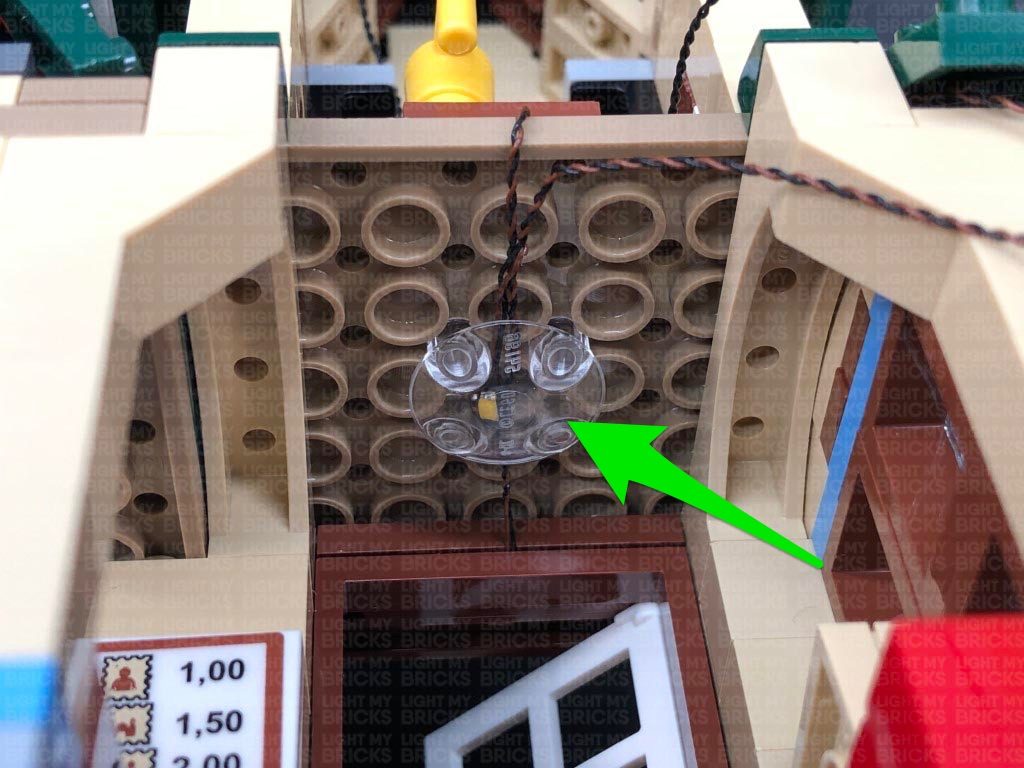


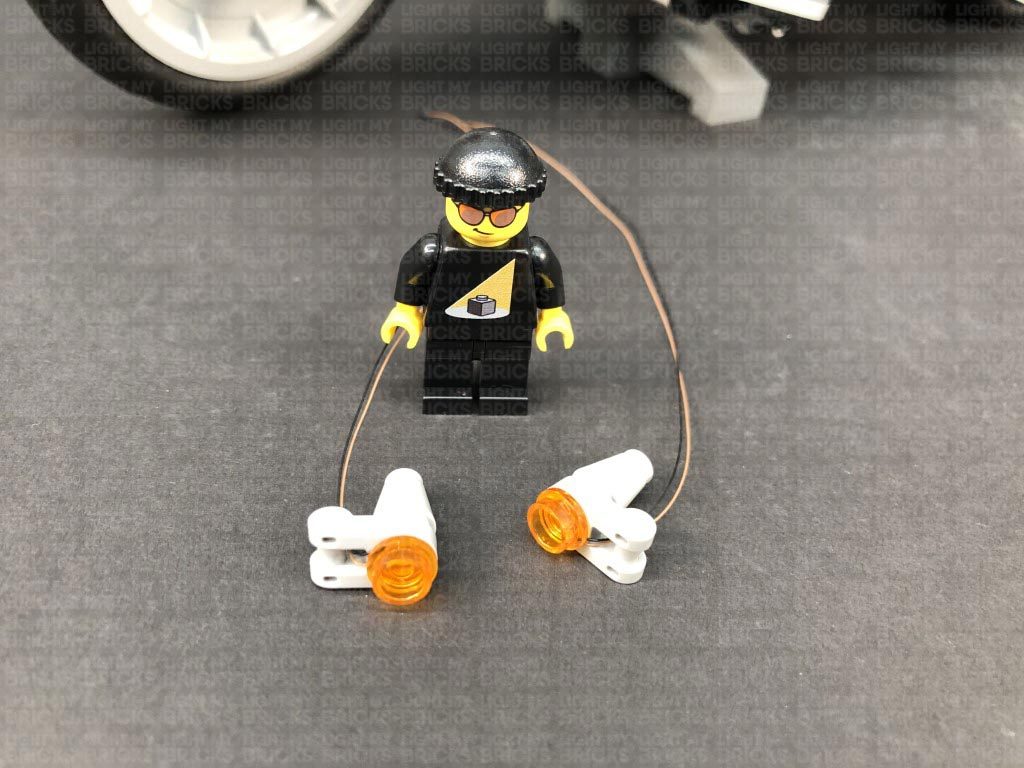


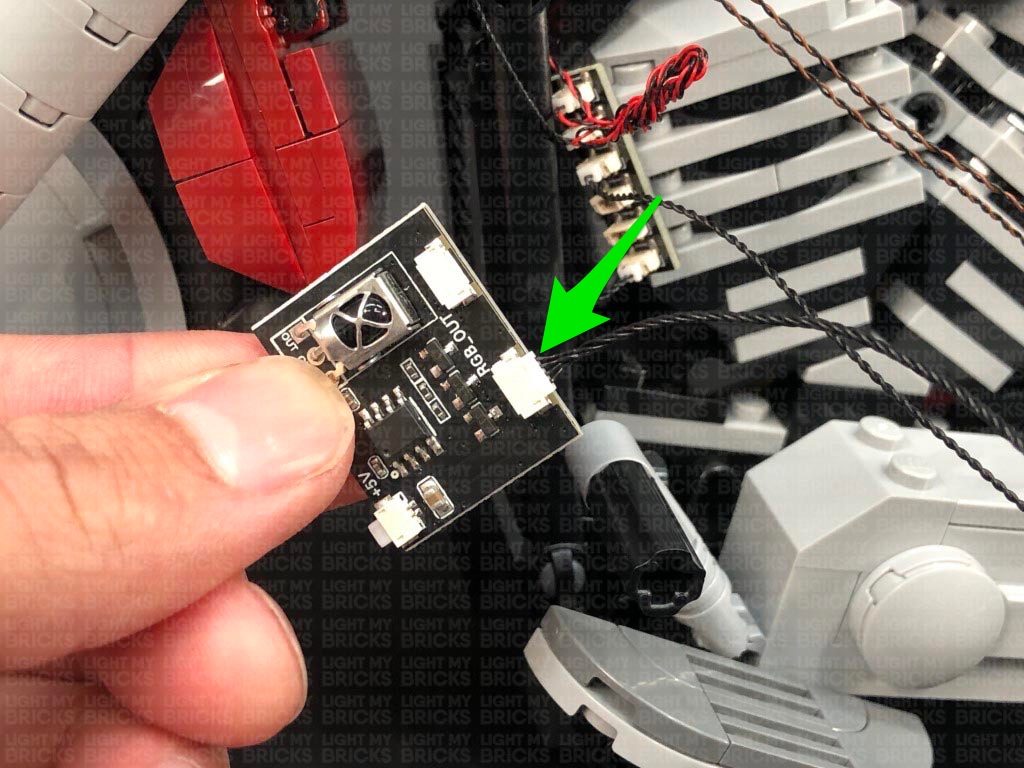

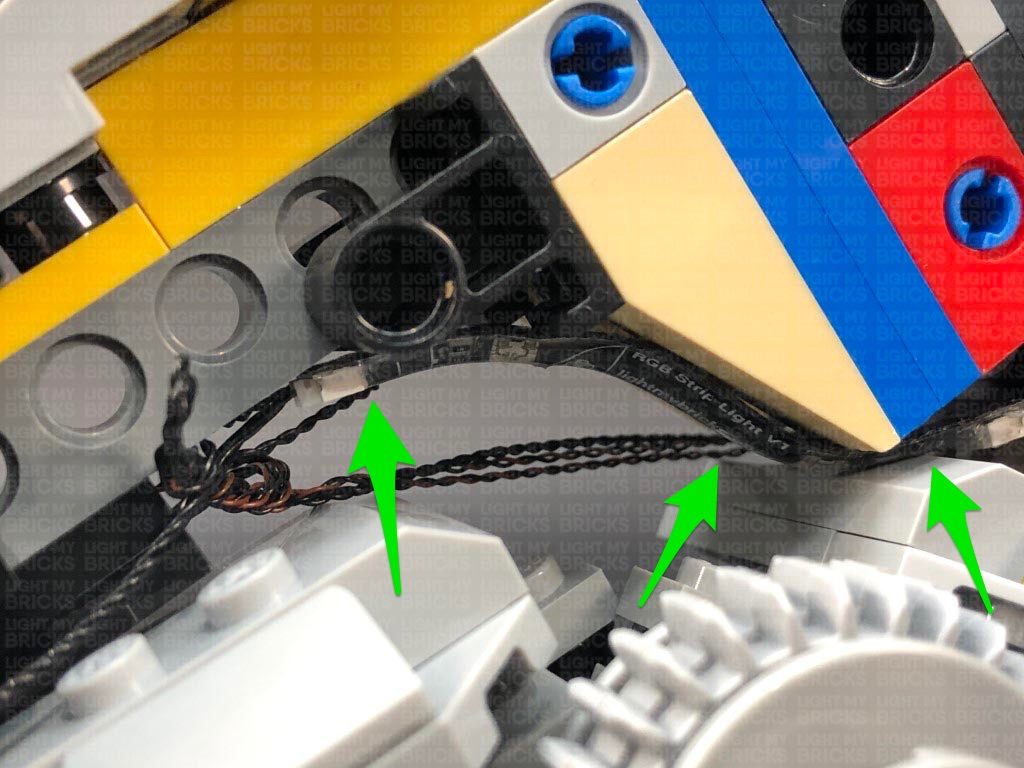



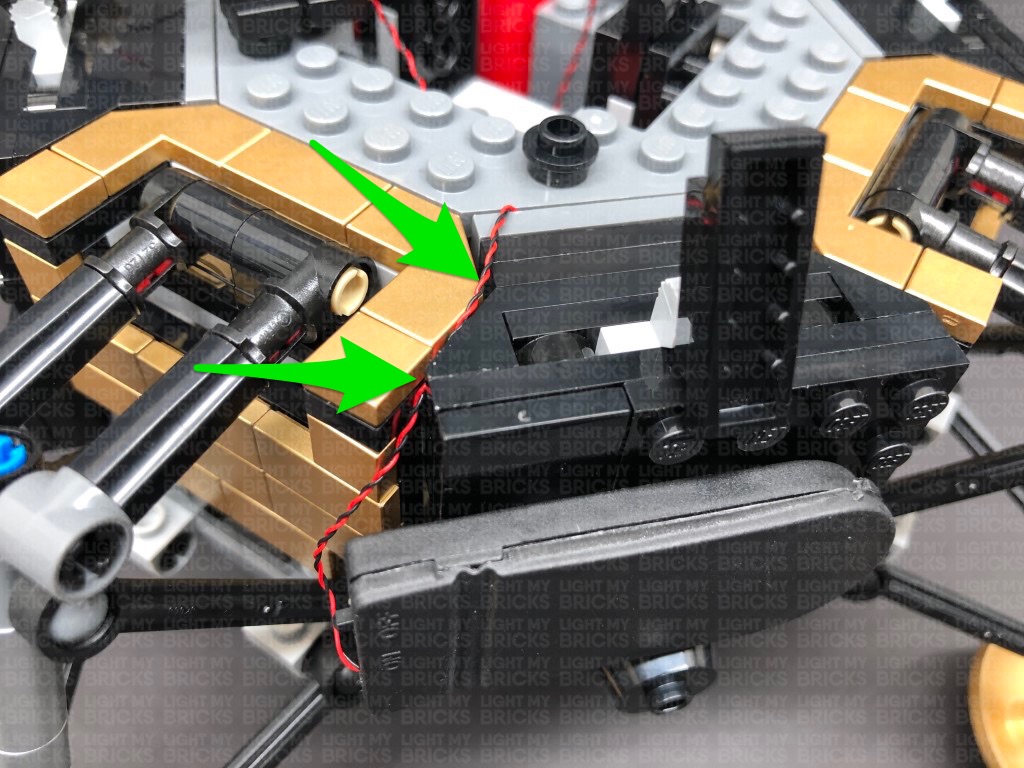

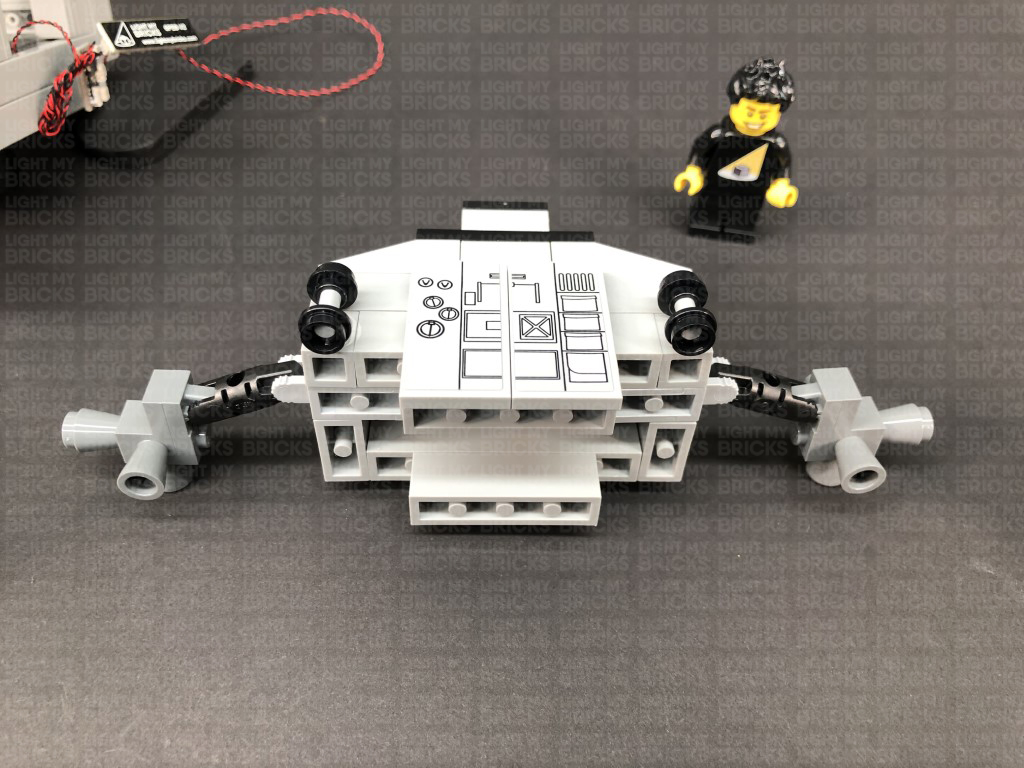







 *CAUTION – This section cannot be pushed all the way in as doing so may break the wire.
14.) Repeat the previous step to install another White 15cm Bit Light to the other lamp, then reconnect this section back to the top of the garage.
*CAUTION – This section cannot be pushed all the way in as doing so may break the wire.
14.) Repeat the previous step to install another White 15cm Bit Light to the other lamp, then reconnect this section back to the top of the garage.