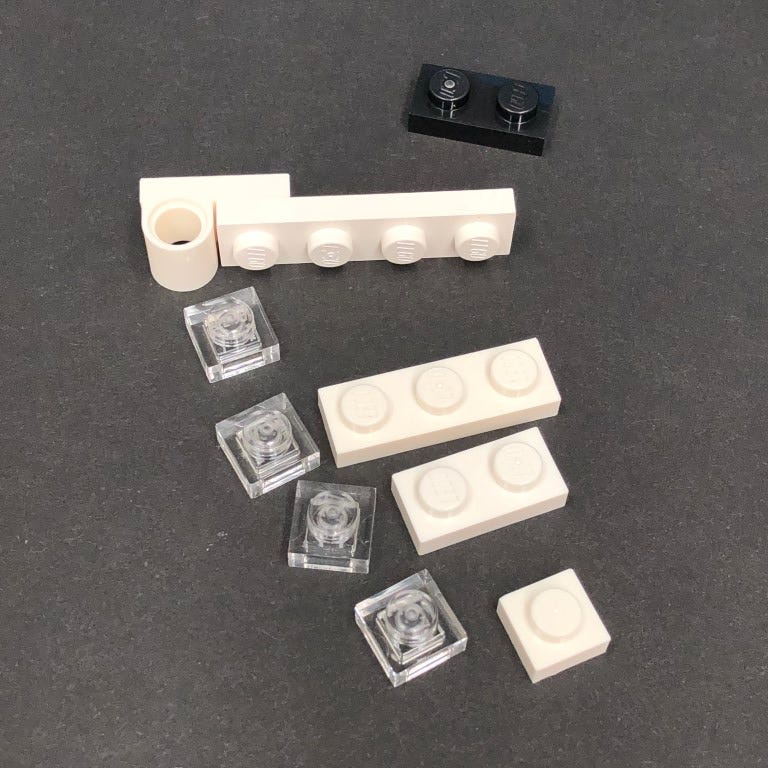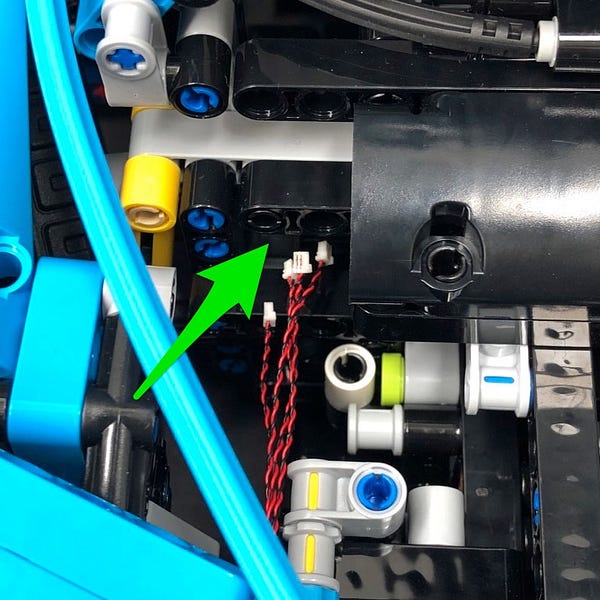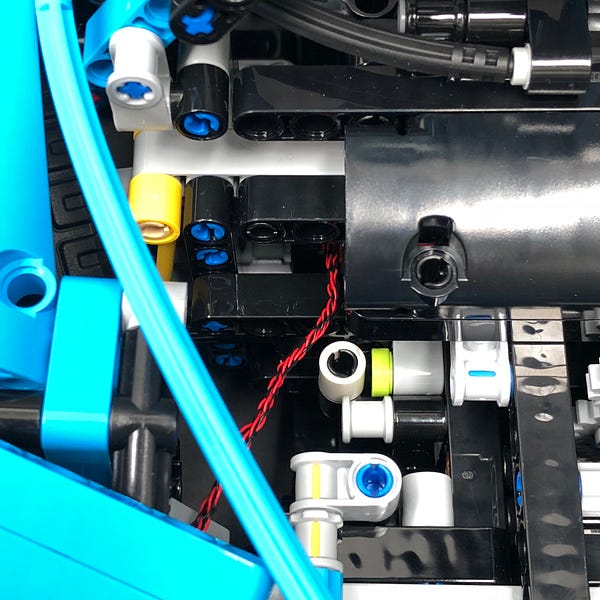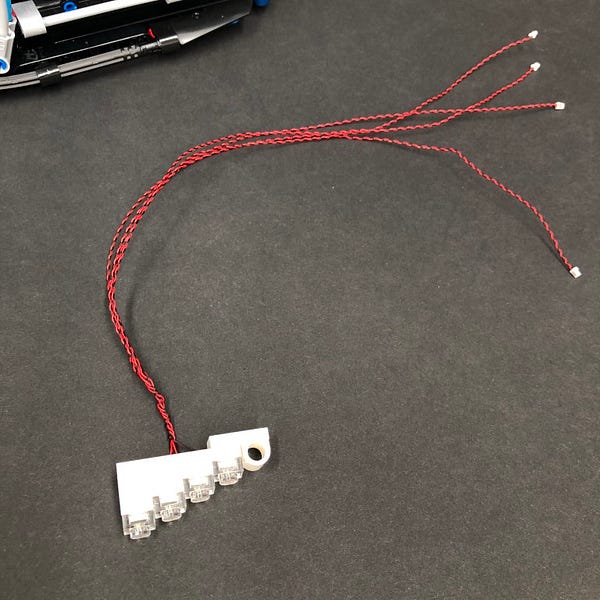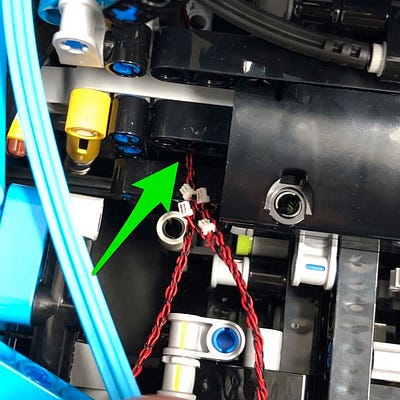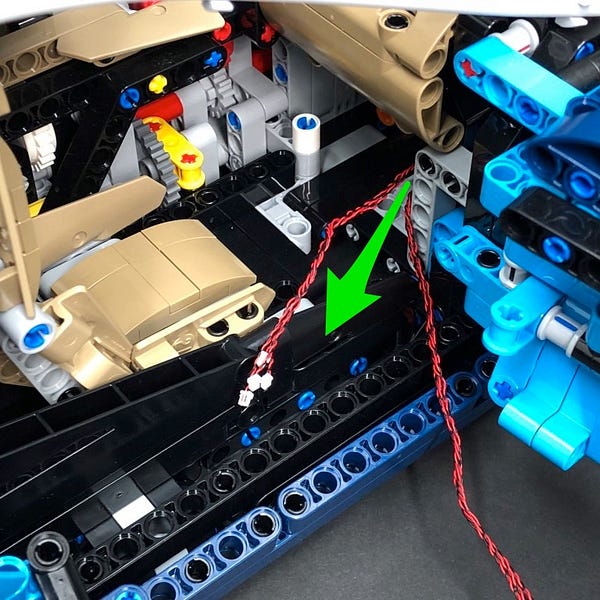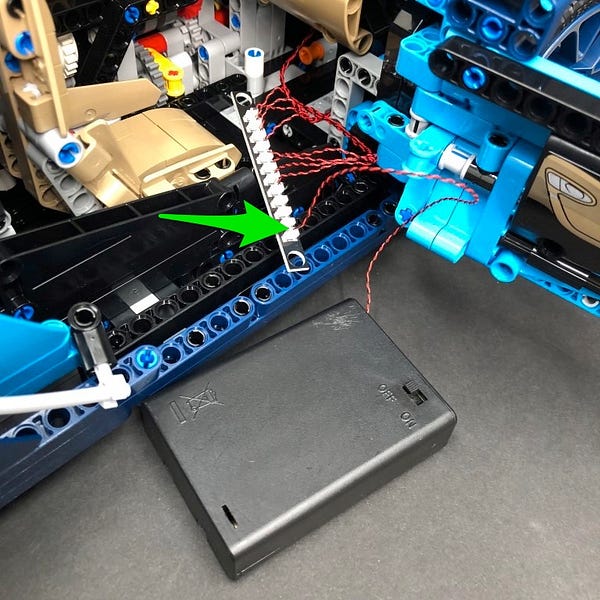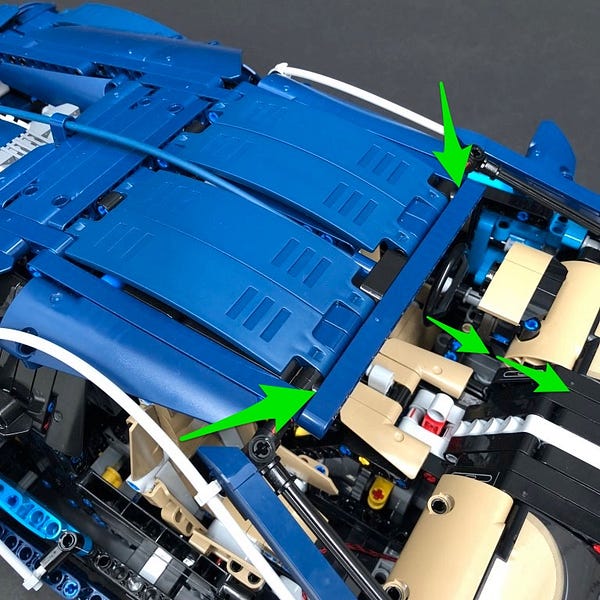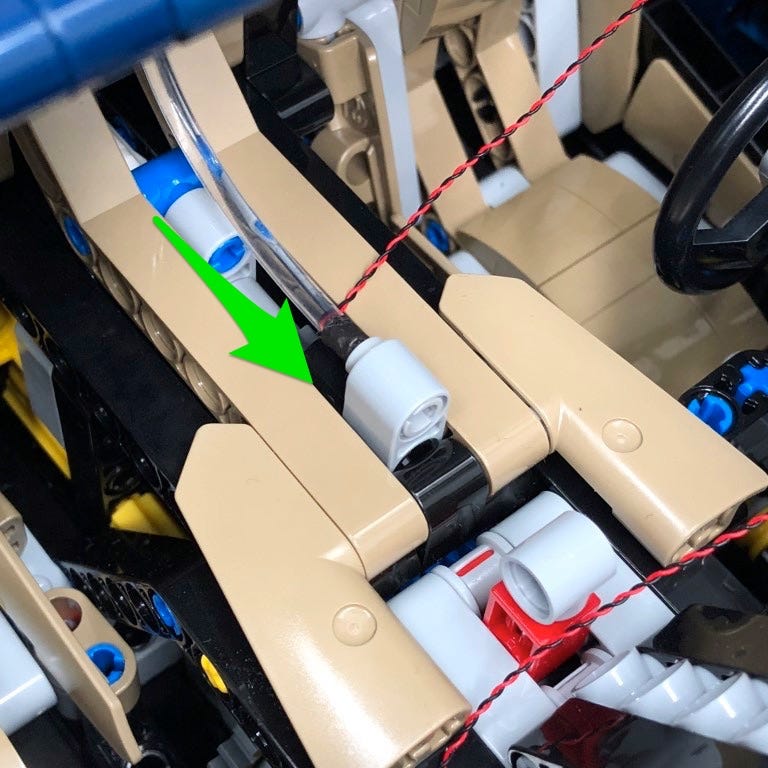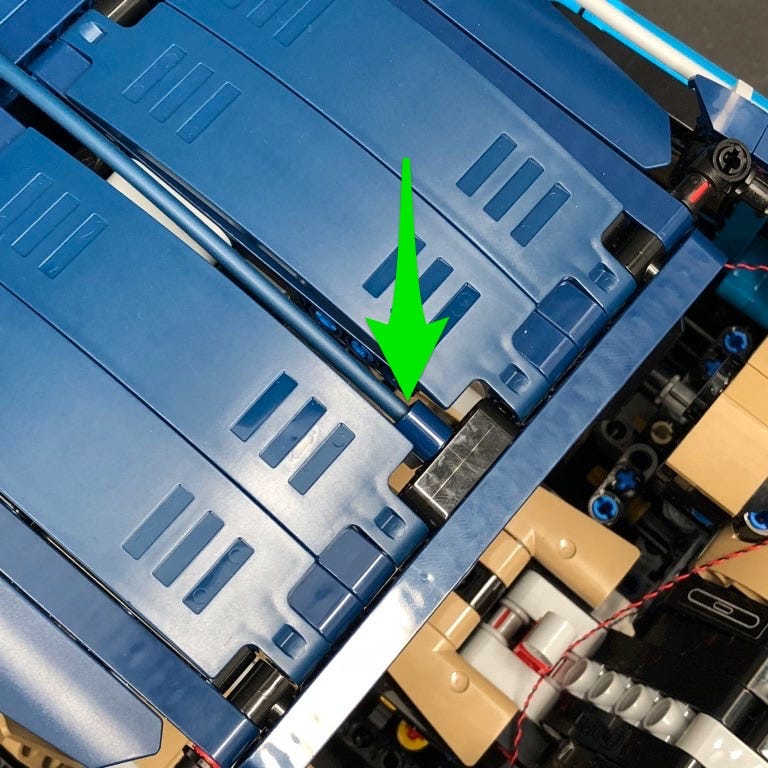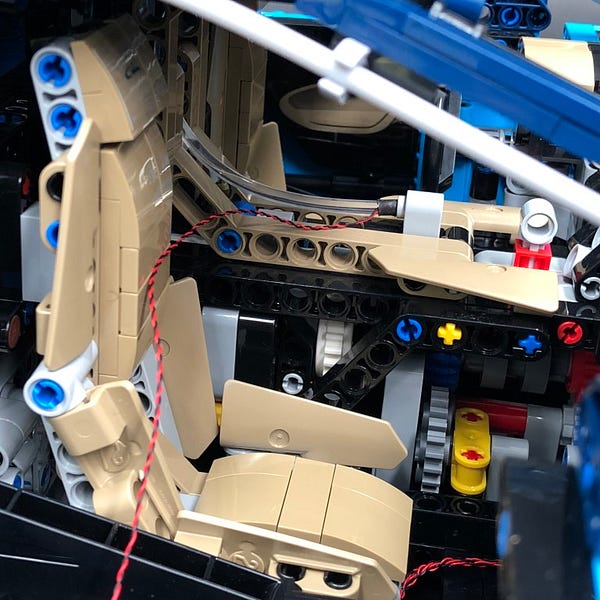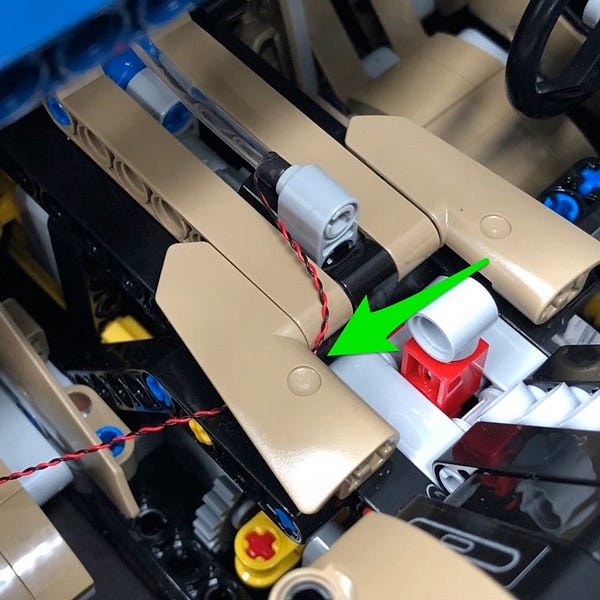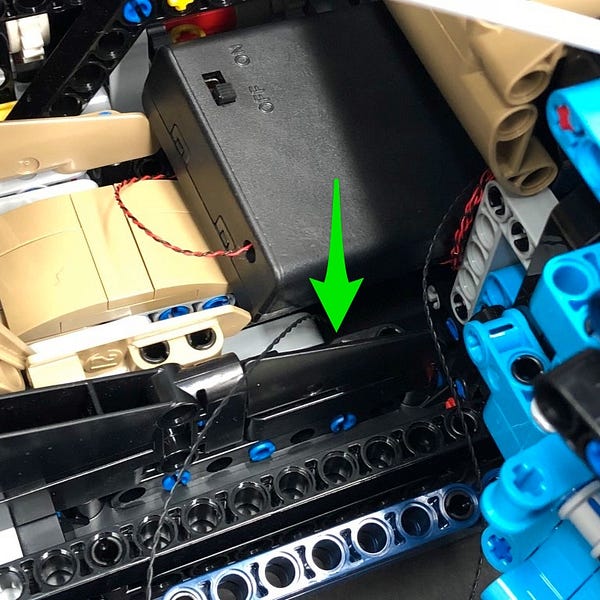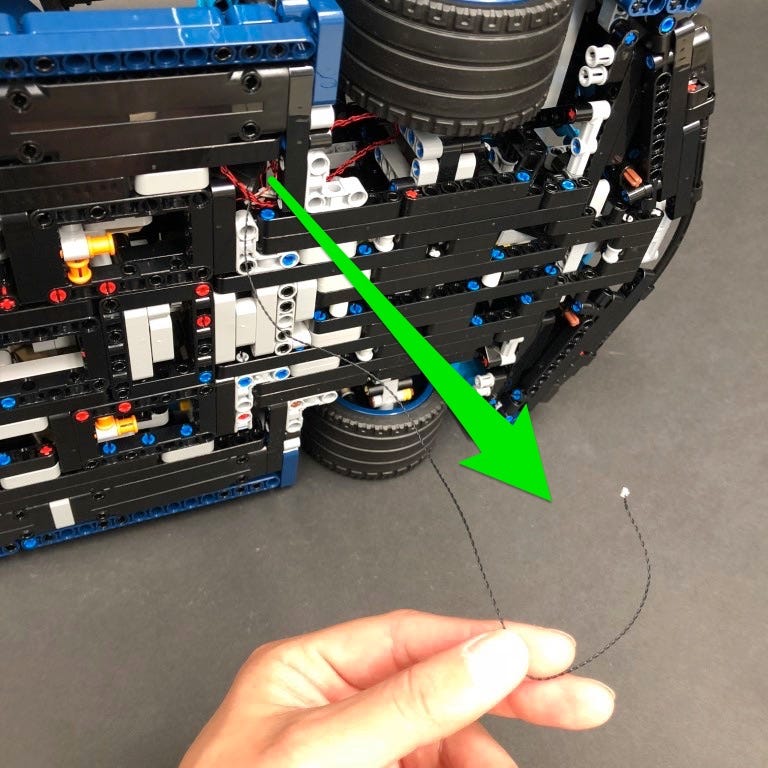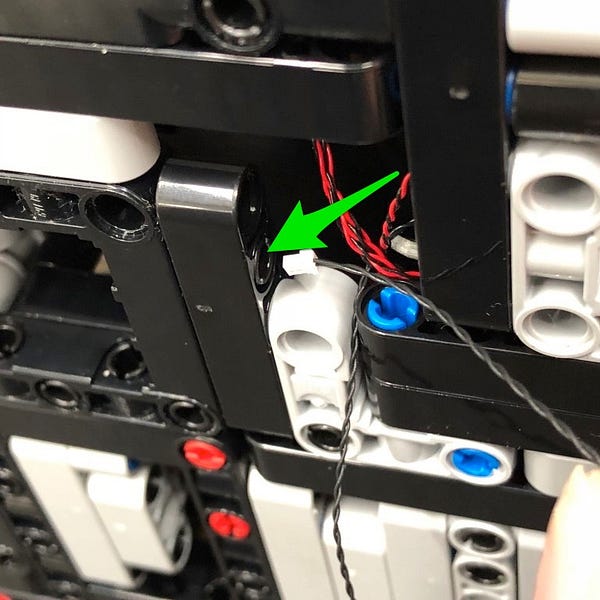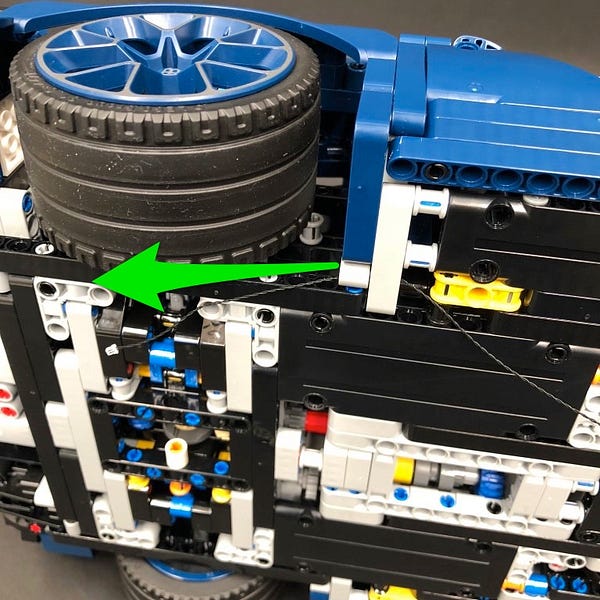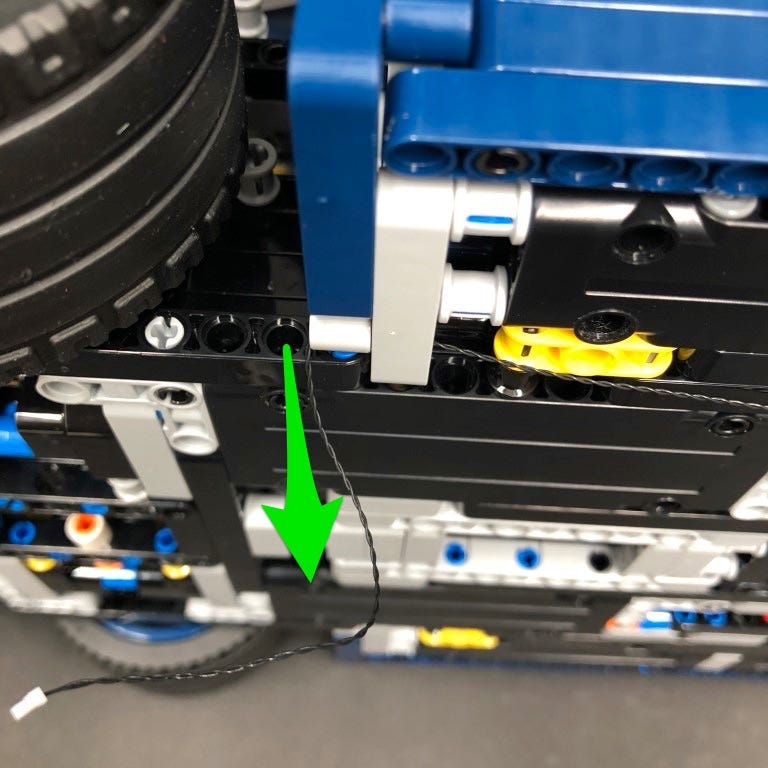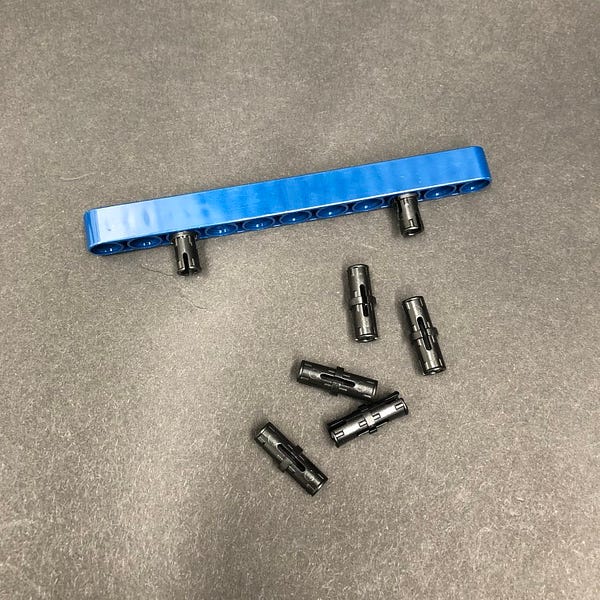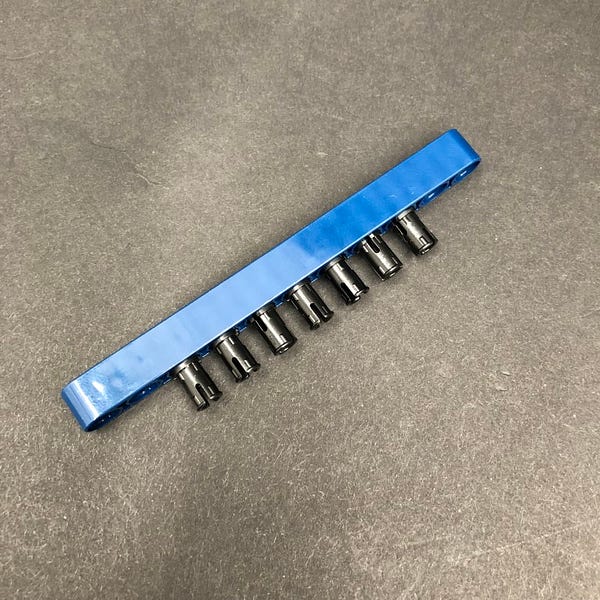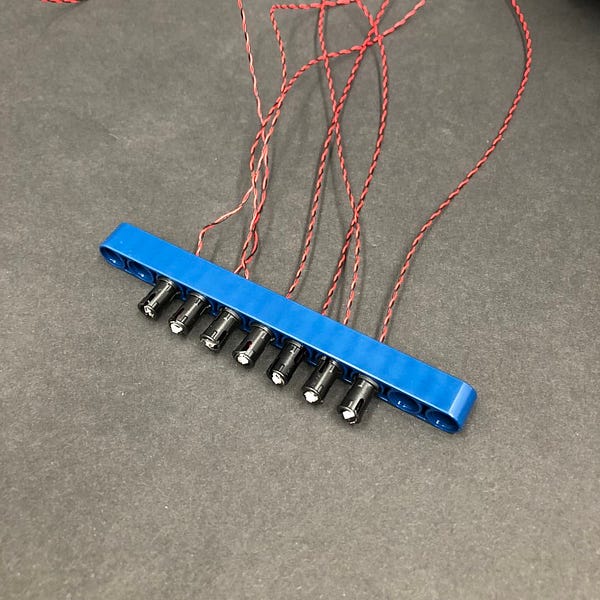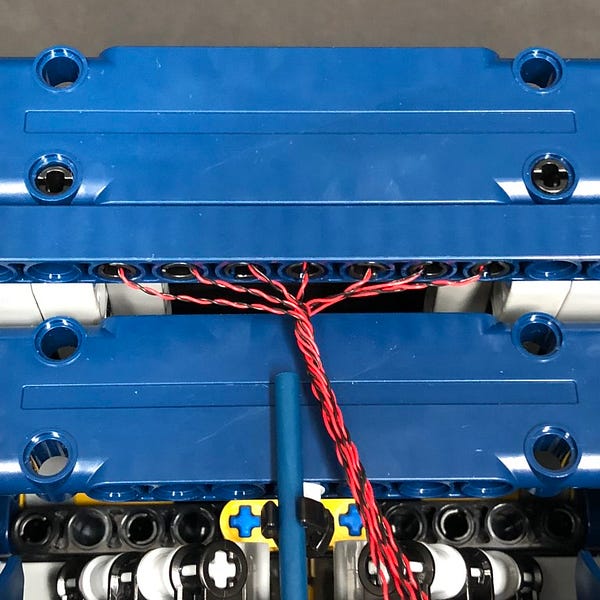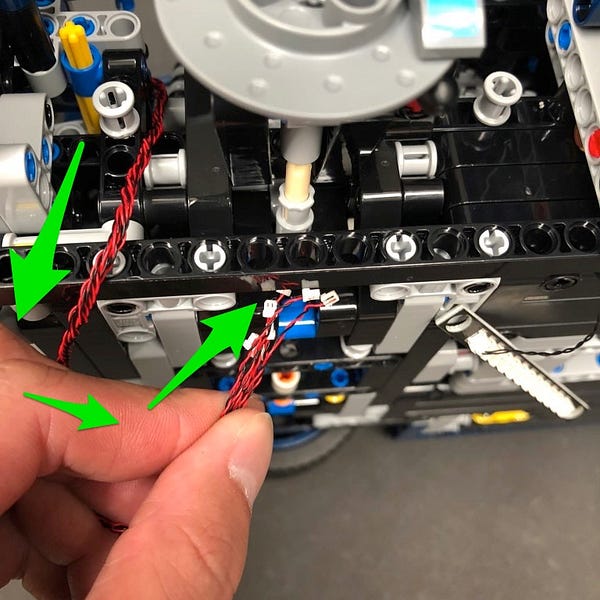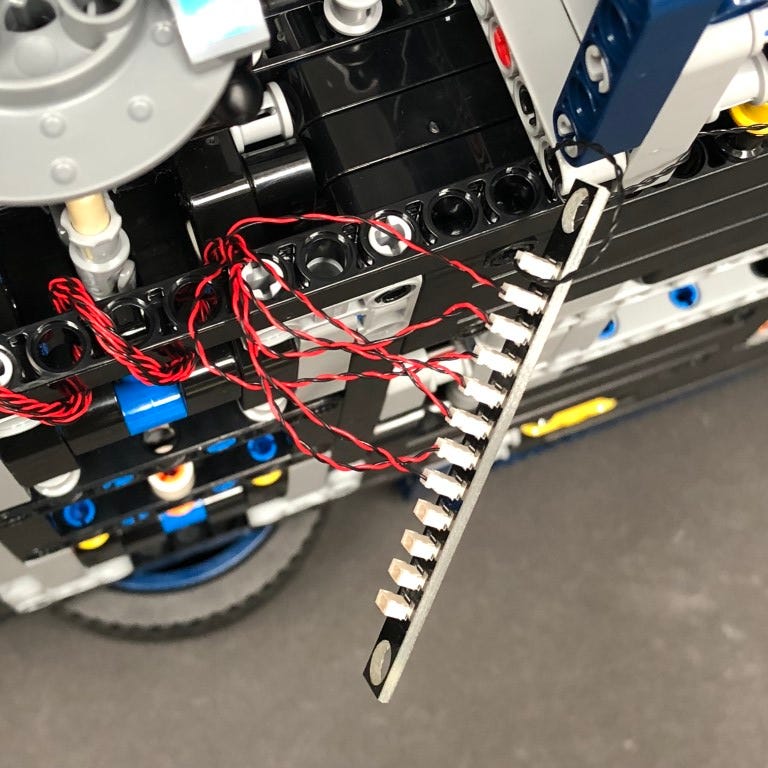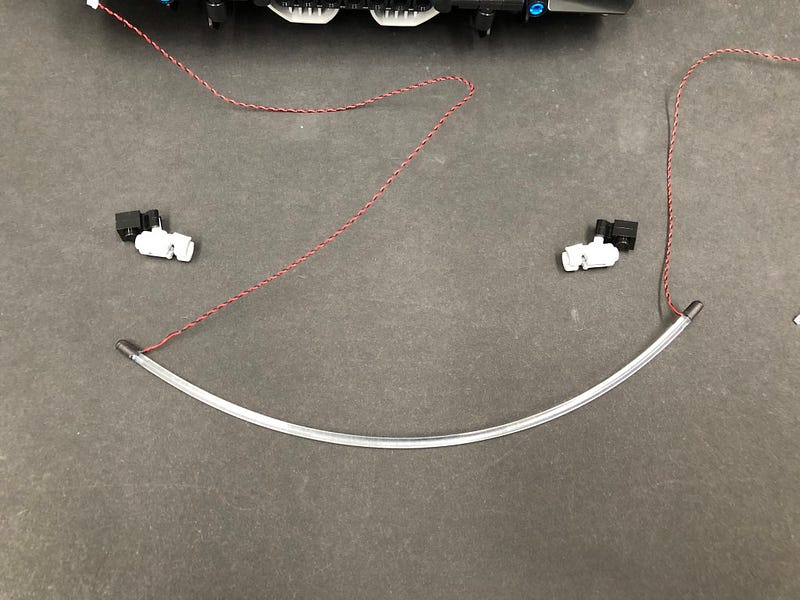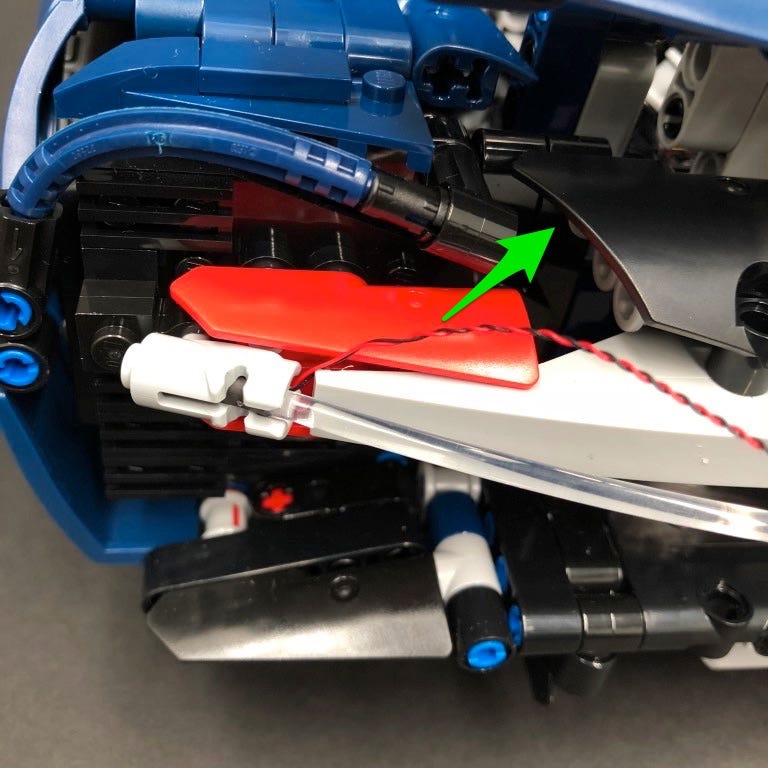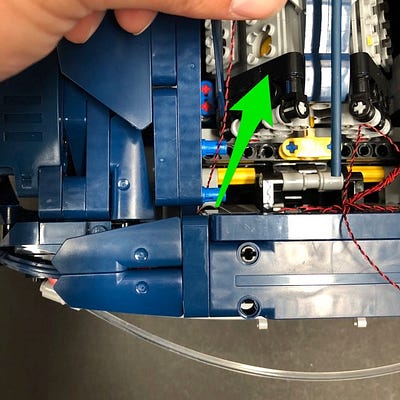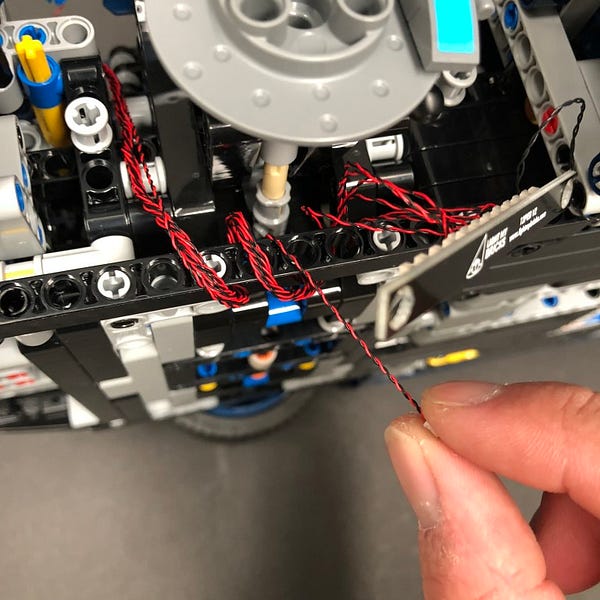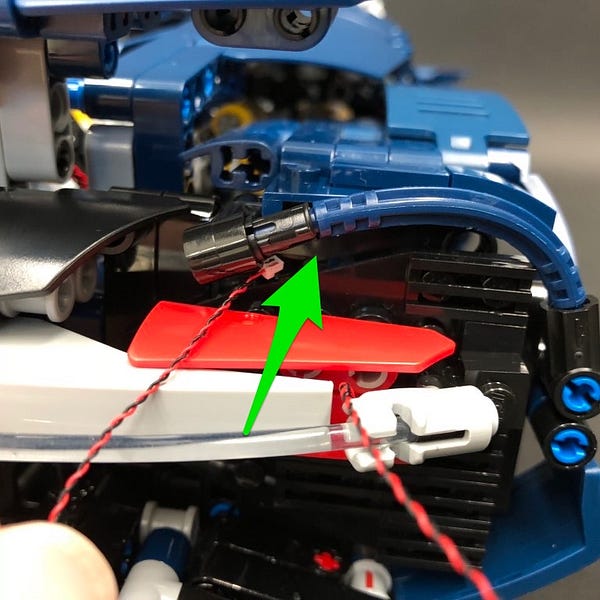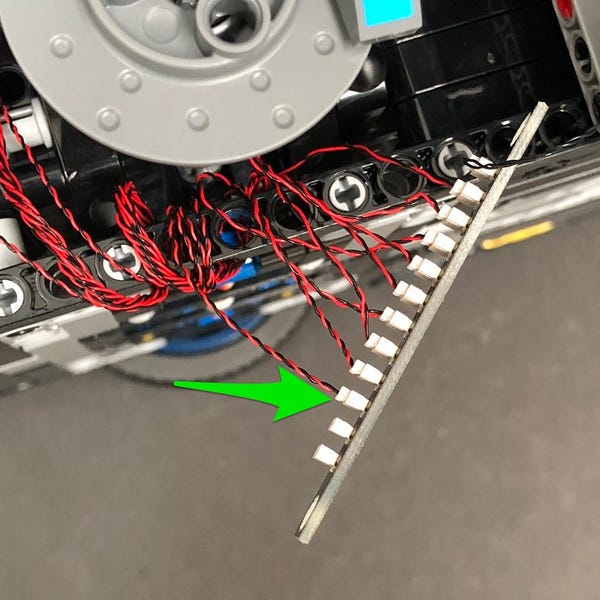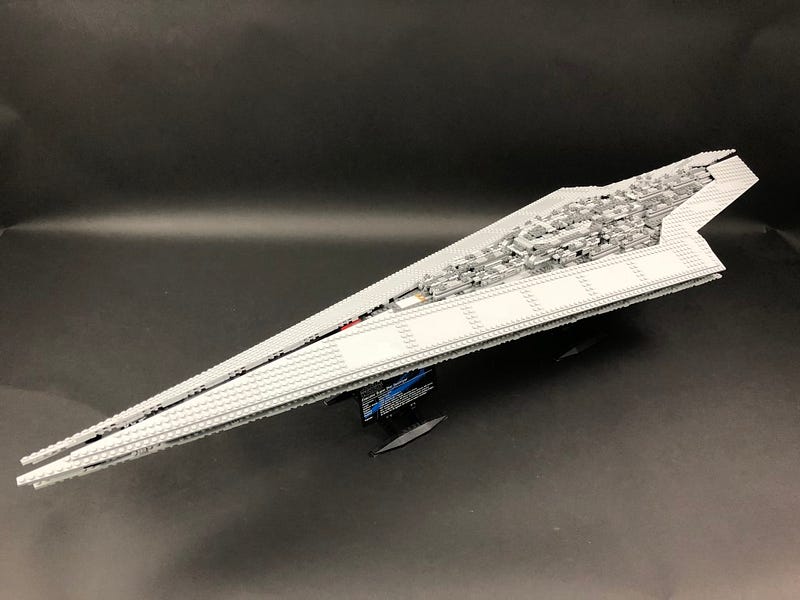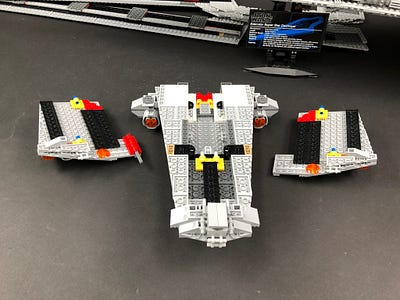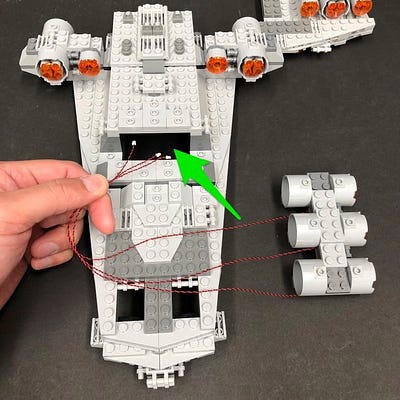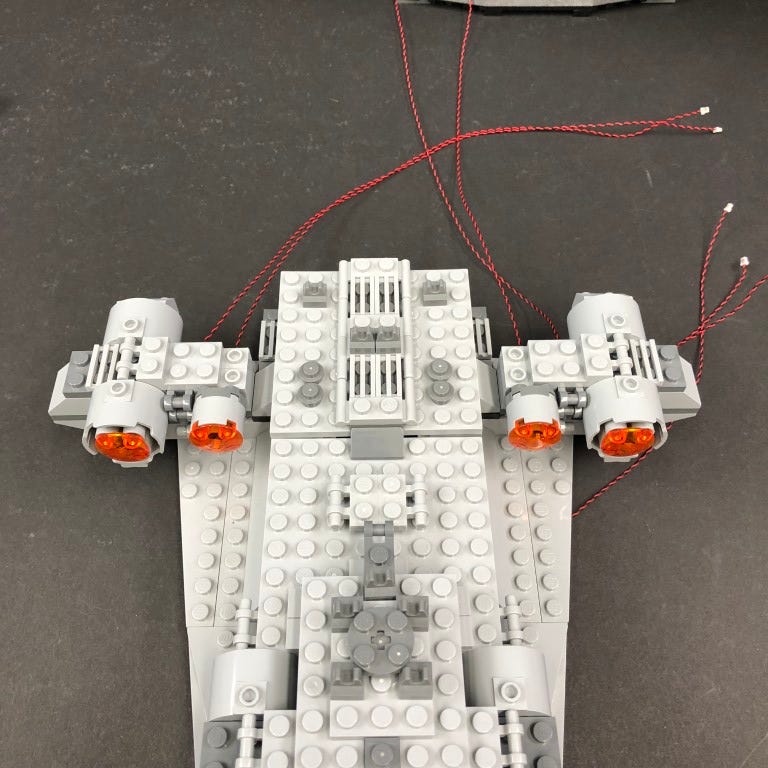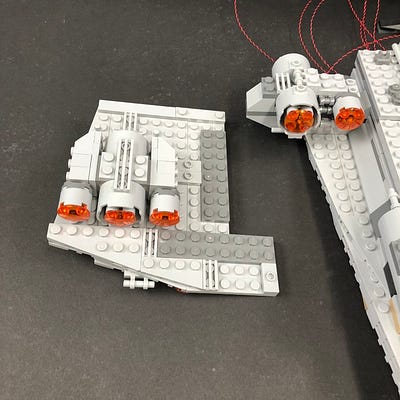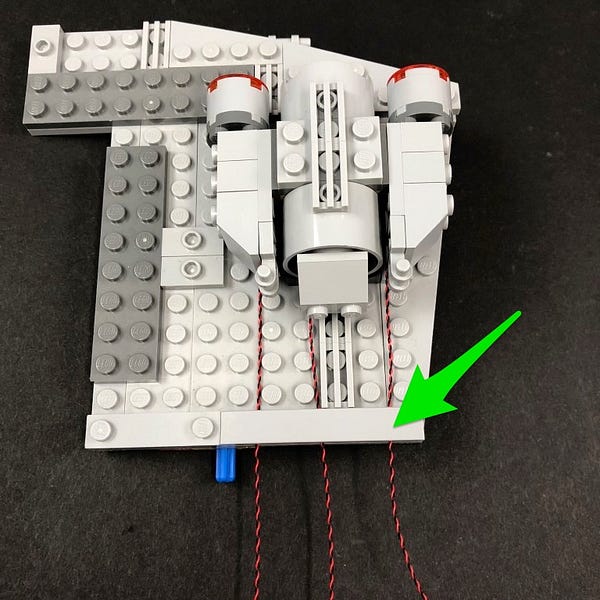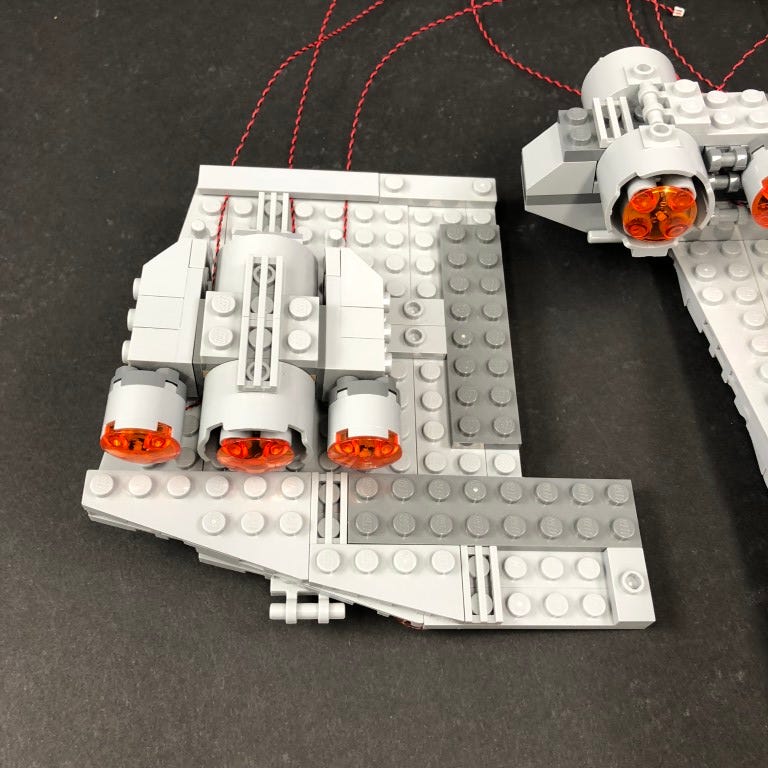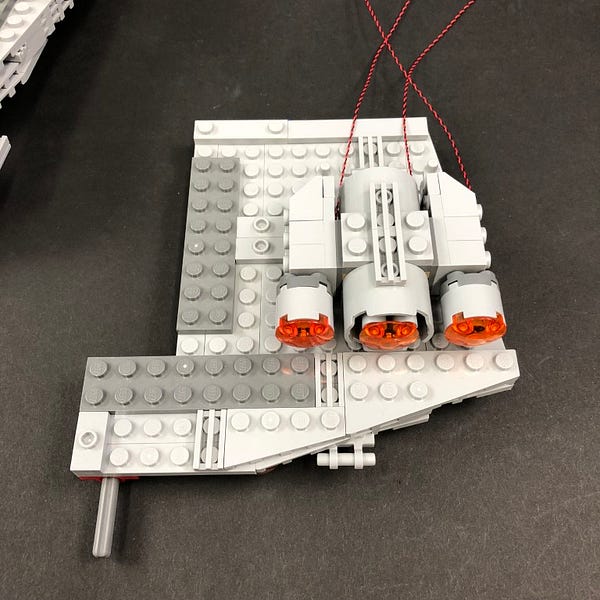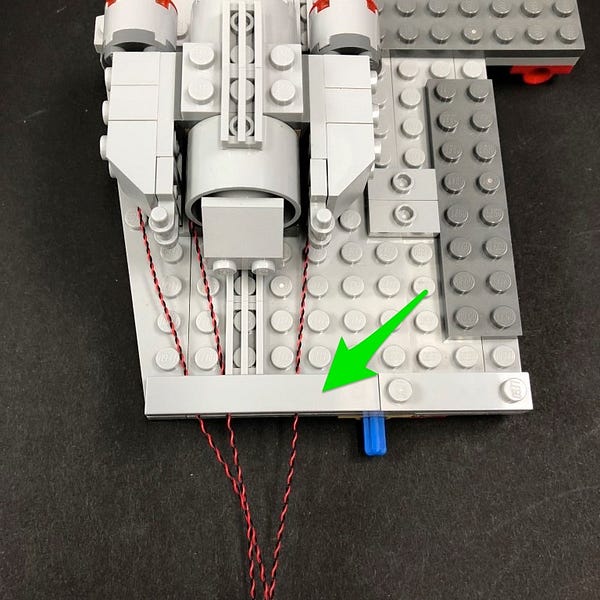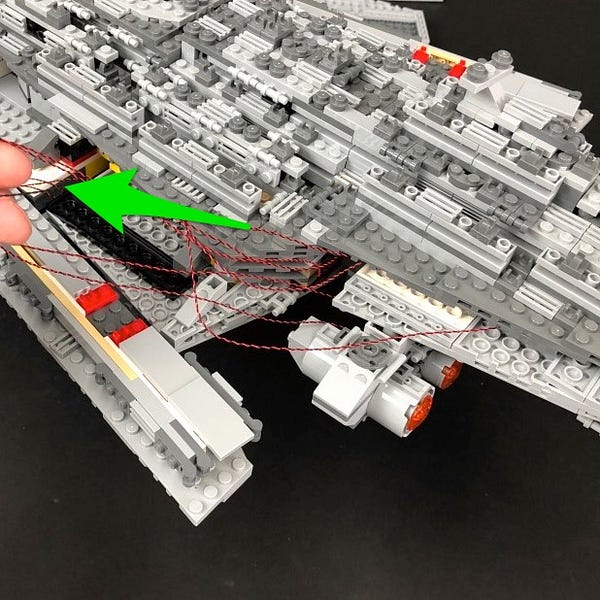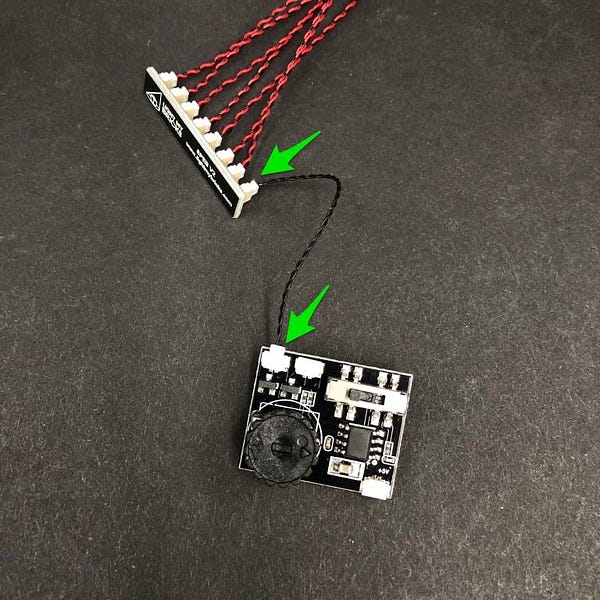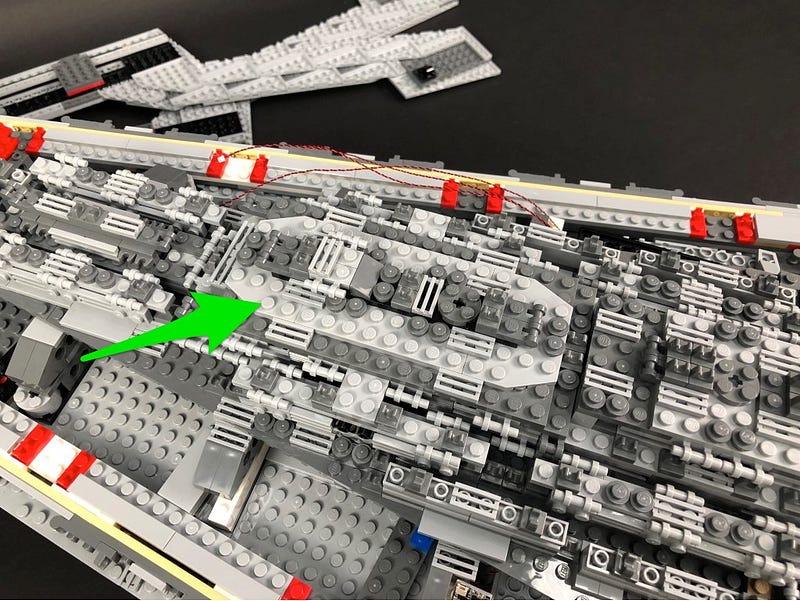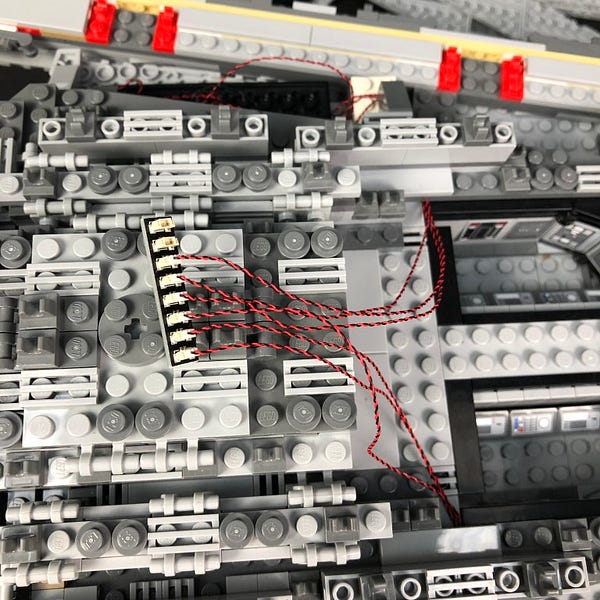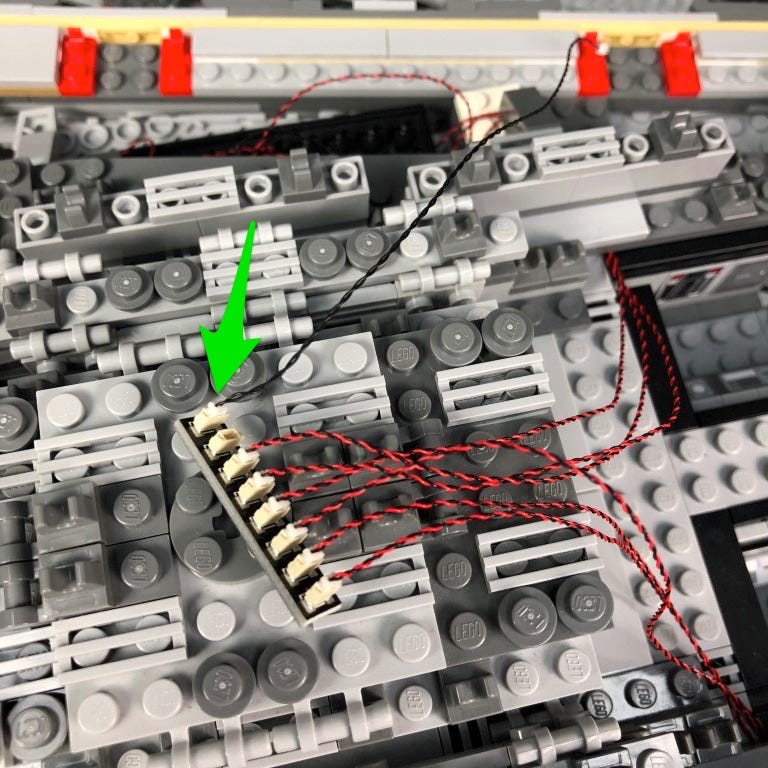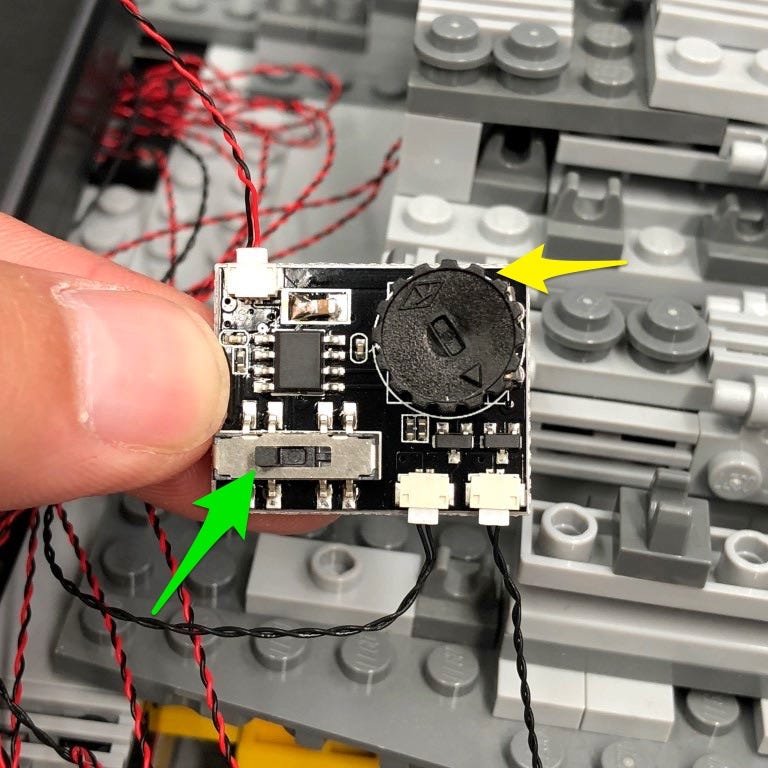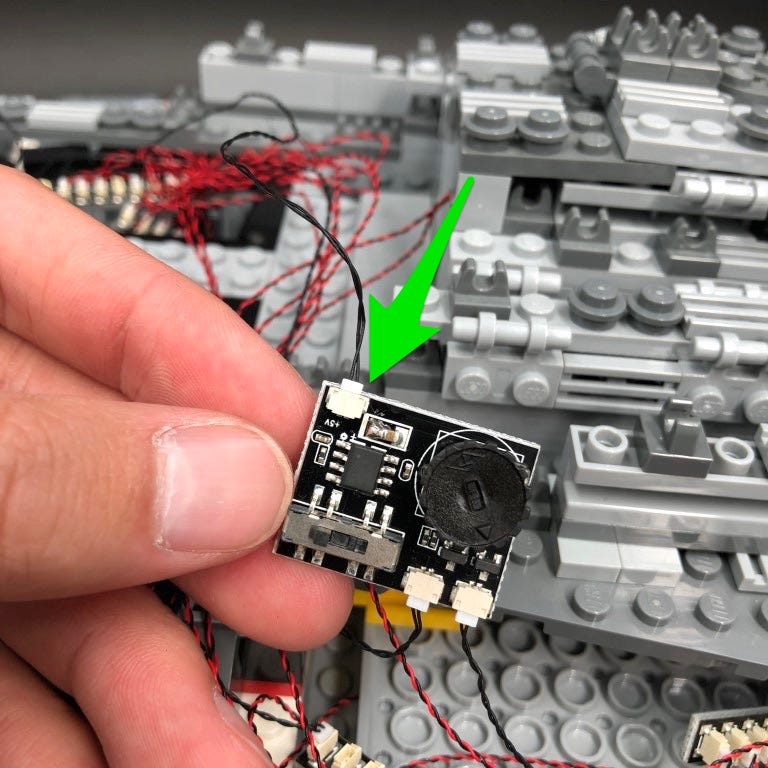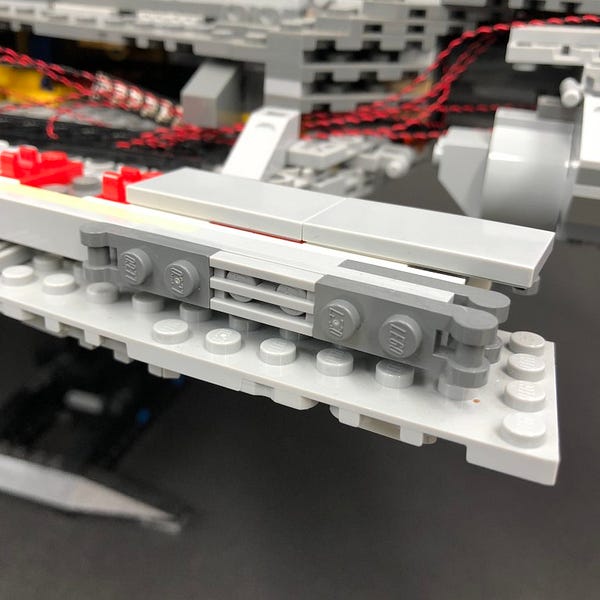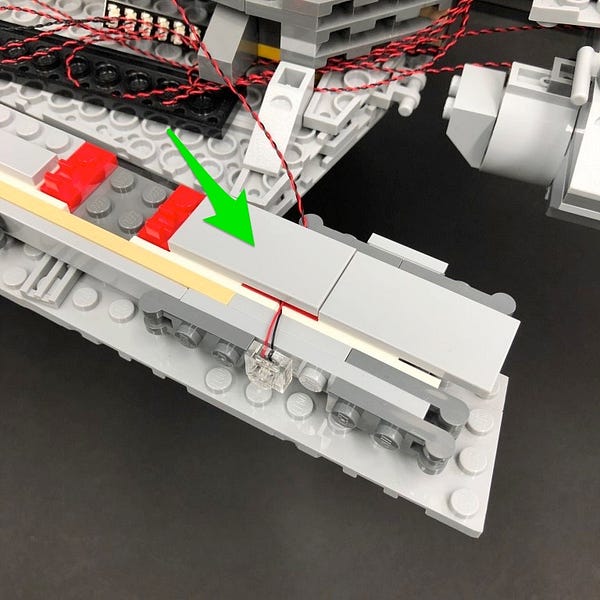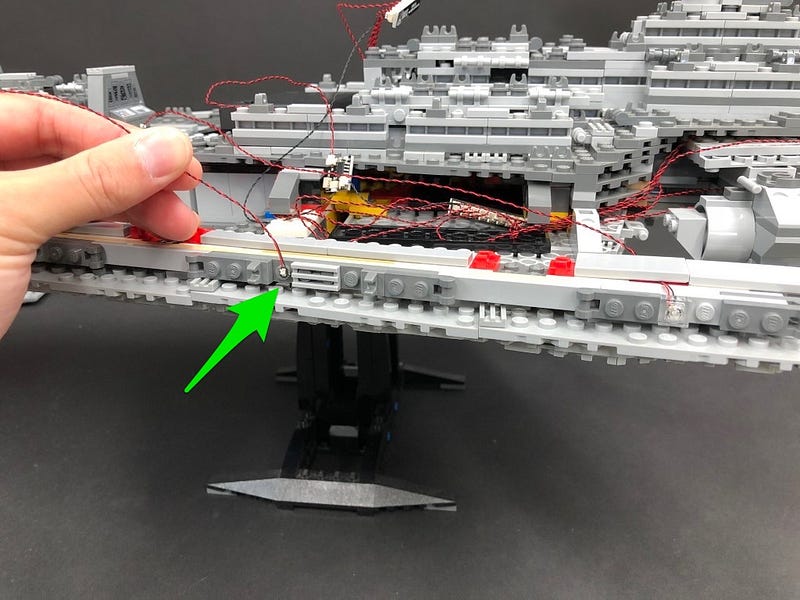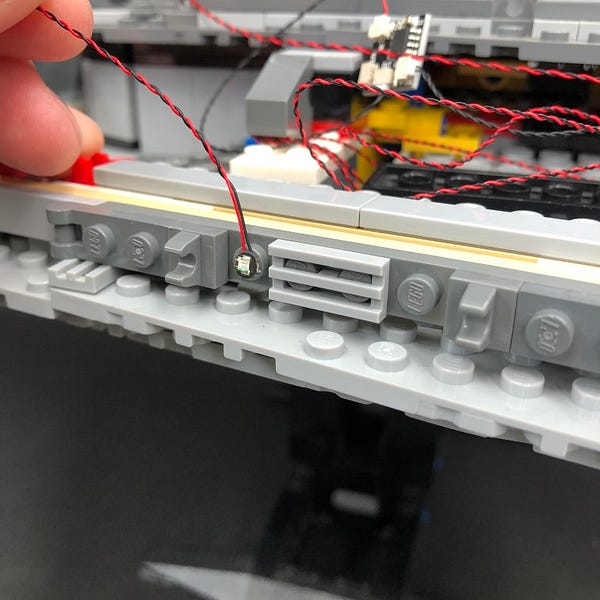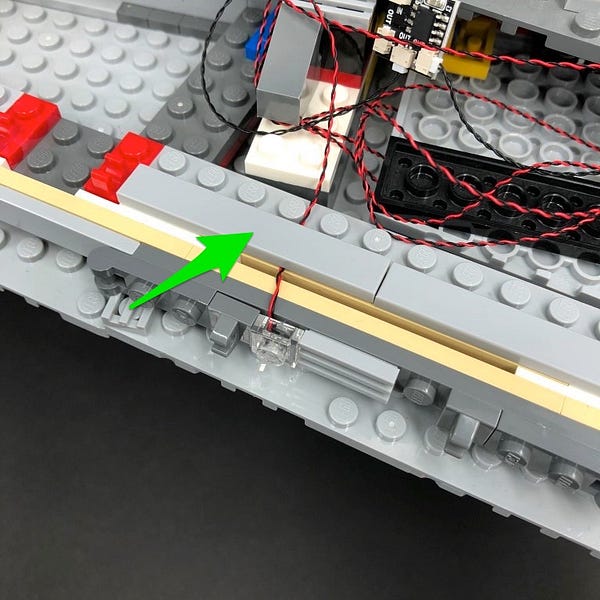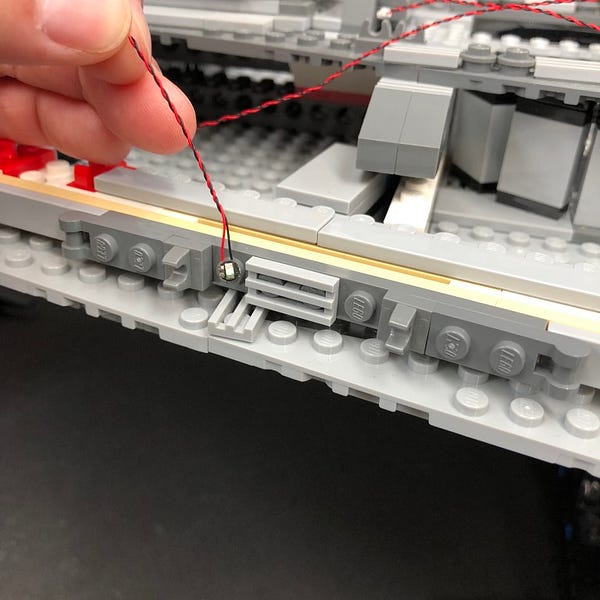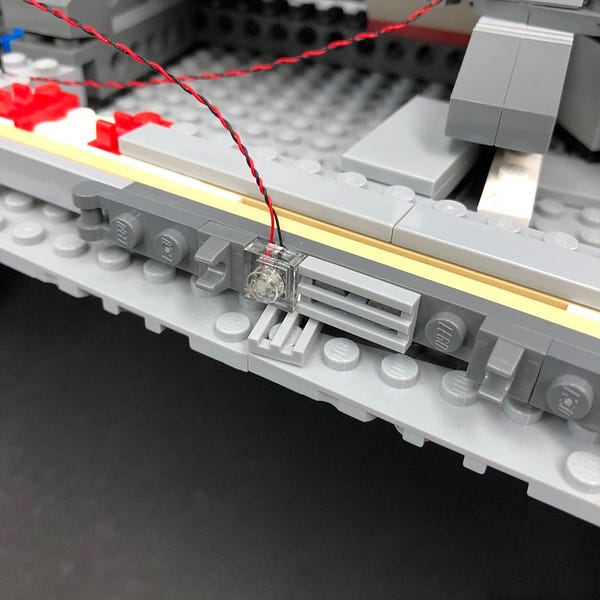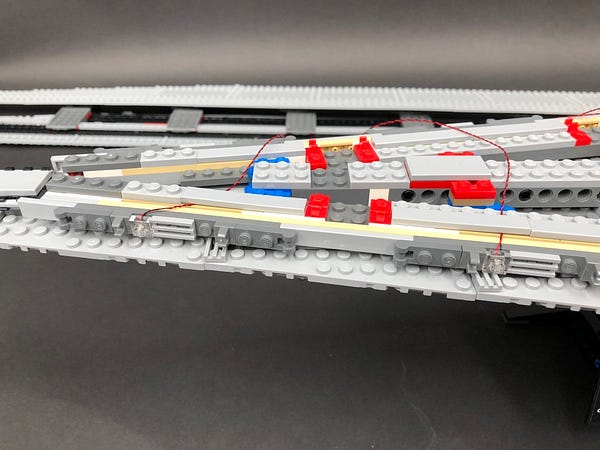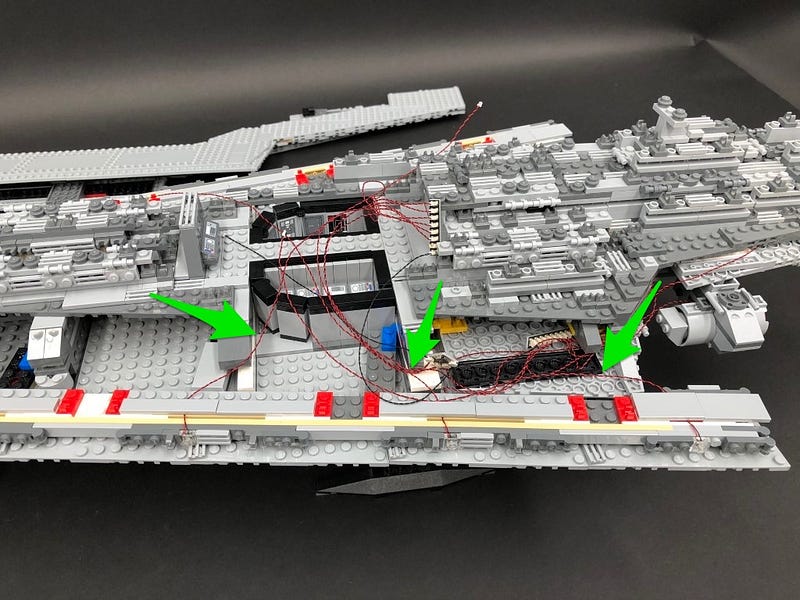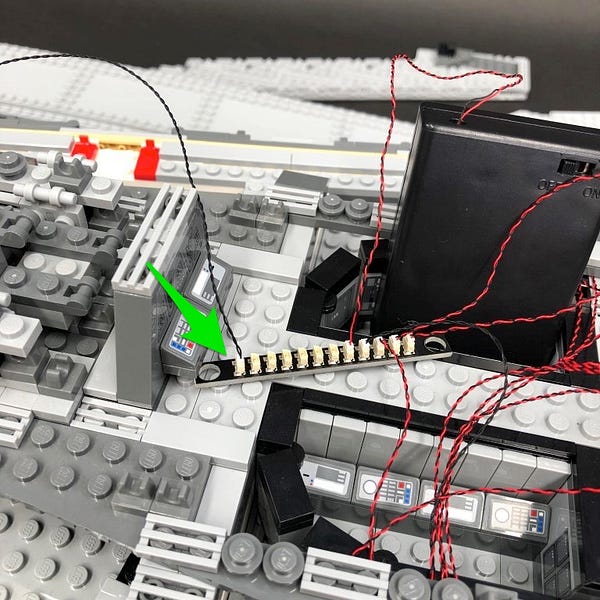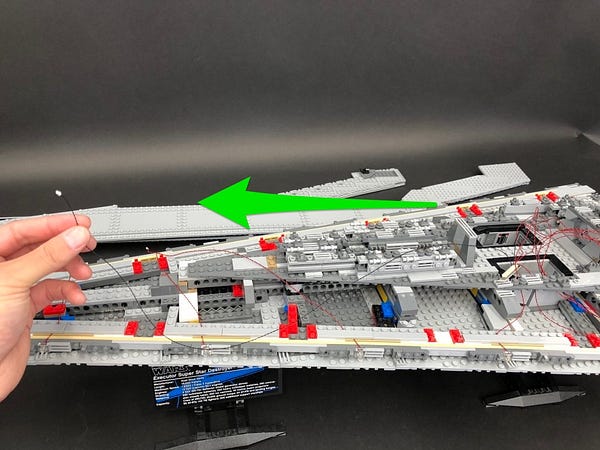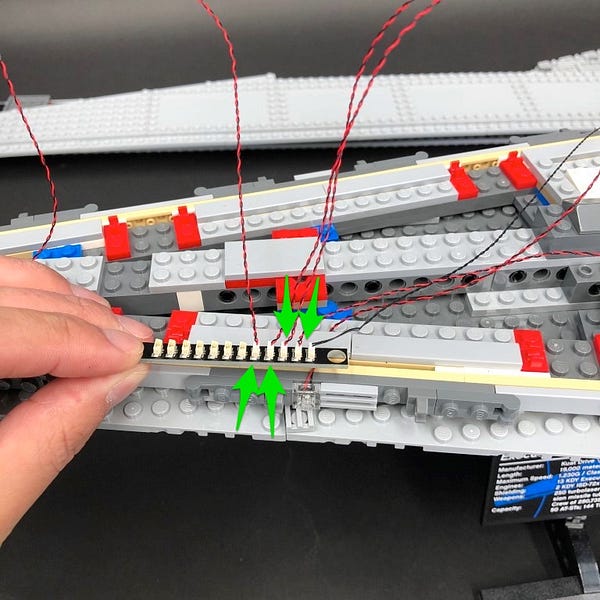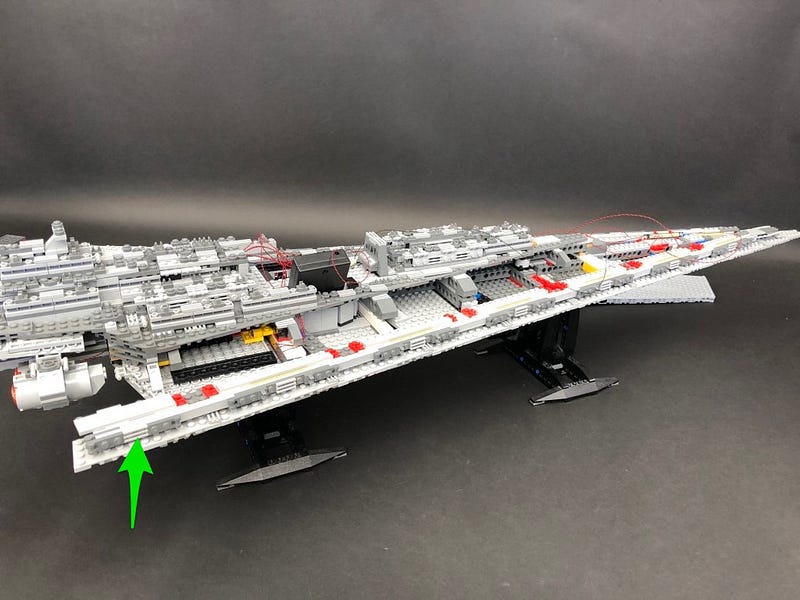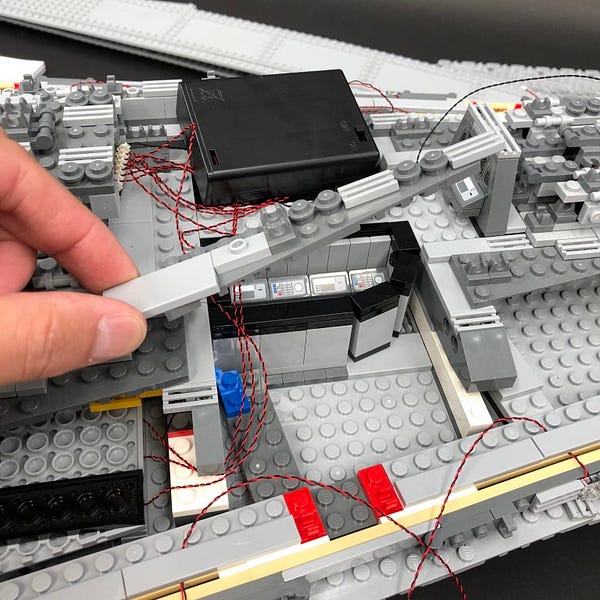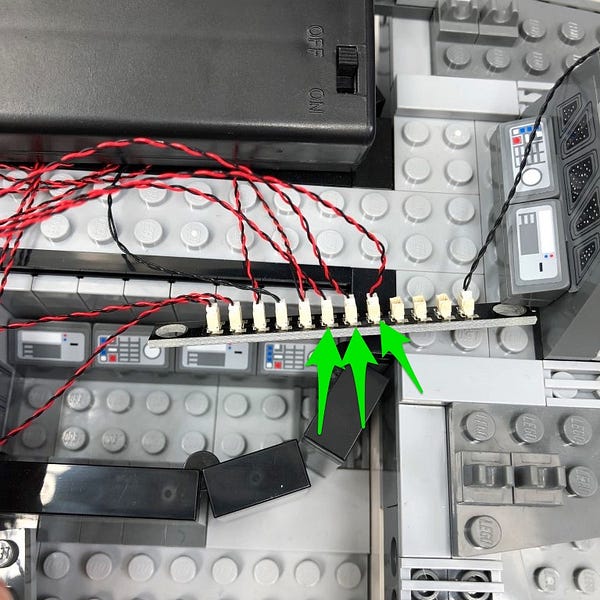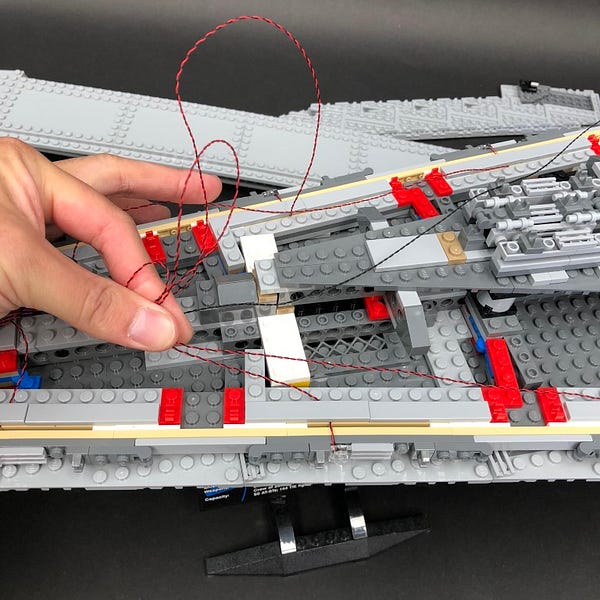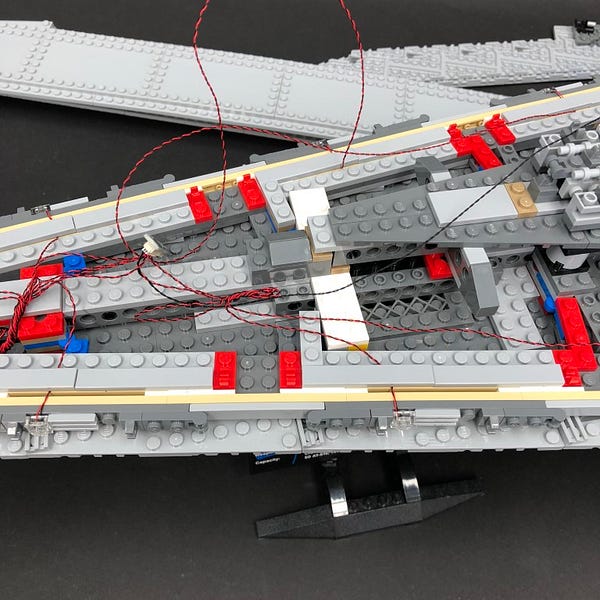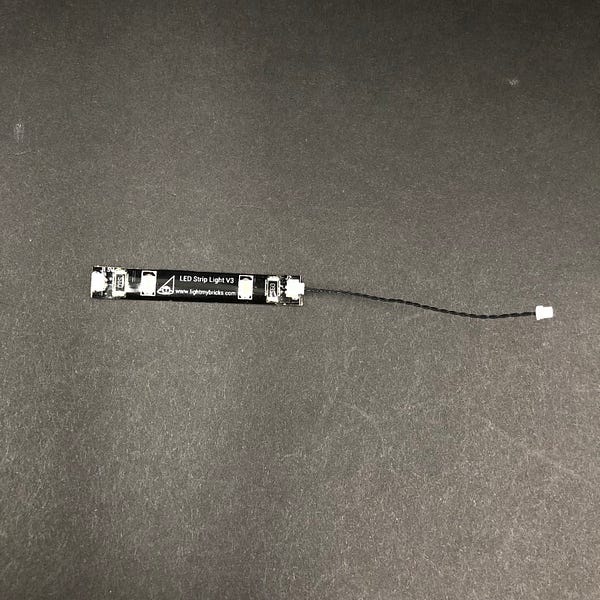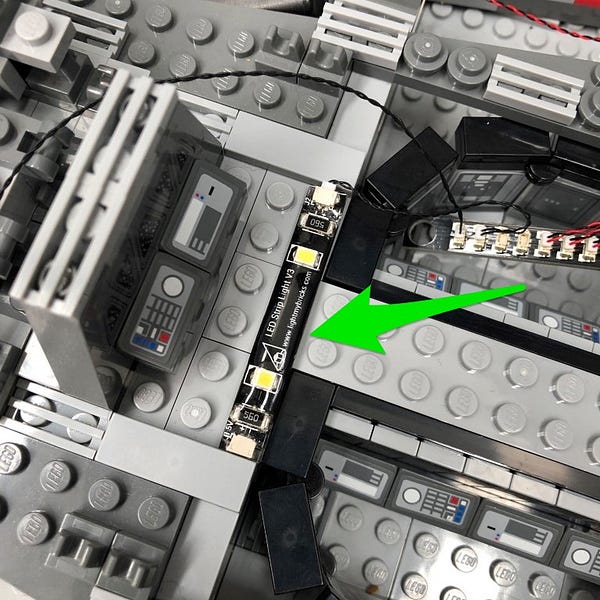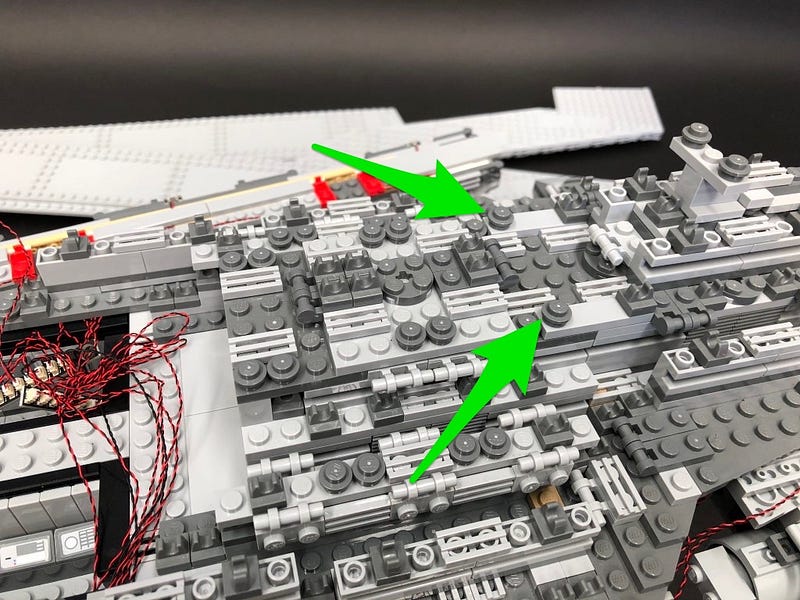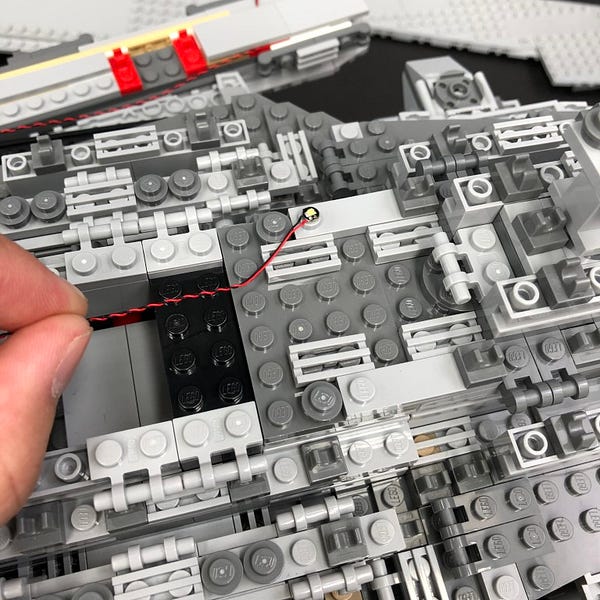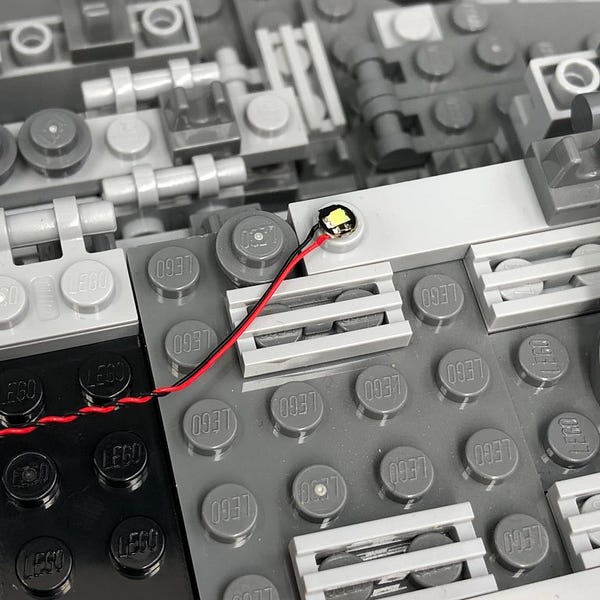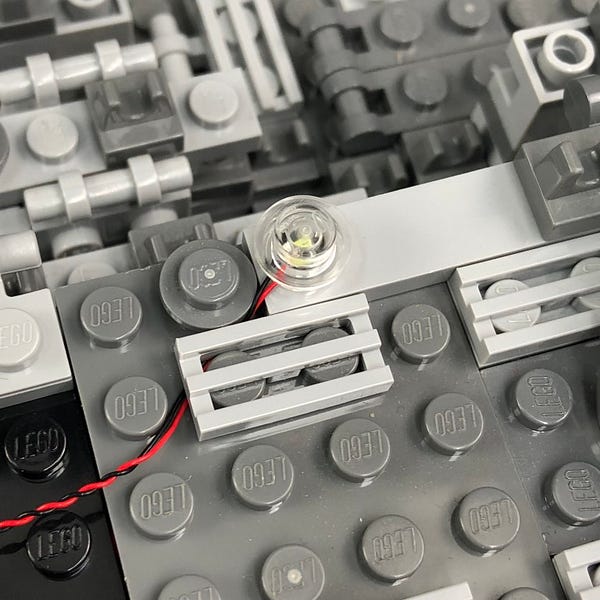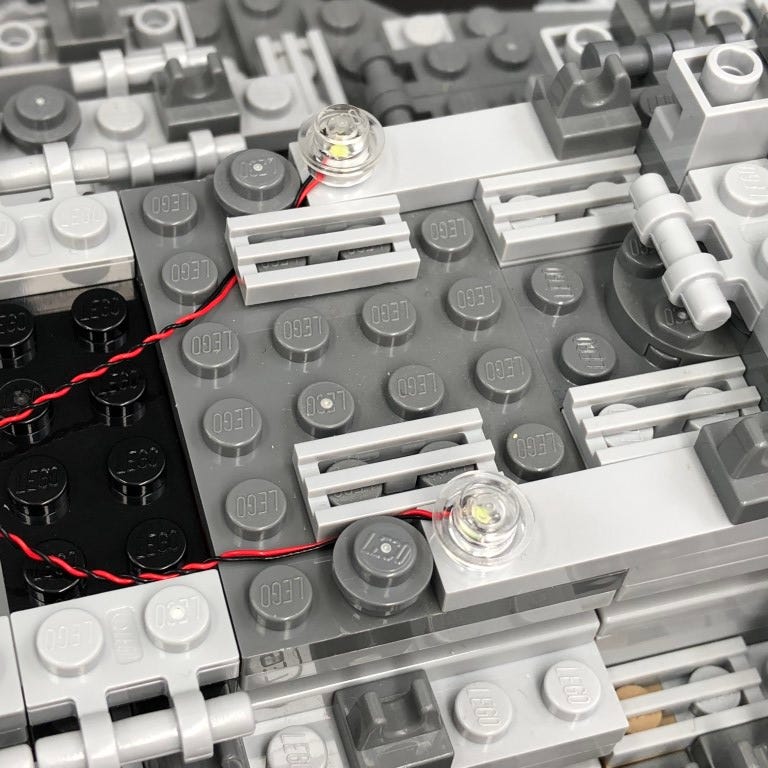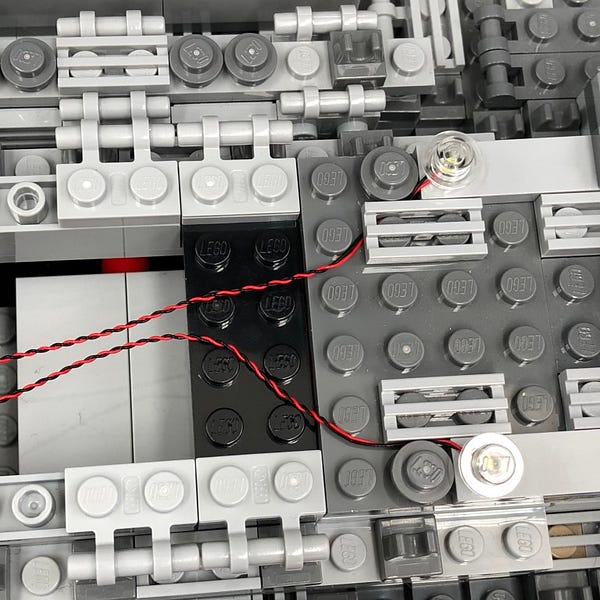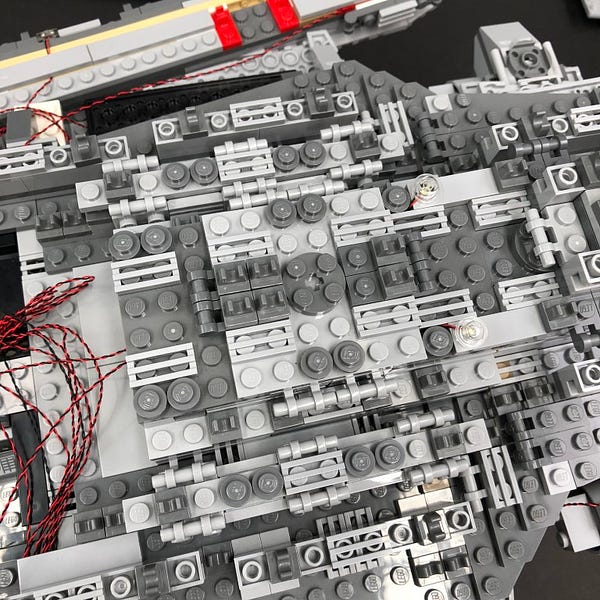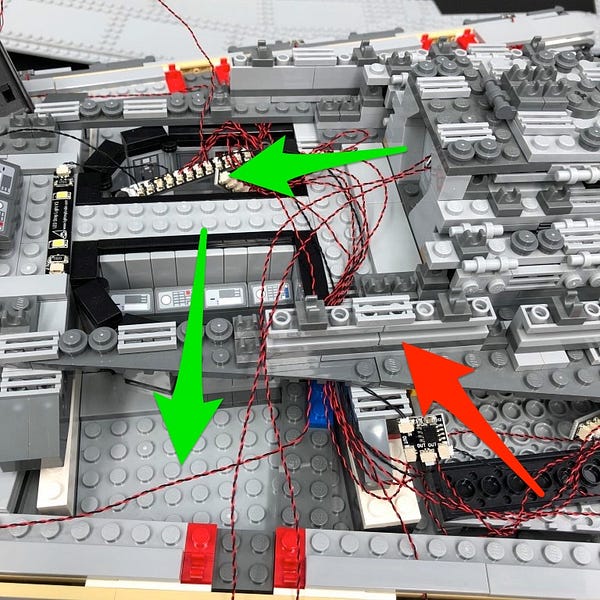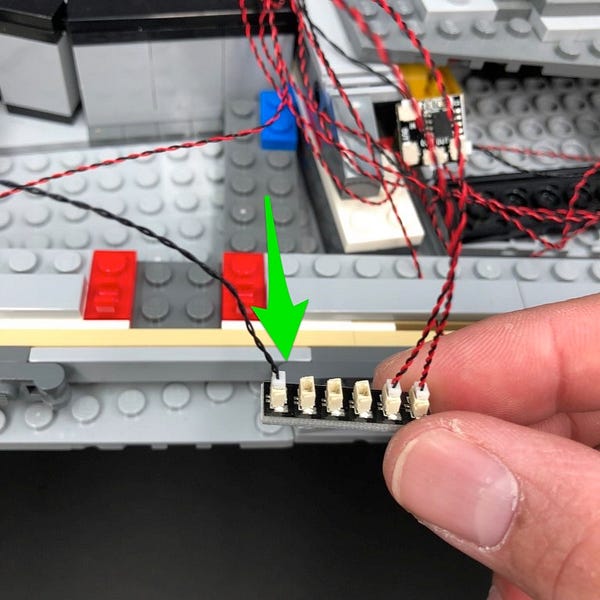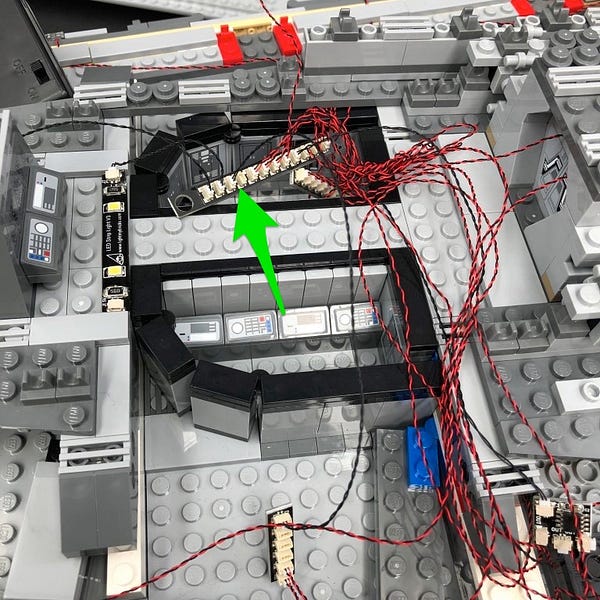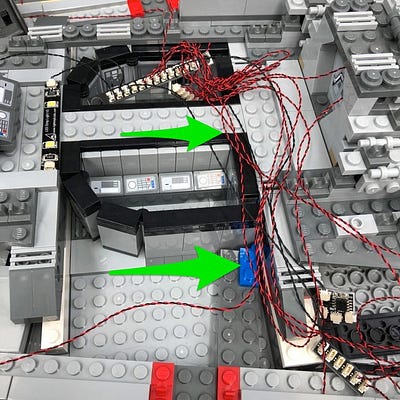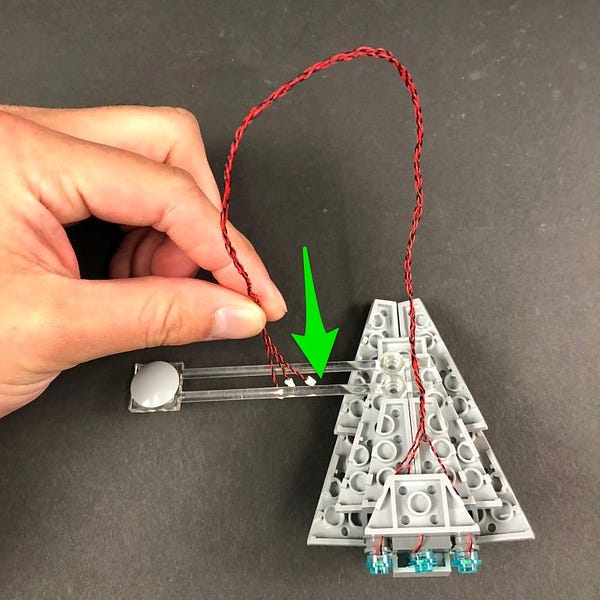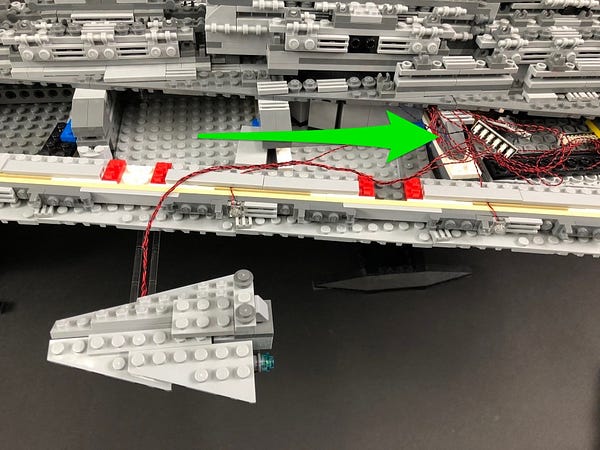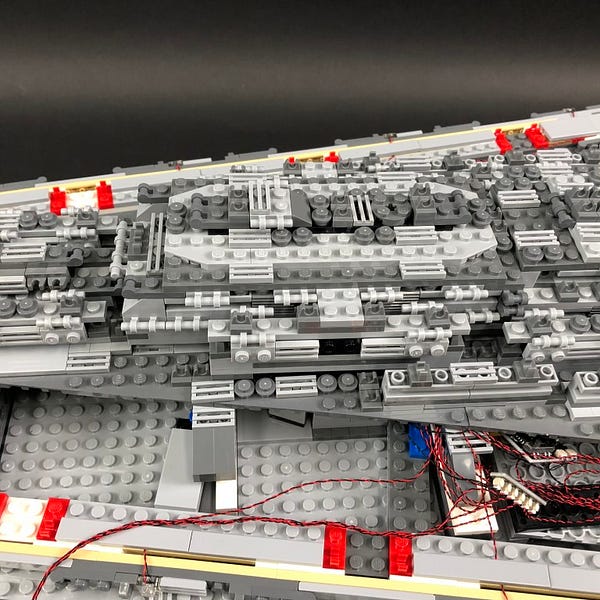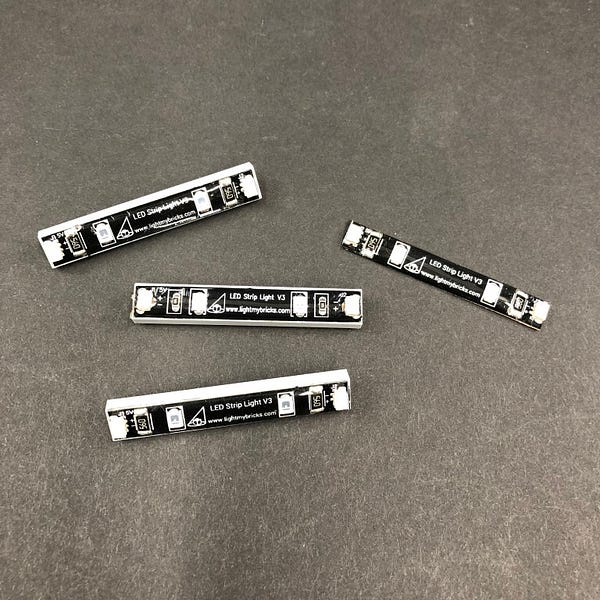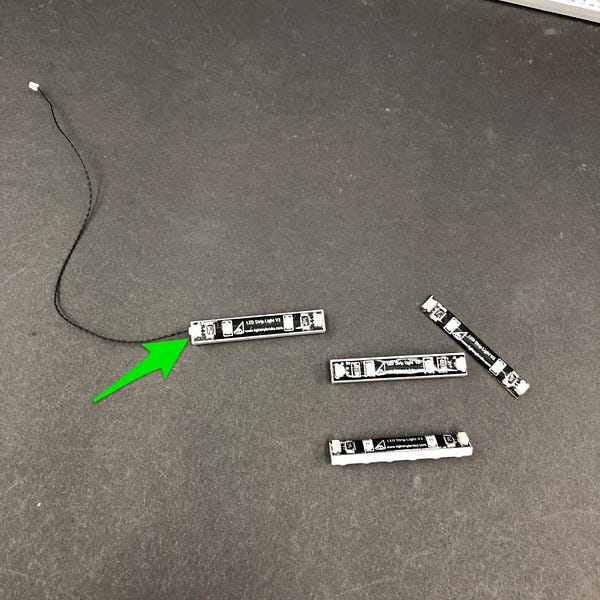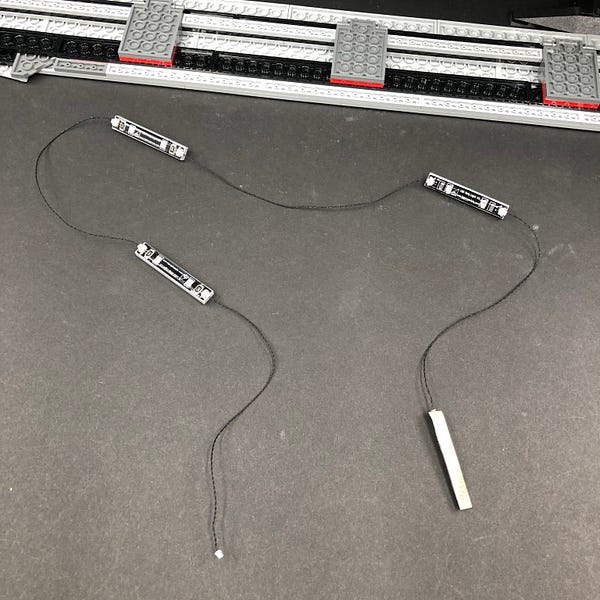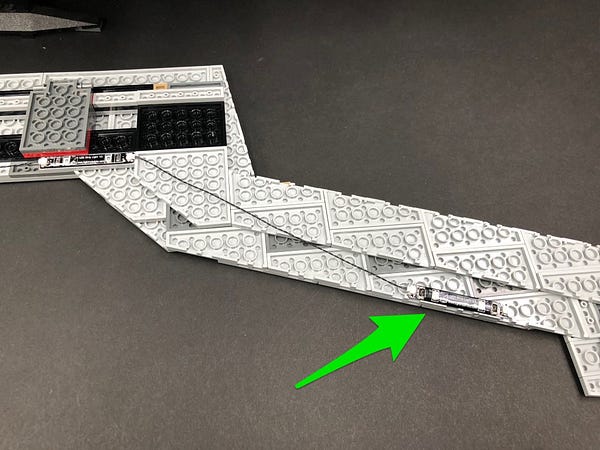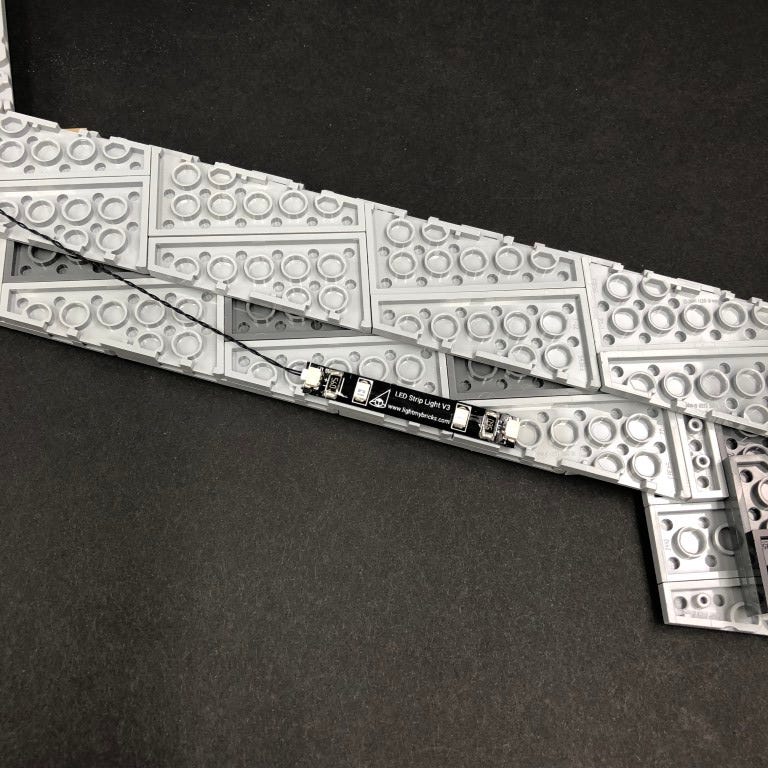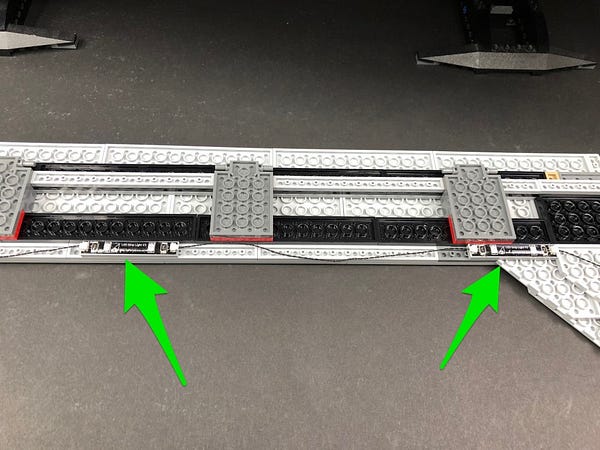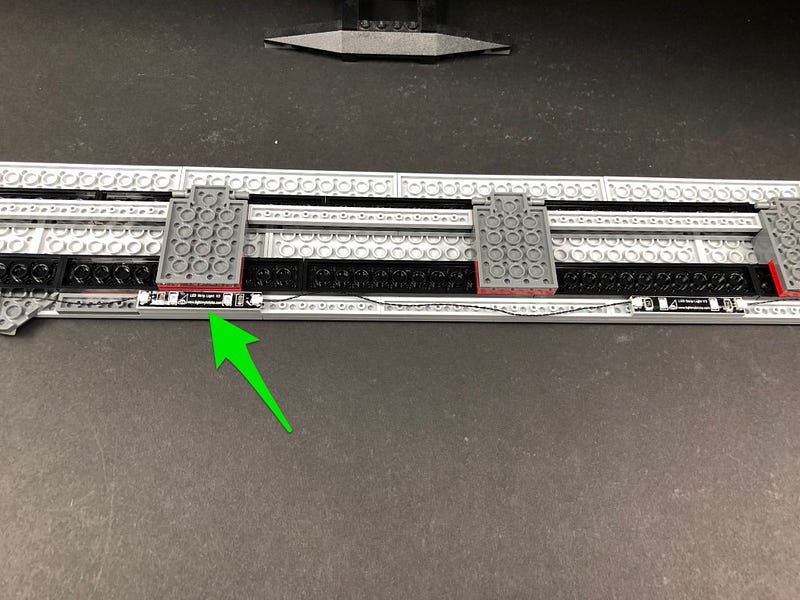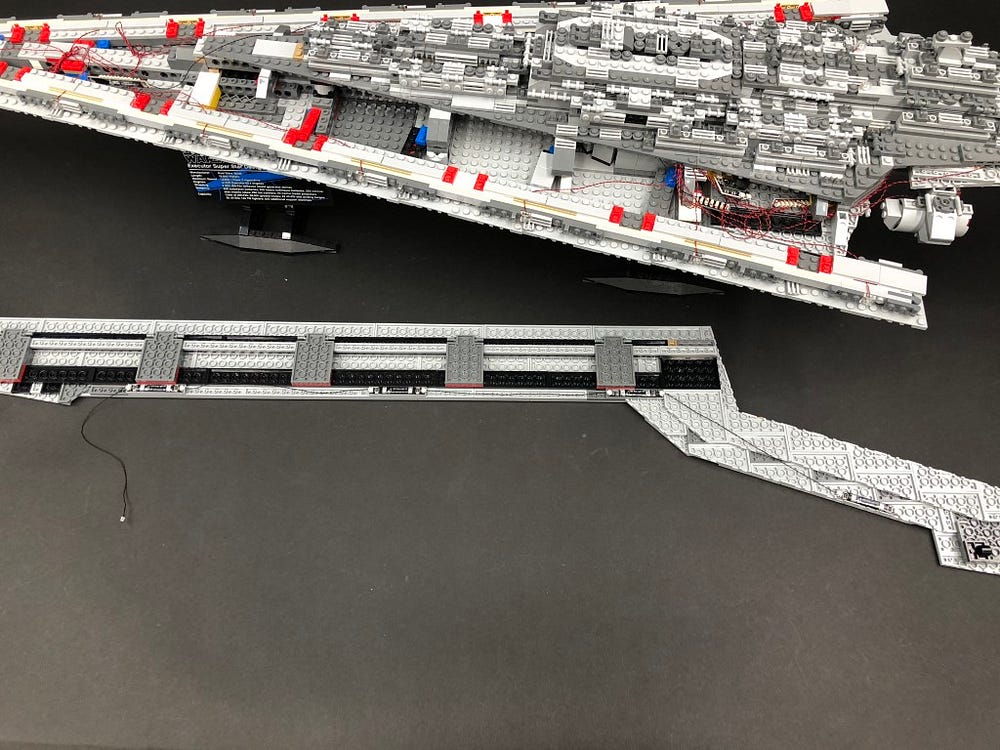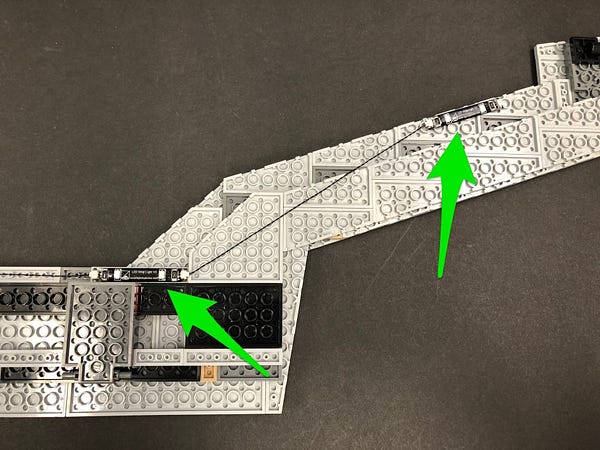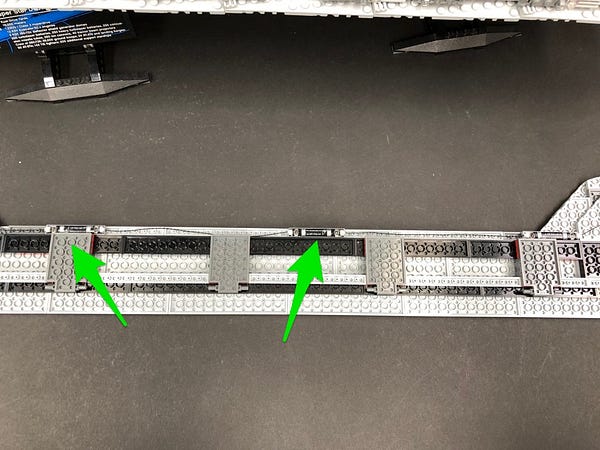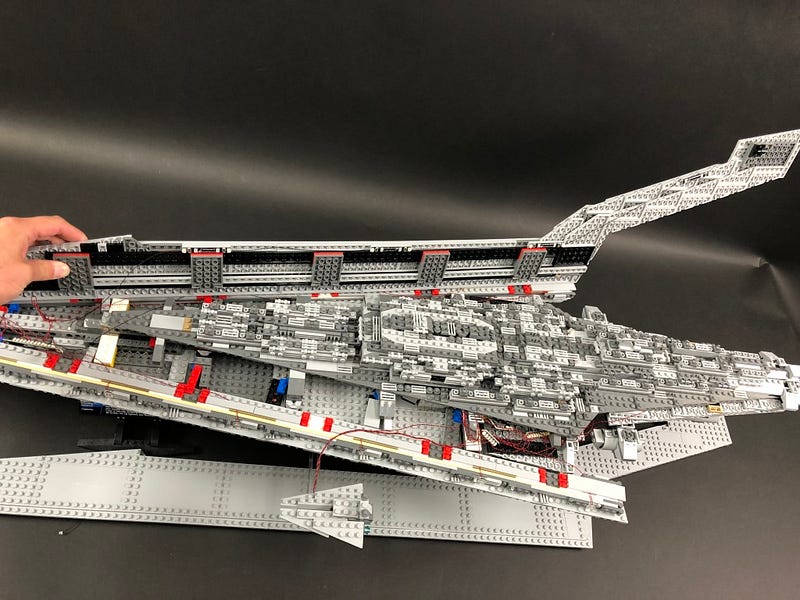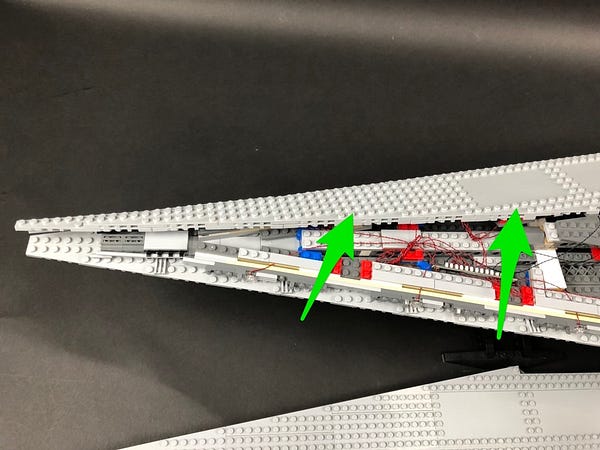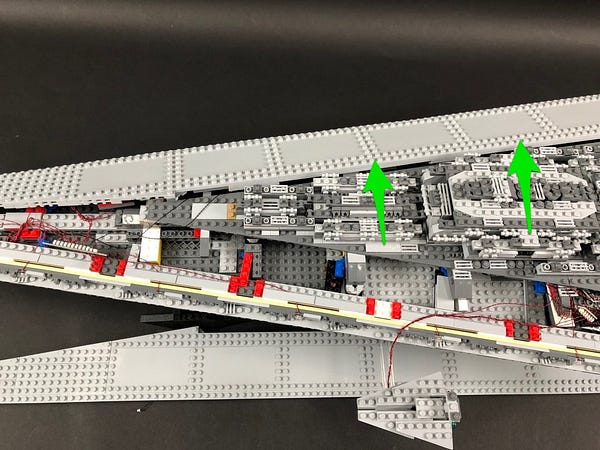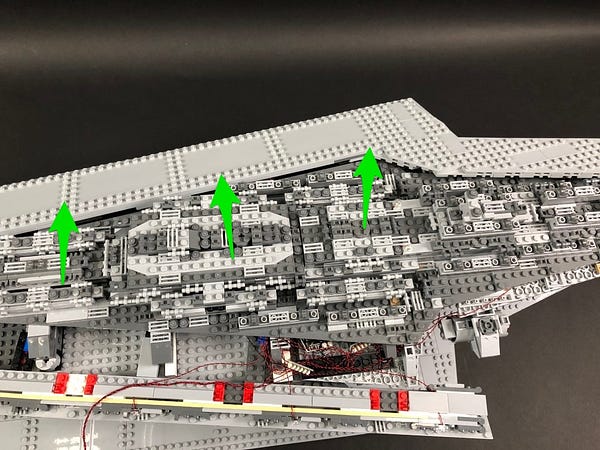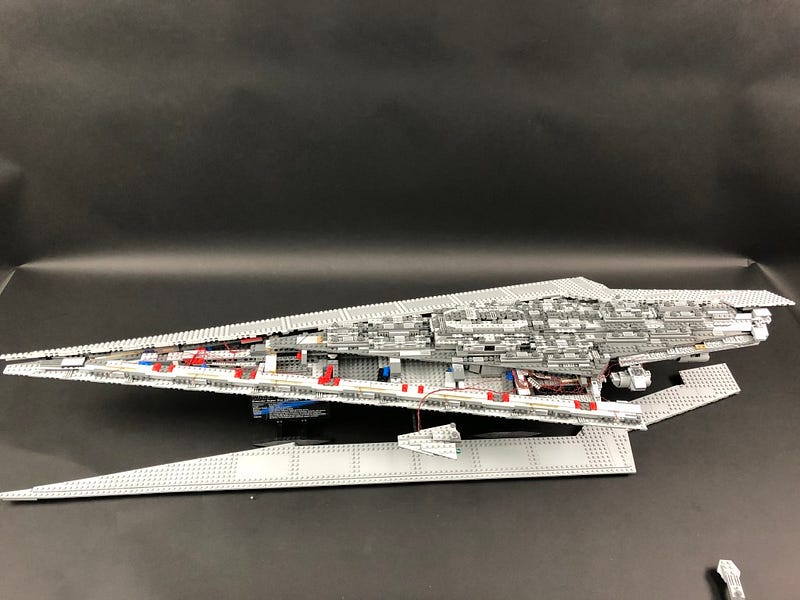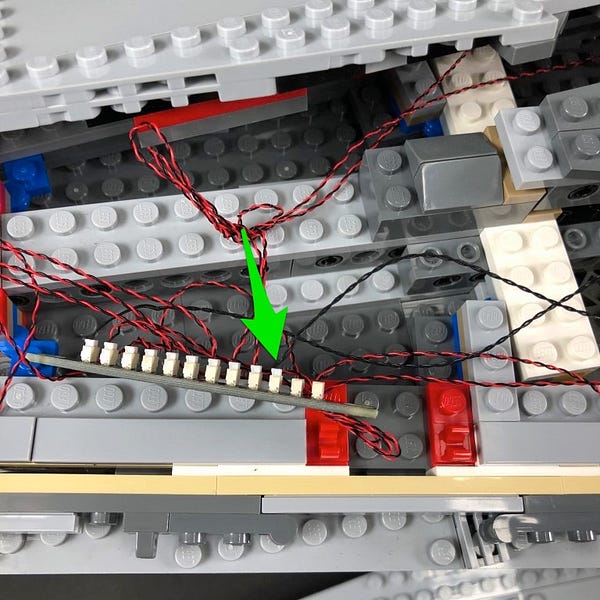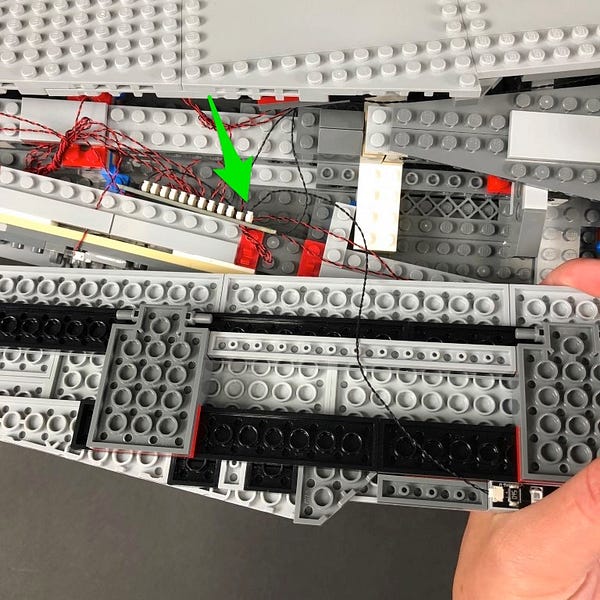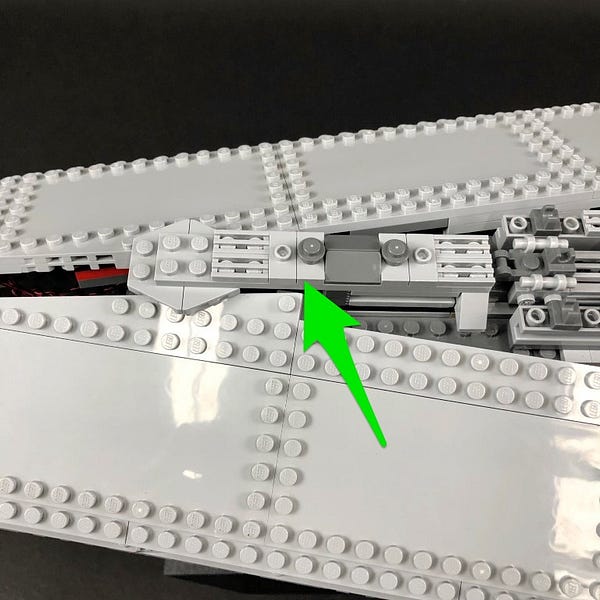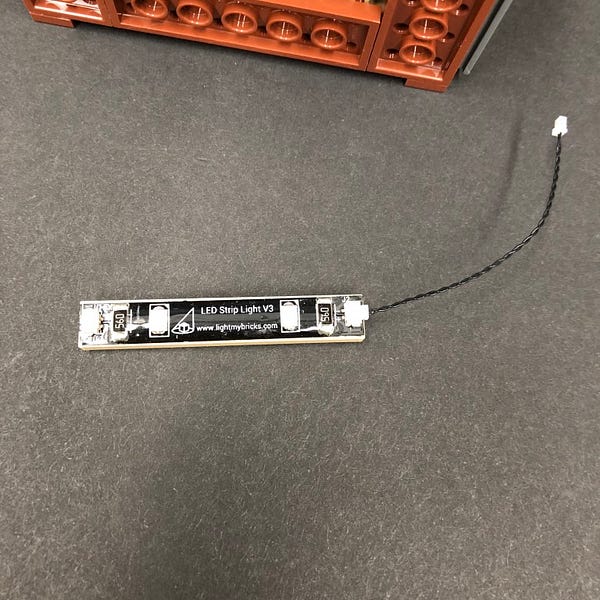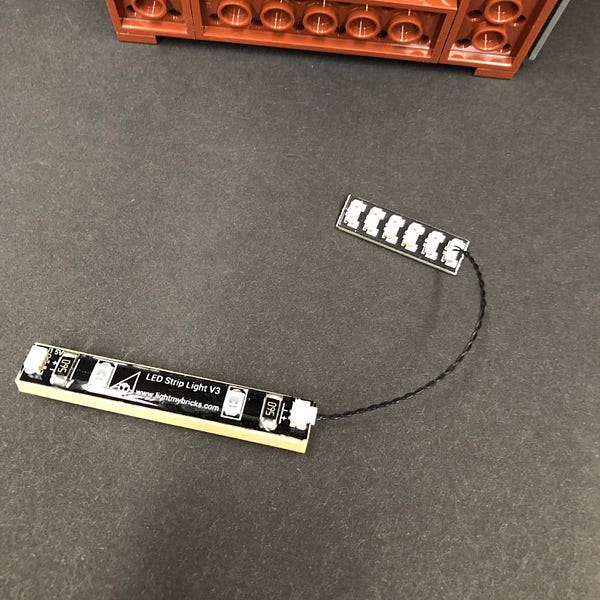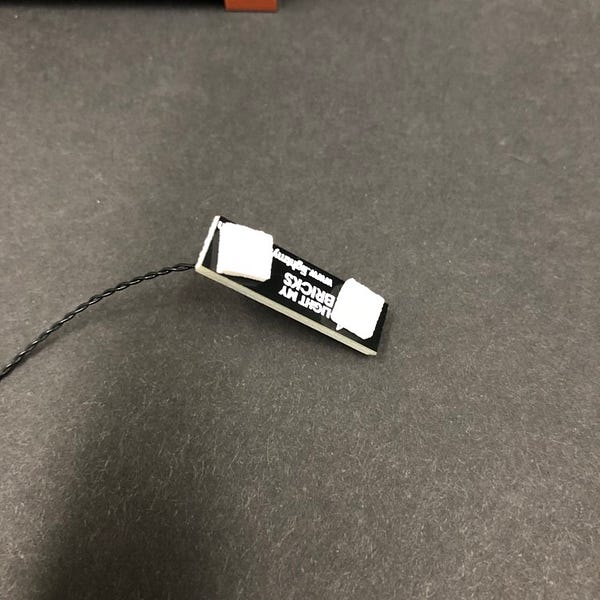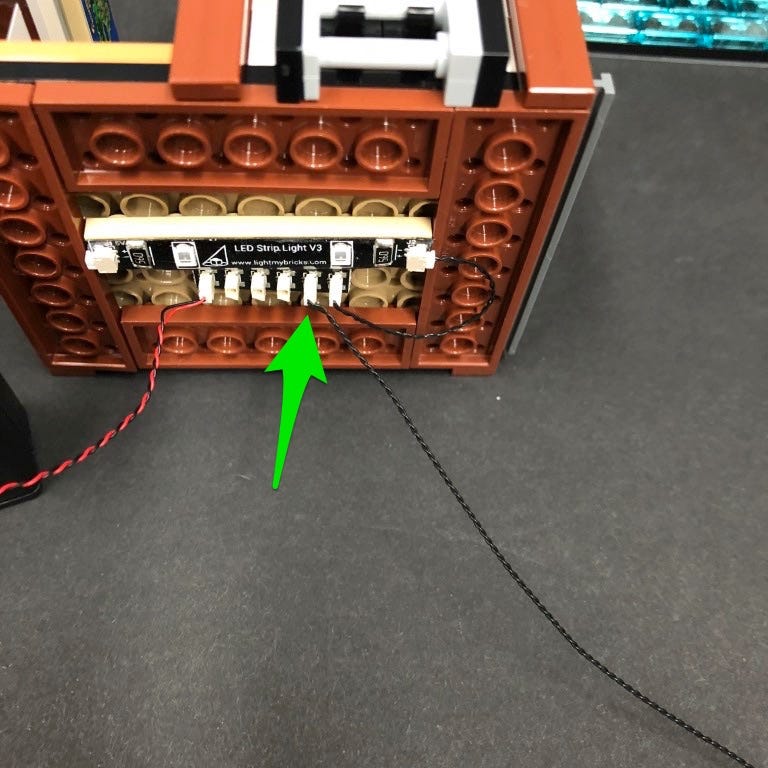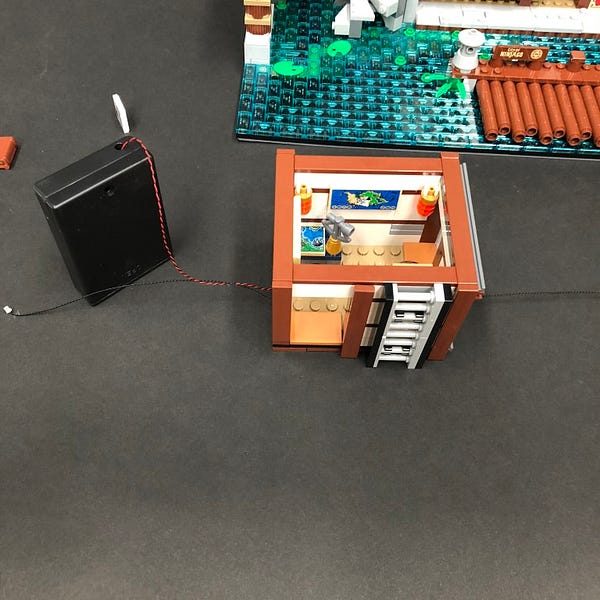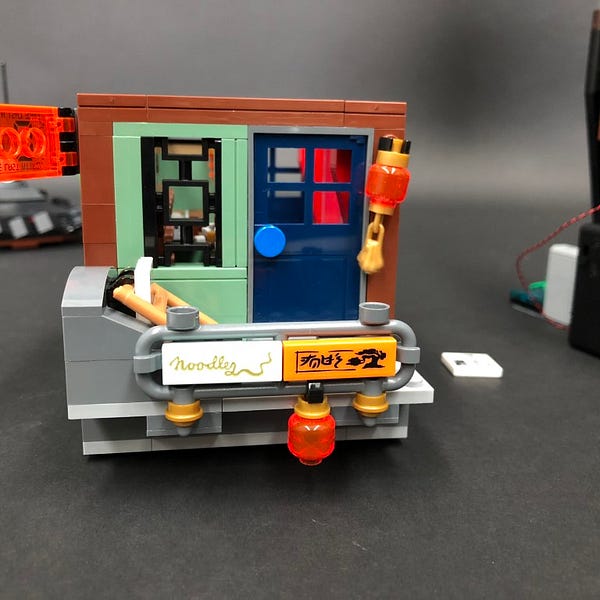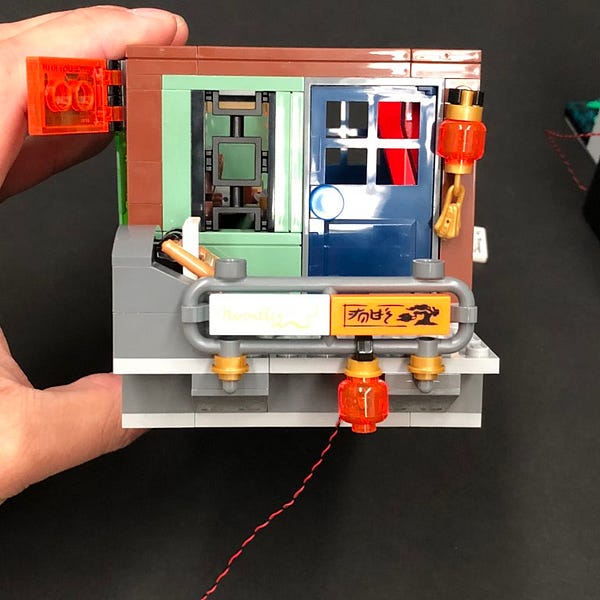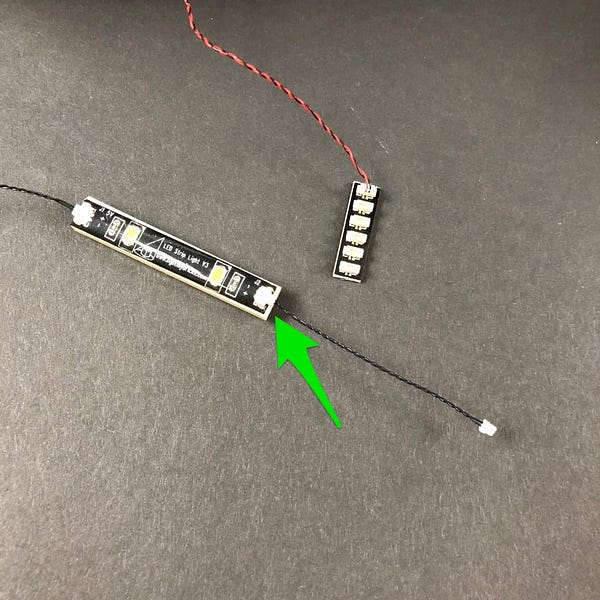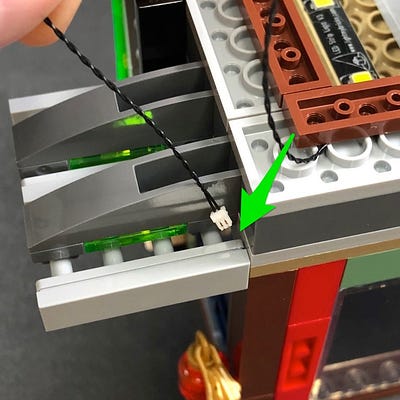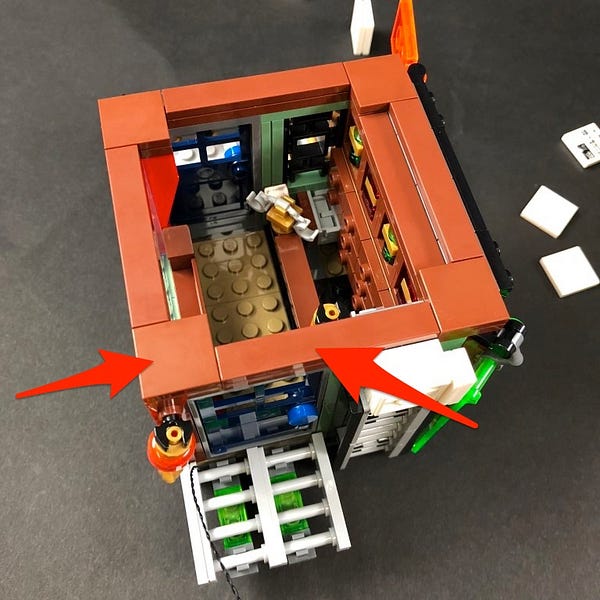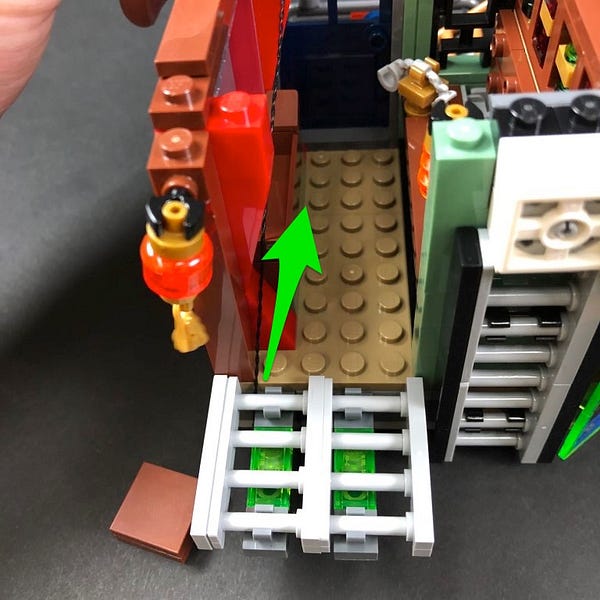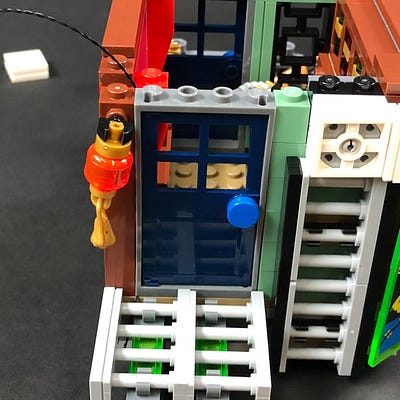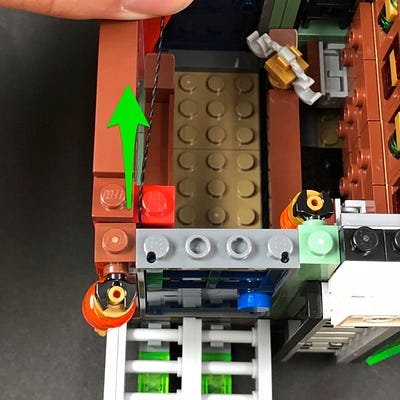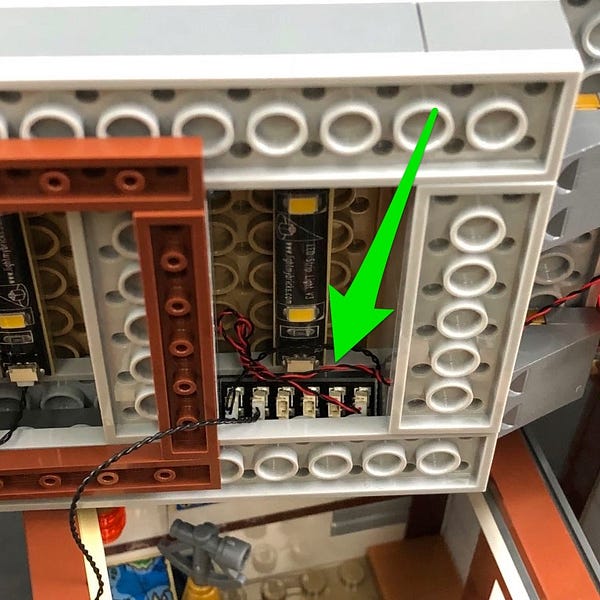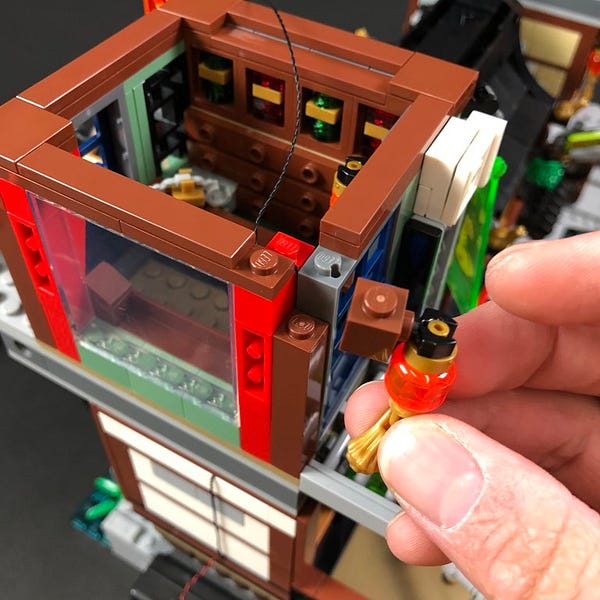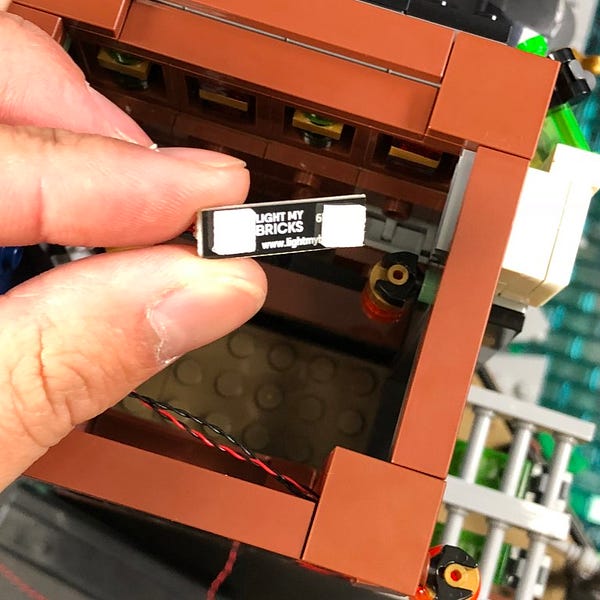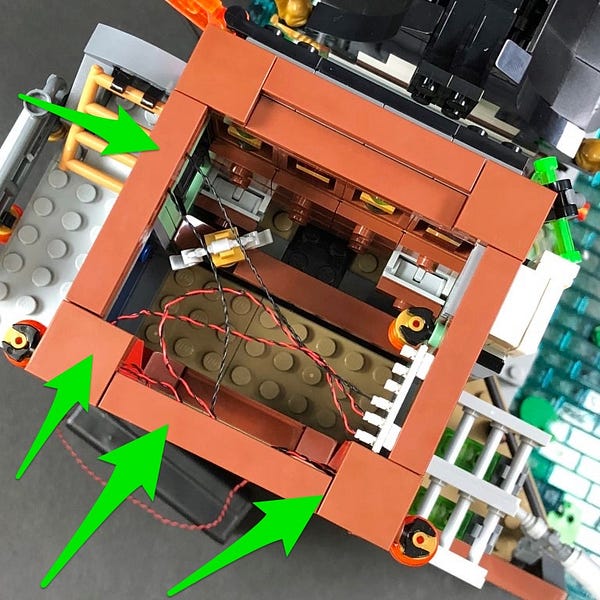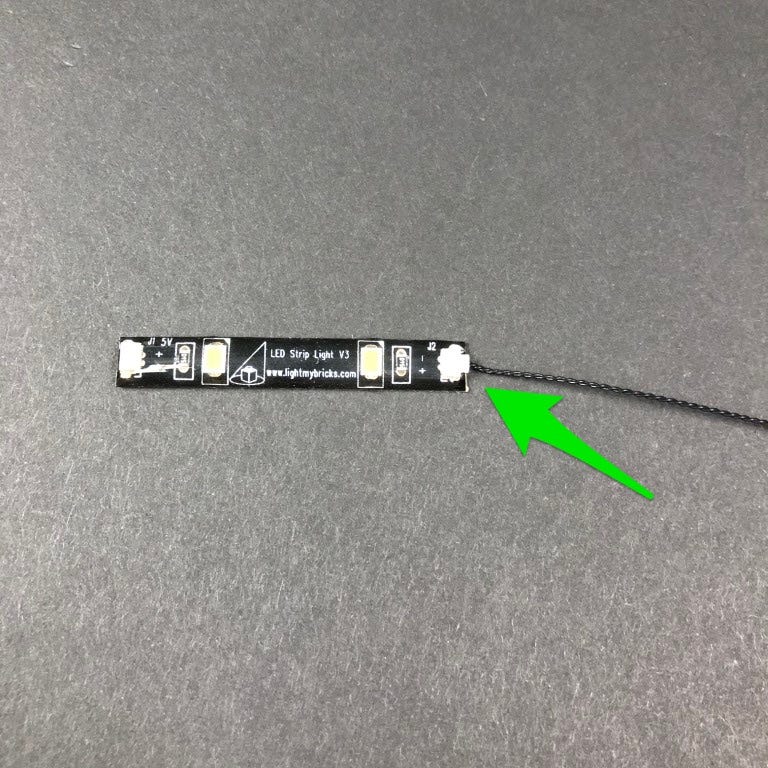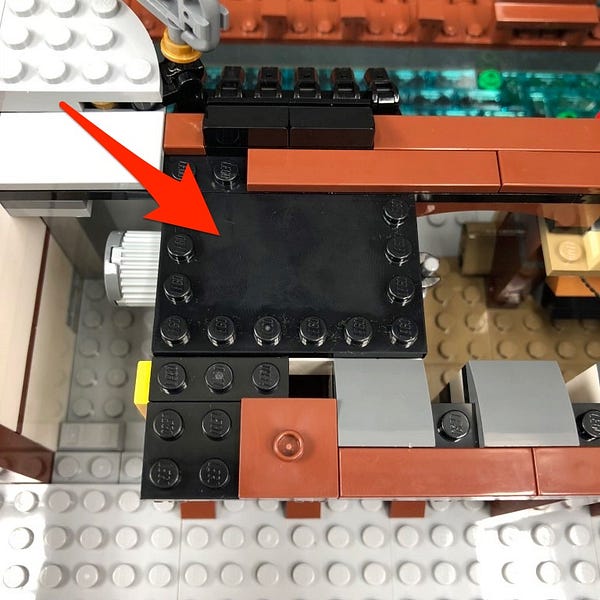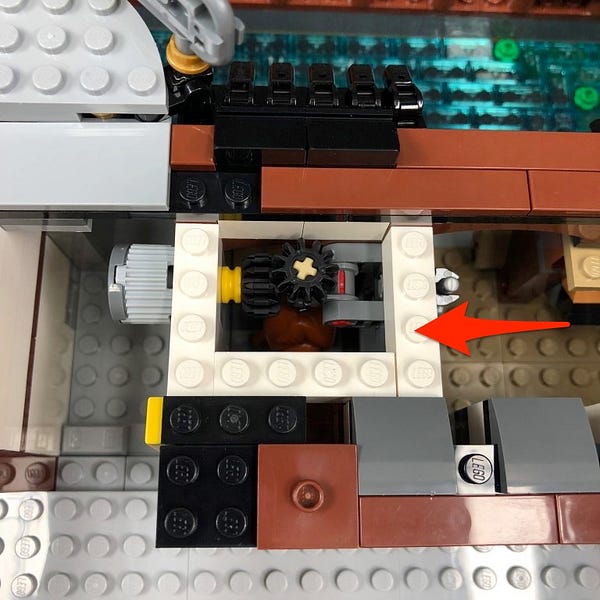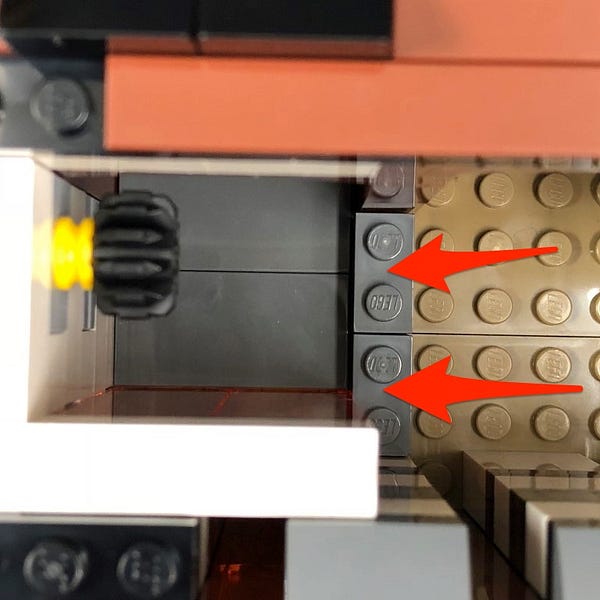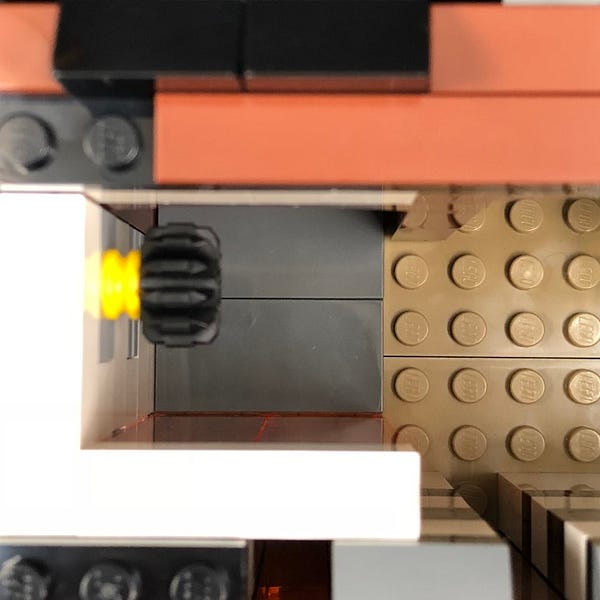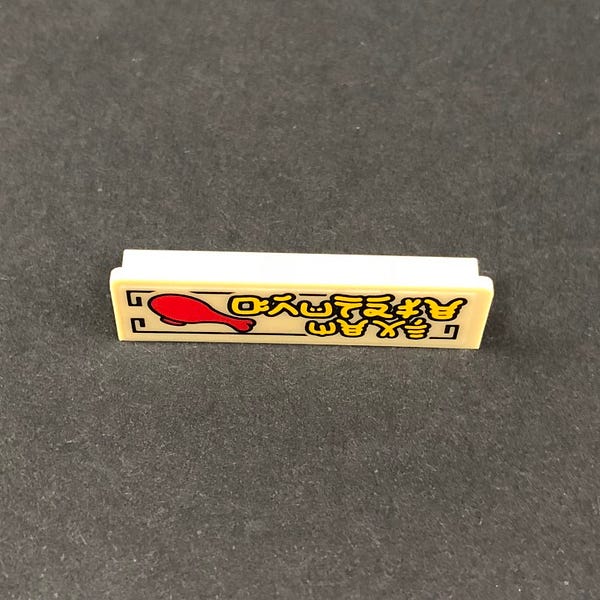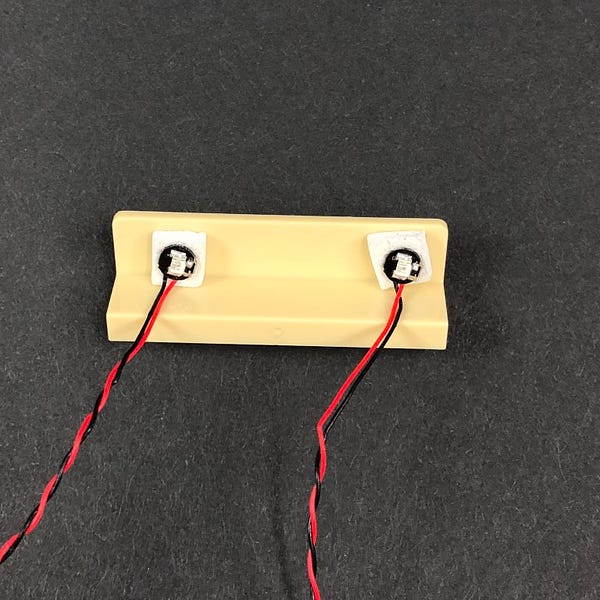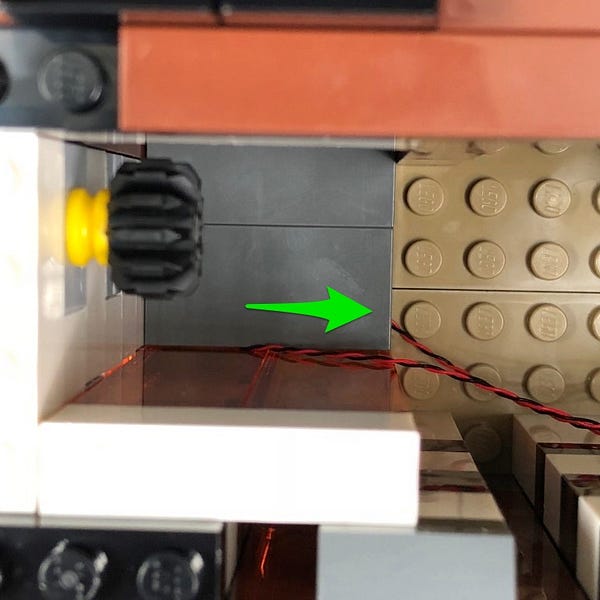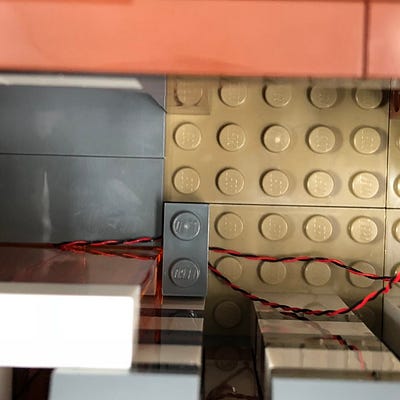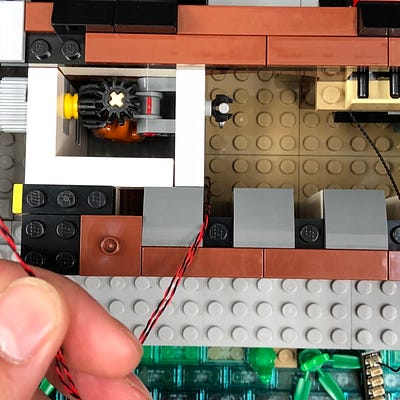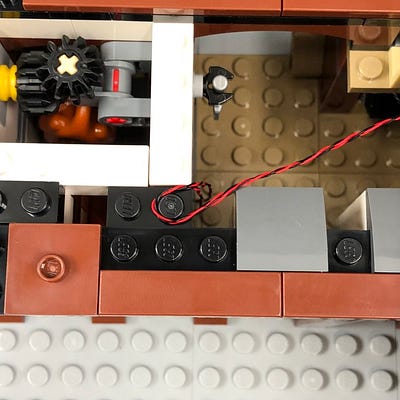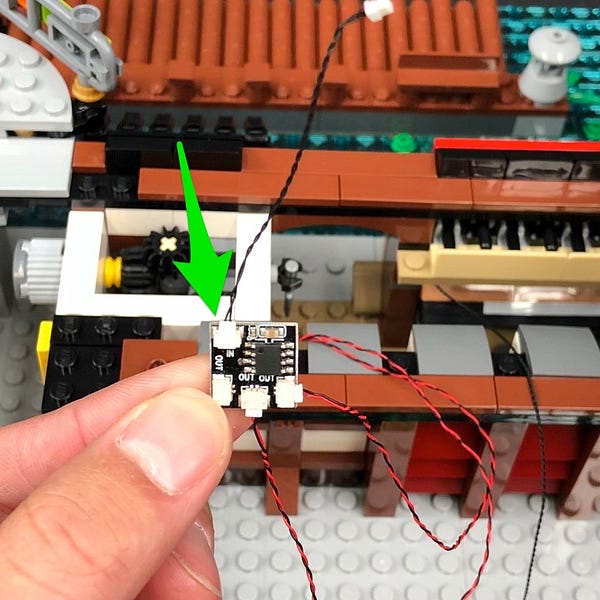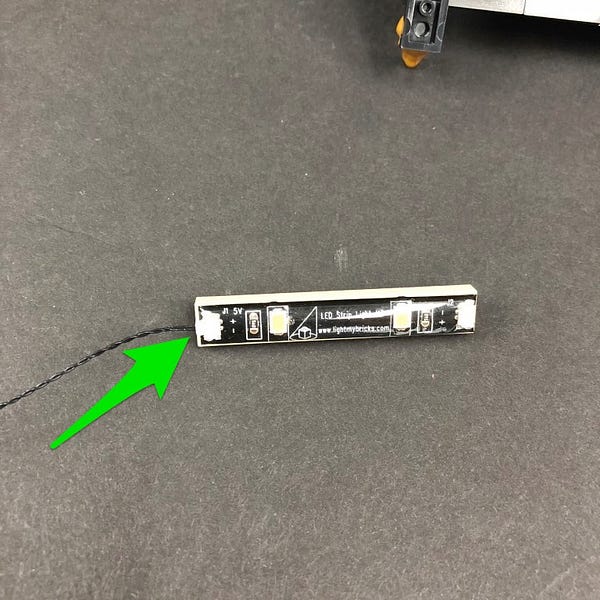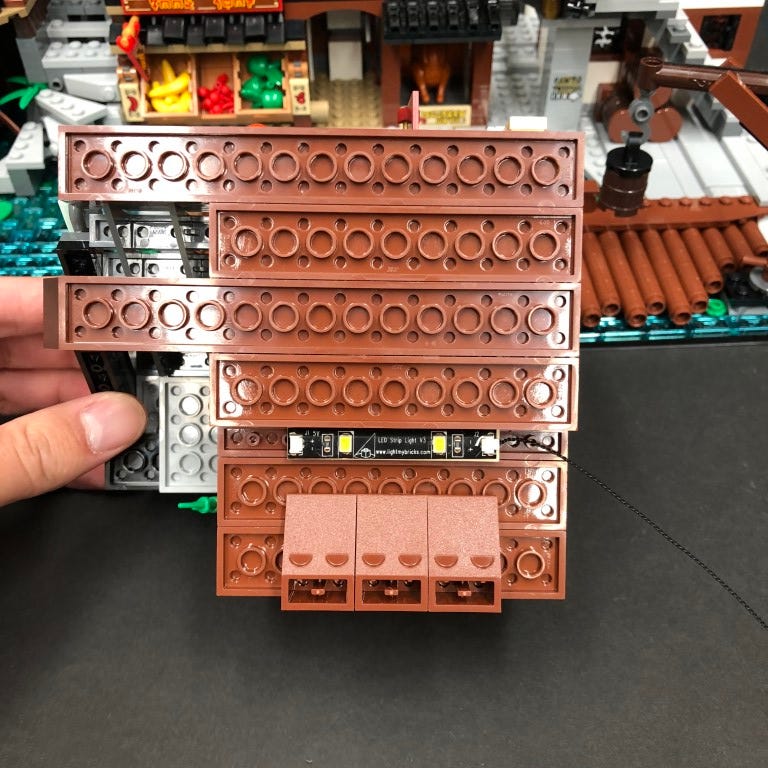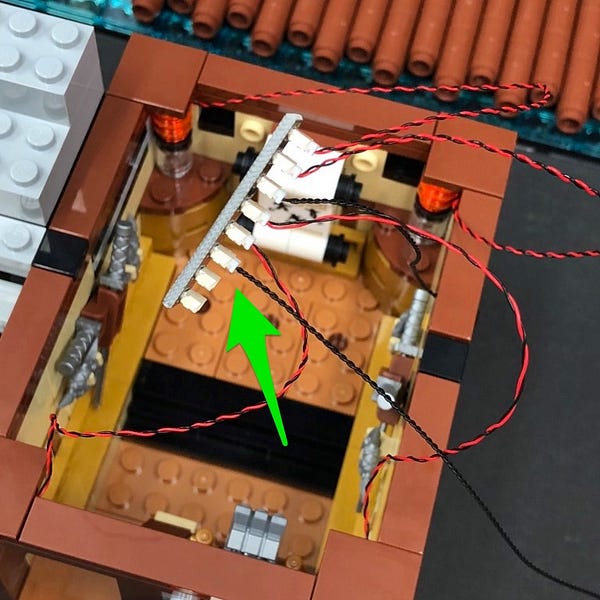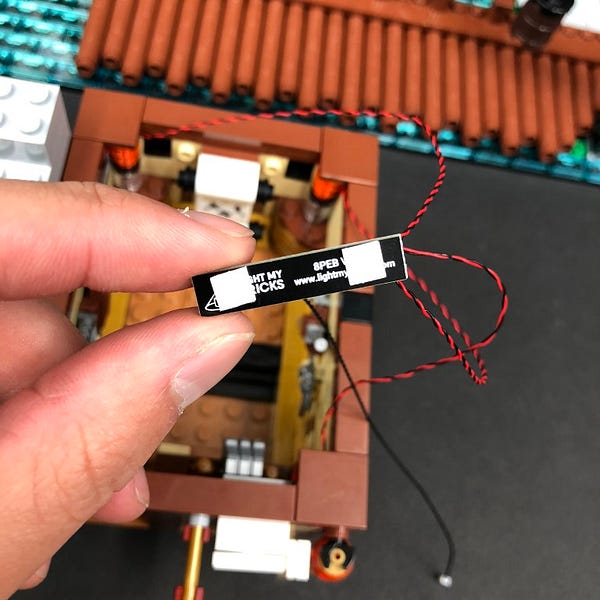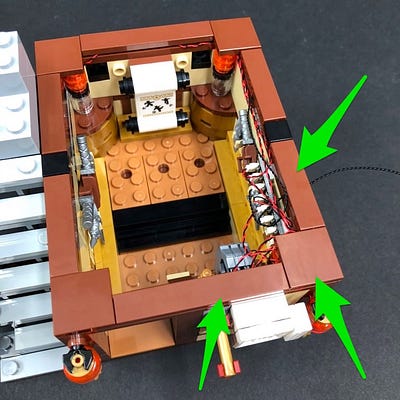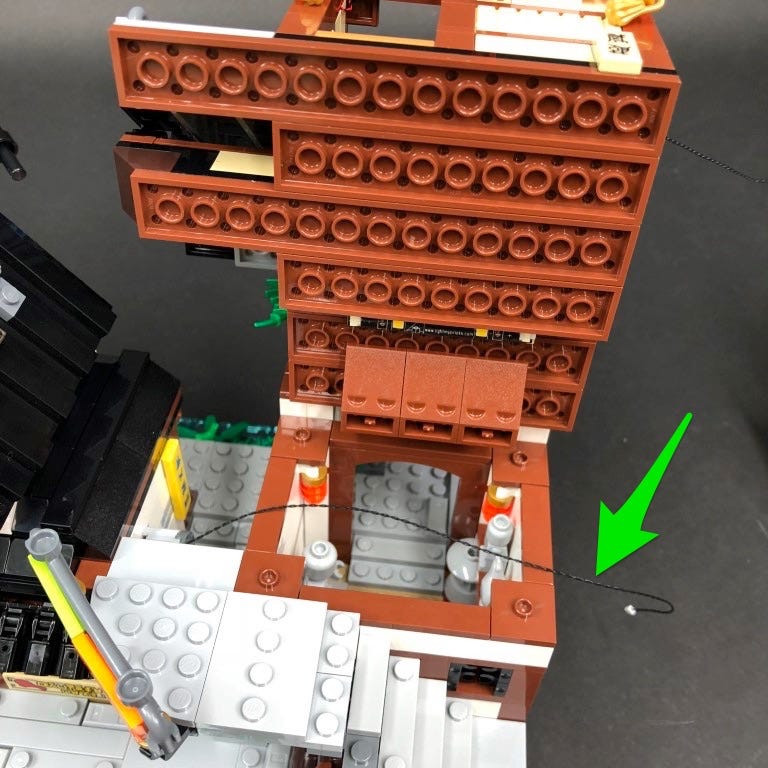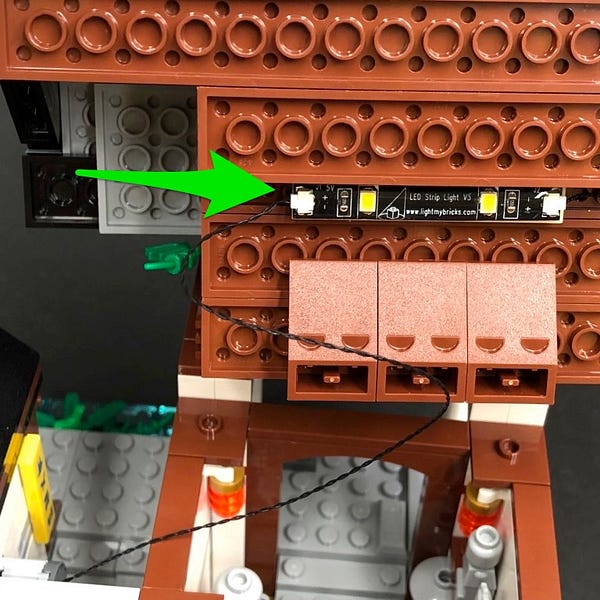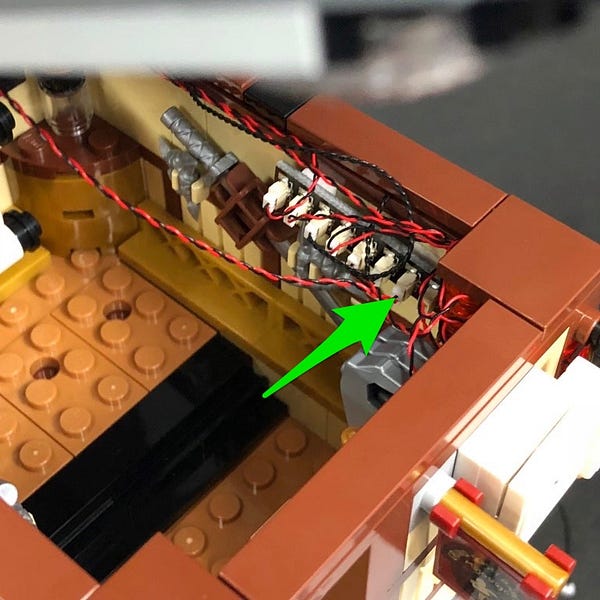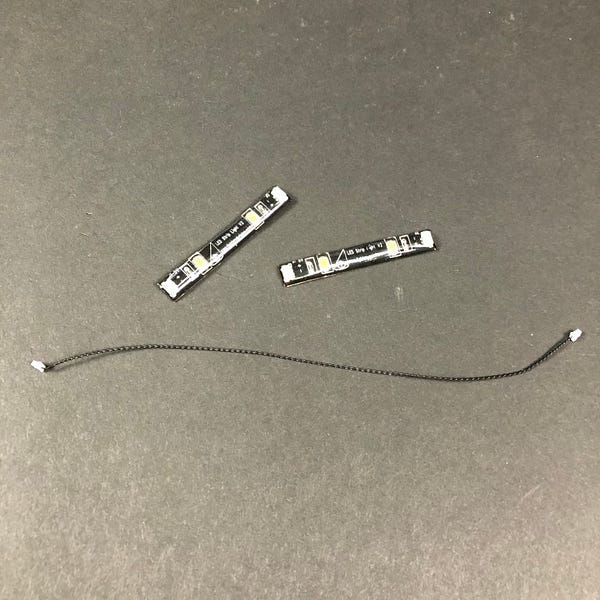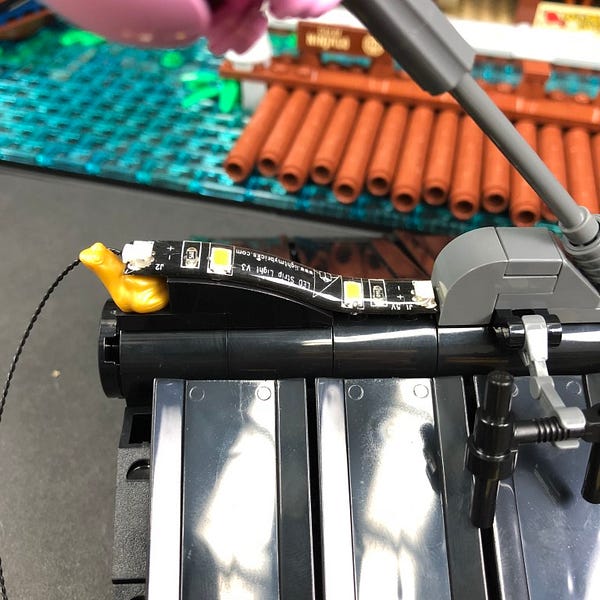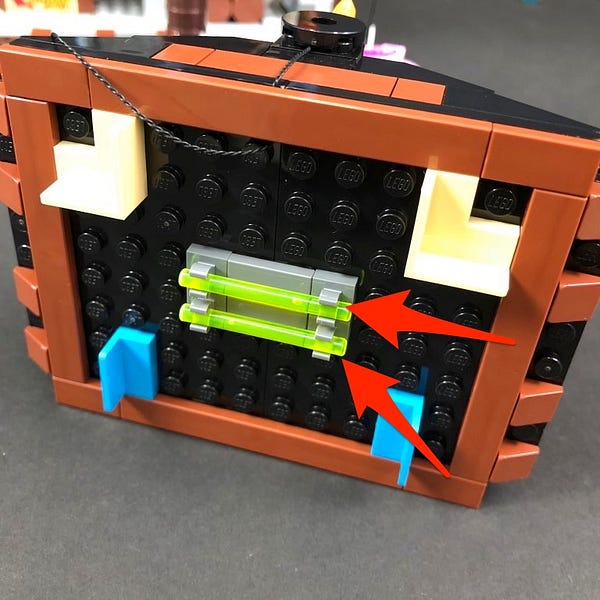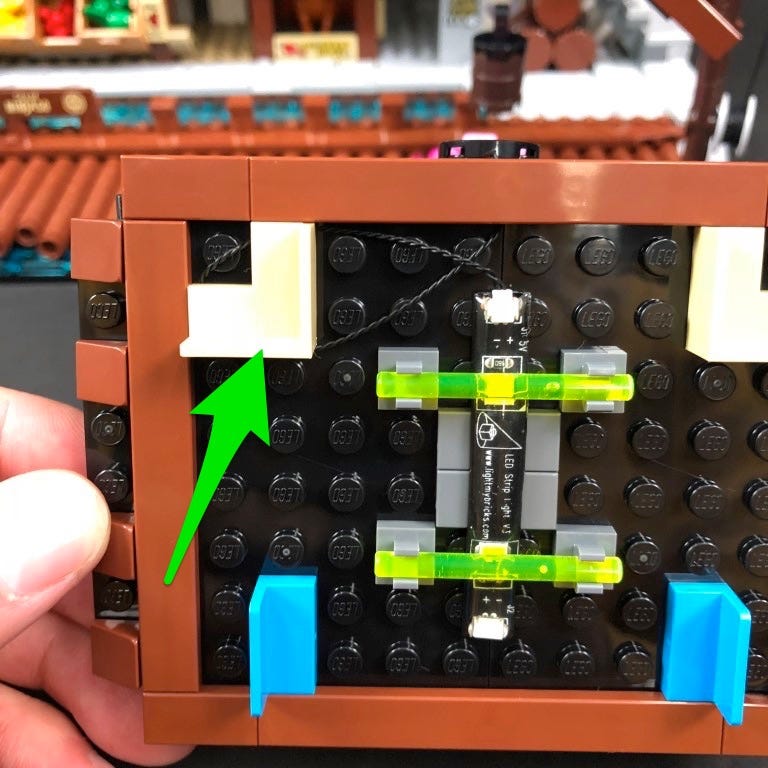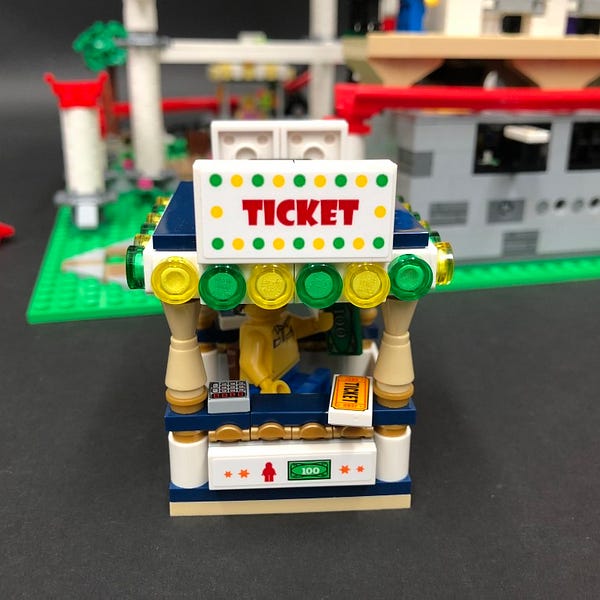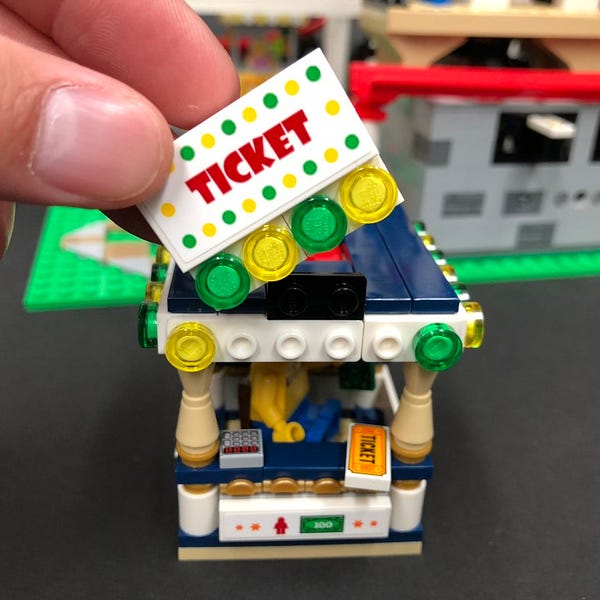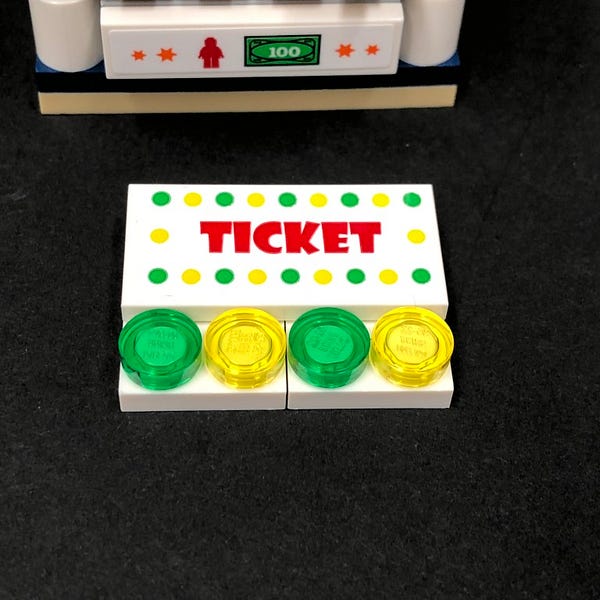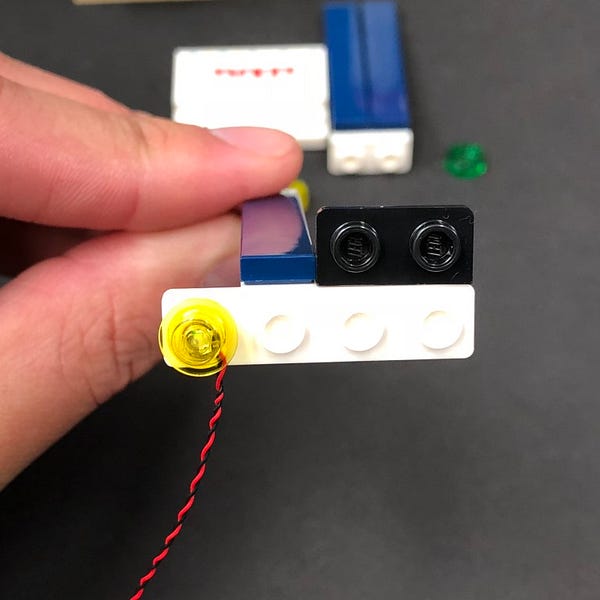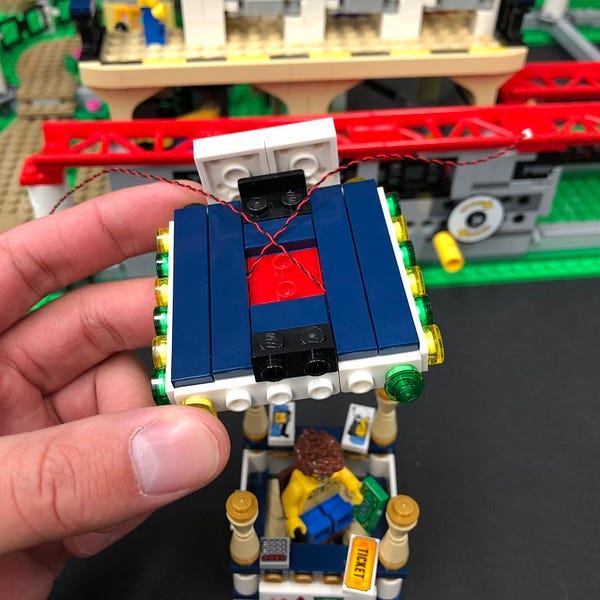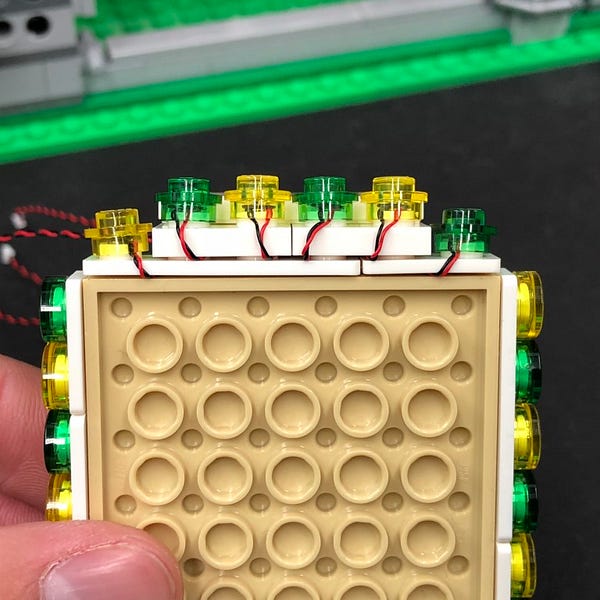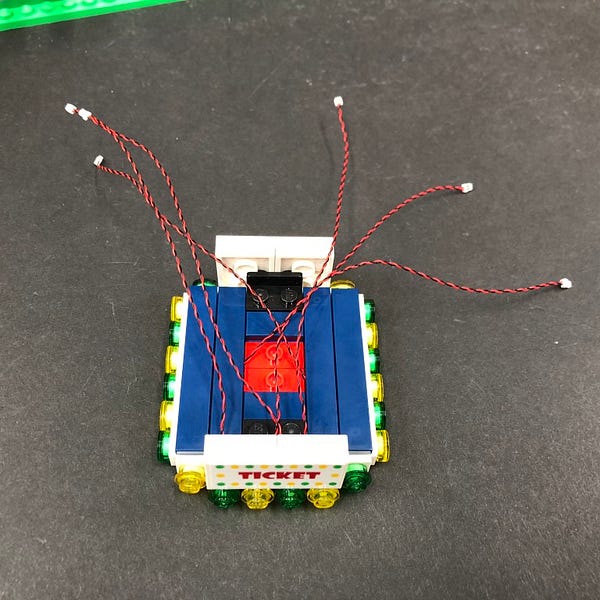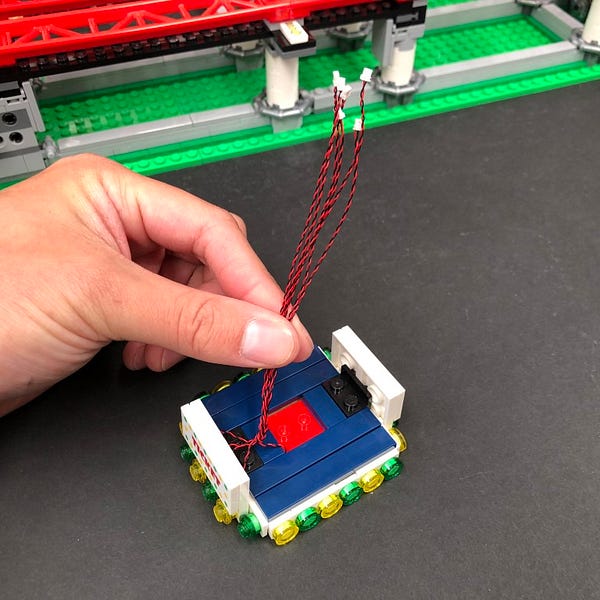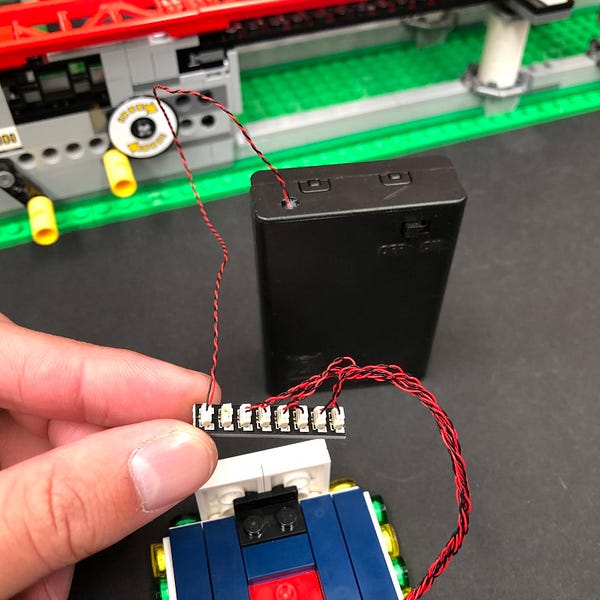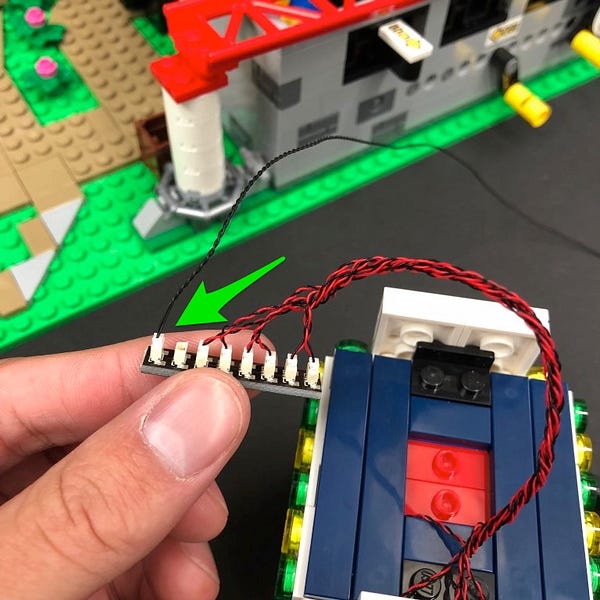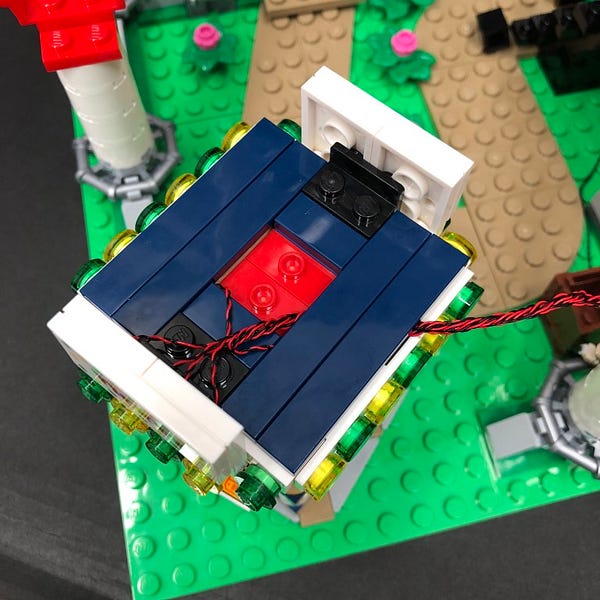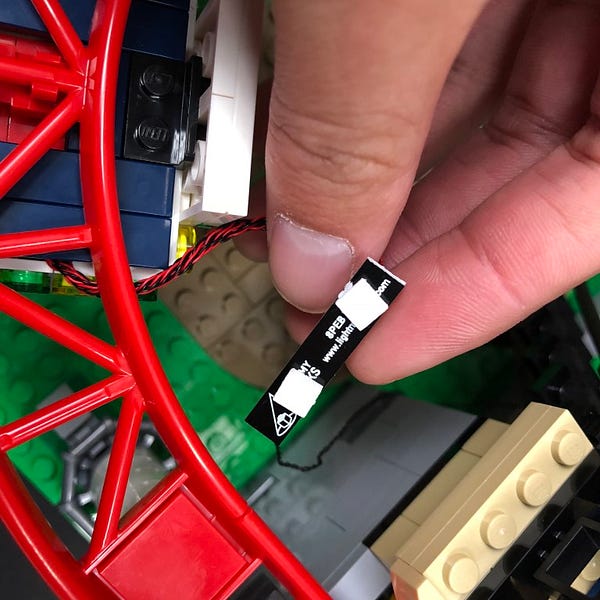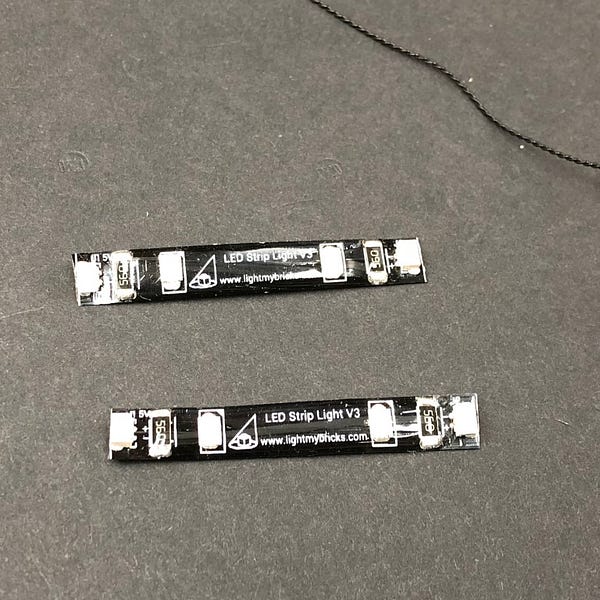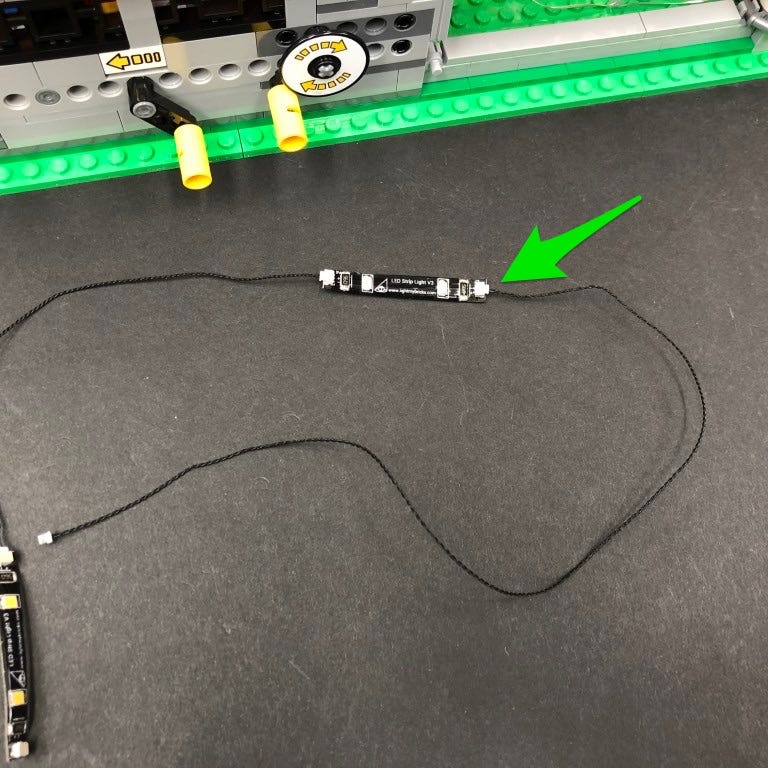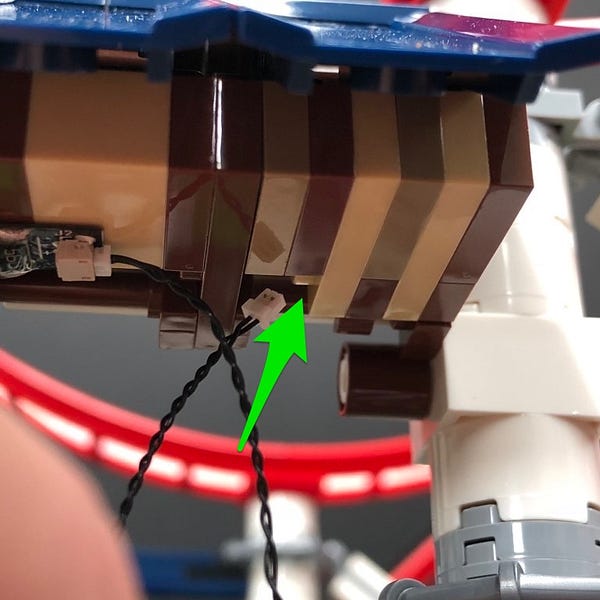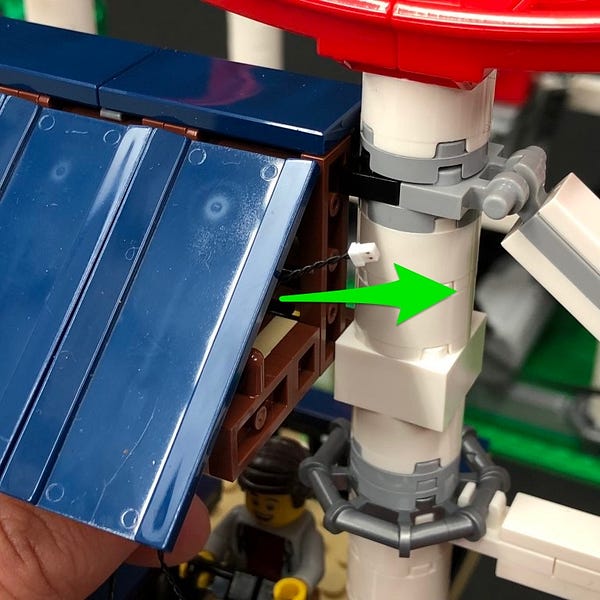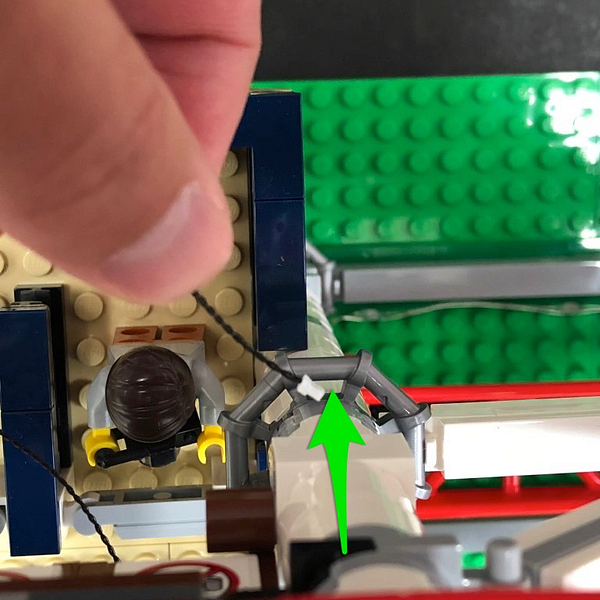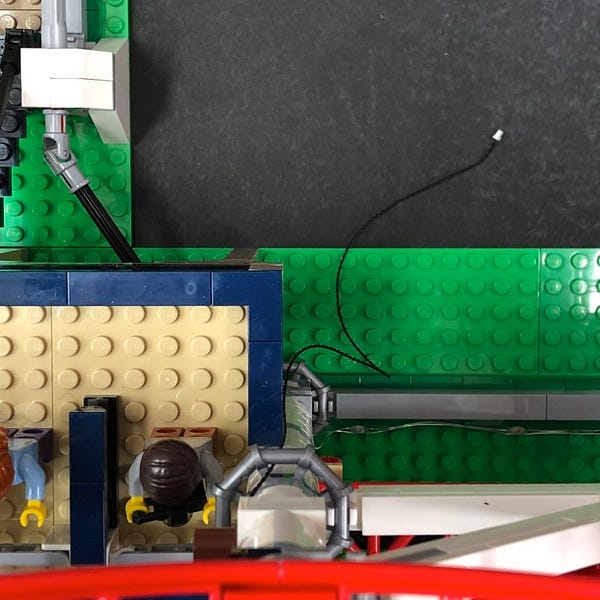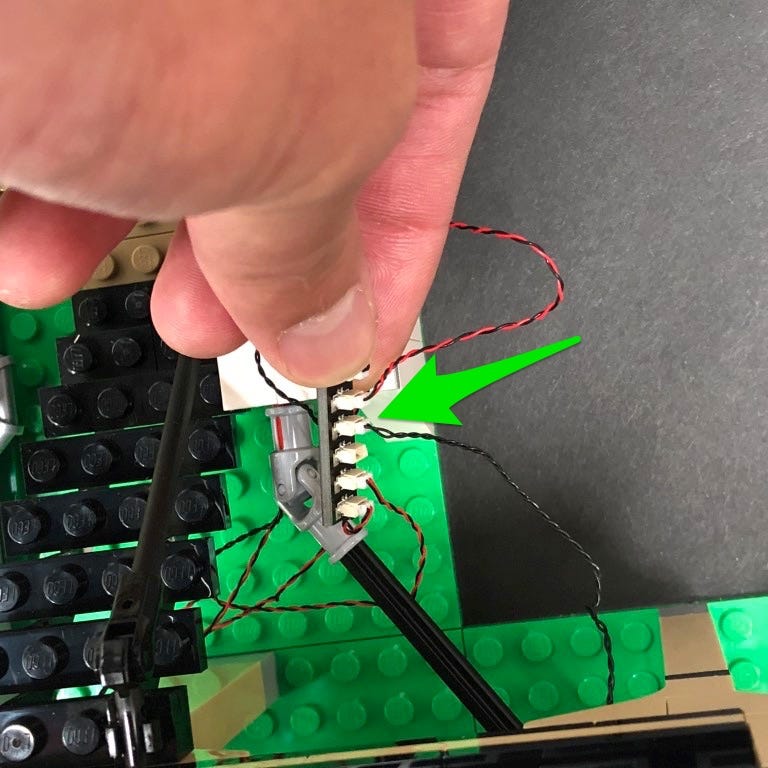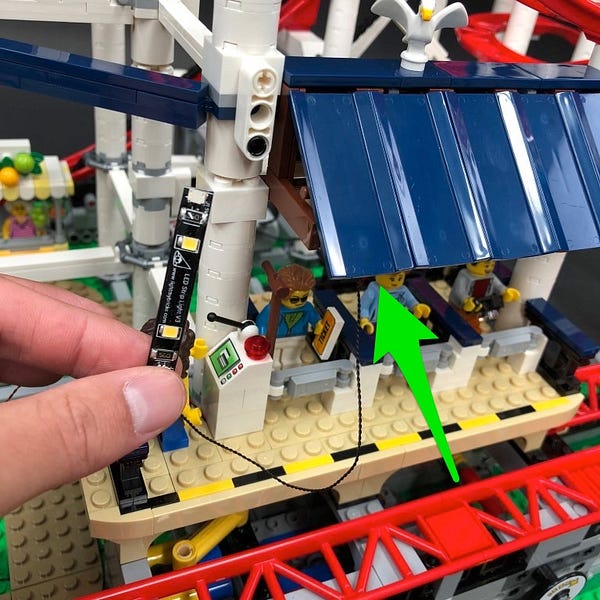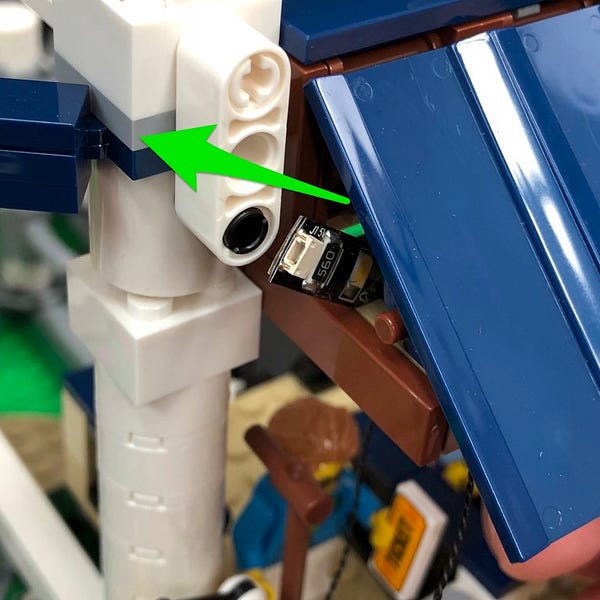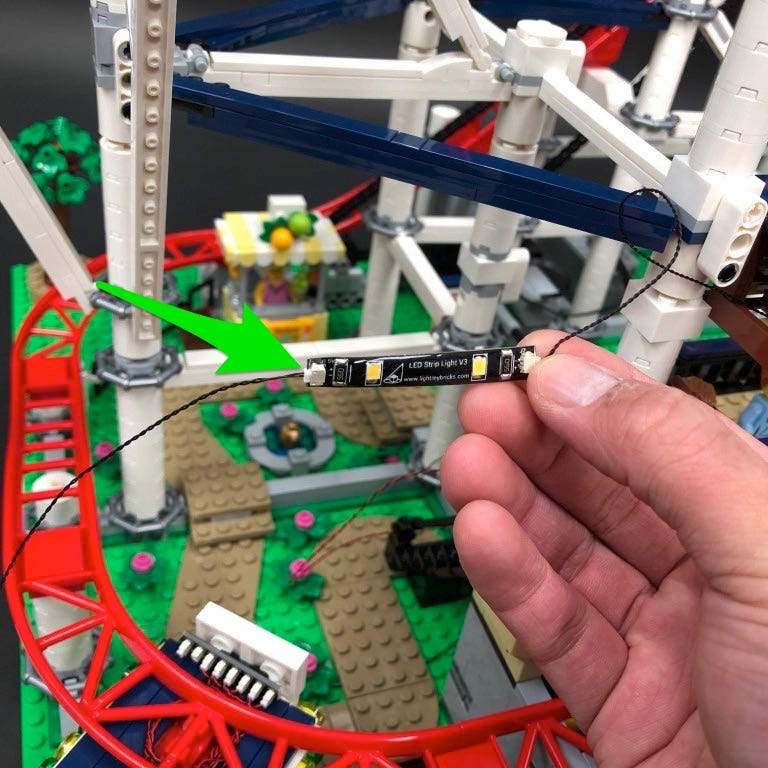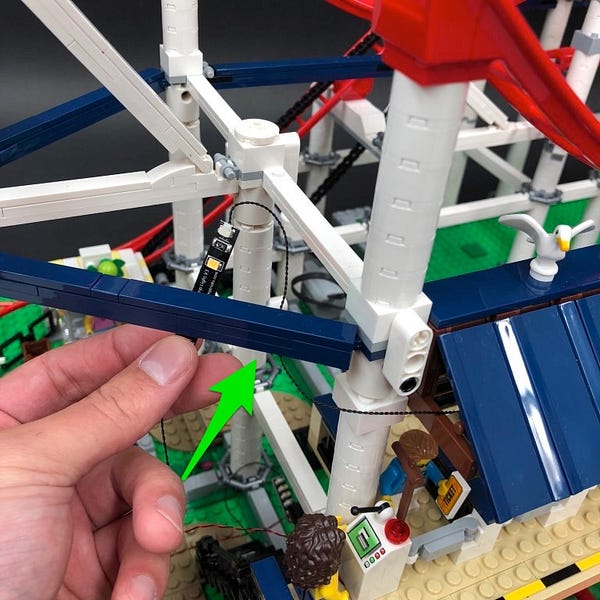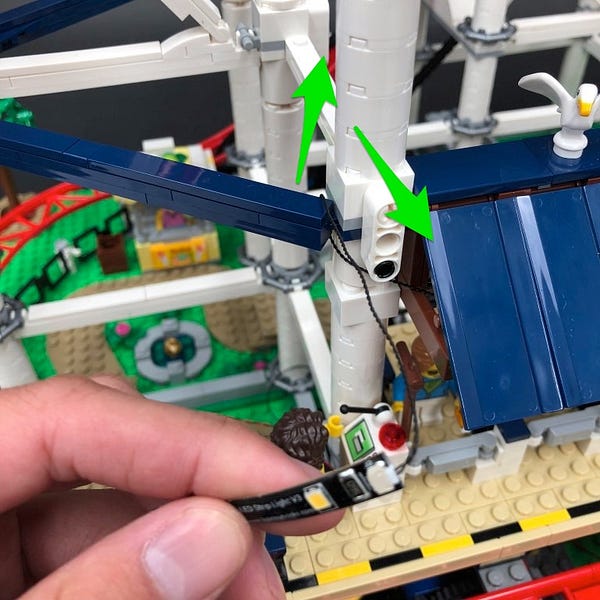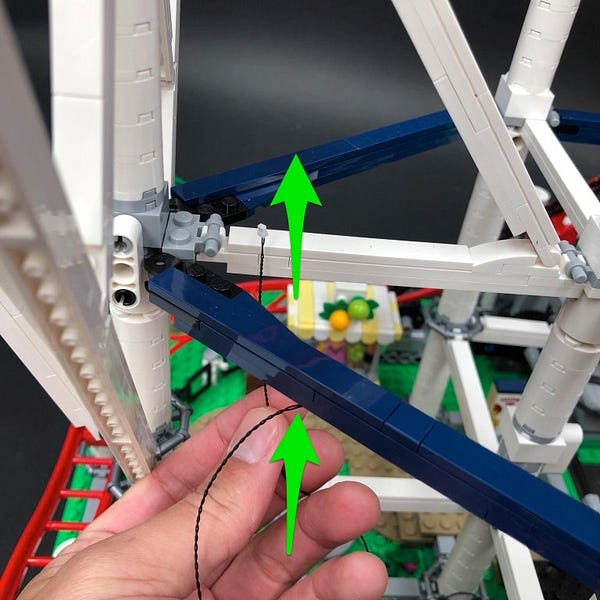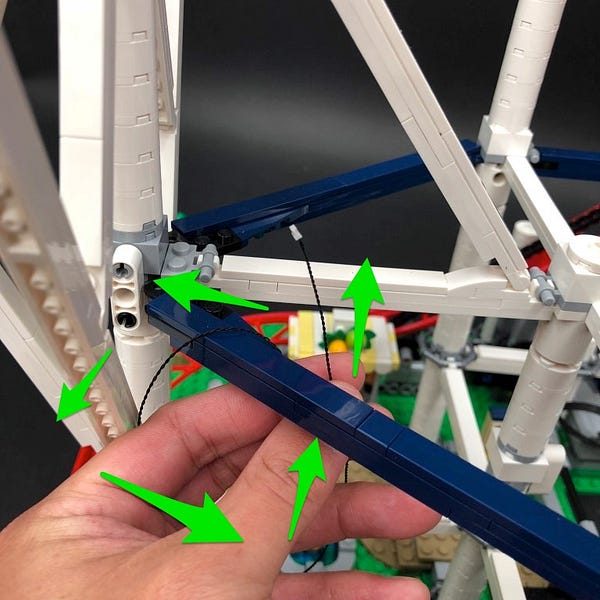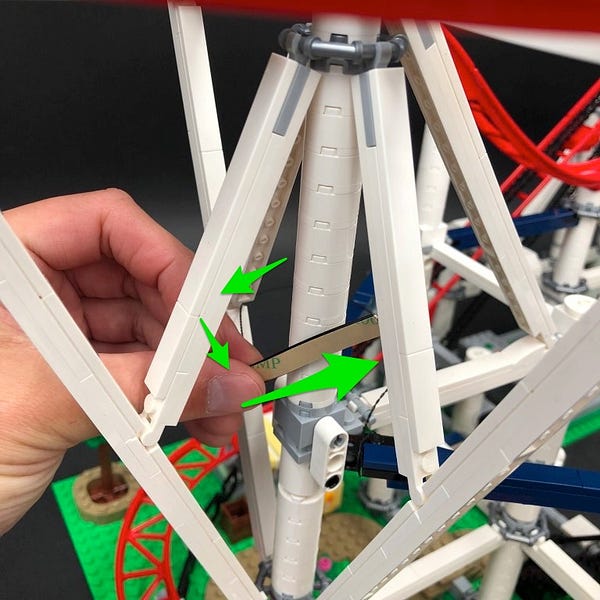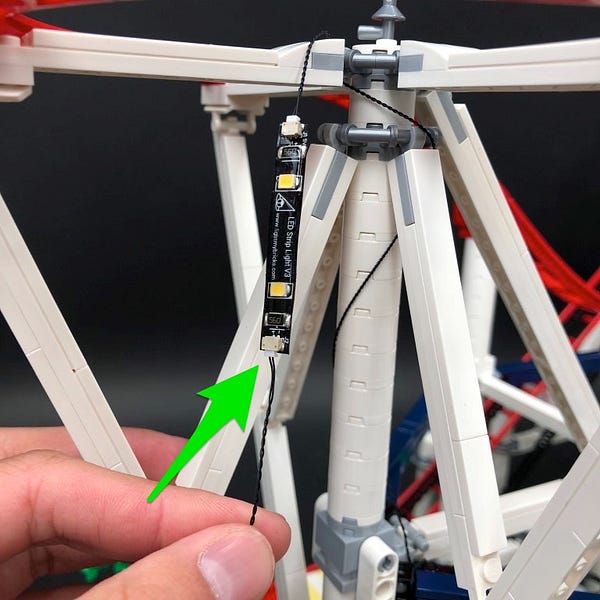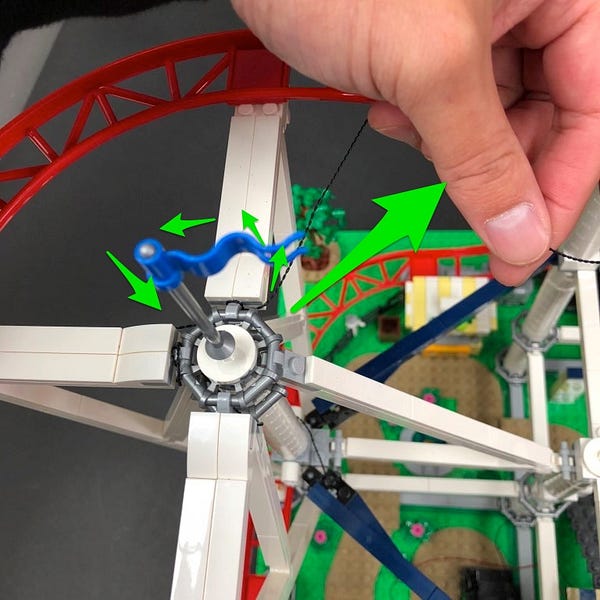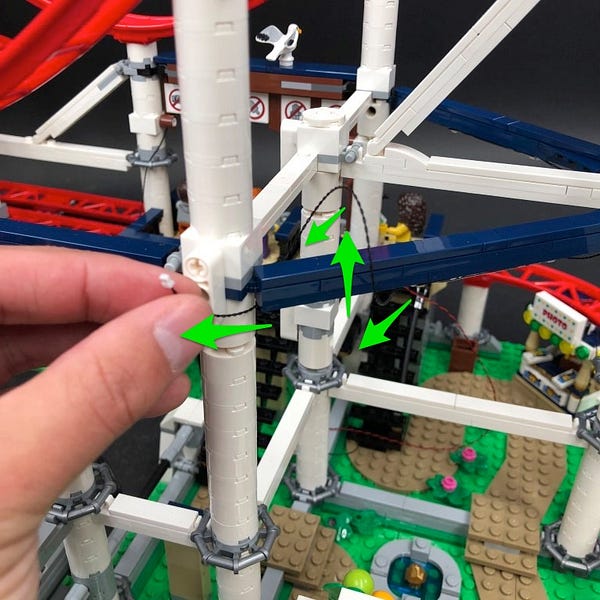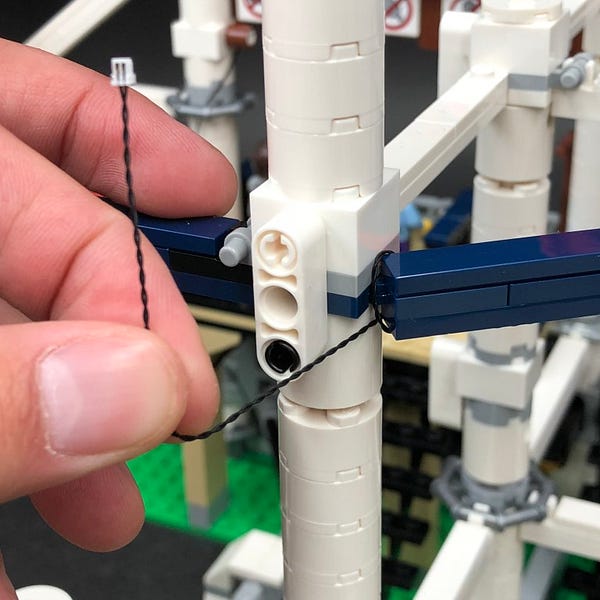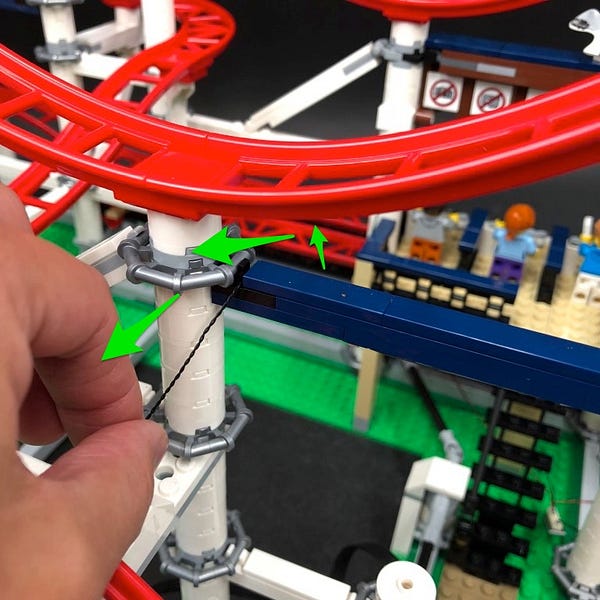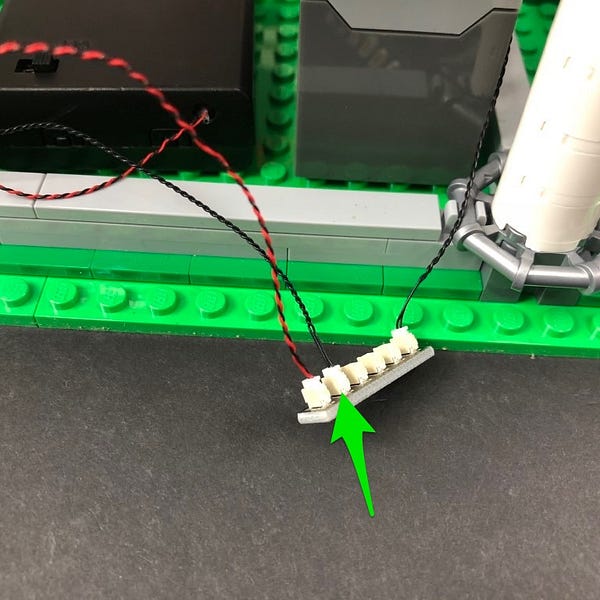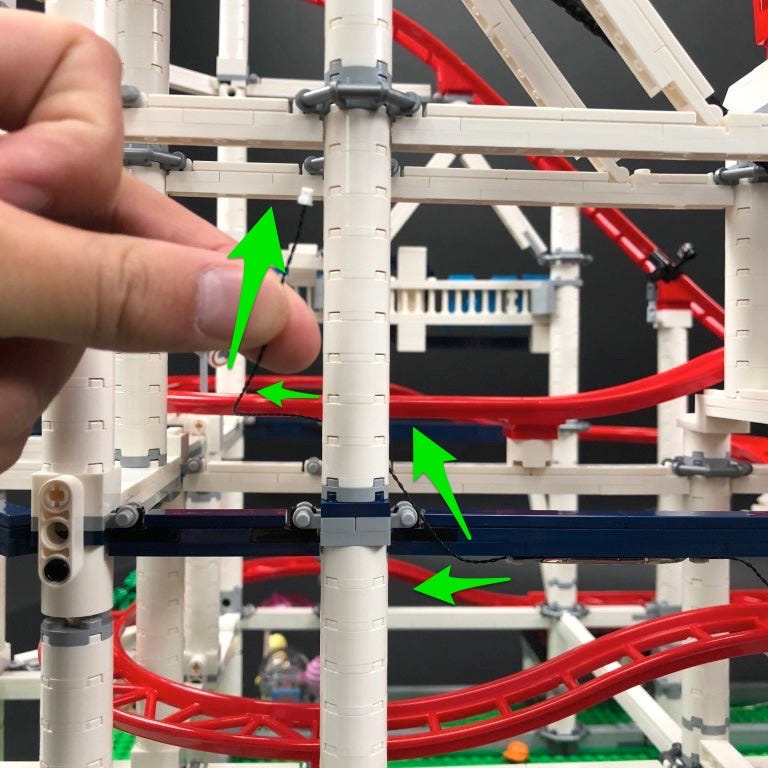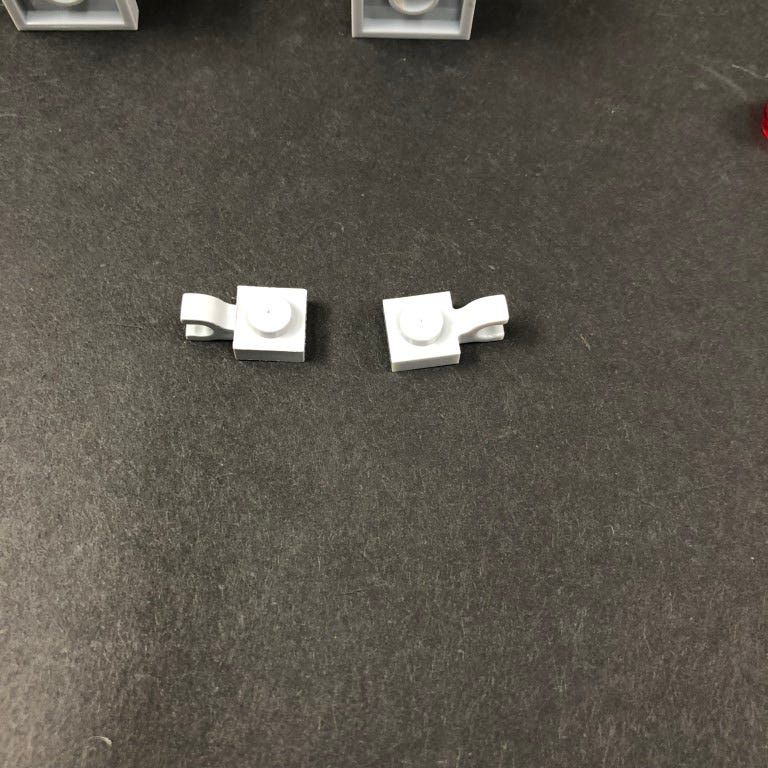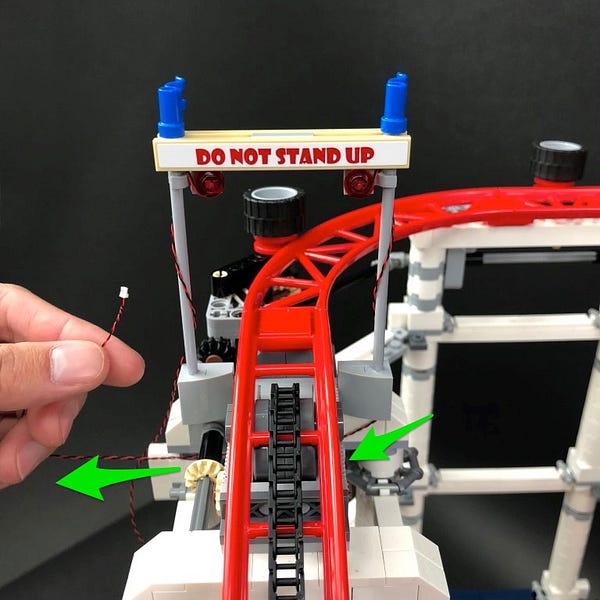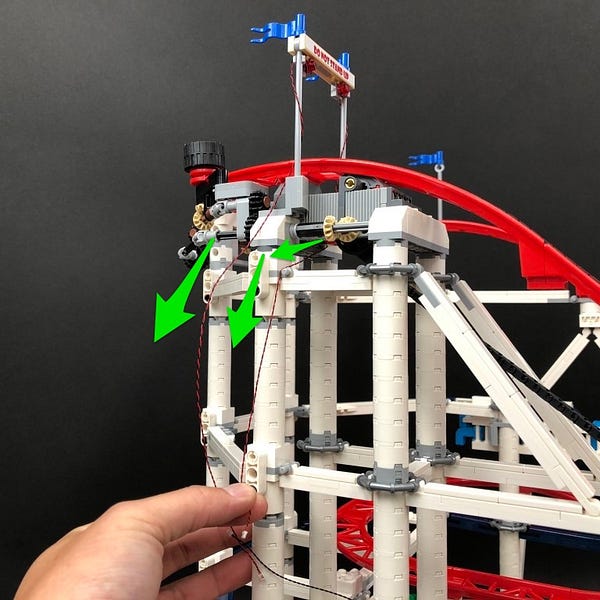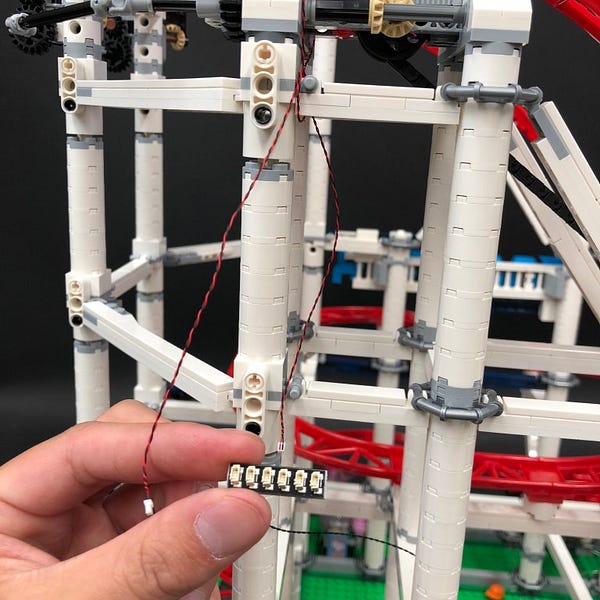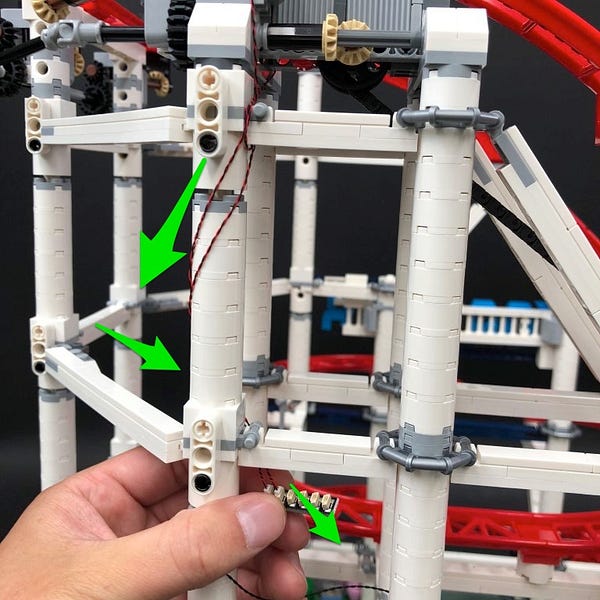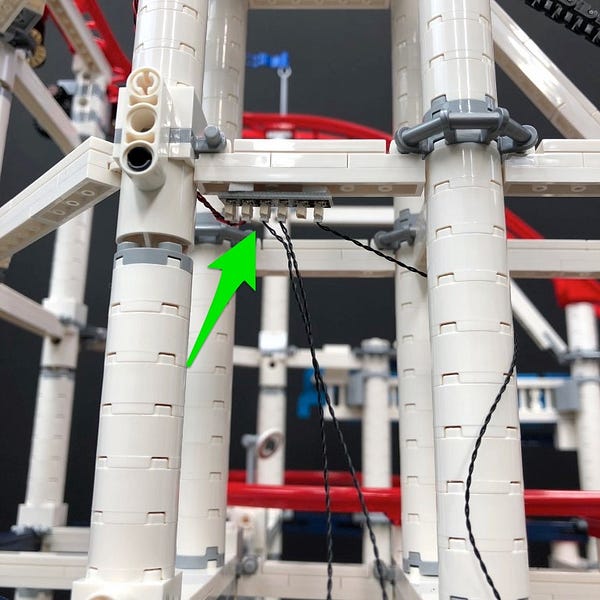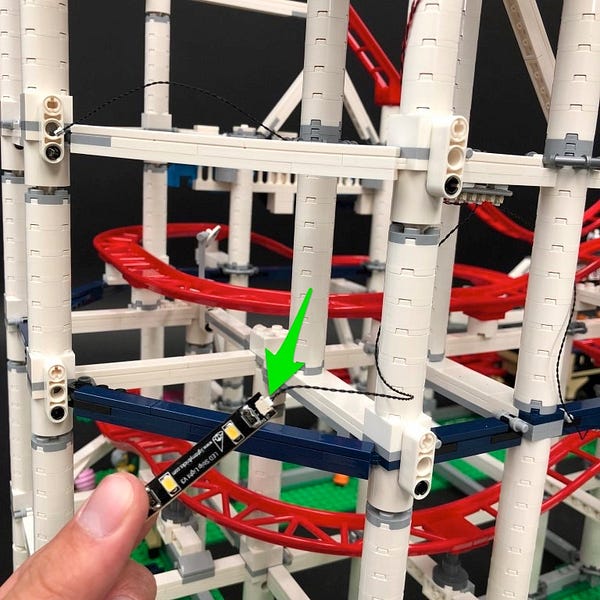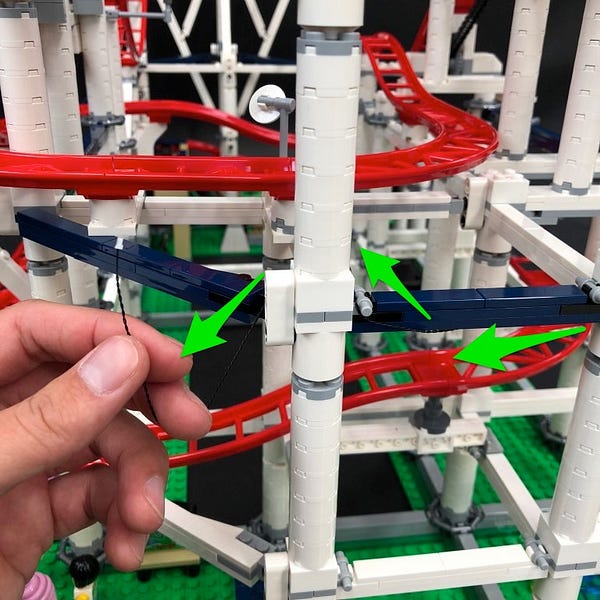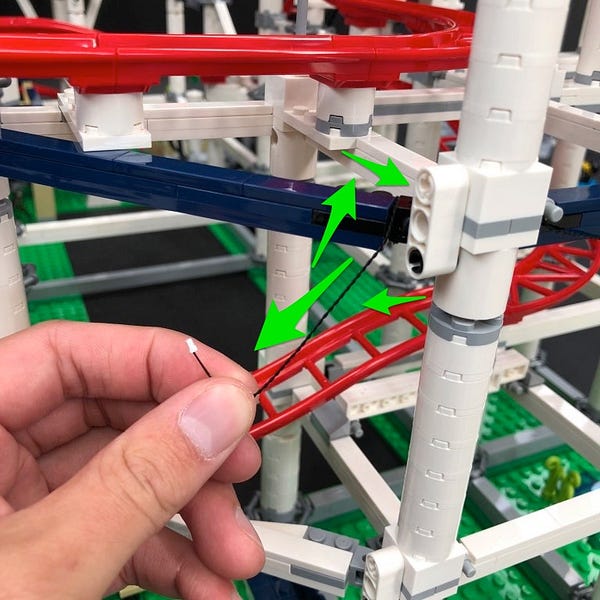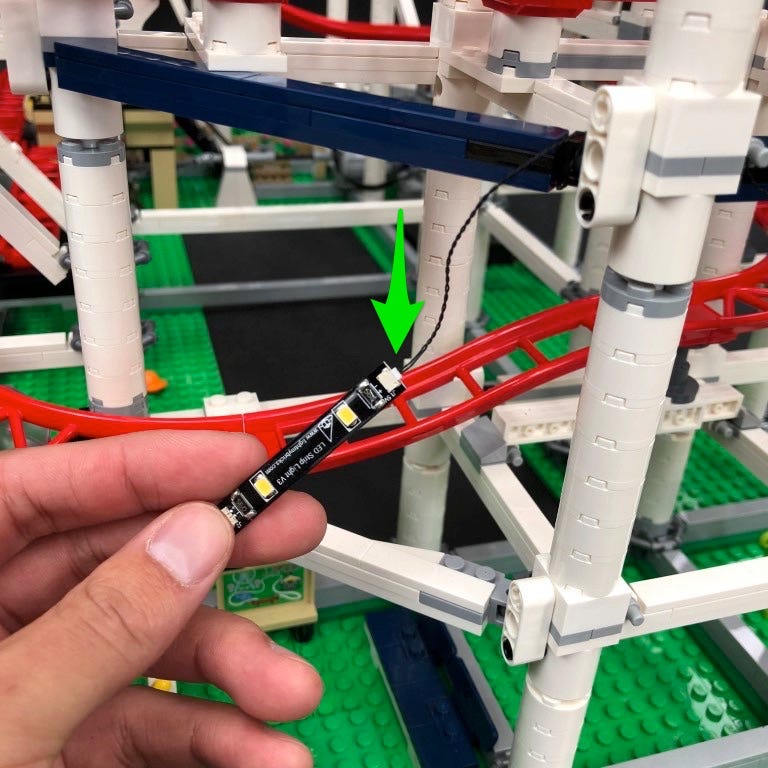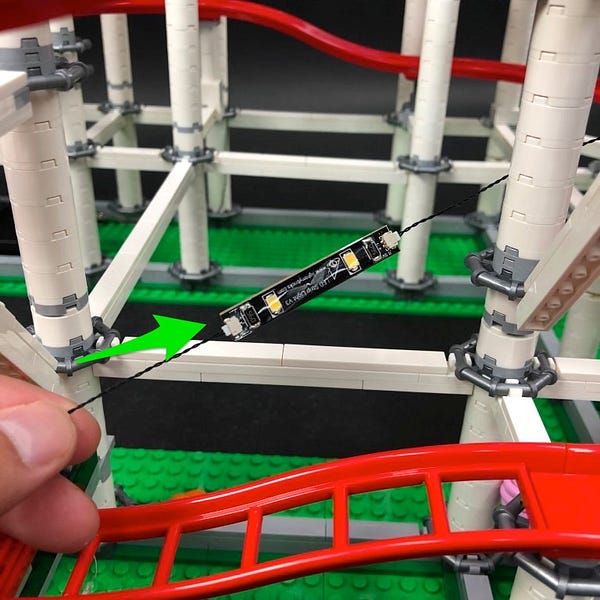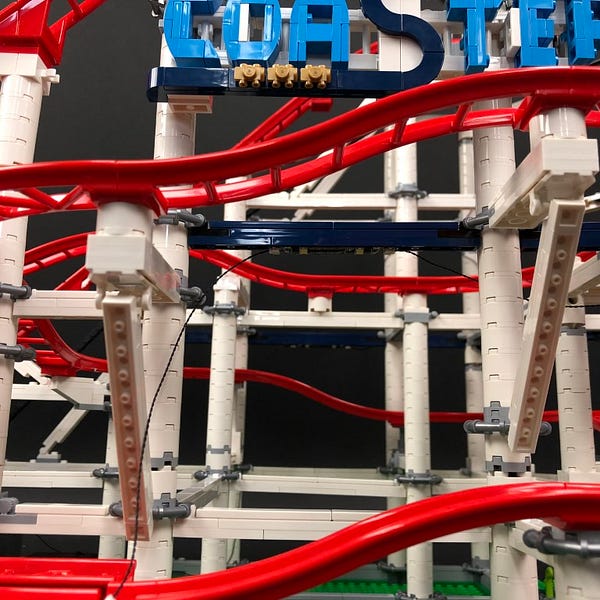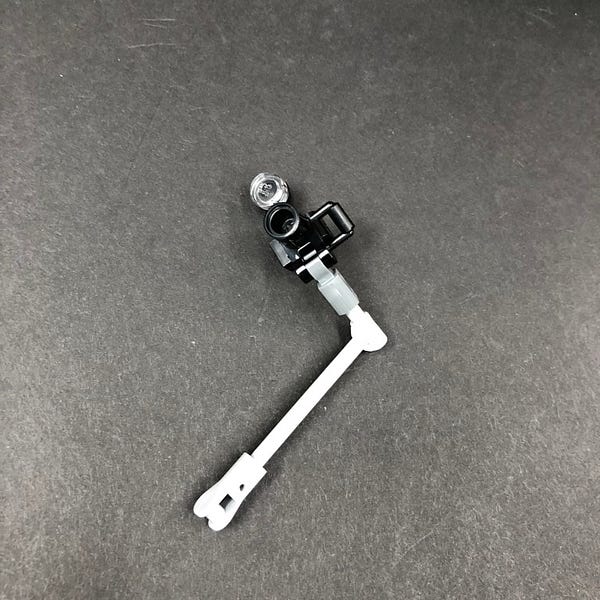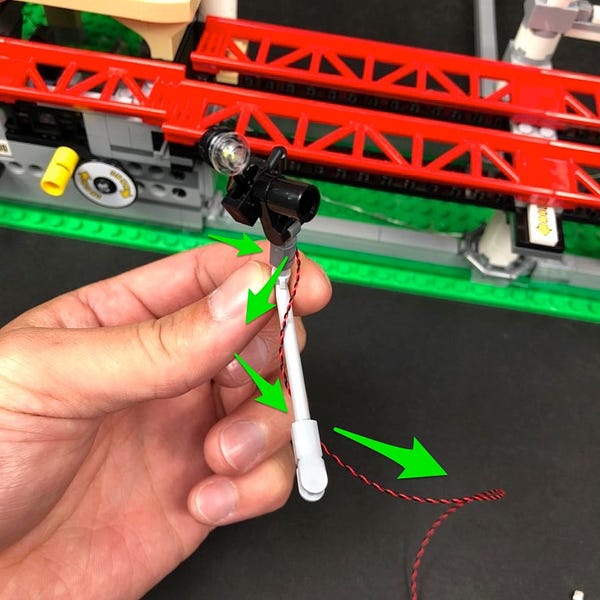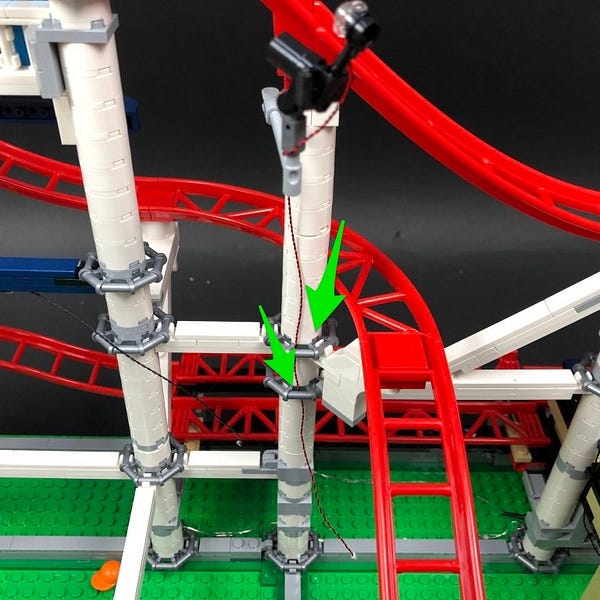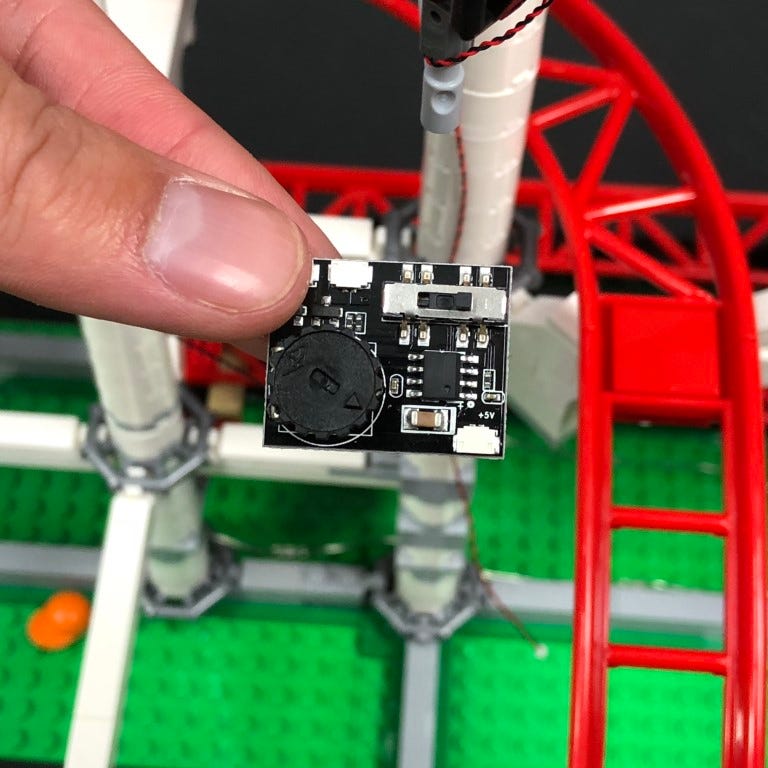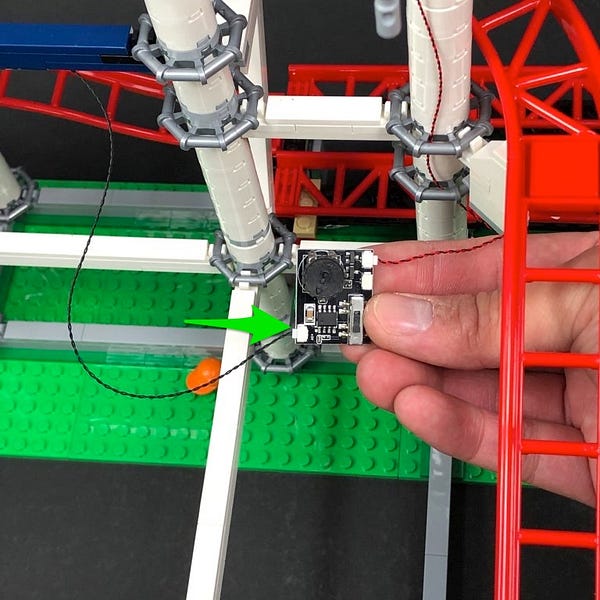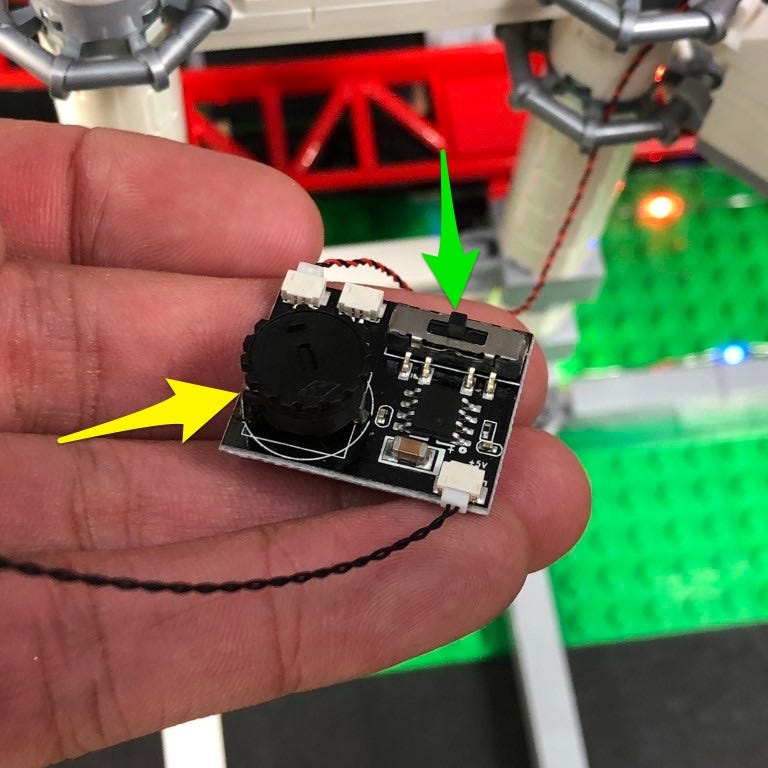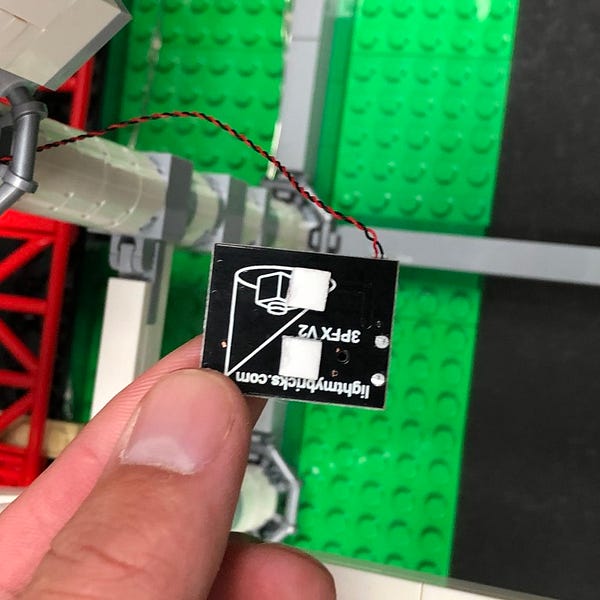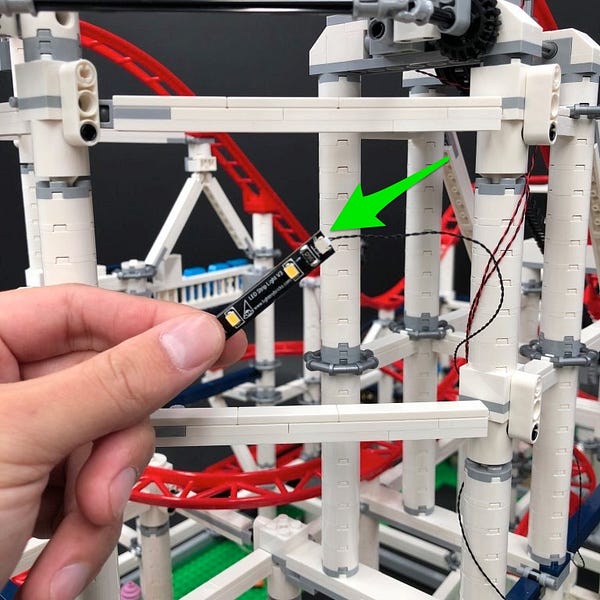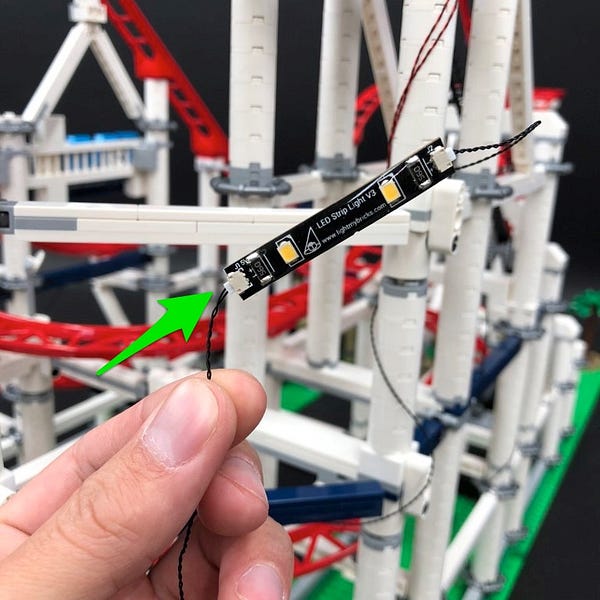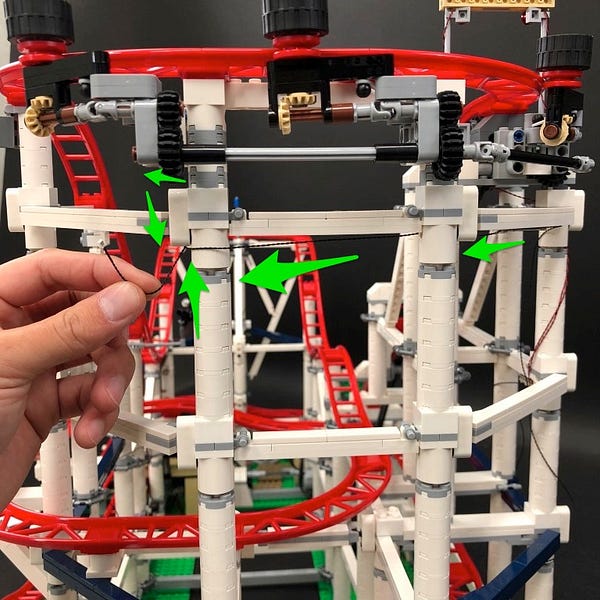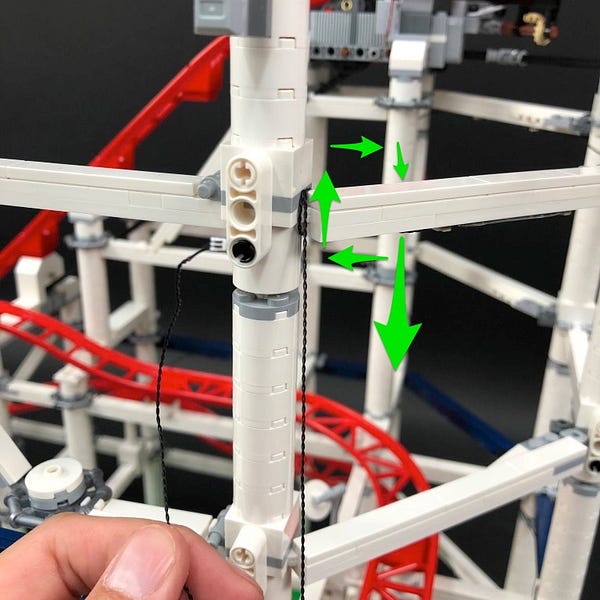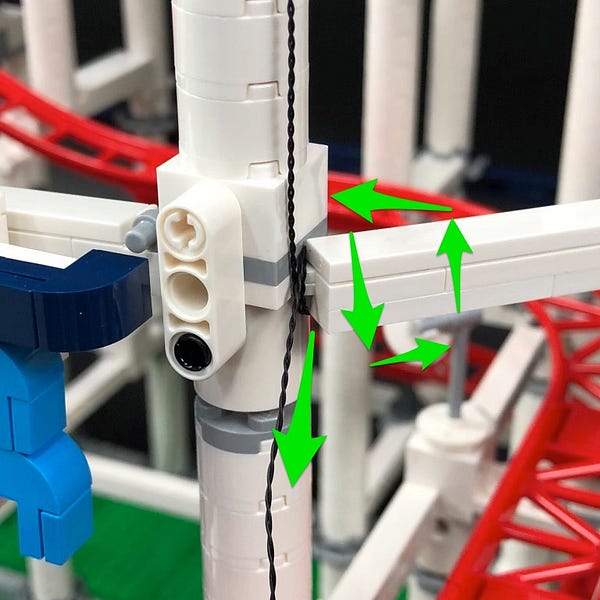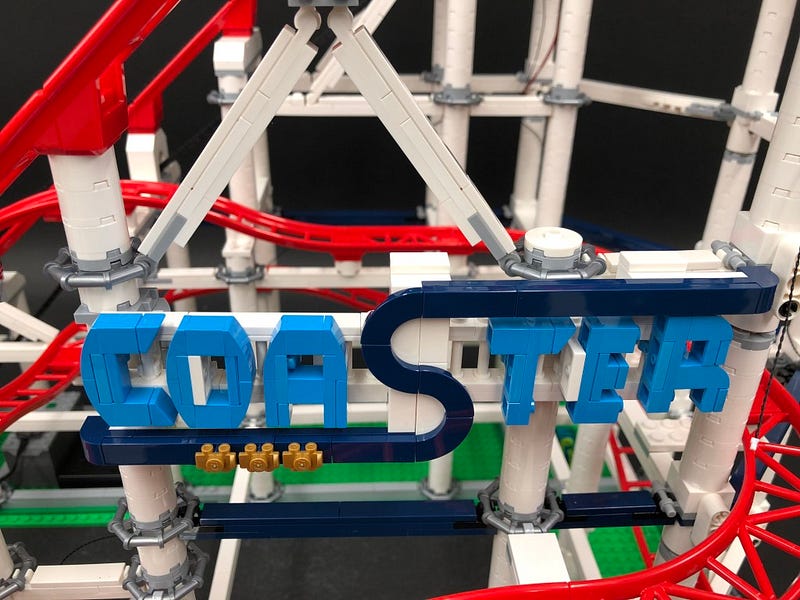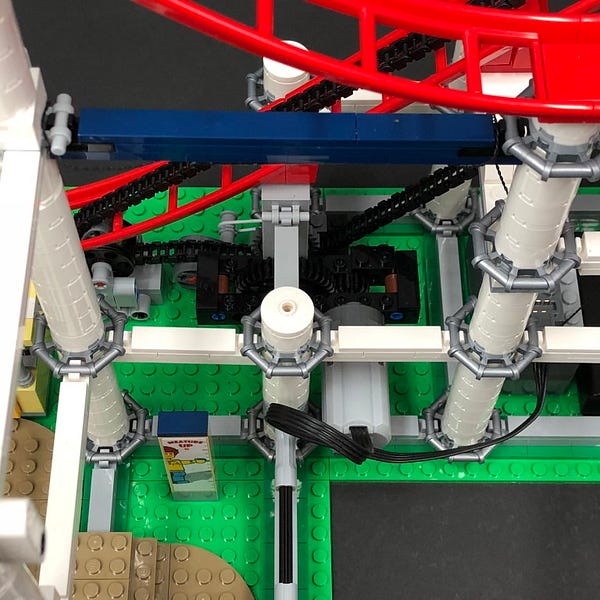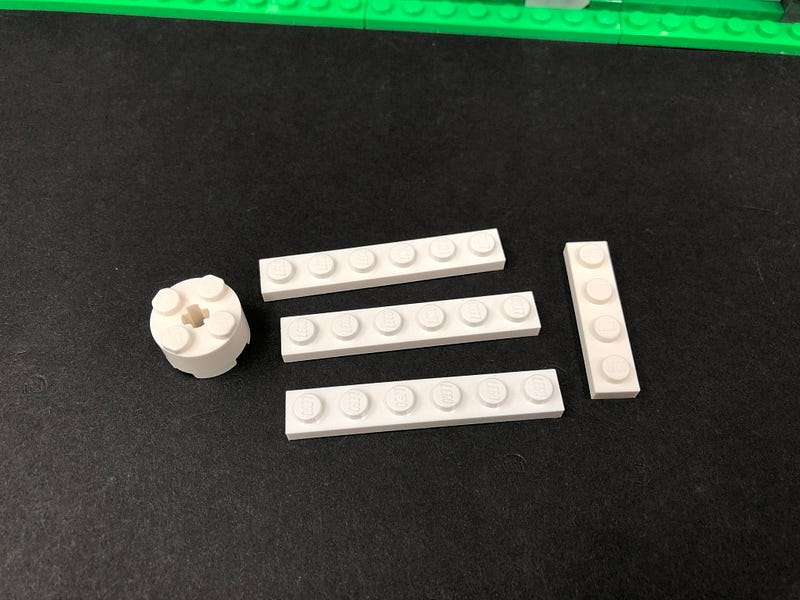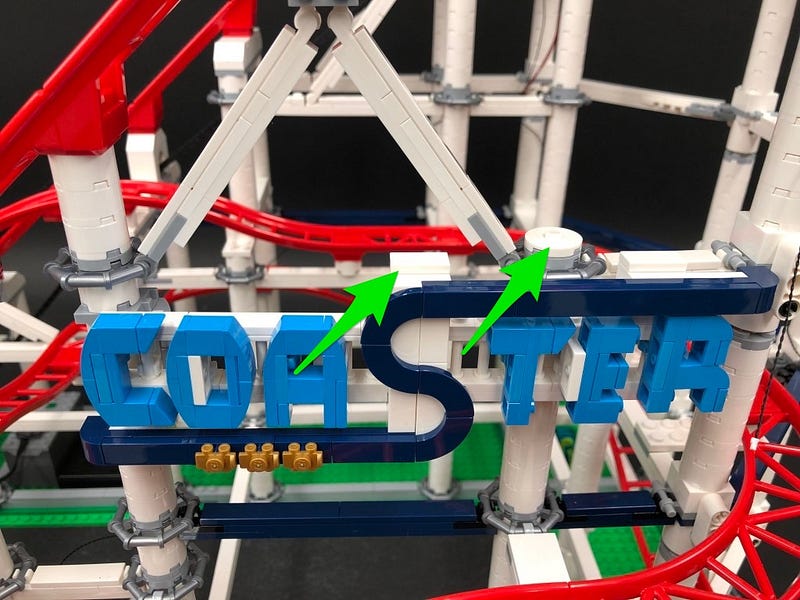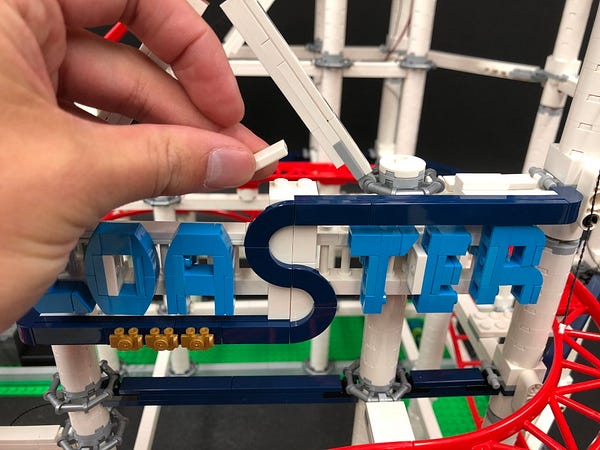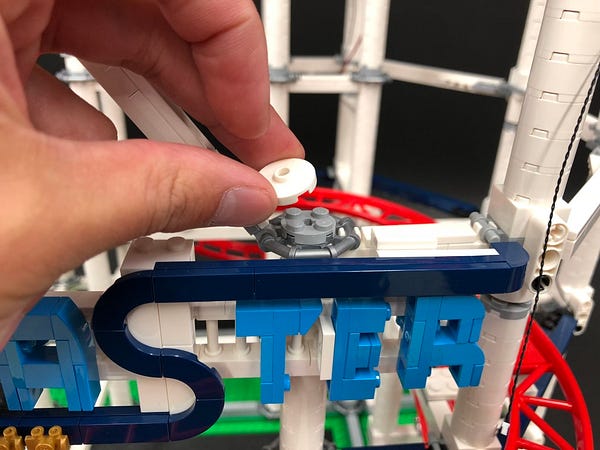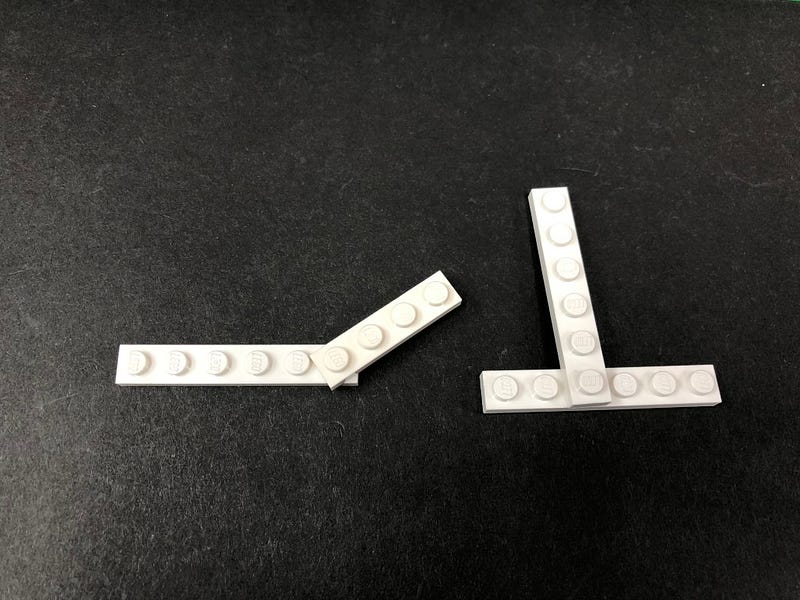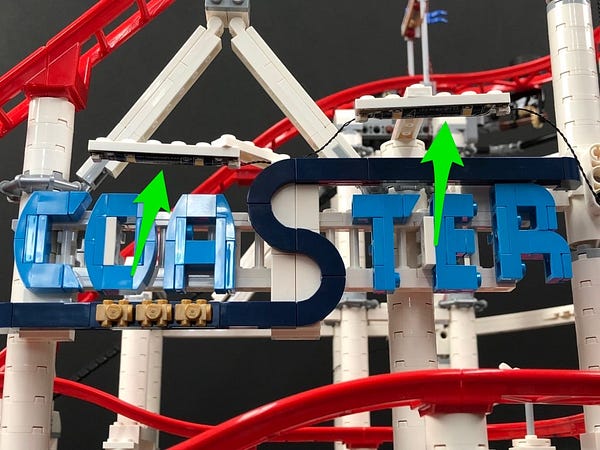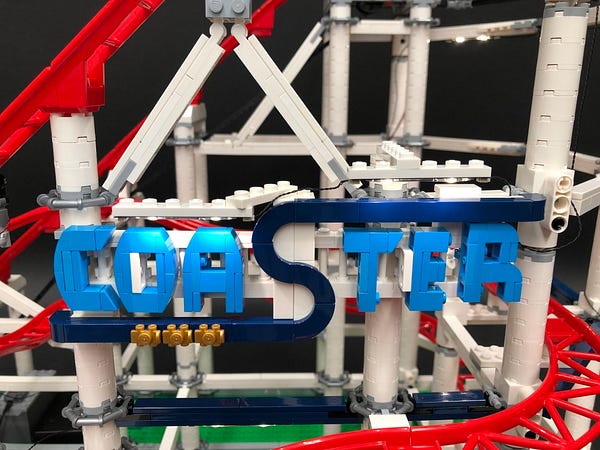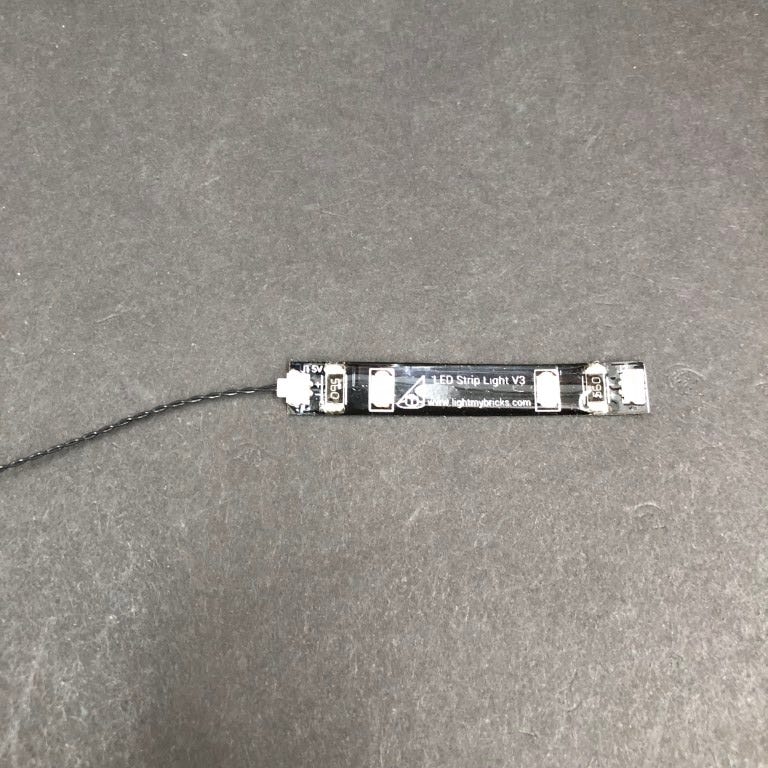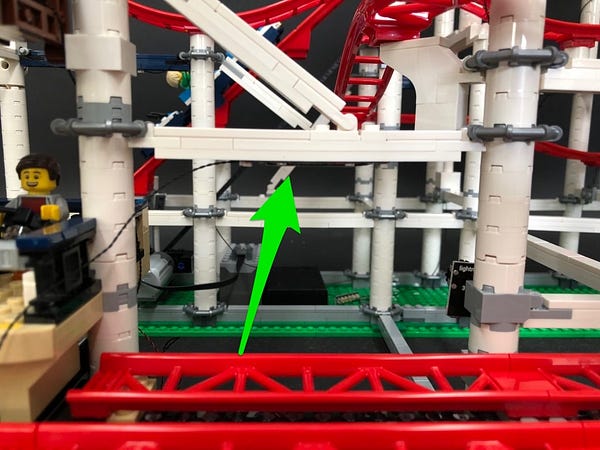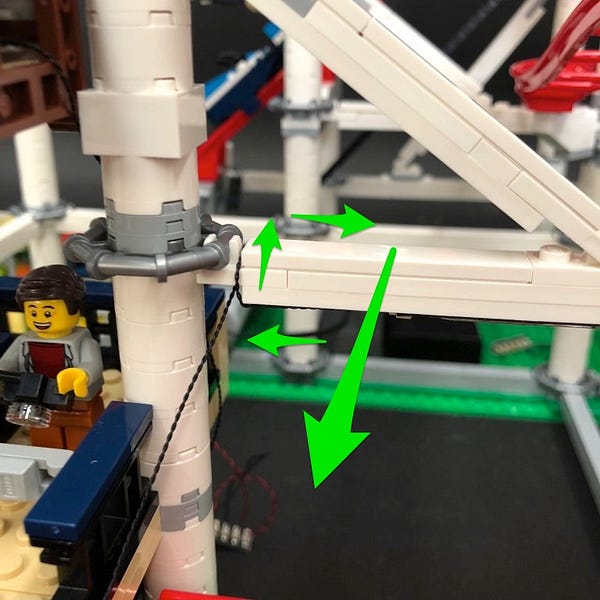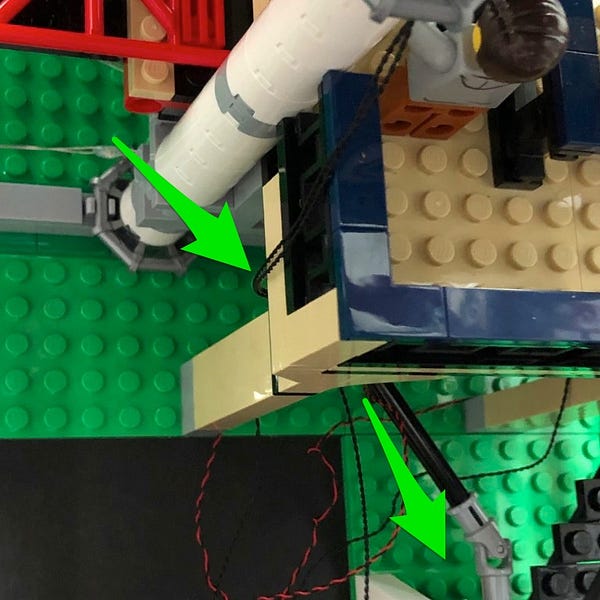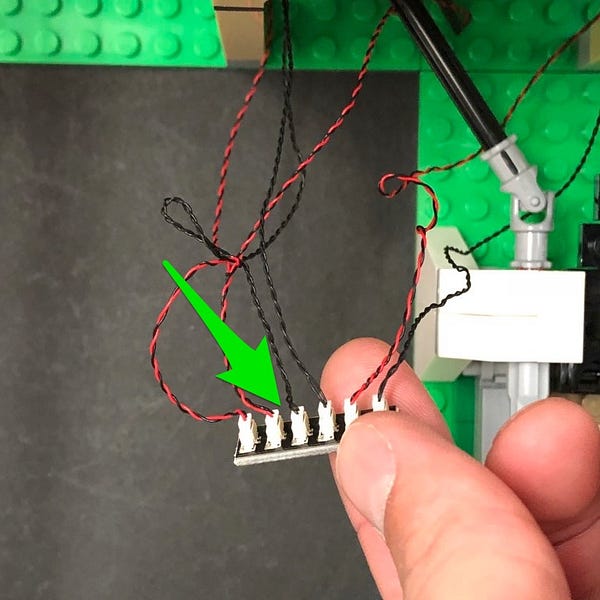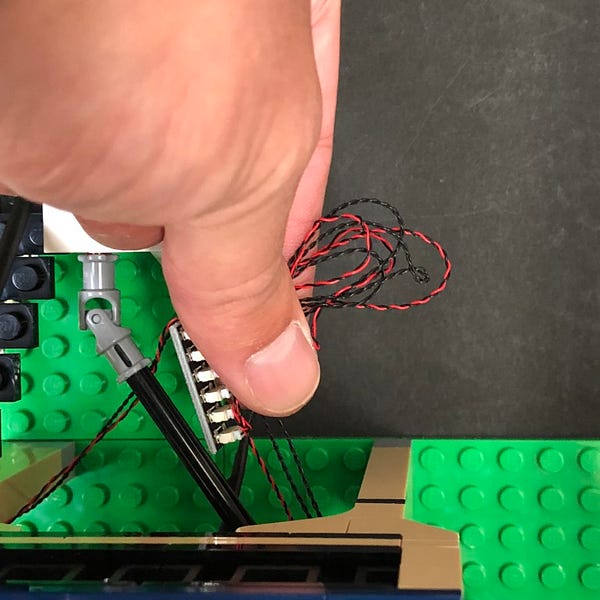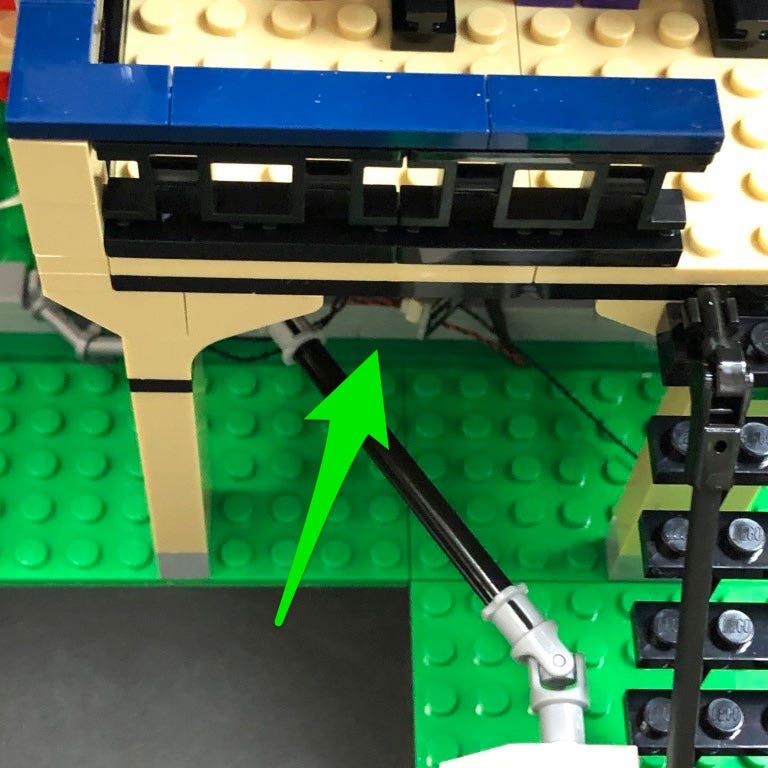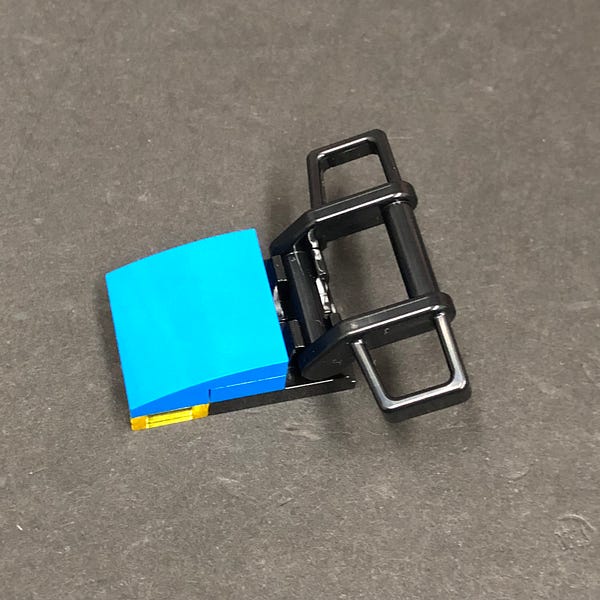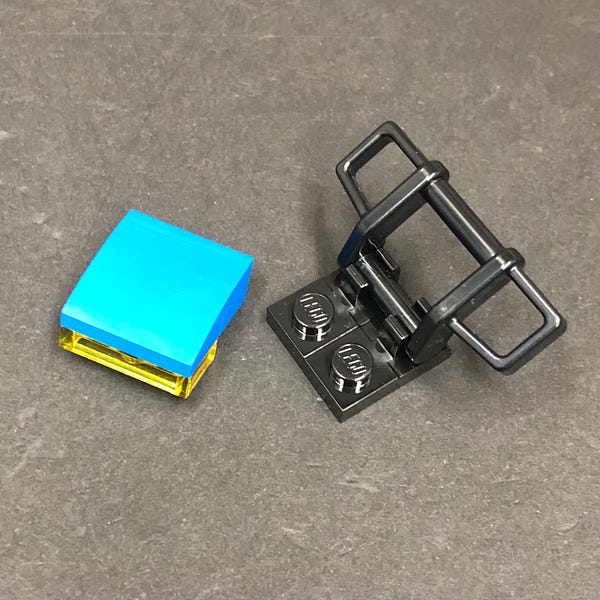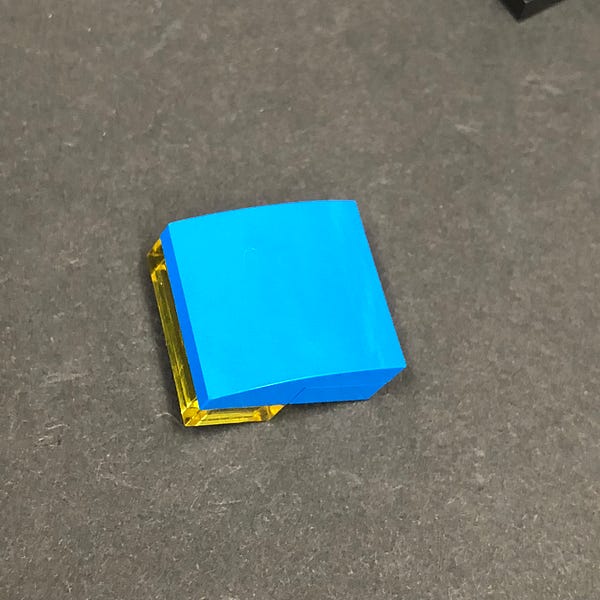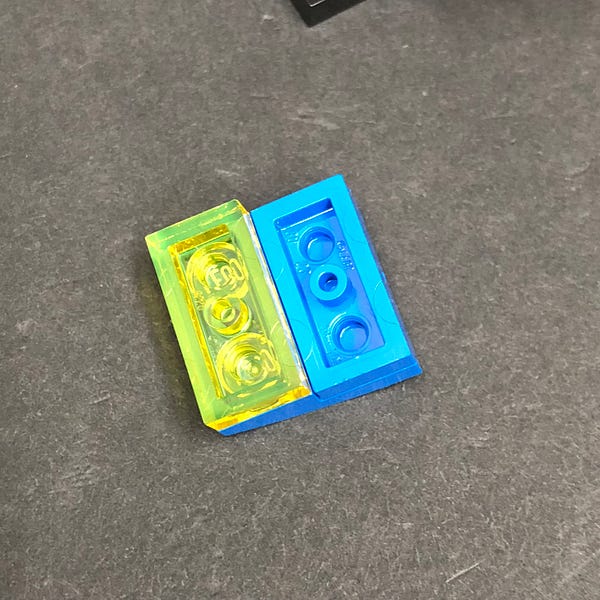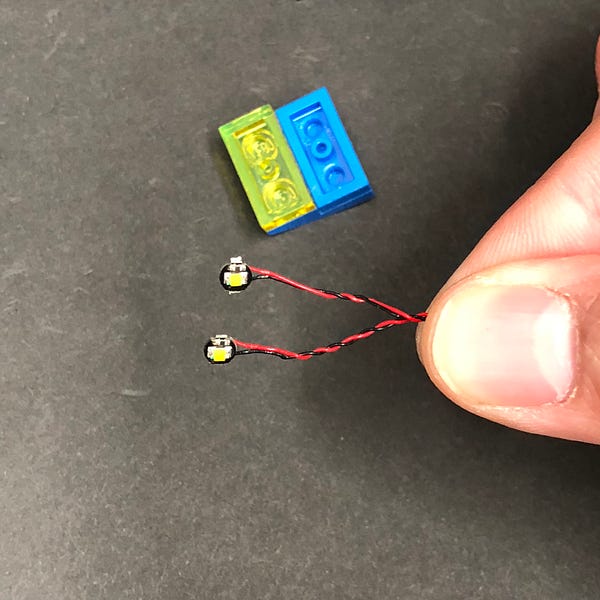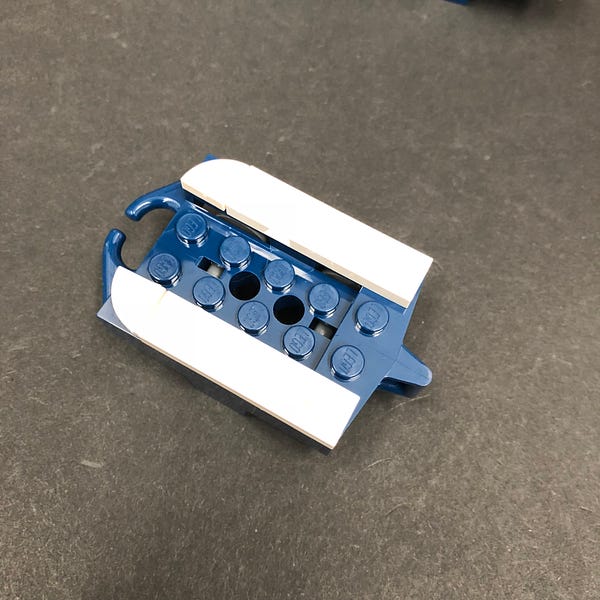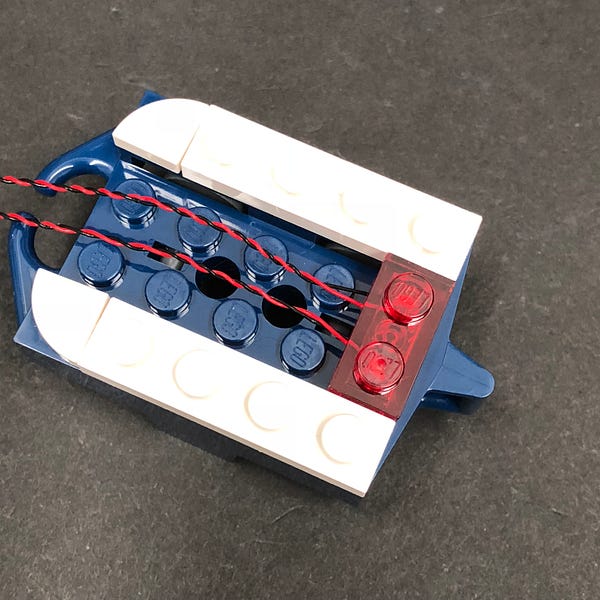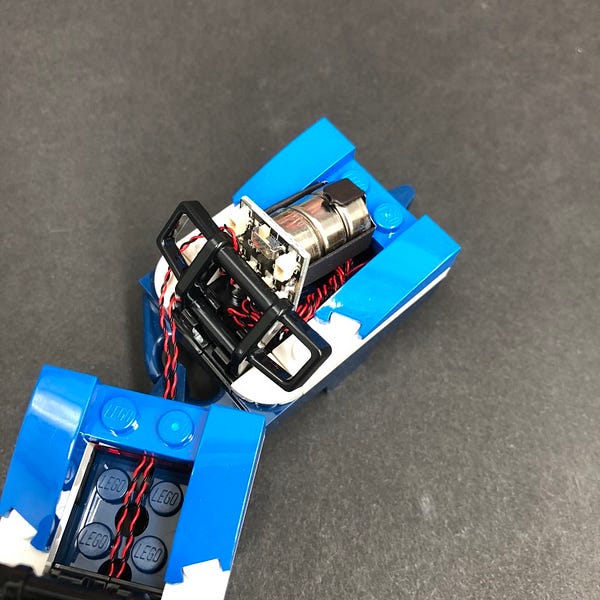The following page is the instructions for the Light My Bricks LEGO Hogwarts Castle (71043) LED light kit.
If you run into any issues, please refer to the online troubleshooting guide.
To ensure a trouble-free installation of your light kit, please read and follow each step carefully. These instructions can be downloaded in PDF format here
Please note: This page lists instructions for the LED light kit only. If you are wishing to purchase the Light My Bricks LEGO Hogwarts Castle (71043) LED light kit , please click here to view the product page
Package Contents:
- 32x White 30cm Bit Lights (30 required, includes 1-2 extra)
- 21x White 15cm Bit Lights (20 required, includes 1 extra)
- 5x White Strip Lights
- 1x Green Strip Light
- 5x 6-Port Expansion Boards
- 3x 8-Port Expansion Boards
- 3x 12-Port Expansion Board
- 2x Flicker Effects Boards
- 6x 5cm Connecting Cables
- 5x 15cm Connecting Cables
- 5x 30cm Connecting Cables
- 2x 50cm Connecting Cables
- 1x USB Power Cable
- 1x RGB Board
- 1x RGB IR Remote Control
- 5x RGB Strip Lights
- 3x RGB 15cm Connecting Cables
- 2x RGB 30cm Connecting Cables
LEGO Pieces:
- 6x Plate 1×6 (Any Colour)
- 1x Trans Yellow Round Plate 1×1
- 2x Trans Orange Round Plate 1×1
- 4x Trans Clear Plate w Rounded Bottom 2×2
- 10x Black Round Plate 1×1 with open stud
- 6x Pearl Gold Round Plate 1×1 with open stud
- 8x Black Plate 1×6
- 5x Black Plate 1×2 modified w Handle on End
- 5x Black Tile 1×1 w Clip
- 5x Black Plate 1×2 modified with stud jumper
- 2x Black Dish Inverted 3×3
Important things to note:
Laying cables in between and underneath bricks
Cables can fit in between and underneath LEGO® bricks, plates, and tiles providing they are laid correctly between the LEGO® studs. Do NOT forcefully join LEGO® together around cables; instead ensure they are laying comfortably in between each stud.
Connecting cable connectors to Expansion Boards
Take extra care when inserting connectors to ports of Expansion Boards. Connectors can be inserted only one way. With the expansion board facing up, look for the soldered “=” symbol on the left side of the port. The connector side with the wires exposed should be facing toward the soldered “=” symbol as you insert into the port. If a plug won’t fit easily into a port connector, do not force it.
Connecting cable connectors to Strip Lights
Take extra care when inserting connectors to ports on the Strip Lights. Connectors can be inserted only one way. With the Strip Light facing up, ensure the side of the connector with the wires exposed is facing down. If a plug won’t fit easily into a port connector, don’t force it. Doing so will damage the plug and the connector.
Installing Bit Lights under LEGO® bricks and plates.
When installing Bit Lights under LEGO® pieces, ensure they are placed the correct way up (Yellow LED component exposed). You can either place them directly on top of LEGO® studs or in between.
OK, Let’s Begin!
1.) We will start by installing lights to the left section of the castle. Split the two sections and then disconnect the boat house entrance at the very front of the set.
Disconnect the two torch pieces from the front of the boat house then disconnect the two round plates from each side: Take out the following 2x Provided Black Round Plate 1×1 with open stud and 2x White 30cm Bit Lights. 2.) Carefully bend the bit light component from each light up on a 90 degree angle as shown below:
Place the Bit Light facing up inside the bottom of one of the provided Black Round Plates. Secure the light in place by reconnecting the two round plates from one of the torch pieces over the top as shown below. Reconnect the torch section back to the brick with clip ensuring the cable is facing the back.
Repeat this step to install another Bit Light to the torch on the other side, then reconnect both sections to the outside of the boat house.
3.) Reconnect the boat house back to the front of the set ensuring the cables are laid behind and in between studs of the rear wall.
4.) Follow the below images to disconnect pieces around the entrance courtyard side wall
Lay the two Bit Light cables from the boat house across and then up the wall through to the inside of the court yard. Hide the cables behind the tree pieces and stone pieces. Lay the cables in between studs before reconnecting pieces we removed earlier to close up the wall.
5.) Disconnect the following section to allow us to remove the two side window sections near the great hall clock then disconnect the 1×1 plates from the bottom of each section.
Take a White 30cm Bit Light and place it over the stud of the 1×1 plate. Secure it in place by reconnecting the section over the top.
Repeat this step to install another White 30cm Bit Light to the other side.
2.) Carefully bend the bit light component from each light up on a 90 degree angle as shown below:
Place the Bit Light facing up inside the bottom of one of the provided Black Round Plates. Secure the light in place by reconnecting the two round plates from one of the torch pieces over the top as shown below. Reconnect the torch section back to the brick with clip ensuring the cable is facing the back.
Repeat this step to install another Bit Light to the torch on the other side, then reconnect both sections to the outside of the boat house.
3.) Reconnect the boat house back to the front of the set ensuring the cables are laid behind and in between studs of the rear wall.
4.) Follow the below images to disconnect pieces around the entrance courtyard side wall
Lay the two Bit Light cables from the boat house across and then up the wall through to the inside of the court yard. Hide the cables behind the tree pieces and stone pieces. Lay the cables in between studs before reconnecting pieces we removed earlier to close up the wall.
5.) Disconnect the following section to allow us to remove the two side window sections near the great hall clock then disconnect the 1×1 plates from the bottom of each section.
Take a White 30cm Bit Light and place it over the stud of the 1×1 plate. Secure it in place by reconnecting the section over the top.
Repeat this step to install another White 30cm Bit Light to the other side.
 6.) Reconnect the left section and then thread the cable through the space of the right window as shown below:
Take the right section and thread the cable through the space of the right window before reconnecting this, followed by middle section we removed earlier
7.) Take a 6-Port Expansion Board and connect the bit lights from the front of the boat house as well as from either side of the clock to it.
Test the lights we have installed so far by connecting the USB Power Cable to a spare port on the expansion board. Connect the cable to a USB Power Bank and verify all lights are working OK.
Disconnect the USB Power Cable and proceed to the next step.
8.) Remove the following pieces along the rear wall of the courtyard.
Take a 30cm Connecting Cable and a 50cm Connecting Cable and connect one end of each cable to spare ports on the 6-port expansion board.
Take both connecting cables and thread them over to the other side of the castle as shown below. Turn the set over and pull them out from the other side and ensure they are both slipped down the following space in between walls.
6.) Reconnect the left section and then thread the cable through the space of the right window as shown below:
Take the right section and thread the cable through the space of the right window before reconnecting this, followed by middle section we removed earlier
7.) Take a 6-Port Expansion Board and connect the bit lights from the front of the boat house as well as from either side of the clock to it.
Test the lights we have installed so far by connecting the USB Power Cable to a spare port on the expansion board. Connect the cable to a USB Power Bank and verify all lights are working OK.
Disconnect the USB Power Cable and proceed to the next step.
8.) Remove the following pieces along the rear wall of the courtyard.
Take a 30cm Connecting Cable and a 50cm Connecting Cable and connect one end of each cable to spare ports on the 6-port expansion board.
Take both connecting cables and thread them over to the other side of the castle as shown below. Turn the set over and pull them out from the other side and ensure they are both slipped down the following space in between walls.
 Lay both cables down in between studs before reconnecting pieces we removed earlier surrounding the rear wall. Ensure the components and cables are all neatly tucked into the sides so they are not obviously seen from above.
9.) We will now light up the lamps running along the left side of the castle. Starting with the first three, disconnect the following section which they sit on then disconnect the black lamp posts as well as trans yellow round plates.
Take 2x White 30cm Bit Lights and install them to the first two lamps by placing the bit light directly over the black lamp post and securing it in pace by reconnecting the trans yellow round plate over the top. Bend the cable slightly up at the base of the lamp post. This will help lay the cable down later on and help conceal the wiring. Reconnect the two lamps to the base.
Take a White 15cm Bit Light and install it to the third lamp post then reconnect this back to the base.
Reconnect this whole section back to the outside of the great hall then lay the three cables down toward the left side as shown below:
Lay both cables down in between studs before reconnecting pieces we removed earlier surrounding the rear wall. Ensure the components and cables are all neatly tucked into the sides so they are not obviously seen from above.
9.) We will now light up the lamps running along the left side of the castle. Starting with the first three, disconnect the following section which they sit on then disconnect the black lamp posts as well as trans yellow round plates.
Take 2x White 30cm Bit Lights and install them to the first two lamps by placing the bit light directly over the black lamp post and securing it in pace by reconnecting the trans yellow round plate over the top. Bend the cable slightly up at the base of the lamp post. This will help lay the cable down later on and help conceal the wiring. Reconnect the two lamps to the base.
Take a White 15cm Bit Light and install it to the third lamp post then reconnect this back to the base.
Reconnect this whole section back to the outside of the great hall then lay the three cables down toward the left side as shown below:
 10.) Disconnect the next section along where the next three lamp posts are connected to. Take 3x White 15cm Bit Lights and install these to the lamps, following the same method used in previous step.
11.) Disconnect the two sections which the remaining three lamp posts are connected to then install another 3x White 15cm Bit Lights to them as per below except this time, ensure the cables are facing directly behind rather than toward the left
12.) Take a 12-Port Expansion Board and connect all nine light cables to it starting with the first ones we installed to the first ports on the right of the board.
Take a 15cm Connecting Cable and connect it to the far left port on the expansion board. Take your USB Power Cable and connect it to the next port along.
13.) Disconnect the three lamps on left side then neaten up cabling by first grouping the first six bit light cables together closest to the expansion board and then folding and twisting them around each other a few times so they bunch up nicely together. Tuck them into the space in between expansion board and edges.
10.) Disconnect the next section along where the next three lamp posts are connected to. Take 3x White 15cm Bit Lights and install these to the lamps, following the same method used in previous step.
11.) Disconnect the two sections which the remaining three lamp posts are connected to then install another 3x White 15cm Bit Lights to them as per below except this time, ensure the cables are facing directly behind rather than toward the left
12.) Take a 12-Port Expansion Board and connect all nine light cables to it starting with the first ones we installed to the first ports on the right of the board.
Take a 15cm Connecting Cable and connect it to the far left port on the expansion board. Take your USB Power Cable and connect it to the next port along.
13.) Disconnect the three lamps on left side then neaten up cabling by first grouping the first six bit light cables together closest to the expansion board and then folding and twisting them around each other a few times so they bunch up nicely together. Tuck them into the space in between expansion board and edges.
 Reconnect the three left lamp posts then group the cables closest to the expansion board and then fold and twist them around each other a few times then flatten the cables. Secure the cables underneath the plate section below then tuck the cables inside the following space underneath.
Tuck in any remaining excess cables to prevent them from being too obviously seen from the outside.
Hide the USB Power Cable and 15cm Connecting Cable underneath the following plate:
Test all lights are working OK by connecting the USB Power Cable to the USB Power Bank again.
Reconnect the three left lamp posts then group the cables closest to the expansion board and then fold and twist them around each other a few times then flatten the cables. Secure the cables underneath the plate section below then tuck the cables inside the following space underneath.
Tuck in any remaining excess cables to prevent them from being too obviously seen from the outside.
Hide the USB Power Cable and 15cm Connecting Cable underneath the following plate:
Test all lights are working OK by connecting the USB Power Cable to the USB Power Bank again.
 14.) Take a 6-Port Expansion Board and connect the other end of the 15cm connecting cable to the far right port.
15.) We will now install lights to the four torches inside the great hall. First disconnect the four torch pieces and then disconnect the flame pieces from the pearl gold bases.
Take out the following provided 4x Pearl Gold Round Plate 1×1 with open stud
14.) Take a 6-Port Expansion Board and connect the other end of the 15cm connecting cable to the far right port.
15.) We will now install lights to the four torches inside the great hall. First disconnect the four torch pieces and then disconnect the flame pieces from the pearl gold bases.
Take out the following provided 4x Pearl Gold Round Plate 1×1 with open stud
 Take a White 30cm Bit Light and then slightly bend it up on a 90 degree angle as shown below.
Place the Bit Light (facing up) inside the pearl gold base. Secure the Bit Light in place by reconnecting one of the provided Pearl Gold Round Plate with open stud over the top (upside down). The Bit Light’s LED should be showing through the hole of the round plate as shown below:
Take one of the flame pieces and using a pair of scissors, cut the tip off the bottom of it then reconnect the flame piece to the torch base.
16.) Repeat the previous step to install another 3x White 30cm Bit Lights to the remaining three torches then reconnect each one back to the great hall ensuring the cable is facing behind and in between clips.
Take a White 30cm Bit Light and then slightly bend it up on a 90 degree angle as shown below.
Place the Bit Light (facing up) inside the pearl gold base. Secure the Bit Light in place by reconnecting one of the provided Pearl Gold Round Plate with open stud over the top (upside down). The Bit Light’s LED should be showing through the hole of the round plate as shown below:
Take one of the flame pieces and using a pair of scissors, cut the tip off the bottom of it then reconnect the flame piece to the torch base.
16.) Repeat the previous step to install another 3x White 30cm Bit Lights to the remaining three torches then reconnect each one back to the great hall ensuring the cable is facing behind and in between clips.
 17.) Take a new 6-Port Expansion Board and connect all four bit light cables from the torches to it. Take a 5cm Connecting Cable and connect it a spare port on the expansion board.
Connect the other end of the 5cm Connecting Cable to one of the OUT ports on a Flicker Effects Board.
17.) Take a new 6-Port Expansion Board and connect all four bit light cables from the torches to it. Take a 5cm Connecting Cable and connect it a spare port on the expansion board.
Connect the other end of the 5cm Connecting Cable to one of the OUT ports on a Flicker Effects Board.
 Take another 5cm Connecting Cable and connect it to the IN port on the Flicker Effects Board.
Take another 5cm Connecting Cable and connect it to the IN port on the Flicker Effects Board.
 Take the other end of the 5cm Connecting Cable and connect it to a spare port on the 6-port Expansion board from the right side of the hall.
Test the Fire torch lights by connecting up the USB Power Bank again and verifying all is working OK.
Take the other end of the 5cm Connecting Cable and connect it to a spare port on the 6-port Expansion board from the right side of the hall.
Test the Fire torch lights by connecting up the USB Power Bank again and verifying all is working OK.
 18.) Take a Green Strip Light and using it’s adhesive backing, stick it to the base of a provided LEGO Plate 1×6
Take a 5cm Connecting Cable and connect it to one side of the strip light, then connect the other end of the cable to the 6-port Expansion board on the far right side of the set (expansion board without the fire torch cables connected to it).
19.) Take the other end of the 30cm Connecting Cable we pulled over from the front side of the castle and connect it to the other side of the Green Strip Light
Using it’s LEGO plate, mount the strip light to the ceiling of the chamber of secrets as shown below:
20.) We now need to hide the wires from the four torches in the great hall. First disconnect the following sections on the right of the hall.
Lay the two right cables across and then down the right side in between studs. Lay the two left cables across and then down in between the next studs to the left of the right cables. Secure them down by reconnecting sections over the top.
Disconnect the four torch bit light cables from the 6-port expansion board and then twist the cables around each other so they come together forming a larger cable. Reconnect the bit lights back to the expansion board.
Neatly tuck all the components into the space on the right side of the chamber of secrets then hide the connecting cable on the right side underneath rock pieces.
Turn On the USB Power Bank to verify all is working OK
18.) Take a Green Strip Light and using it’s adhesive backing, stick it to the base of a provided LEGO Plate 1×6
Take a 5cm Connecting Cable and connect it to one side of the strip light, then connect the other end of the cable to the 6-port Expansion board on the far right side of the set (expansion board without the fire torch cables connected to it).
19.) Take the other end of the 30cm Connecting Cable we pulled over from the front side of the castle and connect it to the other side of the Green Strip Light
Using it’s LEGO plate, mount the strip light to the ceiling of the chamber of secrets as shown below:
20.) We now need to hide the wires from the four torches in the great hall. First disconnect the following sections on the right of the hall.
Lay the two right cables across and then down the right side in between studs. Lay the two left cables across and then down in between the next studs to the left of the right cables. Secure them down by reconnecting sections over the top.
Disconnect the four torch bit light cables from the 6-port expansion board and then twist the cables around each other so they come together forming a larger cable. Reconnect the bit lights back to the expansion board.
Neatly tuck all the components into the space on the right side of the chamber of secrets then hide the connecting cable on the right side underneath rock pieces.
Turn On the USB Power Bank to verify all is working OK
 21.) We will now move onto lighting the inside of the main tower. Disconnect the large wall sections from each side of the tower by pushing them out from the inside at the top and bottom using your finger, then pulling the entire section out.
Disconnect the right side of the roof and then pull up the other end of the 50cm Connecting Cable from the bottom of the tower. Secure the cable in place underneath the following dark grey piece on top of the tower.
22.) Take an 8-Port Expansion Board and connect the other end of the 50cm Connecting Cable to it then disconnect the left side of the roof.
Take another 50cm Connecting Cable and connect one end to the expansion board. Thread the other end of the 50cm Connecting Cable through the right side of the tower and then pull it all the way out from the left side. Secure the cable underneath the dark grey brick on the side then bring the cable all the way down to the bottom of the tower.
21.) We will now move onto lighting the inside of the main tower. Disconnect the large wall sections from each side of the tower by pushing them out from the inside at the top and bottom using your finger, then pulling the entire section out.
Disconnect the right side of the roof and then pull up the other end of the 50cm Connecting Cable from the bottom of the tower. Secure the cable in place underneath the following dark grey piece on top of the tower.
22.) Take an 8-Port Expansion Board and connect the other end of the 50cm Connecting Cable to it then disconnect the left side of the roof.
Take another 50cm Connecting Cable and connect one end to the expansion board. Thread the other end of the 50cm Connecting Cable through the right side of the tower and then pull it all the way out from the left side. Secure the cable underneath the dark grey brick on the side then bring the cable all the way down to the bottom of the tower.
 23.) Take a White 30cm Bit Light and a provided Trans Clear Plate w Rounded Bottom 2×2. Place the Bit Light facing down in the centre of the trans clear plate then connect it underneath the roof of the first staircase room (at the bottom of the tower) ensuring the cable is laid toward the right.
Bring the other end of the bit light all the way up to the top of the tower and connect it to the 8-port expansion board then tuck the cable underneath bricks in between floors (slightly disconnect and reconnect section over the top of the cable)
Take another White 30cm Bit Light and a provided Trans Clear Plate w Rounded Bottom 2×2. Place the Bit Light facing down in the centre of the trans clear plate then connect it underneath the roof of the second staircase room ensuring the cable is laid toward the right.
Bring the other end of the bit light all the way up to the top of the tower and connect it to the 8-port expansion board then tuck the cable underneath bricks in between floors (slightly disconnect and reconnect section over the top of the cable)
24.) Take a White 15cm Bit Light and a provided Trans Clear Plate w Rounded Bottom 2×2 and connect them underneath the roof of the top staircase level ensuring the cable is laid toward the right.
Connect the other end of the white 15cm bit light to the 8-port expansion board then tuck the cable underneath bricks in between floors (slightly disconnect and reconnect section over the top of the cable)
25.) Take another White 15cm Bit Light and a provided Trans Clear Plate w Rounded Bottom 2×2 and connect them underneath the roof of the very top floor ensuring the cable is laid toward the right.
Connect the other end of the bit light cable to the expansion board then turn ON the USB Power Bank to verify all lights in the tower are working OK
26.) We will now install lights to the two torches. First disconnect the round plates from each side and then follow method used in step 2 to install a Bit Light to each torch using provided 2x Black Round Plate 1×1 with open stud.
Use a White 15cm Bit Light for the right torch and use a White 30cm Bit Light for the Left torch.
Carefully bend the bit light component from each light up on a 90 degree angle as shown below:
Place the Bit Light facing up inside the bottom of one of the provided Black Round Plates. Secure the light in place by reconnecting the two round plates from one of the torch pieces over the top as shown below. Reconnect the torch section back to the brick with clip ensuring the cable is facing the back.
27.) Reconnect both torches to the tower then take the right torch cable (White 15cm Bit Light) and connect it to the 8-port expansion board
Use the LEGO Removal tool to slightly disconnect the the top section of the tower to create a small gap.
Slip both of the cables underneath (in between studs). Pull the left torch cable out the right side before securely reconnecting the top section of the tower then connect the left bit light cable to the expansion board.
28.) Eliminate excess cable by pulling up all six cables and grouping them together close the expansion board . Twist and fold them together so they bunch up nicely as shown below.
Neatly tuck the components inside the space on the right side of the roof then reconnect the main right wall section ensuring there are no visible cables hanging out on the sides.
Reconnect the right roof section then use some tape to tape down the cables along the right side of the tower.
29.) Before we reconnect the main left wall section we are going to install some lights for the tower windows. First disconnect the following sections of the tower.
23.) Take a White 30cm Bit Light and a provided Trans Clear Plate w Rounded Bottom 2×2. Place the Bit Light facing down in the centre of the trans clear plate then connect it underneath the roof of the first staircase room (at the bottom of the tower) ensuring the cable is laid toward the right.
Bring the other end of the bit light all the way up to the top of the tower and connect it to the 8-port expansion board then tuck the cable underneath bricks in between floors (slightly disconnect and reconnect section over the top of the cable)
Take another White 30cm Bit Light and a provided Trans Clear Plate w Rounded Bottom 2×2. Place the Bit Light facing down in the centre of the trans clear plate then connect it underneath the roof of the second staircase room ensuring the cable is laid toward the right.
Bring the other end of the bit light all the way up to the top of the tower and connect it to the 8-port expansion board then tuck the cable underneath bricks in between floors (slightly disconnect and reconnect section over the top of the cable)
24.) Take a White 15cm Bit Light and a provided Trans Clear Plate w Rounded Bottom 2×2 and connect them underneath the roof of the top staircase level ensuring the cable is laid toward the right.
Connect the other end of the white 15cm bit light to the 8-port expansion board then tuck the cable underneath bricks in between floors (slightly disconnect and reconnect section over the top of the cable)
25.) Take another White 15cm Bit Light and a provided Trans Clear Plate w Rounded Bottom 2×2 and connect them underneath the roof of the very top floor ensuring the cable is laid toward the right.
Connect the other end of the bit light cable to the expansion board then turn ON the USB Power Bank to verify all lights in the tower are working OK
26.) We will now install lights to the two torches. First disconnect the round plates from each side and then follow method used in step 2 to install a Bit Light to each torch using provided 2x Black Round Plate 1×1 with open stud.
Use a White 15cm Bit Light for the right torch and use a White 30cm Bit Light for the Left torch.
Carefully bend the bit light component from each light up on a 90 degree angle as shown below:
Place the Bit Light facing up inside the bottom of one of the provided Black Round Plates. Secure the light in place by reconnecting the two round plates from one of the torch pieces over the top as shown below. Reconnect the torch section back to the brick with clip ensuring the cable is facing the back.
27.) Reconnect both torches to the tower then take the right torch cable (White 15cm Bit Light) and connect it to the 8-port expansion board
Use the LEGO Removal tool to slightly disconnect the the top section of the tower to create a small gap.
Slip both of the cables underneath (in between studs). Pull the left torch cable out the right side before securely reconnecting the top section of the tower then connect the left bit light cable to the expansion board.
28.) Eliminate excess cable by pulling up all six cables and grouping them together close the expansion board . Twist and fold them together so they bunch up nicely as shown below.
Neatly tuck the components inside the space on the right side of the roof then reconnect the main right wall section ensuring there are no visible cables hanging out on the sides.
Reconnect the right roof section then use some tape to tape down the cables along the right side of the tower.
29.) Before we reconnect the main left wall section we are going to install some lights for the tower windows. First disconnect the following sections of the tower.
 30.) Take one of the thinner upper and lower wall sections and disconnect the following trans black plates only.
Take a White 30cm Bit Light and with the cable facing to the right, place it directly over one of the studs where the trans black plate was disconnected from. Secure the bit light in place by reconnecting one of the trans black plates over the top.
Repeat this step to install another 4x White 30cm Bit Lights to these two sections ensuring the cables are all facing toward the right side.
31.) Reconnect both of these sections back to the tower starting from the left side, then reconnect the larger centre wall section ensuring the five cables are pulled out.
Connect the five Bit Light cables as well as the other end of the 50cm Connecting Cable from the bottom of the tower to a new 12-port Expansion Board then turn the USB Power Bank ON to verify all the lights installed in the tower so far are working OK.
30.) Take one of the thinner upper and lower wall sections and disconnect the following trans black plates only.
Take a White 30cm Bit Light and with the cable facing to the right, place it directly over one of the studs where the trans black plate was disconnected from. Secure the bit light in place by reconnecting one of the trans black plates over the top.
Repeat this step to install another 4x White 30cm Bit Lights to these two sections ensuring the cables are all facing toward the right side.
31.) Reconnect both of these sections back to the tower starting from the left side, then reconnect the larger centre wall section ensuring the five cables are pulled out.
Connect the five Bit Light cables as well as the other end of the 50cm Connecting Cable from the bottom of the tower to a new 12-port Expansion Board then turn the USB Power Bank ON to verify all the lights installed in the tower so far are working OK.
 32.) Take the remaining upper and lower wall section of the tower and install 5x White 30cm Bit Lights underneath the following trans black plates (same as we did for the other wall section of the tower)
Reconnect these two sections back to the tower then connect the five Bit Light cables to the 12-port Expansion Board. Turn ON the power bank to confirm all the lights in the tower are working OK.
33.) Take a 30cm Connecting Cable and connect one end to the remaining port on the 12-port Expansion Board then pull all the cables down the edge of the tower and secure in place with your index finger.
While still holding down the cables with a finger, group the cables together and twist and fold them around each other to eliminate excess cable then push the cables into the space at the bottom of the tower in between walls.
Push the expansion board inside this space to completely hide the component and wiring. Ensure you keep the other end of the 30cm Connecting Cable out as we will require this to connect up to the other side later on.
34.) Reconnect the left roof section then ensure all cables are tucked in neatly in between walls before reconnecting the main left wall section.
This completes installation of lights to the left side of the Hogwarts Castle. Turn ON the power bank to ensure all lights we have installed so far are working OK.
35.) We will now install lights to the right side of the castle. Take this section and disconnect two lamps (round black and trans yellow plates) on the left side of this side, behind this side, and from the outside of the viaduct hall entrance (6 in total).
32.) Take the remaining upper and lower wall section of the tower and install 5x White 30cm Bit Lights underneath the following trans black plates (same as we did for the other wall section of the tower)
Reconnect these two sections back to the tower then connect the five Bit Light cables to the 12-port Expansion Board. Turn ON the power bank to confirm all the lights in the tower are working OK.
33.) Take a 30cm Connecting Cable and connect one end to the remaining port on the 12-port Expansion Board then pull all the cables down the edge of the tower and secure in place with your index finger.
While still holding down the cables with a finger, group the cables together and twist and fold them around each other to eliminate excess cable then push the cables into the space at the bottom of the tower in between walls.
Push the expansion board inside this space to completely hide the component and wiring. Ensure you keep the other end of the 30cm Connecting Cable out as we will require this to connect up to the other side later on.
34.) Reconnect the left roof section then ensure all cables are tucked in neatly in between walls before reconnecting the main left wall section.
This completes installation of lights to the left side of the Hogwarts Castle. Turn ON the power bank to ensure all lights we have installed so far are working OK.
35.) We will now install lights to the right side of the castle. Take this section and disconnect two lamps (round black and trans yellow plates) on the left side of this side, behind this side, and from the outside of the viaduct hall entrance (6 in total).
 36.) Take 6x White 30cm Bit Lights and follow the same method used in step 2 to install them to each lamp section using provided 6x Black Round Plate 1×1 with open stud
Carefully bend the bit light component from each light up on a 90 degree angle as shown below:
Place the Bit Light facing up inside the bottom of one of the provided Black Round Plates. Secure the light in place by reconnecting the two round plates from one of the torch pieces over the top as shown below. Reconnect the torch section back to the brick with clip ensuring the cable is facing the back.
37.) Reconnect two lit torches to the left side as well to the outside of the Viaduct hall entrance.
Turn the set over and remove the two pillars before reconnecting the two torches to this wall.
Using a LEGO Removal tool, create a gap underneath the torches in the following position then tuck each cable underneath to lead to the other side of the wall. Reconnect the two pillars then reconnect and close up the gaps ensuring the cables are neatly laid in between studs.
38.) Disconnect the following brick and then group the two cables from each side together and lay them down along the floor in between studs before reconnecting the brick we just removed over the top.
Continue to lay the two sets of cables underneath rock pieces to secure them down the edges of the castle.
39.) Remove the following pieces from the left side of the Viaduct Hall entrance. Lay the cable from the left lamp down in between the following studs before reconnecting the 1×2 brick over the top.
Disconnect more pieces from the outside of the entrance then lay the cable from the right lamp down and across the ground in between studs before reconnecting pieces over the top.
Bring both cables down the edges of the set and hide them underneath the following rock pieces.
Be careful doing this to ensure you do not pinch the cables (which will result in Bit Lights not light up)
40.) Take a 12-Port Expansion Board and connect all six Bit Light cables to it.
Bring the left side of the castle over and connect the other end of 30cm Connecting Cable from this side to the 12-port expansion board on the right side of the castle. Turn the Power Bank on to verify all six lamps are working OK.
Note: If you find that any of the lamps are not lighting up, check the cabling where we laid them underneath rock pieces on the front edges of the set (disconnect the rock pieces that are connected over the top of cables).
Disconnect the 30cm Connecting Cable to allow us to maneuverer the right side of the set more easily.
36.) Take 6x White 30cm Bit Lights and follow the same method used in step 2 to install them to each lamp section using provided 6x Black Round Plate 1×1 with open stud
Carefully bend the bit light component from each light up on a 90 degree angle as shown below:
Place the Bit Light facing up inside the bottom of one of the provided Black Round Plates. Secure the light in place by reconnecting the two round plates from one of the torch pieces over the top as shown below. Reconnect the torch section back to the brick with clip ensuring the cable is facing the back.
37.) Reconnect two lit torches to the left side as well to the outside of the Viaduct hall entrance.
Turn the set over and remove the two pillars before reconnecting the two torches to this wall.
Using a LEGO Removal tool, create a gap underneath the torches in the following position then tuck each cable underneath to lead to the other side of the wall. Reconnect the two pillars then reconnect and close up the gaps ensuring the cables are neatly laid in between studs.
38.) Disconnect the following brick and then group the two cables from each side together and lay them down along the floor in between studs before reconnecting the brick we just removed over the top.
Continue to lay the two sets of cables underneath rock pieces to secure them down the edges of the castle.
39.) Remove the following pieces from the left side of the Viaduct Hall entrance. Lay the cable from the left lamp down in between the following studs before reconnecting the 1×2 brick over the top.
Disconnect more pieces from the outside of the entrance then lay the cable from the right lamp down and across the ground in between studs before reconnecting pieces over the top.
Bring both cables down the edges of the set and hide them underneath the following rock pieces.
Be careful doing this to ensure you do not pinch the cables (which will result in Bit Lights not light up)
40.) Take a 12-Port Expansion Board and connect all six Bit Light cables to it.
Bring the left side of the castle over and connect the other end of 30cm Connecting Cable from this side to the 12-port expansion board on the right side of the castle. Turn the Power Bank on to verify all six lamps are working OK.
Note: If you find that any of the lamps are not lighting up, check the cabling where we laid them underneath rock pieces on the front edges of the set (disconnect the rock pieces that are connected over the top of cables).
Disconnect the 30cm Connecting Cable to allow us to maneuverer the right side of the set more easily.
 41.) Take a new 30cm Connecting Cable and connect one end of the cable to the 12-Port Expansion Board.
41.) Take a new 30cm Connecting Cable and connect one end of the cable to the 12-Port Expansion Board.
 Disconnect the following brick again then use your LEGO removal tool to disconnect the dark tan plate from underneath as well as to create a gap underneath the light grey plate as shown below
Disconnect the following brick again then use your LEGO removal tool to disconnect the dark tan plate from underneath as well as to create a gap underneath the light grey plate as shown below
 42.) Take the other end of the 30cm Connecting Cable we connected to 12-port expansion board and thread it through the gap we just created. Turn the set around and from inside the chess board room, pull the cable out from the top right.
Take a White Strip Light and using it’s adhesive backing, stick it to the base of a provide LEGO Plate 1×6. Connect the cable from the top of the chess board room to the right port on the Strip Light then take a 15cm Connecting Cable and connect it to the left of the strip light.
Mount the strip light to the ceiling of the chess board room in the following position.
Pull the other end of the 15cm Connecting Cable over to the left side of the chess board room through to the mirror of erised room.
42.) Take the other end of the 30cm Connecting Cable we connected to 12-port expansion board and thread it through the gap we just created. Turn the set around and from inside the chess board room, pull the cable out from the top right.
Take a White Strip Light and using it’s adhesive backing, stick it to the base of a provide LEGO Plate 1×6. Connect the cable from the top of the chess board room to the right port on the Strip Light then take a 15cm Connecting Cable and connect it to the left of the strip light.
Mount the strip light to the ceiling of the chess board room in the following position.
Pull the other end of the 15cm Connecting Cable over to the left side of the chess board room through to the mirror of erised room.
 43.) Turn the set back over to the front and pull the 30cm Connecting Cable all the way out before reconnecting the grey plate and closing up the gap.
Lay the connecting cable down in between studs before reconnecting the 1×8 brick.
43.) Turn the set back over to the front and pull the 30cm Connecting Cable all the way out before reconnecting the grey plate and closing up the gap.
Lay the connecting cable down in between studs before reconnecting the 1×8 brick.
 44.) Turn the set back over to the back side and then connect the other end of the 15cm Connecting Cable to a new 6-Port Expansion Board.
44.) Turn the set back over to the back side and then connect the other end of the 15cm Connecting Cable to a new 6-Port Expansion Board.
 Disconnect the following sections that sit above the mirror of erised room then tuck the cable underneath the following section as shown below:
45.) Disconnect the whole section of Umbridge’s office as shown below then disconnect the pink dish as well as the round plates inside.
Discard the White round plate and replace it with a provided LEGO Trans Yellow Round Plate 1×1. Take a White 30cm Bit Light and place it over the top of one of the trans yellow round plates. Secure the light in place by reconnecting the other trans yellow round plate over the top.
Reconnect this back to the inside of the Pink dish then reconnect this back above Umbridge’s office ensuring the cable is facing the back.
Disconnect the roof section and thread the bit light cable through the back and then out the right side in between the following bricks as shown below then reconnect the roof section. Reconnect the whole Umbridge’s Office section to the castle.
Pull the Bit Light cable from Umbridge’s office down and connect it to the 6-port expansion board below.
Disconnect the following sections that sit above the mirror of erised room then tuck the cable underneath the following section as shown below:
45.) Disconnect the whole section of Umbridge’s office as shown below then disconnect the pink dish as well as the round plates inside.
Discard the White round plate and replace it with a provided LEGO Trans Yellow Round Plate 1×1. Take a White 30cm Bit Light and place it over the top of one of the trans yellow round plates. Secure the light in place by reconnecting the other trans yellow round plate over the top.
Reconnect this back to the inside of the Pink dish then reconnect this back above Umbridge’s office ensuring the cable is facing the back.
Disconnect the roof section and thread the bit light cable through the back and then out the right side in between the following bricks as shown below then reconnect the roof section. Reconnect the whole Umbridge’s Office section to the castle.
Pull the Bit Light cable from Umbridge’s office down and connect it to the 6-port expansion board below.
 46.) Disconnected all sections in the mirror of erised room then disassemble all four fire sections.
46.) Disconnected all sections in the mirror of erised room then disassemble all four fire sections.
 Using a pair of scissors, snip off the tips at the bottom of each flame piece.
Take a White 15cm Bit Light and place it over the top of a provided Trans Orange Round Plate 1×1. Secure the light in place by reconnecting the trans orange round plate with open stud over the top then reconnect a flame piece on top.
47.) Take the connector end of the Bit Light and thread it underneath the dark tan 2×8 plate. Pull it out from the other side then reconnect the fire section to the right side as shown below:
Using the same method used for the right fire section, install another White 15cm Bit Light to the left fire section using another provided Trans Orange Round Plate 1×1 then reconnect this to the mirror of erised room.
48.) Follow the same method used for the fire torches in the great hall in step 15 to install another 2x White 15cm Bit Lights to fire torches in this room using another provided 2x Pearl Gold Round Plate 1×1 with open stud.
Slightly bend the Bit Light up on a 90 degree angle as shown below.
Place the Bit Light (facing up) inside the pearl gold base. Secure the Bit Light in place by reconnecting one of the provided Pearl Gold Round Plate with open stud over the top (upside down). The Bit Light’s LED should be showing through the hole of the round plate as shown below:
Take one of the flame pieces and using a pair of scissors, cut the tip off the bottom of it then reconnect the flame piece to the torch base.
Reconnect both fire torches to the room ensuring both cables are pulled up underneath the 2×8 plate.
49.) Group the four cables together and twist them around each other so they all come together forming a larger cable then connect them to a new 6-Port Expansion Board
Take a 5cm Connecting Cable and connect it to the 6-port expansion board. Connect the other end of the cable to one of the OUT ports on a new Flicker Effects Board.
Take another 5cm Connecting Cable and connect it to the IN port on the Flicker Effects Board. Connect the other end of the connecting cable to the other 6-port expansion board (where the light from Umbridge’s Office is connected to).
Reconnect the 30cm Connecting Cable from the left side of the castle and then turn ON the power bank to verify all lights and effects installed to the right side of the castle are working OK.
50.) Neatly tuck in the cables, effects board and two expansion boards inside the back left side of the mirror of erised room.
Before completely tucking in the right expansion board (where the light from Umbridge’s Office is connected to), take a 30cm Connecting Cable and connect it to a spare port on this expansion board. Once done, tuck in the expansion board along with any other remaining cables as shown below.
Use a bit of tape to secure down the Bit Light cable from Umbridge’s office coming down the wall then reconnect all sections on top of the mirror of erised room.
51.) Take 2x White Strip Lights and stick them to 2x provided LEGO Plates 1×6. Take one of the strip lights and connect a 15cm Connecting Cable to it’s left port then take the other end of the 30cm Connecting Cable from the mirror of erised room and connect it to the strip light’s right port.
Mount the strip light we just connected cables to, to the ceiling of the Potions Classroom then feed the other end of the 15cm connecting cable over to the Room of Requirement and connect it to the right port on the other White Strip Light
Hide the connecting cable between the mirror of erised room and the potions classroom behind bricks and tree pieces as shown below:
52.) Take a 30cm Connecting Cable and connect it to the left port on the Strip Light from previous step then mount the strip light to the ceiling of the Room of Requirement in the following position:
Eliminate excess cable from the 15cm connecting cable in between strip lights by looping it underneath this strip light as shown below:
Using a pair of scissors, snip off the tips at the bottom of each flame piece.
Take a White 15cm Bit Light and place it over the top of a provided Trans Orange Round Plate 1×1. Secure the light in place by reconnecting the trans orange round plate with open stud over the top then reconnect a flame piece on top.
47.) Take the connector end of the Bit Light and thread it underneath the dark tan 2×8 plate. Pull it out from the other side then reconnect the fire section to the right side as shown below:
Using the same method used for the right fire section, install another White 15cm Bit Light to the left fire section using another provided Trans Orange Round Plate 1×1 then reconnect this to the mirror of erised room.
48.) Follow the same method used for the fire torches in the great hall in step 15 to install another 2x White 15cm Bit Lights to fire torches in this room using another provided 2x Pearl Gold Round Plate 1×1 with open stud.
Slightly bend the Bit Light up on a 90 degree angle as shown below.
Place the Bit Light (facing up) inside the pearl gold base. Secure the Bit Light in place by reconnecting one of the provided Pearl Gold Round Plate with open stud over the top (upside down). The Bit Light’s LED should be showing through the hole of the round plate as shown below:
Take one of the flame pieces and using a pair of scissors, cut the tip off the bottom of it then reconnect the flame piece to the torch base.
Reconnect both fire torches to the room ensuring both cables are pulled up underneath the 2×8 plate.
49.) Group the four cables together and twist them around each other so they all come together forming a larger cable then connect them to a new 6-Port Expansion Board
Take a 5cm Connecting Cable and connect it to the 6-port expansion board. Connect the other end of the cable to one of the OUT ports on a new Flicker Effects Board.
Take another 5cm Connecting Cable and connect it to the IN port on the Flicker Effects Board. Connect the other end of the connecting cable to the other 6-port expansion board (where the light from Umbridge’s Office is connected to).
Reconnect the 30cm Connecting Cable from the left side of the castle and then turn ON the power bank to verify all lights and effects installed to the right side of the castle are working OK.
50.) Neatly tuck in the cables, effects board and two expansion boards inside the back left side of the mirror of erised room.
Before completely tucking in the right expansion board (where the light from Umbridge’s Office is connected to), take a 30cm Connecting Cable and connect it to a spare port on this expansion board. Once done, tuck in the expansion board along with any other remaining cables as shown below.
Use a bit of tape to secure down the Bit Light cable from Umbridge’s office coming down the wall then reconnect all sections on top of the mirror of erised room.
51.) Take 2x White Strip Lights and stick them to 2x provided LEGO Plates 1×6. Take one of the strip lights and connect a 15cm Connecting Cable to it’s left port then take the other end of the 30cm Connecting Cable from the mirror of erised room and connect it to the strip light’s right port.
Mount the strip light we just connected cables to, to the ceiling of the Potions Classroom then feed the other end of the 15cm connecting cable over to the Room of Requirement and connect it to the right port on the other White Strip Light
Hide the connecting cable between the mirror of erised room and the potions classroom behind bricks and tree pieces as shown below:
52.) Take a 30cm Connecting Cable and connect it to the left port on the Strip Light from previous step then mount the strip light to the ceiling of the Room of Requirement in the following position:
Eliminate excess cable from the 15cm connecting cable in between strip lights by looping it underneath this strip light as shown below:
 Bring the other end of the 30cm connecting cable over to the left and hide it behind the tree on the left side.
Bring the other end of the 30cm connecting cable over to the left and hide it behind the tree on the left side.
 53.) Using your hand gently push up the roof of the Viaduct Entrance Hall to create a small gap at the bottom in between levels then thread the 30cm connecting cable through to the inside of the hall. Pull the cable all the way out from the inside then reconnect the roof down to close up the gap ensuring the cable is in between studs in the corner.
54.) Take another White Strip Light and stick it to a provided LEGO Plate 1×6. Connect the other end of the 30cm connecting cable to the left port on the strip light then take a new 15cm Connecting Cable and connect it to the strip light’s right port.
Thread the other end of the 15cm connecting cable up and over the following brick along the ceiling of the hall then mount the strip light to the hall ceiling above the library as shown below:
You can also pull up and hide excess cable from the 30cm connecting cable by looping it underneath the strip light and tucking it into the spaces above.
53.) Using your hand gently push up the roof of the Viaduct Entrance Hall to create a small gap at the bottom in between levels then thread the 30cm connecting cable through to the inside of the hall. Pull the cable all the way out from the inside then reconnect the roof down to close up the gap ensuring the cable is in between studs in the corner.
54.) Take another White Strip Light and stick it to a provided LEGO Plate 1×6. Connect the other end of the 30cm connecting cable to the left port on the strip light then take a new 15cm Connecting Cable and connect it to the strip light’s right port.
Thread the other end of the 15cm connecting cable up and over the following brick along the ceiling of the hall then mount the strip light to the hall ceiling above the library as shown below:
You can also pull up and hide excess cable from the 30cm connecting cable by looping it underneath the strip light and tucking it into the spaces above.
 Thread the other end of the 15cm Connecting Cable through and over the next brick on the ceiling then pull it out from the other side and connect it to left port on the remaining White Strip Light stuck onto a provided LEGO Plate 1×6.
55.) Turn the set around then disconnect the left section surrounding the front of the circular opening above the viaduct entrance then take a new 15cm Connecting Cable and thread it through the space that leads down to the inside of the hall.
Turn the set back around and pull the cable down to connect the strip light’s right port.
Mount the strip light to the ceiling above the Gryffindor Common room area as shown below. Ensure the 15cm connecting cable we threaded through from above is on the left side.
Turn ON your USB Power Bank to test all the strip lights we have installed so far are working OK
Thread the other end of the 15cm Connecting Cable through and over the next brick on the ceiling then pull it out from the other side and connect it to left port on the remaining White Strip Light stuck onto a provided LEGO Plate 1×6.
55.) Turn the set around then disconnect the left section surrounding the front of the circular opening above the viaduct entrance then take a new 15cm Connecting Cable and thread it through the space that leads down to the inside of the hall.
Turn the set back around and pull the cable down to connect the strip light’s right port.
Mount the strip light to the ceiling above the Gryffindor Common room area as shown below. Ensure the 15cm connecting cable we threaded through from above is on the left side.
Turn ON your USB Power Bank to test all the strip lights we have installed so far are working OK
 56.) Turn the set around to the front again and disconnect the following sections surrounding the top of the viaduct entrance hall to allow us to remove the section with the four trans coloured round plates connected to it.
Take this section and disconnect the trans coloured round plates then take a White 15cm Bit Light and place it over one of the top studs. Ensuring the cable is facing down and in between studs, secure the light in place by reconnecting a trans coloured stud over the top.
Repeat this process to install another 3x White 15cm Bit Lights to the remaining studs ensuring the cables are all facing down and laid down the middle.
57.) Group the cables together and twist them around each other so they come together to form one larger cable. Reconnect this section back to the top of the viaduct entrance hall then connect all four cables as well as the 15cm connecting cable we threaded down to the remaining 8-Port Expansion Board
58.) We will now install some lights to shine through the windows of the towers on each side of the viaduct entrance hall. First disconnect the top sections of each tower as shown below:
56.) Turn the set around to the front again and disconnect the following sections surrounding the top of the viaduct entrance hall to allow us to remove the section with the four trans coloured round plates connected to it.
Take this section and disconnect the trans coloured round plates then take a White 15cm Bit Light and place it over one of the top studs. Ensuring the cable is facing down and in between studs, secure the light in place by reconnecting a trans coloured stud over the top.
Repeat this process to install another 3x White 15cm Bit Lights to the remaining studs ensuring the cables are all facing down and laid down the middle.
57.) Group the cables together and twist them around each other so they come together to form one larger cable. Reconnect this section back to the top of the viaduct entrance hall then connect all four cables as well as the 15cm connecting cable we threaded down to the remaining 8-Port Expansion Board
58.) We will now install some lights to shine through the windows of the towers on each side of the viaduct entrance hall. First disconnect the top sections of each tower as shown below:
 Use your LEGO Removal Tool to disconnect the following section and pieces from the right tower to allow us to remove the two windows sections.
59.) Remove the dark grey bricks from each window section then reconnect the window sections to the tower (without the dark grey bricks).
Take a White 15cm Bit Light and place it (facing down) over the top of the tower. Lay the cable down across to the left and then hold it in place with a finger. Secure the bit light down by reconnecting the bright green 2×2 plate then reconnect the corner section.
60.) Disconnect more sections from the right side of the roof then bring the Bit Light cable over and connect it to the 8-Port Expansion Board.
Lay the cable down in between studs then reconnect roof pieces over the top as well as the remaining sections that make up the roof of this tower.
61.) Repeat previous steps to disconnect sections off the top of the left tower and to install another White 15cm Bit Light to this side.
Turn ON the USB Power Bank to verify all lights installed so far are working OK.
Use your LEGO Removal Tool to disconnect the following section and pieces from the right tower to allow us to remove the two windows sections.
59.) Remove the dark grey bricks from each window section then reconnect the window sections to the tower (without the dark grey bricks).
Take a White 15cm Bit Light and place it (facing down) over the top of the tower. Lay the cable down across to the left and then hold it in place with a finger. Secure the bit light down by reconnecting the bright green 2×2 plate then reconnect the corner section.
60.) Disconnect more sections from the right side of the roof then bring the Bit Light cable over and connect it to the 8-Port Expansion Board.
Lay the cable down in between studs then reconnect roof pieces over the top as well as the remaining sections that make up the roof of this tower.
61.) Repeat previous steps to disconnect sections off the top of the left tower and to install another White 15cm Bit Light to this side.
Turn ON the USB Power Bank to verify all lights installed so far are working OK.
 62.) Fold the larger group of Bit Light cables in half and then thread the folded end down through the space that leads to the inside of the Hall. Neatly hide the rest of the cables and expansion board down underneath the trans coloured plates before reconnecting all roof and surrounding pieces over the top.
63.) Neaten up cabling on the outside of the set by grouping all cables together (except for the 30cm connecting cable in between the two sides of the set) and folding and twisting them around each other so they bunch up together neatly.
This finally completes installation of all the main lights for the Hogwarts Castle. Reconnect both sides together and then turn the power bank ON to verify all lights are working OK.
64.) We will now install spot lights on the outside of the set to project onto the castle. First take out the RGB Board and connect a 5cm Connecting Cable to the IN port (port with 5V). Take the other end of the cable and connect it to a spare port on the 12-Port Expansion Board at the front of the castle.
65.) Take out the following LEGO pieces and follow the below images to assemble them into two ground spot lights.
62.) Fold the larger group of Bit Light cables in half and then thread the folded end down through the space that leads to the inside of the Hall. Neatly hide the rest of the cables and expansion board down underneath the trans coloured plates before reconnecting all roof and surrounding pieces over the top.
63.) Neaten up cabling on the outside of the set by grouping all cables together (except for the 30cm connecting cable in between the two sides of the set) and folding and twisting them around each other so they bunch up together neatly.
This finally completes installation of all the main lights for the Hogwarts Castle. Reconnect both sides together and then turn the power bank ON to verify all lights are working OK.
64.) We will now install spot lights on the outside of the set to project onto the castle. First take out the RGB Board and connect a 5cm Connecting Cable to the IN port (port with 5V). Take the other end of the cable and connect it to a spare port on the 12-Port Expansion Board at the front of the castle.
65.) Take out the following LEGO pieces and follow the below images to assemble them into two ground spot lights.
- 2x Black Plate 1×6
- 2x Black Plate 1×2 modified w Handle on End
- 2x Black Tile 1×1 w Clip
- 2x Black Plate 1×2 modified with stud jumper
- 2x Black Dish Inverted 3×3
 Take out 2x RGB Strip Lights and using it’s adhesive backing, stick them each ground spotlight (to the base of the black 1×6 plates)
66.) Take out the following pieces and following the below images to assemble three upper spot lights
Take out 2x RGB Strip Lights and using it’s adhesive backing, stick them each ground spotlight (to the base of the black 1×6 plates)
66.) Take out the following pieces and following the below images to assemble three upper spot lights
- 6x Black Plate 1×6
- 3x Black Plate 1×2 modified w Handle on End
- 3x Black Tile 1×1 w Clip
- 3x Black Plate 1×2 modified with stud jumper
 67.) Take a RGB 30cm Connecting Cable and connect one end to the left port on one of the ground spot lights. Connect the other end of the cable to the left port on one of the upper spot lights.
Place the ground spot light on the left of the set to project up onto the outside of the great hall then connect the upper spot light toward the right of the set to project up onto the other side. Hide the RGB cable underneath the base of the boat house entrance.
67.) Take a RGB 30cm Connecting Cable and connect one end to the left port on one of the ground spot lights. Connect the other end of the cable to the left port on one of the upper spot lights.
Place the ground spot light on the left of the set to project up onto the outside of the great hall then connect the upper spot light toward the right of the set to project up onto the other side. Hide the RGB cable underneath the base of the boat house entrance.
 68.) Take a RGB 15cm Connecting Cable and connect one end to the right side of the upper spot light we just installed then connect the other side of the cable to the other ground spot light. Place the ground spot light outside the front of the Viaduct bridge to project up onto the front of the Viaduct Entrance Hall
69.) Take a RGB 30cm Connecting Cable and connect one end to the ground spot light then thread the other end of the cable under the viaduct bridge through the following space.
Pull the cable through and then connect it to the left port on another upper spot light. Connect this upper spot light to the bottom outside the castle so that it will project up onto the right side of the castle.
68.) Take a RGB 15cm Connecting Cable and connect one end to the right side of the upper spot light we just installed then connect the other side of the cable to the other ground spot light. Place the ground spot light outside the front of the Viaduct bridge to project up onto the front of the Viaduct Entrance Hall
69.) Take a RGB 30cm Connecting Cable and connect one end to the ground spot light then thread the other end of the cable under the viaduct bridge through the following space.
Pull the cable through and then connect it to the left port on another upper spot light. Connect this upper spot light to the bottom outside the castle so that it will project up onto the right side of the castle.
 70.)Take another RGB 15cm Connecting Cable and connect one end to the upper spot light we just installed then connect the other side of the cable to the left port on the remaining upper spot light.
Connect the spot light to the below position to allow it to project up onto the large main tower of the castle.
70.)Take another RGB 15cm Connecting Cable and connect one end to the upper spot light we just installed then connect the other side of the cable to the left port on the remaining upper spot light.
Connect the spot light to the below position to allow it to project up onto the large main tower of the castle.
 71.) Take the remaining RGB 15cm Connecting Cable and connect it to the right port on the upper spot light we just installed then connect the other side of the cable to one of the OUT ports on the RGB Board.
Lastly, ensure the RGB Board is facing the correct way up so that the IR sensor is visible and in line of sight to the remote control we will use to control it.
71.) Take the remaining RGB 15cm Connecting Cable and connect it to the right port on the upper spot light we just installed then connect the other side of the cable to one of the OUT ports on the RGB Board.
Lastly, ensure the RGB Board is facing the correct way up so that the IR sensor is visible and in line of sight to the remote control we will use to control it.

Controlling the RGB Spot Lights
Use the provided RGB Remote Control to control the RGB Spot Lights at the front of the Hogwarts Castle. Prior to using it, ensure you remove the plastic tag to activate the batteries inside. By default the spot lights are turned off even when the other castle lights have been turned on. To control the RGB lights, point the remote control toward the RGB Board and then turn the lights on via the ON button. Choose your desired colour by pressing any of the coloured buttons. You can also control the brightness as well as choose from one of the following effects:- Flash – Flash effect on your chosen colour
- Strobe – Will flash quickly while cycling through all the colours
- Fade – Will cycle through all the colours 3 seconds at each colour
- Smooth – Will cycle through all the colours 7 seconds at each colour
This finally completes installation of your Light My Bricks Hogwarts Castle Light Kit. We hope you enjoy and we thank you for purchasing this product.