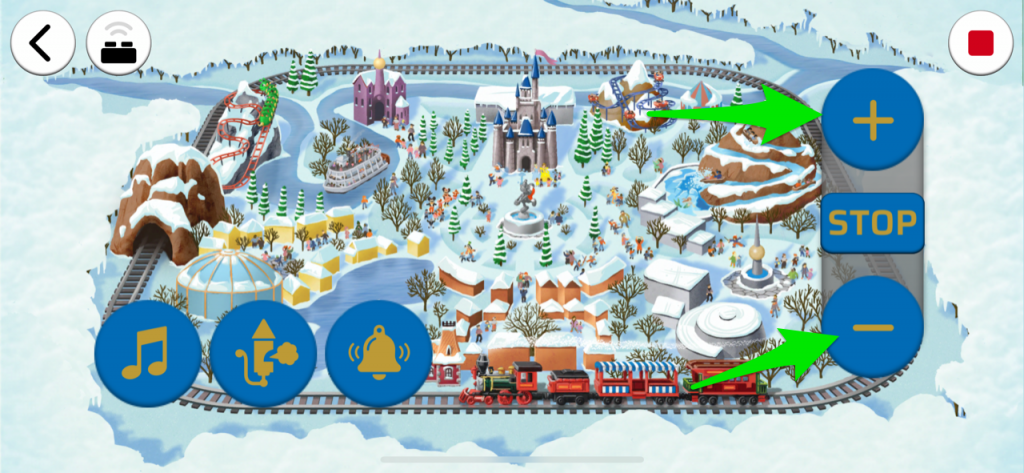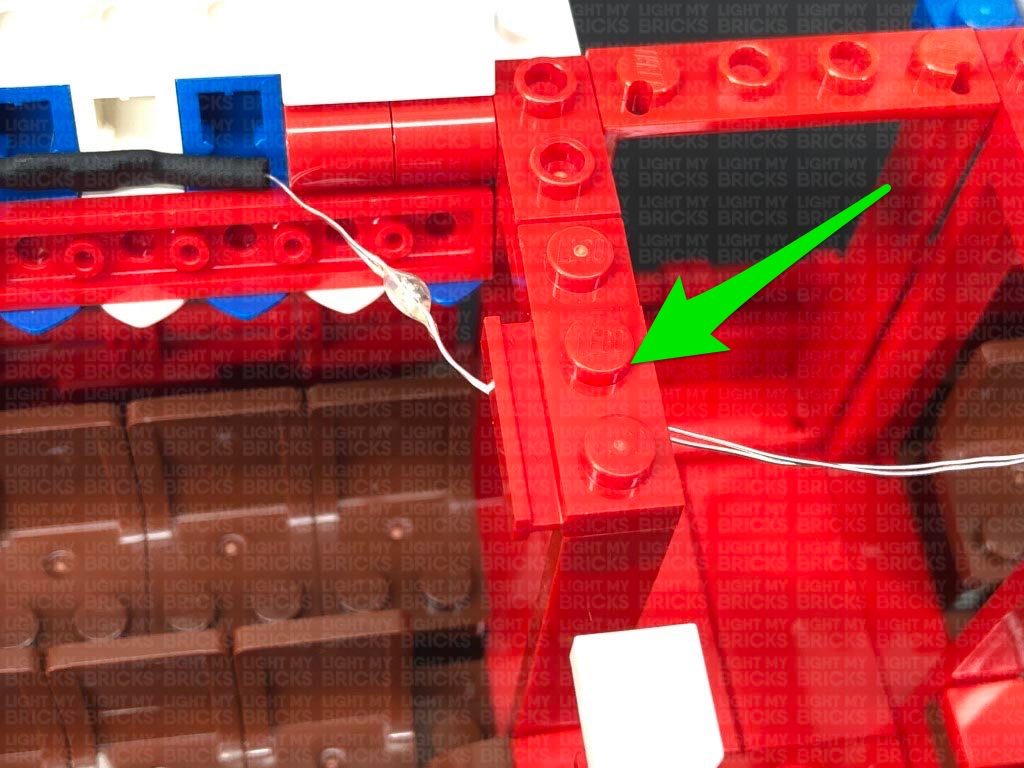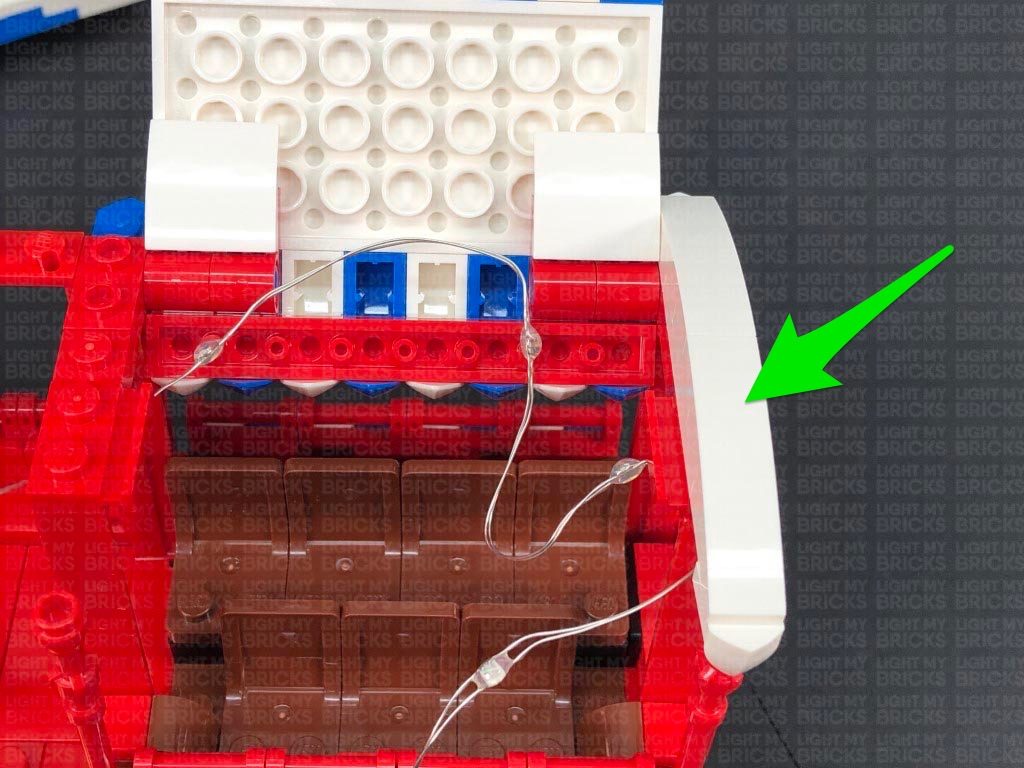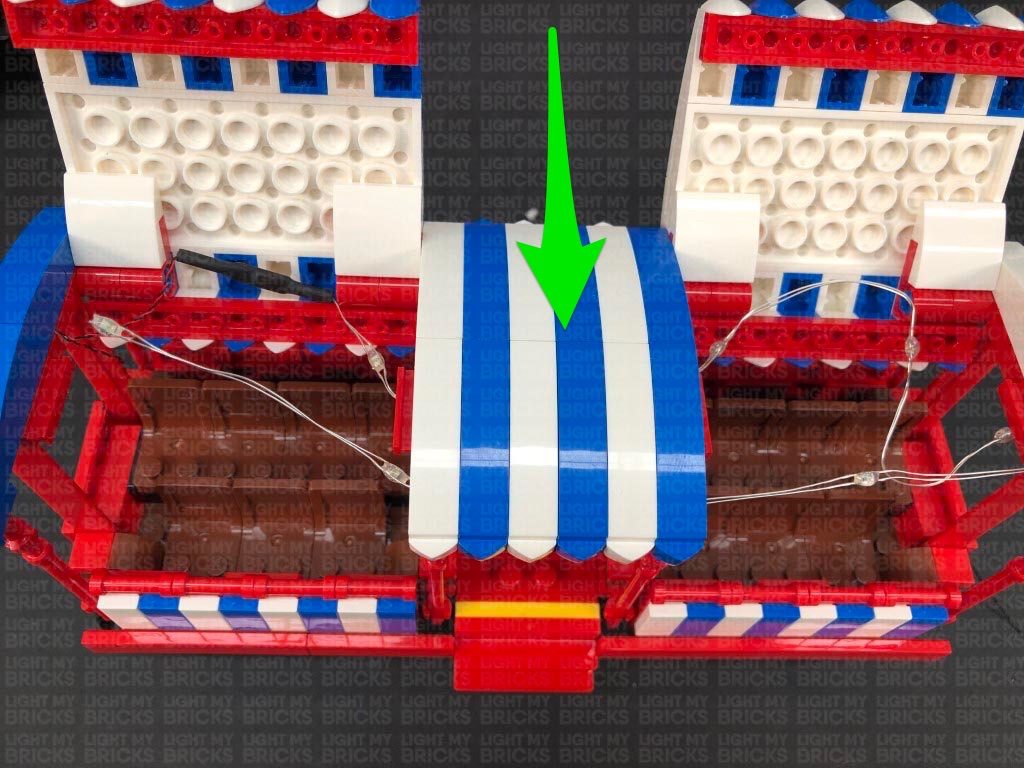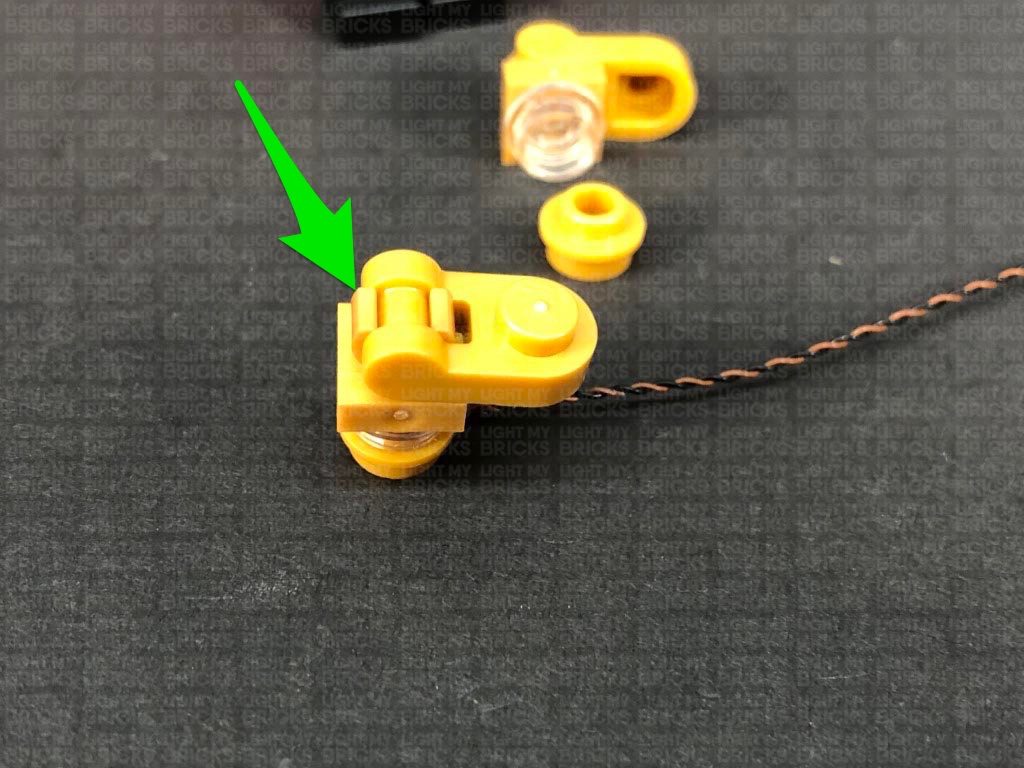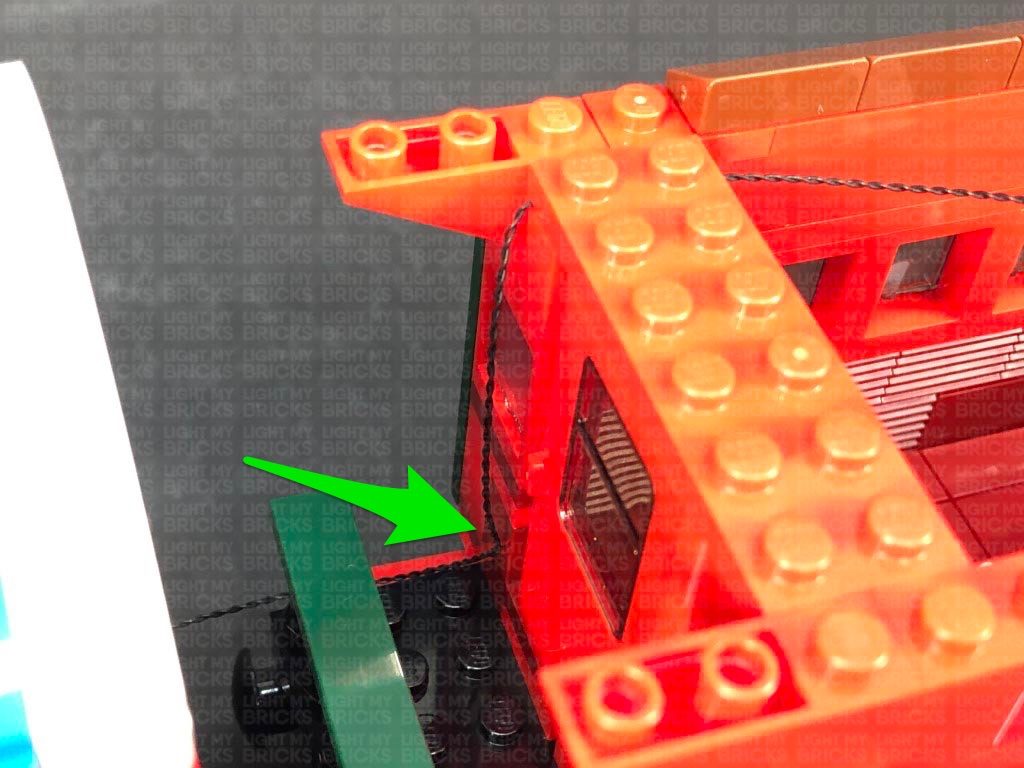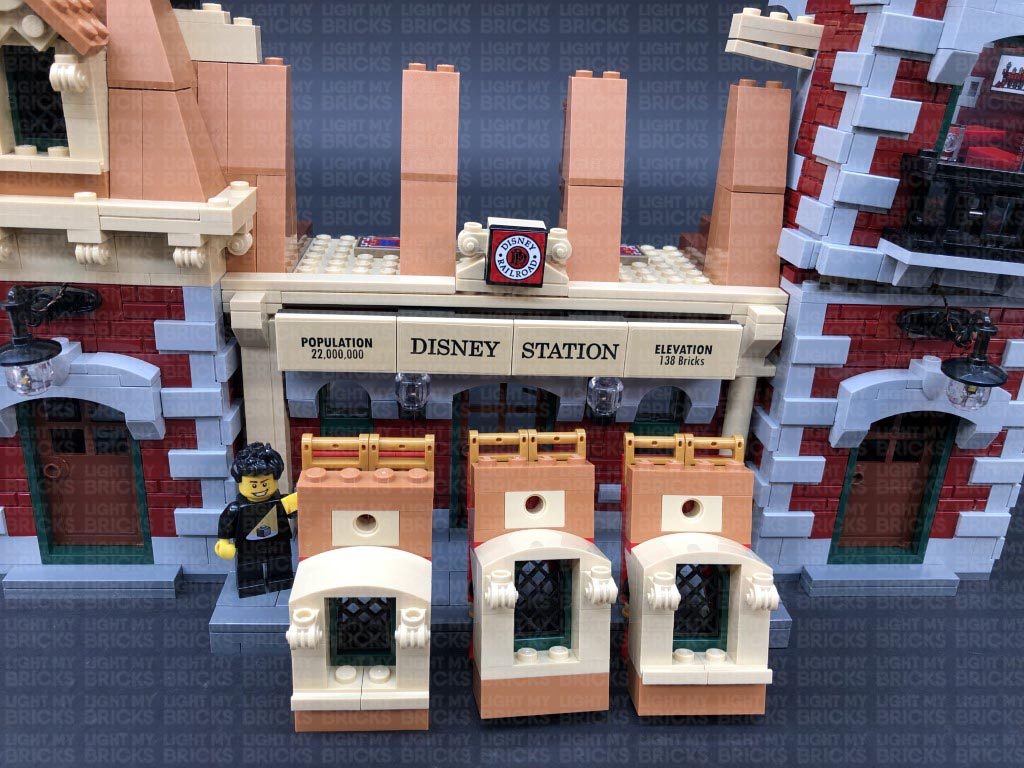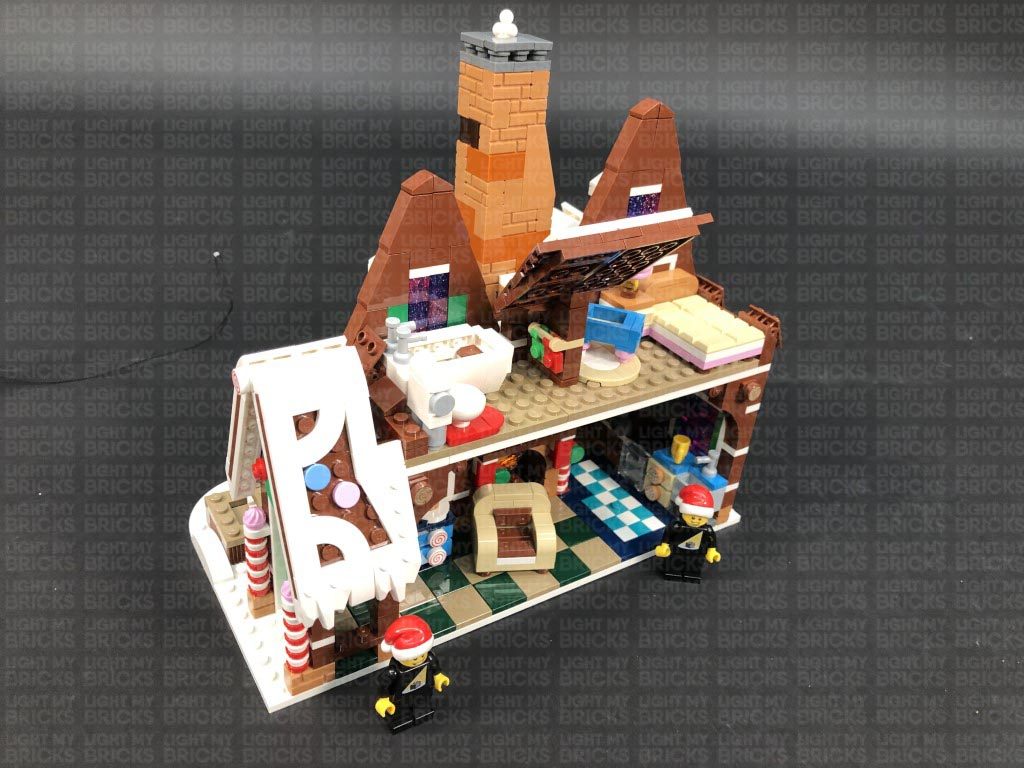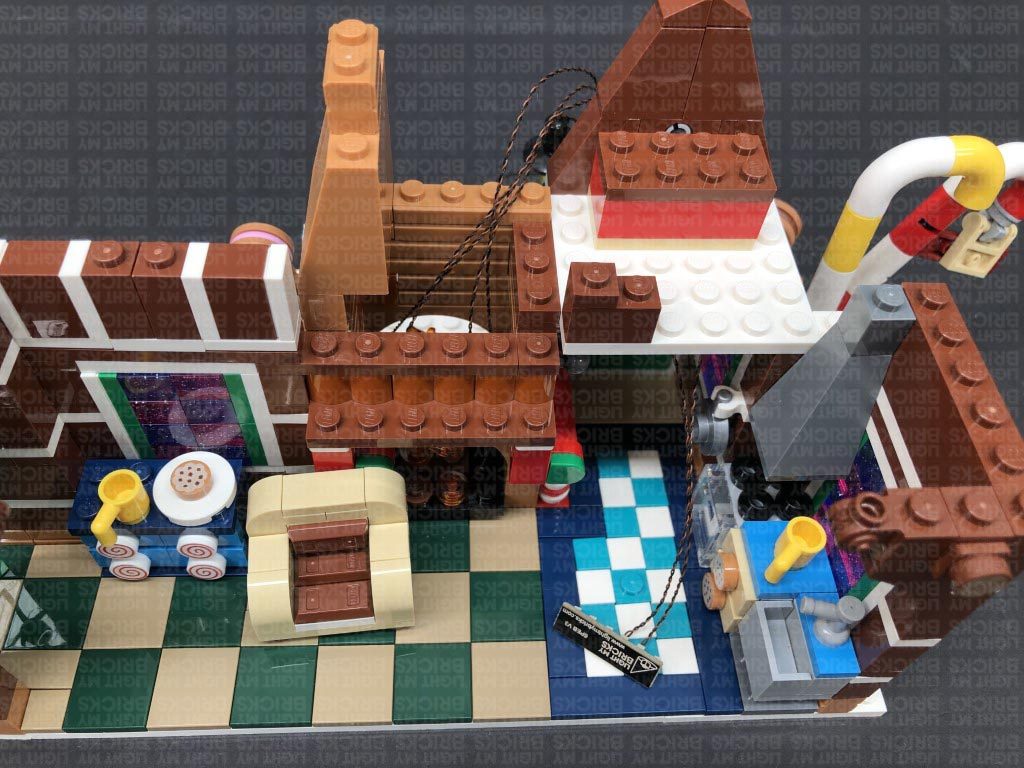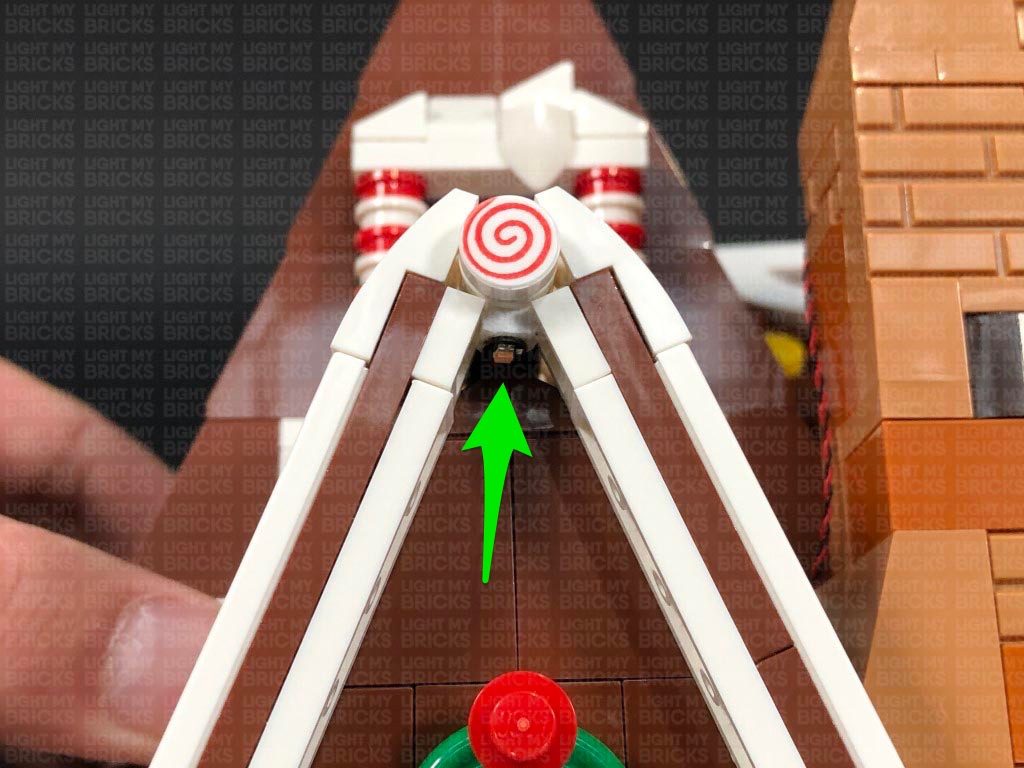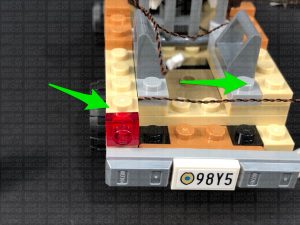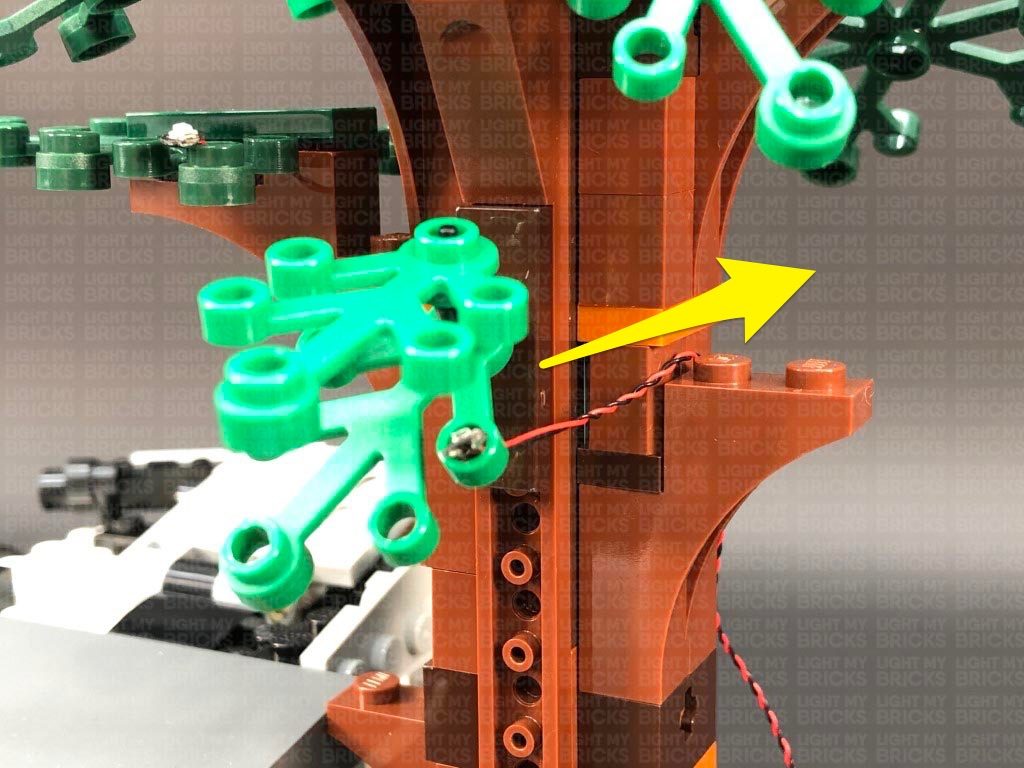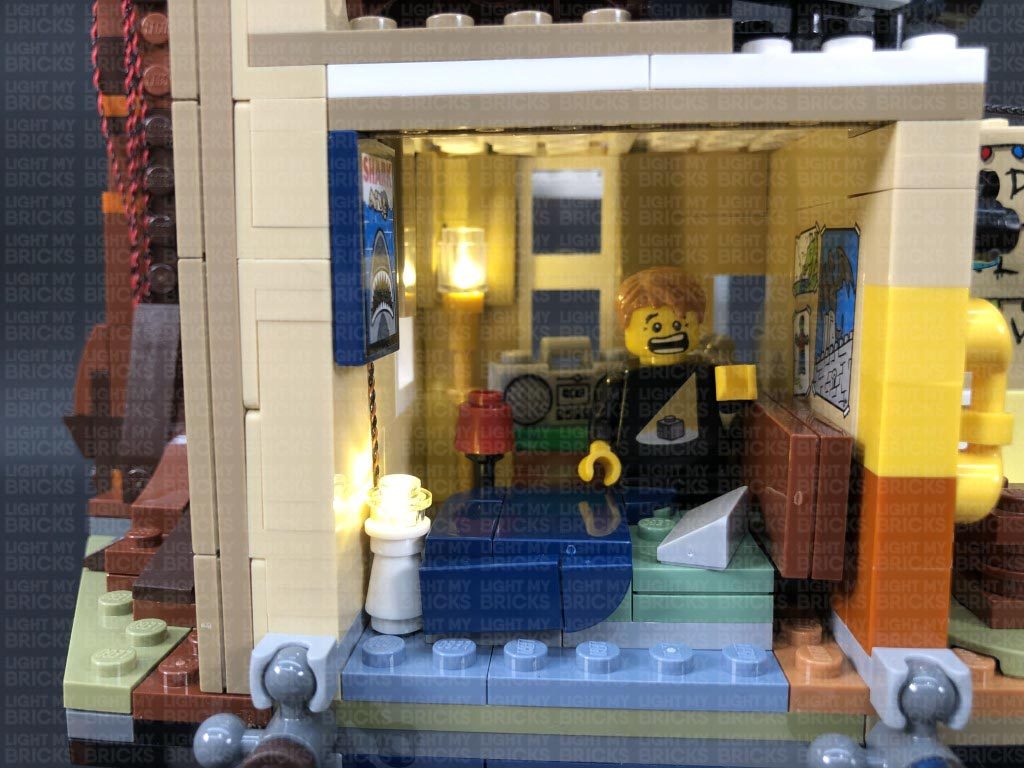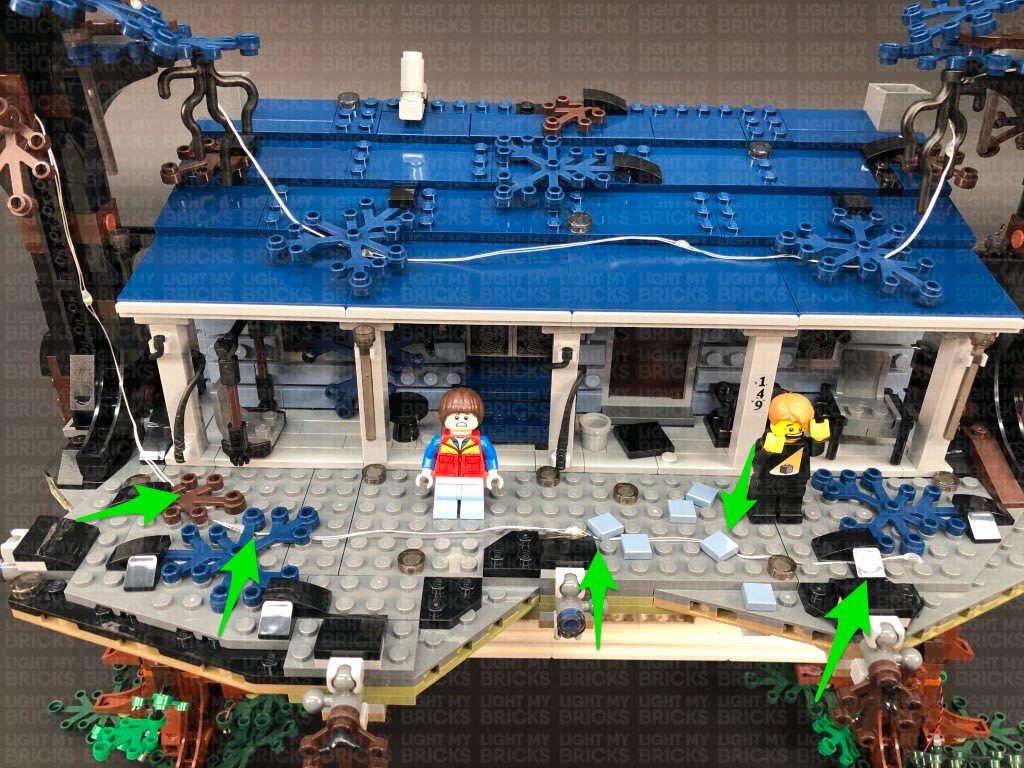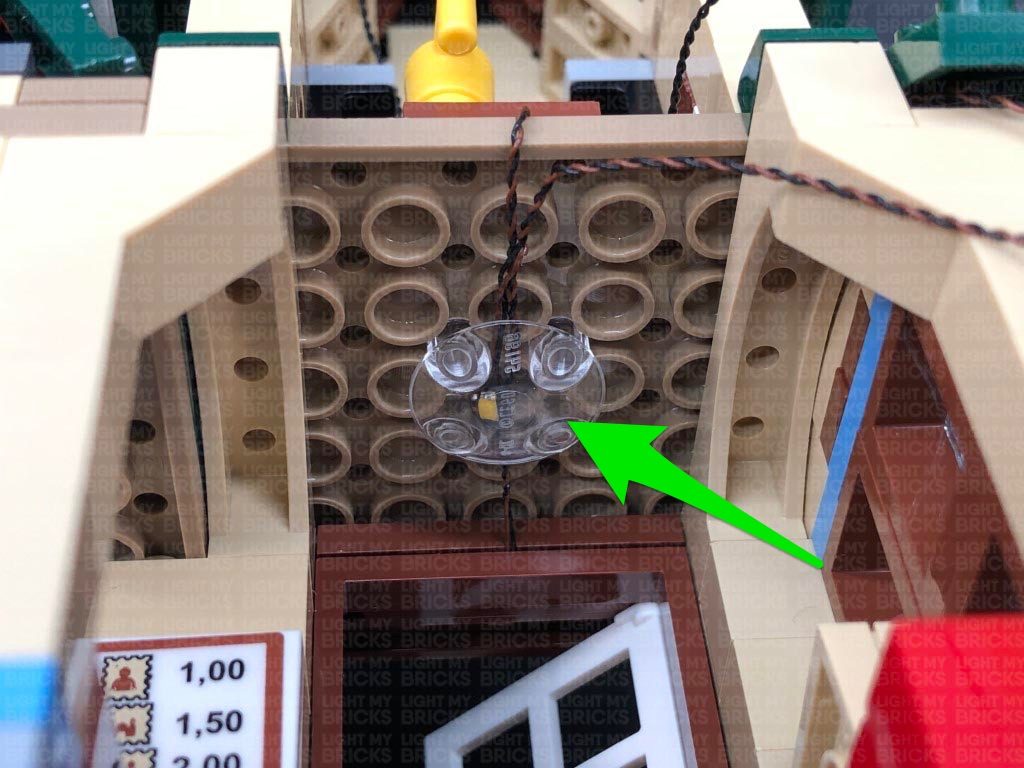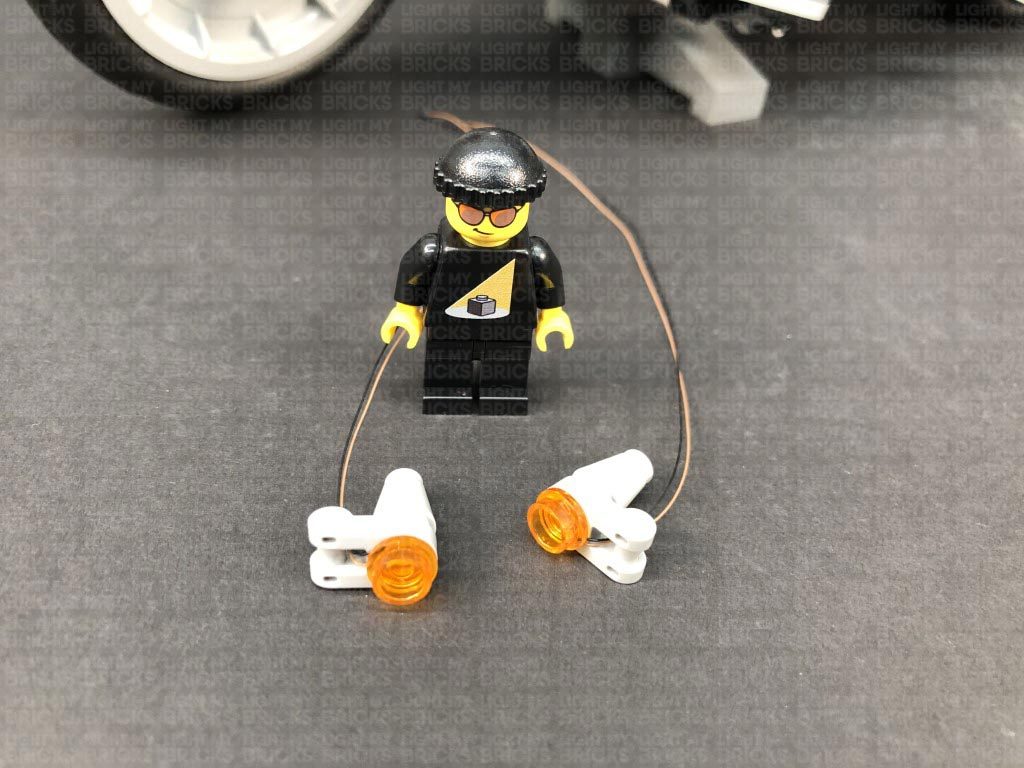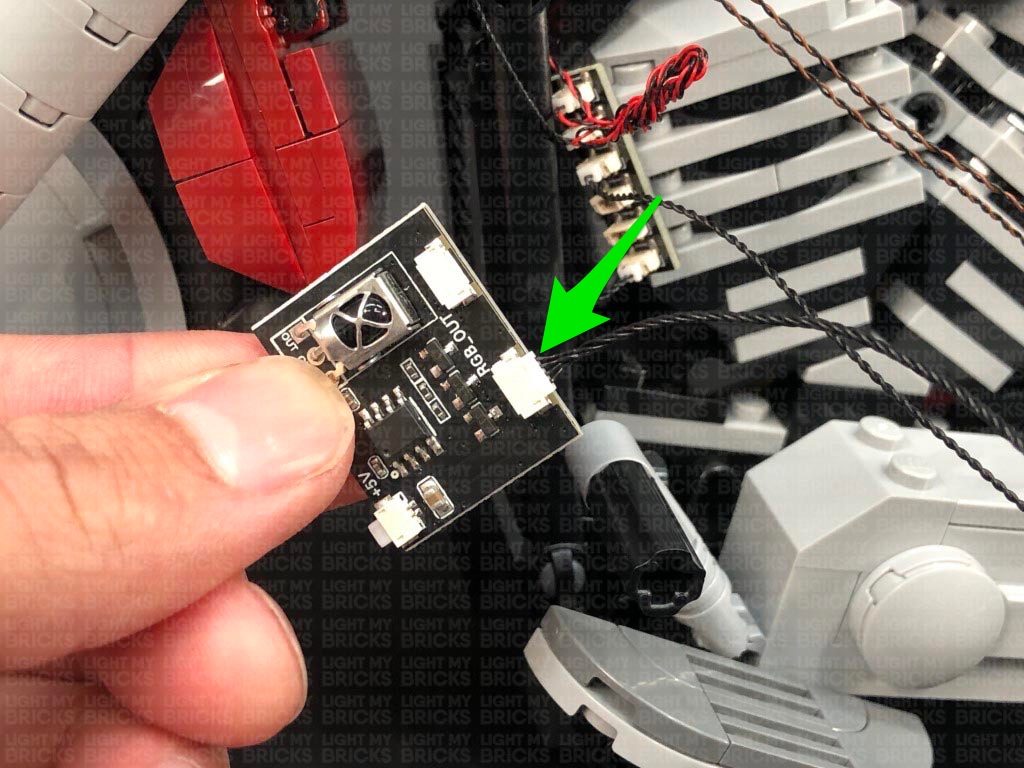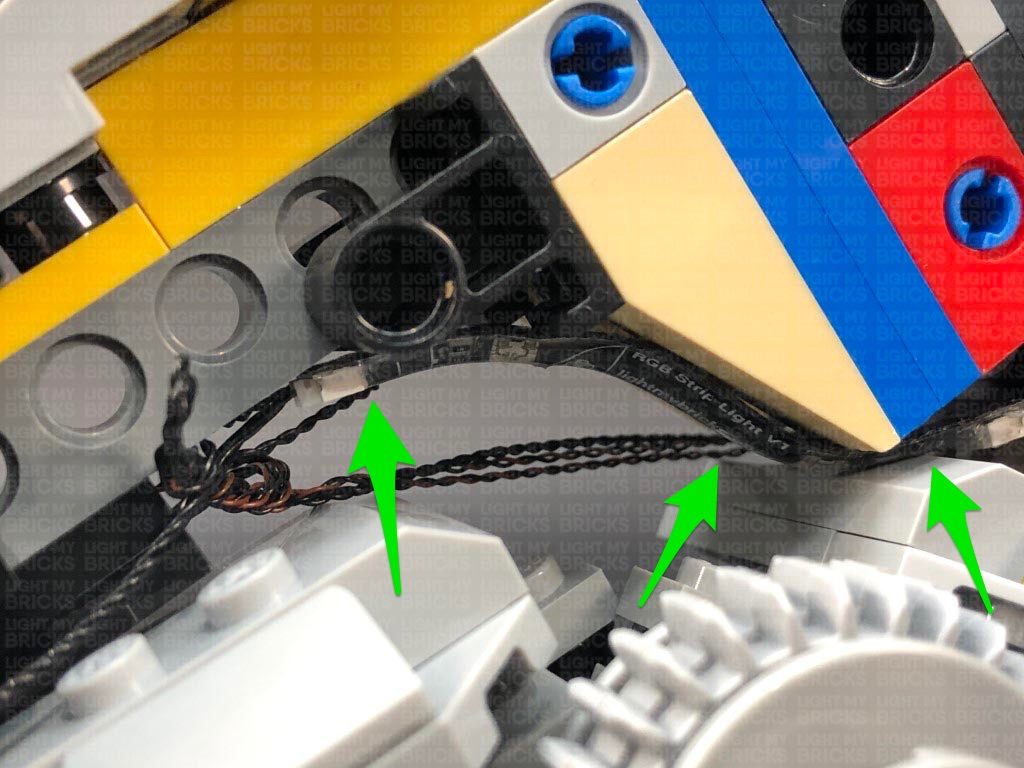The following page is the instructions for Part 1 of the Light My Bricks LEGO Star Wars UCS Imperial Star Destroyer (75252) LED light kit.
Click here for Part 2 of the instructions
If you run into any issues, please refer to the online troubleshooting guide.
To ensure a trouble-free installation of your light kit, please read and follow each step carefully. These instructions can be downloaded in PDF format here
Please note: This page lists instructions for the LED light kit only. If you are wishing to purchase the Light My Bricks LEGO Star Wars UCS Imperial Star Destroyer (75252) LED light kit , please click here to view the product page
Package Contents:
- 36x Cool White 30cm Bit Lights (34 required, includes 2 extra)
- 3x Flashing White 30cm Bit Light
- 4x Flashing Red 30cm Bit Light
- 5x Cool White 30cm Large Bit Lights
- 22x Green 15cm Micro Bit Lights (20 required, includes 2 extra)
- 11x White 30cm Micro Bit Lights
Effects and Expansion Boards
- 1x Pulse Effects Board
- 1x Gun Effects Board
- 1x Multi Effects Board
- 1x Flicker Effects Board
- 7x Micro 4-Port Expansion Boards
- 1x Micro 8-Port Expansion Boards
- 1x 2-Port Expansion Board
- 6x 6-Port Expansion Boards
- 1x 8-Port Expansion Boards
- 3x 12-Port Expansion Boards
Connecting Cables:
- 9x 5cm Connecting Cables
- 6x 15cm Connecting Cables
- 5x 30cm Connecting Cables
- 2x 50cm Connecting Cable
- 1x USB Power Cable
LEGO Pieces:
- 29x Trans Clear Round Plate 1×1 (28 required, includes 1 extra)
- 4x Trans Light Blue Round Plate 1×1
- 1x Trans Clear Tile 1×2
- 1x Trans Black Cone 1×1 with Top Groove
- 1x Trans Clear Slope 30 1x1x2/3
Important things to note:
Laying cables in between and underneath bricks
Cables can fit in between and underneath LEGO® bricks, plates, and tiles providing they are laid correctly between the LEGO® studs. Do NOT forcefully join LEGO® together around cables; instead ensure they are laying comfortably in between each stud.
Connecting cable connectors to Expansion Boards
Take extra care when inserting connectors to ports of Expansion Boards. Connectors can be inserted only one way. With the expansion board facing up, look for the soldered “=” symbol on the left side of the port. The connector side with the wires exposed should be facing toward the soldered “=” symbol as you insert into the port. If a plug won’t fit easily into a port connector, do not force it.
Connecting cable connectors to Strip Lights
Take extra care when inserting connectors to ports on the Strip Lights. Connectors can be inserted only one way. With the Strip Light facing up, ensure the side of the connector with the wires exposed is facing down. If a plug won’t fit easily into a port connector, don’t force it. Doing so will damage the plug and the connector.
Connecting Micro Cable connectors to Micro Expansion Board Ports
Take extra care when inserting the micro connectors to micro ports of Micro Expansion Boards. Connecting Micro Bit Lights to Micro Expansion Boards is similar to connecting lights and cables to Strip Lights. With the expansion board facing up, ensure the side of the connector with the wires exposed is facing down. If a plug won’t fit easily into a port connector, do not force it. Use your fingernail to push the plastic part of the connector to the micro port.Installing Bit Lights under LEGO® bricks and plates.
When installing Bit Lights under LEGO® pieces, ensure they are placed the correct way up (Yellow LED component exposed). You can either place them directly on top of LEGO® studs or in between.
OK, Let’s Begin!
1.) Start by disconnecting the following sections from the top of the ship.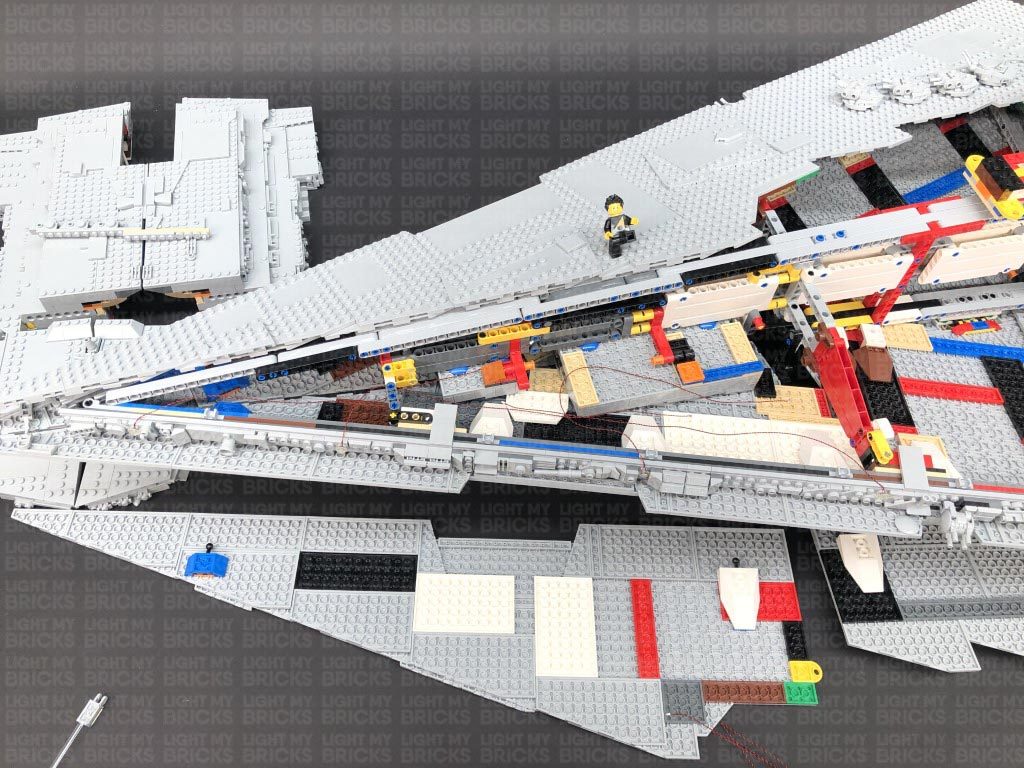 5.) Take a 12-Port Expansion Board and connect the four Bit Light Cables, then take a 50cm Connecting Cable connect it to another spare port on the 12-Port Expansion Board.
Bring the other end of the 50cm connecting cable toward the back of the ship and feed it underneath the large red technic plate sections going across the centre. Pull the cable out from the other side and connect it to a new 12-Port Expansion Board.
5.) Take a 12-Port Expansion Board and connect the four Bit Light Cables, then take a 50cm Connecting Cable connect it to another spare port on the 12-Port Expansion Board.
Bring the other end of the 50cm connecting cable toward the back of the ship and feed it underneath the large red technic plate sections going across the centre. Pull the cable out from the other side and connect it to a new 12-Port Expansion Board.
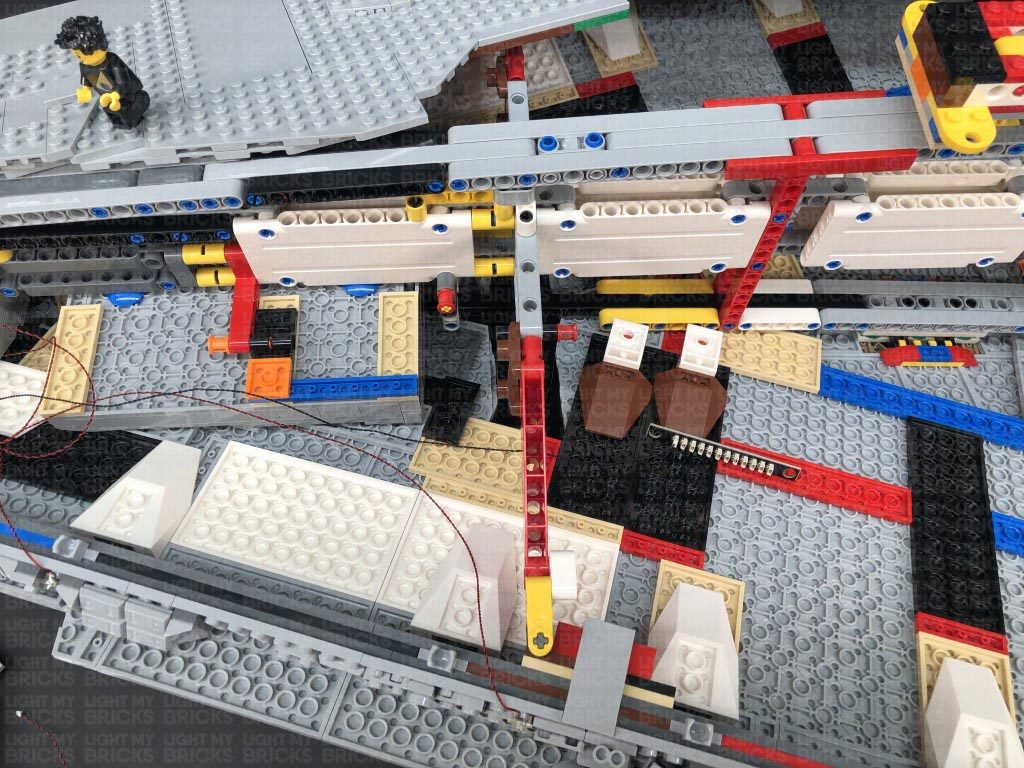 6.) We will now install another three lights to the side of the ship to the following positions.
6.) We will now install another three lights to the side of the ship to the following positions.
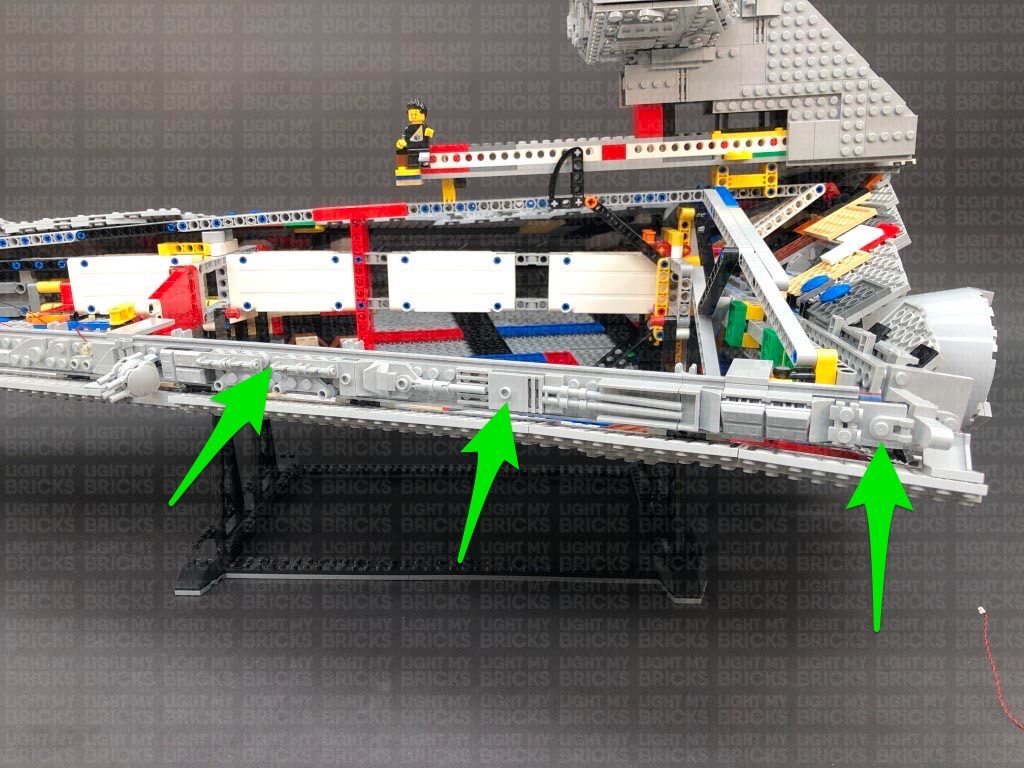 First disconnect the following pieces, then install a Cool White 30cm Bit Light to the following stud, securing it in place using a provided Trans Clear Round Plate 1×1. Once installed, reconnect the pieces we removed earlier.
Connect the Bit Light to the second 12-Port Expansion Board towards the back of the ship.
7.) Install another 2x Cool White 30cm Bit Lights to the following positions, securing them in place using 2x Trans Clear Round Plates 1×1. Ensure you following the below images to correctly lay the cables underneath pieces, then connect both lights to the 12-Port Expansion Board in previous step.
Secure the last Bit Light cable underneath the following 2×4 tile. Disconnect it, lay the cable in between studs, then reconnect the tile over the top.
8.) Take a new 50cm Connecting Cable and connect it to a spare port on the first 12-Port Expansion Board toward the front of the ship. Thread the other end of the cable down the space behind the docking bay that leads down underneath the ship.
From underneath of the ship, pull the cable down and connect it to a 2-Port Expansion Board. Take your USB Power Cable and connect it to the other port. Connect the USB Connector side to a USB Power Bank or wall adaptor (sold separately) and turn it ON to test all the lights installed to the left side of the ship are working OK.
First disconnect the following pieces, then install a Cool White 30cm Bit Light to the following stud, securing it in place using a provided Trans Clear Round Plate 1×1. Once installed, reconnect the pieces we removed earlier.
Connect the Bit Light to the second 12-Port Expansion Board towards the back of the ship.
7.) Install another 2x Cool White 30cm Bit Lights to the following positions, securing them in place using 2x Trans Clear Round Plates 1×1. Ensure you following the below images to correctly lay the cables underneath pieces, then connect both lights to the 12-Port Expansion Board in previous step.
Secure the last Bit Light cable underneath the following 2×4 tile. Disconnect it, lay the cable in between studs, then reconnect the tile over the top.
8.) Take a new 50cm Connecting Cable and connect it to a spare port on the first 12-Port Expansion Board toward the front of the ship. Thread the other end of the cable down the space behind the docking bay that leads down underneath the ship.
From underneath of the ship, pull the cable down and connect it to a 2-Port Expansion Board. Take your USB Power Cable and connect it to the other port. Connect the USB Connector side to a USB Power Bank or wall adaptor (sold separately) and turn it ON to test all the lights installed to the left side of the ship are working OK.
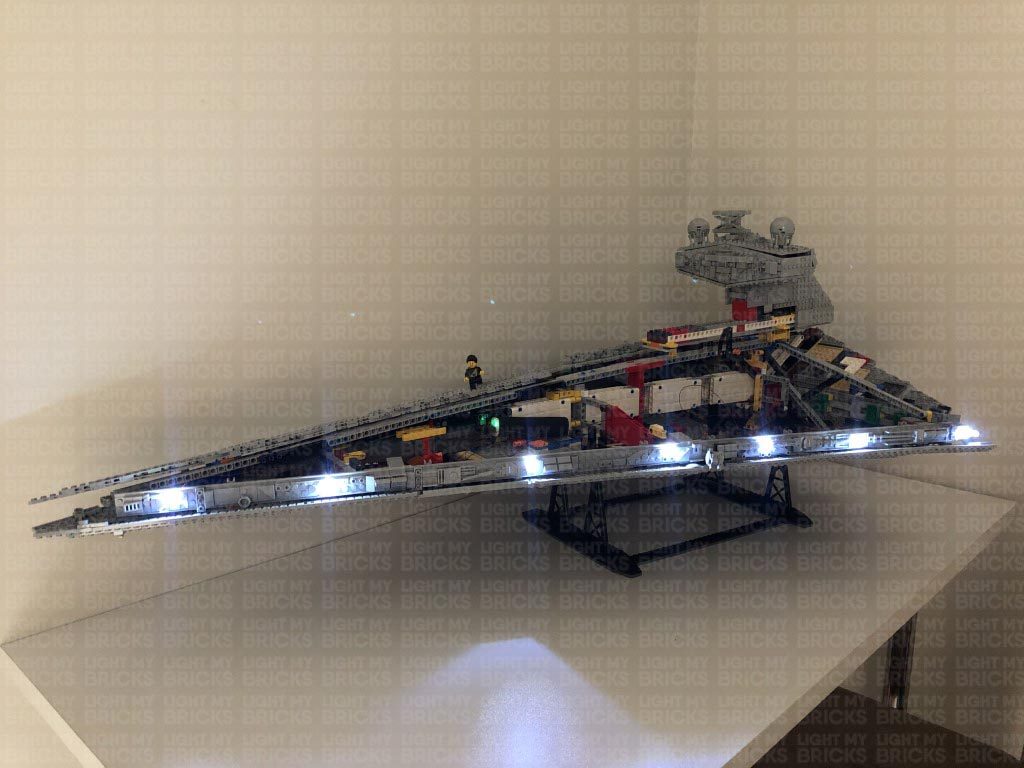 Note: If you experience any issues with the lights not working and suspect an issue with a component, please try a different port on the expansion board to verify where the fault lies (with the light or expansion board). To correct any issues with expansion board ports, please view the section addressing expansion board issues on our online troubleshooting guide.
9.) We will now install lights to the 4 laser cannon section on the left side. First disconnect and disassemble this section as shown below:
Take out a Green 15cm Micro Bit Light and carefully bend the LED component so that the side is facing the top. This will allow the LED to fit easily inside the canon hole.
Take one of the cannon pieces and carefully thread the Micro Bit Light’s LED all the way inside the hole.
Note: If you experience any issues with the lights not working and suspect an issue with a component, please try a different port on the expansion board to verify where the fault lies (with the light or expansion board). To correct any issues with expansion board ports, please view the section addressing expansion board issues on our online troubleshooting guide.
9.) We will now install lights to the 4 laser cannon section on the left side. First disconnect and disassemble this section as shown below:
Take out a Green 15cm Micro Bit Light and carefully bend the LED component so that the side is facing the top. This will allow the LED to fit easily inside the canon hole.
Take one of the cannon pieces and carefully thread the Micro Bit Light’s LED all the way inside the hole.
Bend the cable down the outside of the cannon, then lay the cable directly over the the top of the stud as shown below. Reconnect this cannon to the inside of the 2×2 round tile. The cable should be secured underneath the stud. 10.) Using the same method used in previous step, install another Green 15cm Micro Bit Lights to another cannon piece, then secure the cable underneath the stud and reconnect it to the 2×2 round plate.
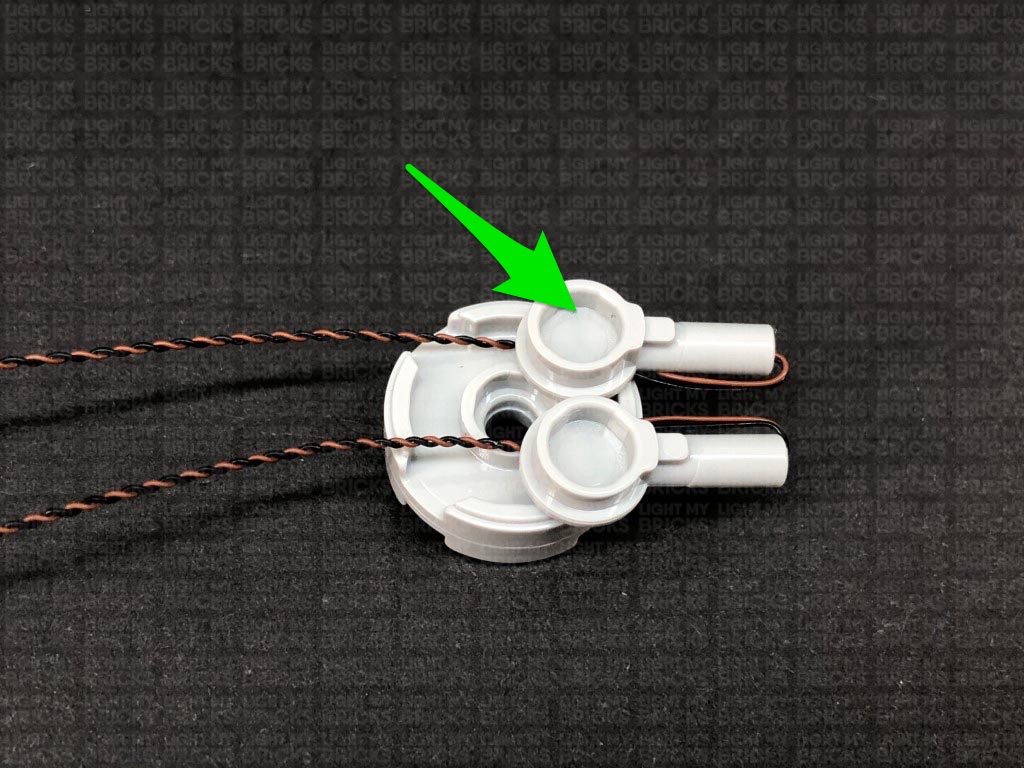 Ensure both cables are laid in between the spaces of the plate, then reconnect the 2×2 rounded bottom plate.
11.) Turn this section around then install another 2x Green 15cm Micro Bit Lights to the cannons on this side. Secure the cables underneath studs of the cannon pieces, then reconnect both of them as shown below.
Lay both cables in between the spaces towards the back of the round 2×2 plate, then reconnect the hinge ball section followed by the 2×2 rounded bottom plate.
12.) Tuck the four cables underneath the base of the cannon, then twist the four cables around each other all the way to the ends to form one larger cable.
Reconnect the cannon section back to to the side of the ship, then bring the cables inside the ship and connect them to a Micro 4-Port Expansion Board.
13.) Take a 15cm Connecting Cable and connect it to one of the larger ports on the Micro 4-Port Expansion Board. Connect the other end of the cable to the OUT port 1 on the Gun Effects Board.
Take another 15cm Connecting Cable and connect it to the IN port (+5V) on the Gun Effects Board. Connect the other end of this 15cm cable to a spare port on the 12-Port Expansion Board toward the back of the ship.
Turn your power ON to test the lights installed so far and to configure the Gun Effects Board. You can choose between 3 different shooting effects via the 3 way switch on the effects board.
1. Canon – 2 Fires – each channel firing at random rate
2. Machine Gun – Multiple fires simulating a machine gun – each channel firing at random rate
3. Laser Canon – 3 fires – each channel firing at random rate.
Ensure both cables are laid in between the spaces of the plate, then reconnect the 2×2 rounded bottom plate.
11.) Turn this section around then install another 2x Green 15cm Micro Bit Lights to the cannons on this side. Secure the cables underneath studs of the cannon pieces, then reconnect both of them as shown below.
Lay both cables in between the spaces towards the back of the round 2×2 plate, then reconnect the hinge ball section followed by the 2×2 rounded bottom plate.
12.) Tuck the four cables underneath the base of the cannon, then twist the four cables around each other all the way to the ends to form one larger cable.
Reconnect the cannon section back to to the side of the ship, then bring the cables inside the ship and connect them to a Micro 4-Port Expansion Board.
13.) Take a 15cm Connecting Cable and connect it to one of the larger ports on the Micro 4-Port Expansion Board. Connect the other end of the cable to the OUT port 1 on the Gun Effects Board.
Take another 15cm Connecting Cable and connect it to the IN port (+5V) on the Gun Effects Board. Connect the other end of this 15cm cable to a spare port on the 12-Port Expansion Board toward the back of the ship.
Turn your power ON to test the lights installed so far and to configure the Gun Effects Board. You can choose between 3 different shooting effects via the 3 way switch on the effects board.
1. Canon – 2 Fires – each channel firing at random rate
2. Machine Gun – Multiple fires simulating a machine gun – each channel firing at random rate
3. Laser Canon – 3 fires – each channel firing at random rate.
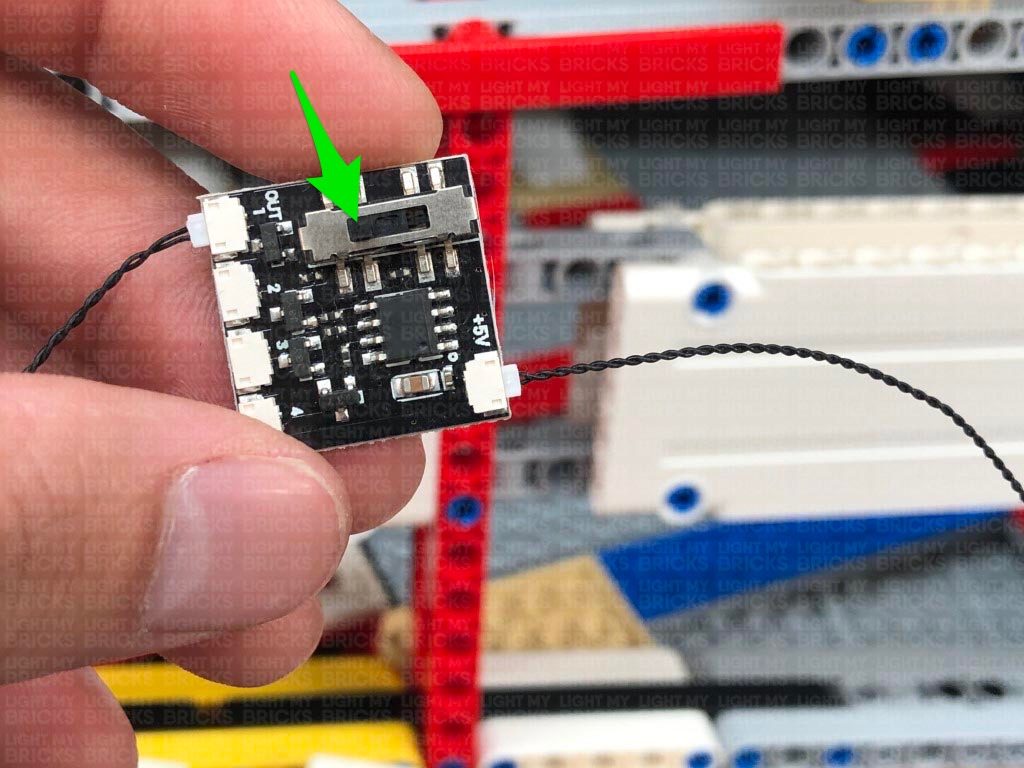 Note: If you experience any issues with the lights not working and suspect an issue with a component, please try a different port on the expansion board to verify where the fault lies (with the light, expansion board, or effects board). To correct any issues with expansion board ports, please view the section addressing expansion board issues on our online troubleshooting guide.
14.) Take a 30cm Connecting Cable and connect it to the other large port on the Micro 4-Port Expansion Board. Connect the other end of the cable to a large port on a new Micro 4-Port Expansion Board, then feed this micro expansion board underneath the technic pieces in the middle to bring it through to the other side.
Take a 15cm Connecting Cable and connect it to a spare port on the 12-Port Expansion Board on the back of the ship. Connect the other end of the cable to a new 12-Port Expansion Board, then feed the board underneath the technic pieces in the centre to bring it through to the other side.
15.) Carefully turn the ship around so we can install lights to the right side. First disconnect the 2×4 tile and 2×2 rounded bottom plate to allow us to disconnect the two top panel sections.
16.) We will now install seven lights to the right side of the ship. Use the same method used for the side lights on the left side to install the first 4x Cool White 30cm Bit Lights, securing them in place using the provided 4x Trans Clear Round Plates 1×1.
Follow the below images carefully to modify certain sections and feed the cables underneath the middle to connect to the 12-port expansion board on the other side.
Note: If you experience any issues with the lights not working and suspect an issue with a component, please try a different port on the expansion board to verify where the fault lies (with the light, expansion board, or effects board). To correct any issues with expansion board ports, please view the section addressing expansion board issues on our online troubleshooting guide.
14.) Take a 30cm Connecting Cable and connect it to the other large port on the Micro 4-Port Expansion Board. Connect the other end of the cable to a large port on a new Micro 4-Port Expansion Board, then feed this micro expansion board underneath the technic pieces in the middle to bring it through to the other side.
Take a 15cm Connecting Cable and connect it to a spare port on the 12-Port Expansion Board on the back of the ship. Connect the other end of the cable to a new 12-Port Expansion Board, then feed the board underneath the technic pieces in the centre to bring it through to the other side.
15.) Carefully turn the ship around so we can install lights to the right side. First disconnect the 2×4 tile and 2×2 rounded bottom plate to allow us to disconnect the two top panel sections.
16.) We will now install seven lights to the right side of the ship. Use the same method used for the side lights on the left side to install the first 4x Cool White 30cm Bit Lights, securing them in place using the provided 4x Trans Clear Round Plates 1×1.
Follow the below images carefully to modify certain sections and feed the cables underneath the middle to connect to the 12-port expansion board on the other side.
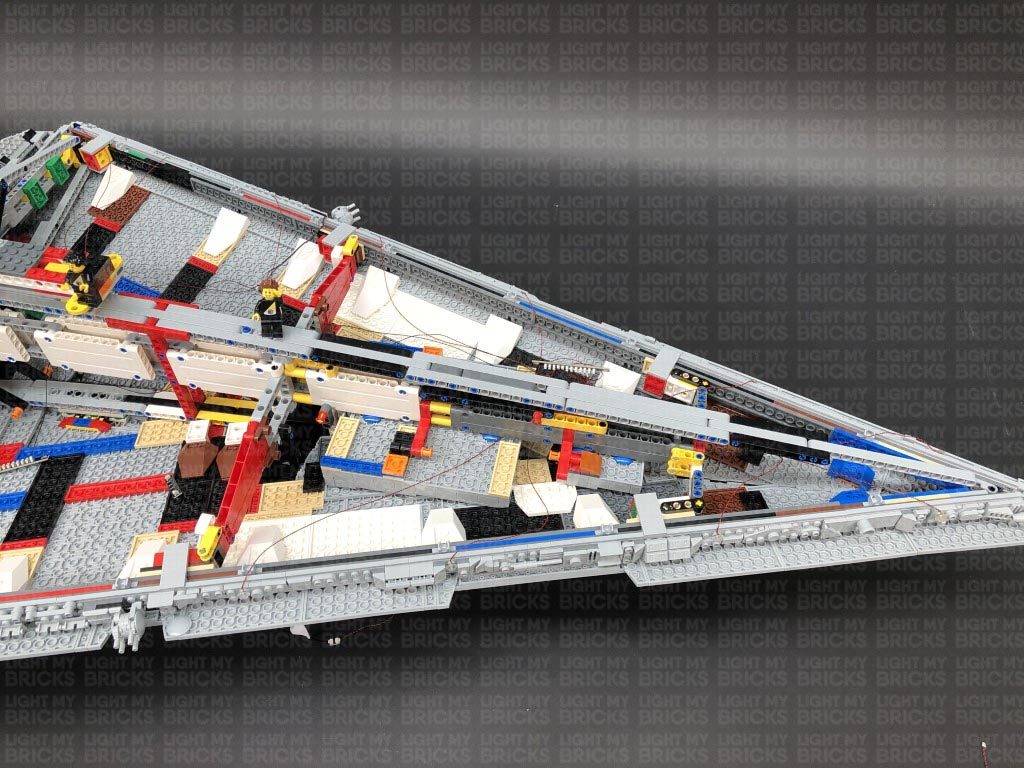 Turn ON the power to test the four lights installed to the right side are working OK.
Note: If you experience any issues with the lights not working and suspect an issue with a component, please try a different port on the expansion board to verify where the fault lies (with the light, expansion board, or effects board). To correct any issues with expansion board ports, please view the section addressing expansion board issues on our online troubleshooting guide.
17.) Use the same method used in the previous step to install the remaining 3x Cool White 30cm Bit Lights to the right side, securing them in place using the provided 3x Trans Clear Round Plates 1×1.
Follow the below images carefully to modify certain sections and connect the bit lights to the 12-port expansion board toward the back of the ship that we brought over from the left side (step 14).
Turn ON the power to test the four lights installed to the right side are working OK.
Note: If you experience any issues with the lights not working and suspect an issue with a component, please try a different port on the expansion board to verify where the fault lies (with the light, expansion board, or effects board). To correct any issues with expansion board ports, please view the section addressing expansion board issues on our online troubleshooting guide.
17.) Use the same method used in the previous step to install the remaining 3x Cool White 30cm Bit Lights to the right side, securing them in place using the provided 3x Trans Clear Round Plates 1×1.
Follow the below images carefully to modify certain sections and connect the bit lights to the 12-port expansion board toward the back of the ship that we brought over from the left side (step 14).
 Secure the last Bit Light cable underneath the following 2×4 tile, then turn ON the power to test all the lights installed to the right side are working OK.
Secure the last Bit Light cable underneath the following 2×4 tile, then turn ON the power to test all the lights installed to the right side are working OK.
 Note: If you experience any issues with the lights not working and suspect an issue with a component, please try a different port on the expansion board to verify where the fault lies (with the light, expansion board, or effects board). To correct any issues with expansion board ports, please view the section addressing expansion board issues on our online troubleshooting guide.
18.) It’s time to light up the laser cannons on the right side! Disconnect and disassemble this section as shown below:
Using the same method used to install the lights to the laser cannons on the left side of the ship, install 4x Green 15cm Micro Bit Lights to this laser cannon.
Tuck the four cables underneath the base of the cannon, then twist the four cables around each other all the way to the ends to form one larger cable.
19.) Reconnect the laser cannon section to the right side of the ship, then connect the Micro Bit Light cables to the spare Micro 4-Port Expansion Board that we brought over from the other side (Step 14.)
Turn the power ON to test the cannons on the right side of the ship are working OK. Because they are connected to the same channel as the cannons on the left side, they should be all firing together in sync.
Note: If you experience any issues with the lights not working and suspect an issue with a component, please try a different port on the expansion board to verify where the fault lies (with the light, expansion board, or effects board). To correct any issues with expansion board ports, please view the section addressing expansion board issues on our online troubleshooting guide.
20.) We will now light up the docking bay underneath the ship. First, we will need to disconnect the front bottom panel section on the right side. Disconnect the plate with handle from the very front of the ship, then disconnect the 2×2 rounded bottom plate securing the front and back panel together. Carefully disconnect the bottom panel via the technic rounded pins.
From the inside of the ship, locate and pull out the two orange technic pins that are securing the docking bay to the ship, then carefully remove the docking bay section by pulling it out from the bottom.
21.) Disconnect the Tie Fighter from the clip, then remove the grey mechanical piece and trans red round plate from it.
Take a Cool White 30cm Bit Light and bend the connector end of the cable into a hook as shown below. The hook will help us then thread the light through the Tie Fighter. Thread the connector side of the cable through the back of the Tie Fighter and out the bottom.
Before you completely pull the cable all the way out, carefully bend the Bit Light LED on a 90 degree angle so that it will face directly up and sit flat against the edge of the inside.
Reconnect the Trans Red round plate, then bring the cable up and secure it in between the right wing and centre brick as shown below:
Reconnect the mechanical clip piece, then reconnect the Tie Fighter to the docking bay.
Caution – Do not forcefully push the mechanical clip piece all the way in or you may damage the Bit Light inside.
22.) Turn the docking bay around to the front and disconnect the following pieces from the middle.
Lay the Bit Light cable down in between studs as shown below, then secure it by reconnecting sections over the top.
23.) Take a Cool White 30cm Bit Light and bend the cable up on a 90 degree angle around 1cm from the LED. Ensuring the LED is facing forward, place it in between studs as shown below. Secure it in place by reconnecting the following wall section. If you look from the other side, you should see the LED peaking out to shine onto the docking bay.
Repeat this step to install another Cool White 30cm Bit Light to the other wall section. Reconnect the remaining section on top.
24.) Turn the docking bay around to the back and disconnect sections from the right corner as shown below:
Take a Flashing Red 30cm Bit Light and bend the cable up on a 90 degree angle around 1cm from the LED. Ensuring the LED is facing forward, place it in between studs as shown below. Secure it in place by reconnecting the corner pieces we removed earlier. If you look from the other side, you should see the LED peaking out in the corner to shine onto the docking bay
Note: If you experience any issues with the lights not working and suspect an issue with a component, please try a different port on the expansion board to verify where the fault lies (with the light, expansion board, or effects board). To correct any issues with expansion board ports, please view the section addressing expansion board issues on our online troubleshooting guide.
18.) It’s time to light up the laser cannons on the right side! Disconnect and disassemble this section as shown below:
Using the same method used to install the lights to the laser cannons on the left side of the ship, install 4x Green 15cm Micro Bit Lights to this laser cannon.
Tuck the four cables underneath the base of the cannon, then twist the four cables around each other all the way to the ends to form one larger cable.
19.) Reconnect the laser cannon section to the right side of the ship, then connect the Micro Bit Light cables to the spare Micro 4-Port Expansion Board that we brought over from the other side (Step 14.)
Turn the power ON to test the cannons on the right side of the ship are working OK. Because they are connected to the same channel as the cannons on the left side, they should be all firing together in sync.
Note: If you experience any issues with the lights not working and suspect an issue with a component, please try a different port on the expansion board to verify where the fault lies (with the light, expansion board, or effects board). To correct any issues with expansion board ports, please view the section addressing expansion board issues on our online troubleshooting guide.
20.) We will now light up the docking bay underneath the ship. First, we will need to disconnect the front bottom panel section on the right side. Disconnect the plate with handle from the very front of the ship, then disconnect the 2×2 rounded bottom plate securing the front and back panel together. Carefully disconnect the bottom panel via the technic rounded pins.
From the inside of the ship, locate and pull out the two orange technic pins that are securing the docking bay to the ship, then carefully remove the docking bay section by pulling it out from the bottom.
21.) Disconnect the Tie Fighter from the clip, then remove the grey mechanical piece and trans red round plate from it.
Take a Cool White 30cm Bit Light and bend the connector end of the cable into a hook as shown below. The hook will help us then thread the light through the Tie Fighter. Thread the connector side of the cable through the back of the Tie Fighter and out the bottom.
Before you completely pull the cable all the way out, carefully bend the Bit Light LED on a 90 degree angle so that it will face directly up and sit flat against the edge of the inside.
Reconnect the Trans Red round plate, then bring the cable up and secure it in between the right wing and centre brick as shown below:
Reconnect the mechanical clip piece, then reconnect the Tie Fighter to the docking bay.
Caution – Do not forcefully push the mechanical clip piece all the way in or you may damage the Bit Light inside.
22.) Turn the docking bay around to the front and disconnect the following pieces from the middle.
Lay the Bit Light cable down in between studs as shown below, then secure it by reconnecting sections over the top.
23.) Take a Cool White 30cm Bit Light and bend the cable up on a 90 degree angle around 1cm from the LED. Ensuring the LED is facing forward, place it in between studs as shown below. Secure it in place by reconnecting the following wall section. If you look from the other side, you should see the LED peaking out to shine onto the docking bay.
Repeat this step to install another Cool White 30cm Bit Light to the other wall section. Reconnect the remaining section on top.
24.) Turn the docking bay around to the back and disconnect sections from the right corner as shown below:
Take a Flashing Red 30cm Bit Light and bend the cable up on a 90 degree angle around 1cm from the LED. Ensuring the LED is facing forward, place it in between studs as shown below. Secure it in place by reconnecting the corner pieces we removed earlier. If you look from the other side, you should see the LED peaking out in the corner to shine onto the docking bay
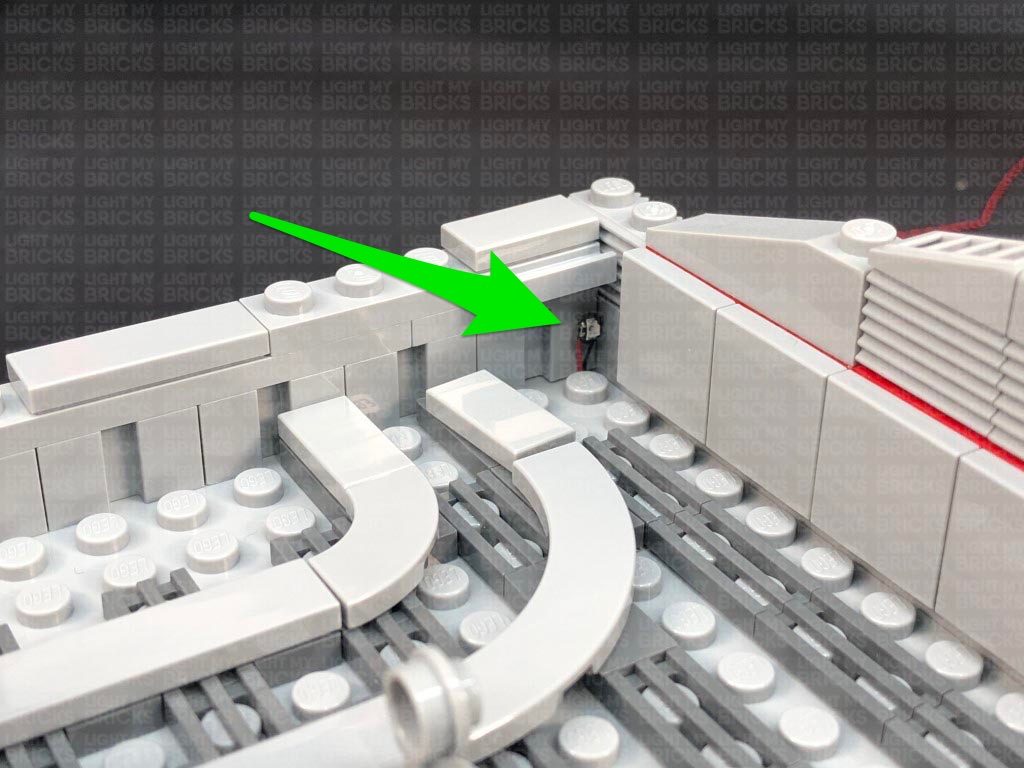 25.) Turn the docking bay over to the back left corner and install another Flashing Red 30cm Bit Light to this side.
26.) Place the Docking Bay onto it’s back so we can access underneath. Lay the top three cables down, then secure them underneath the blue 2×2 rounded bottom plates by first disconnecting them, laying the cables down, then reconnecting them over the top.
Secure the flashing red bit light cables by threading each one inside the gaps as shown below.
Connect all five cables to a 6-Port Expansion Board then take a 5cm Connecting Cable and connect it to the remaining port.
27.) Bring the docking bay underneath the Star Destroyer, then thread the expansion board through to the inside of the ship. Connect the other end of the 5cm Connecting Cable to the 12-port expansion board near the front..
25.) Turn the docking bay over to the back left corner and install another Flashing Red 30cm Bit Light to this side.
26.) Place the Docking Bay onto it’s back so we can access underneath. Lay the top three cables down, then secure them underneath the blue 2×2 rounded bottom plates by first disconnecting them, laying the cables down, then reconnecting them over the top.
Secure the flashing red bit light cables by threading each one inside the gaps as shown below.
Connect all five cables to a 6-Port Expansion Board then take a 5cm Connecting Cable and connect it to the remaining port.
27.) Bring the docking bay underneath the Star Destroyer, then thread the expansion board through to the inside of the ship. Connect the other end of the 5cm Connecting Cable to the 12-port expansion board near the front..
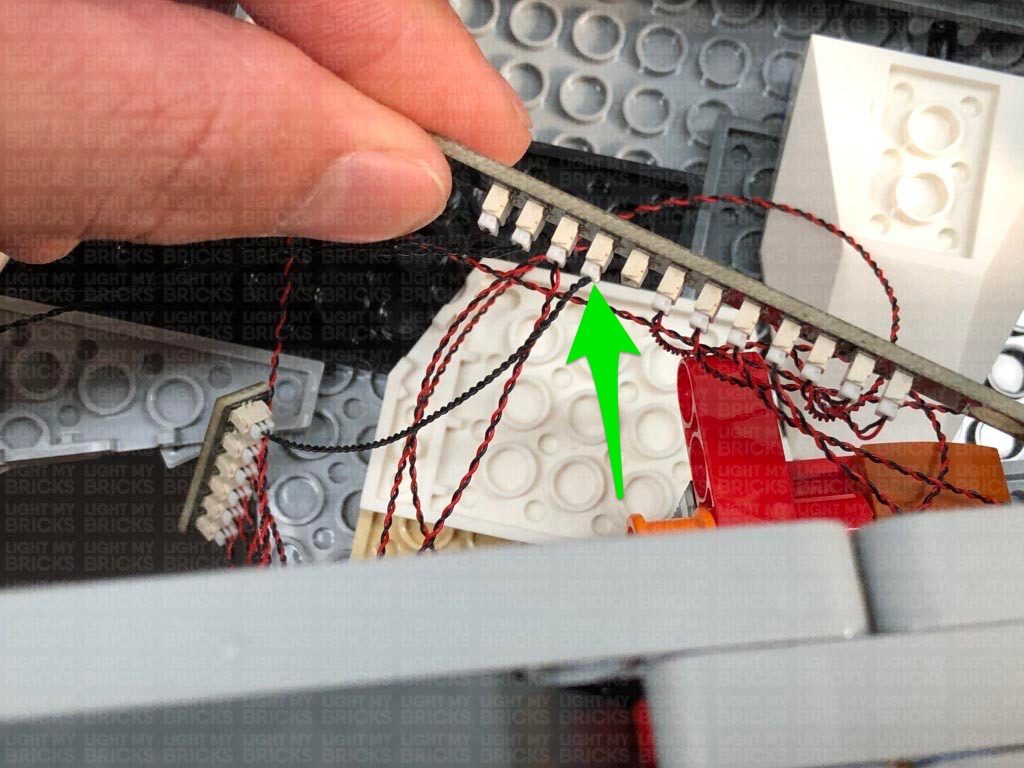 Bring the docking bay up and reconnect it to the ship by pushing the orange technic pins in to secure everything into place.
Turn on the power to test the lights installed to the docking bay are working OK. Reposition the Tie Fighter as desired.
Note: If you experience any issues with the lights not working and suspect an issue with a component, please try a different port on the expansion board to verify where the fault lies (with the light, expansion board, or effects board). To correct any issues with expansion board ports, please view the section addressing expansion board issues on our online troubleshooting guide.
28.) Ensure all cables from the docking bay lights and side of the ship lights are neatly tucked in before reconnecting the bottom right panel to the ship.
Reconnect the 2×2 rounded bottom plate as well as the pieces that secure the front of the ship together.
29.) Carefully turn the ship around to the left side, then take the Tantive and disassemble sections from the back jets as shown below:
Take one of the jet sections of 4 and disassemble them, then take a White 30cm Micro Bit Light and place the LED inside the top of the white round brick. Flip the white round brick over and while ensuring the bit light is still inside, reconnect the white brick to the white 1×4 plate as shown below:
Repeat this step to install 3x White 30cm Micro Bit Lights to the jets on this section ensuring the cables are all facing the same way.
With the cables all facing up, reconnect this section to the of the bottom side of the Tantive.
Bring the docking bay up and reconnect it to the ship by pushing the orange technic pins in to secure everything into place.
Turn on the power to test the lights installed to the docking bay are working OK. Reposition the Tie Fighter as desired.
Note: If you experience any issues with the lights not working and suspect an issue with a component, please try a different port on the expansion board to verify where the fault lies (with the light, expansion board, or effects board). To correct any issues with expansion board ports, please view the section addressing expansion board issues on our online troubleshooting guide.
28.) Ensure all cables from the docking bay lights and side of the ship lights are neatly tucked in before reconnecting the bottom right panel to the ship.
Reconnect the 2×2 rounded bottom plate as well as the pieces that secure the front of the ship together.
29.) Carefully turn the ship around to the left side, then take the Tantive and disassemble sections from the back jets as shown below:
Take one of the jet sections of 4 and disassemble them, then take a White 30cm Micro Bit Light and place the LED inside the top of the white round brick. Flip the white round brick over and while ensuring the bit light is still inside, reconnect the white brick to the white 1×4 plate as shown below:
Repeat this step to install 3x White 30cm Micro Bit Lights to the jets on this section ensuring the cables are all facing the same way.
With the cables all facing up, reconnect this section to the of the bottom side of the Tantive.
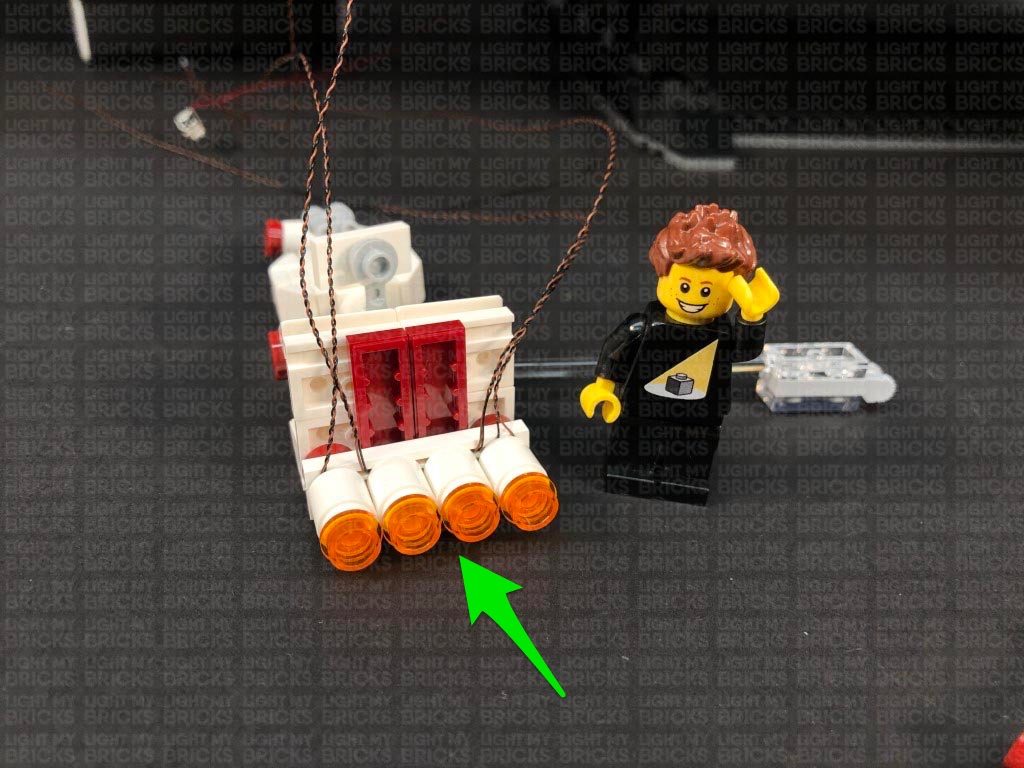 30.) Take the middle jet section and disconnect the three jets. Using the same method as per previous step, install 3x White 30cm Micro Bit Lights to this section ensuring the cables are all laid the same way.
Ensuring the cables are all facing up, reconnect this middle section to the back of the Tantive, then bring the three cables toward the right and secure them down underneath the corner of the red tile.
31.) Disassemble the last jet section and install the remaining 4x White 30cm Micro Bit Lights ensuring the cables are all facing the same way.
Turn the jet section over so that the cables are underneath of it and laid to the right side, then reconnect this section to the back of the Tantive. Bring all the cables out the right side as shown below:
30.) Take the middle jet section and disconnect the three jets. Using the same method as per previous step, install 3x White 30cm Micro Bit Lights to this section ensuring the cables are all laid the same way.
Ensuring the cables are all facing up, reconnect this middle section to the back of the Tantive, then bring the three cables toward the right and secure them down underneath the corner of the red tile.
31.) Disassemble the last jet section and install the remaining 4x White 30cm Micro Bit Lights ensuring the cables are all facing the same way.
Turn the jet section over so that the cables are underneath of it and laid to the right side, then reconnect this section to the back of the Tantive. Bring all the cables out the right side as shown below:
 32.) Twist and wind all 11 cables around each other all the way to the ends to form one larger cable, then reassemble the Tantive and reconnect the trans clear bar underneath.
33.) Reconnect the Tantive to the side of the star destroyer, then wind the cables around the trans clear bar as shown below:
Partially disconnect the bottom panel via the blue piece as shown below, then thread the cables through the gap we just created. Pull the cables out from the inside of the ship.
32.) Twist and wind all 11 cables around each other all the way to the ends to form one larger cable, then reassemble the Tantive and reconnect the trans clear bar underneath.
33.) Reconnect the Tantive to the side of the star destroyer, then wind the cables around the trans clear bar as shown below:
Partially disconnect the bottom panel via the blue piece as shown below, then thread the cables through the gap we just created. Pull the cables out from the inside of the ship.
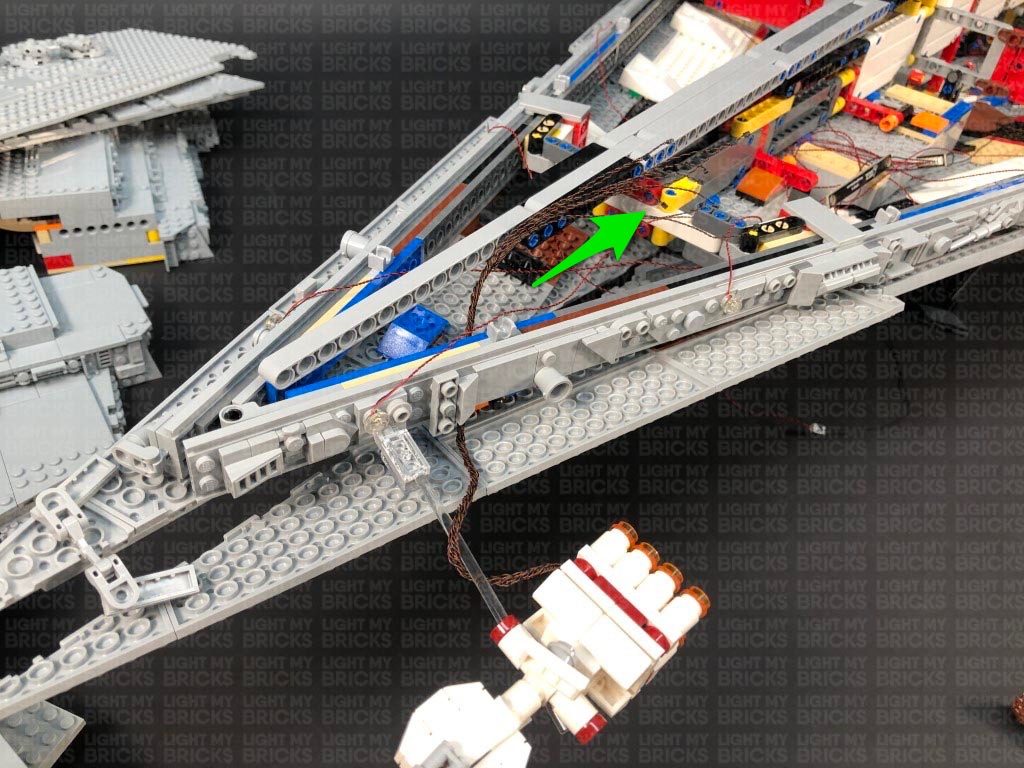 Reconnect the bottom panel via the blue piece to secure the cables and close up the gap in between the bottom and middle section.
34.) Connect 4 out of the 11 micro bit light cables to a new Micro 4-Port Expansion Board, then connect a 5cm Connecting Cable to the large port. Connect the other end of the 5cm Connecting cable to one of the OUT ports on a Flicker Effects Board (FFX).
Connect the remaining 7 micro bit light cables to a Micro 8-Port Expansion Board, then connect a new 5cm Connecting Cable to the large port on the board. Connect the other end of the 5cm cable to a different OUT port on the Flicker Effects Board.
Take a 15cm Connecting Cable and connect it to the IN port on the Flicker Effects Board. Bring the other end of the 15cm cable over to the right and connect it to a spare port on the 12-Port Expansion Board toward the front of the ship.
Reconnect the bottom panel via the blue piece to secure the cables and close up the gap in between the bottom and middle section.
34.) Connect 4 out of the 11 micro bit light cables to a new Micro 4-Port Expansion Board, then connect a 5cm Connecting Cable to the large port. Connect the other end of the 5cm Connecting cable to one of the OUT ports on a Flicker Effects Board (FFX).
Connect the remaining 7 micro bit light cables to a Micro 8-Port Expansion Board, then connect a new 5cm Connecting Cable to the large port on the board. Connect the other end of the 5cm cable to a different OUT port on the Flicker Effects Board.
Take a 15cm Connecting Cable and connect it to the IN port on the Flicker Effects Board. Bring the other end of the 15cm cable over to the right and connect it to a spare port on the 12-Port Expansion Board toward the front of the ship.
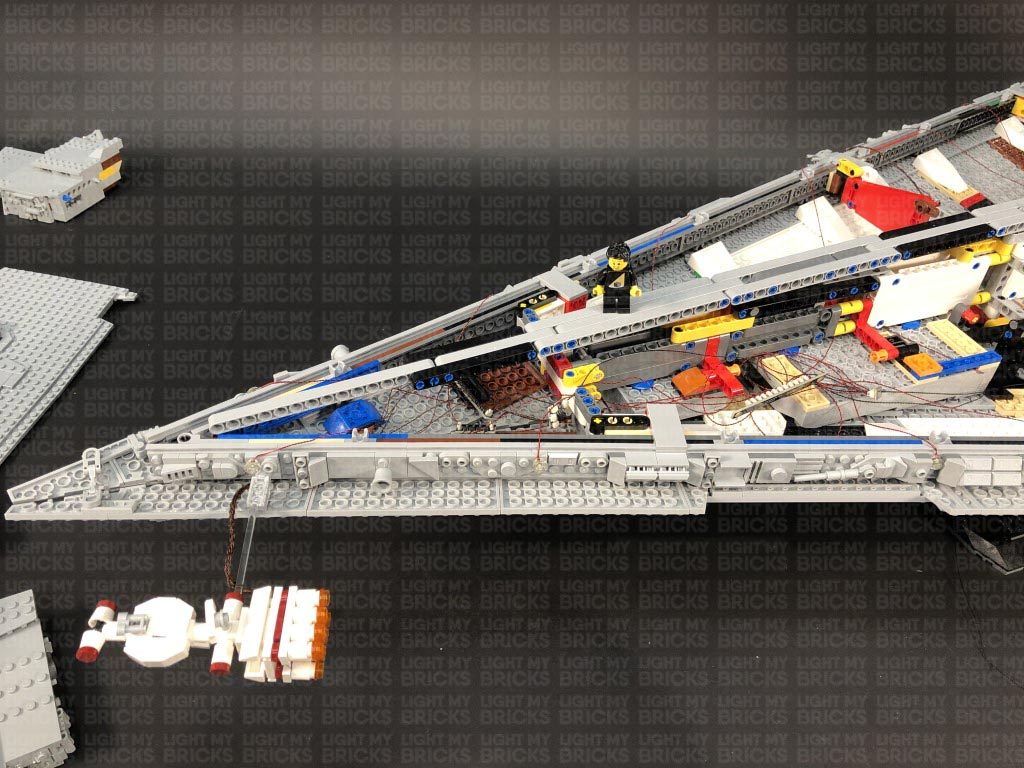 Turn ON the power to test the lights for the Tantive are working and flickering OK.
Note: If you experience any issues with the lights not working and suspect an issue with a component, please try a different port on the expansion board to verify where the fault lies (with the light, expansion board, or effects board). To correct any issues with expansion board ports, please view the section addressing expansion board issues on our online troubleshooting guide.
35.) We now need to reposition the two expansion boards toward the back of the ship. Locate the two 12-Port Expansion boards toward the back and disconnect the 15cm Cable from the left side’s expansion board.
Pull the cable out from the right side of the ship, then re-thread the cable through a higher position above. Pull the cable back out from the left side, then bring the 12-port expansion board to a higher position to allow you to reconnect the cable to the next available port.
Reposition both 12-Port Expansion Boards to higher positions on the back of the ship as shown below:
Turn ON the power to test the lights for the Tantive are working and flickering OK.
Note: If you experience any issues with the lights not working and suspect an issue with a component, please try a different port on the expansion board to verify where the fault lies (with the light, expansion board, or effects board). To correct any issues with expansion board ports, please view the section addressing expansion board issues on our online troubleshooting guide.
35.) We now need to reposition the two expansion boards toward the back of the ship. Locate the two 12-Port Expansion boards toward the back and disconnect the 15cm Cable from the left side’s expansion board.
Pull the cable out from the right side of the ship, then re-thread the cable through a higher position above. Pull the cable back out from the left side, then bring the 12-port expansion board to a higher position to allow you to reconnect the cable to the next available port.
Reposition both 12-Port Expansion Boards to higher positions on the back of the ship as shown below:
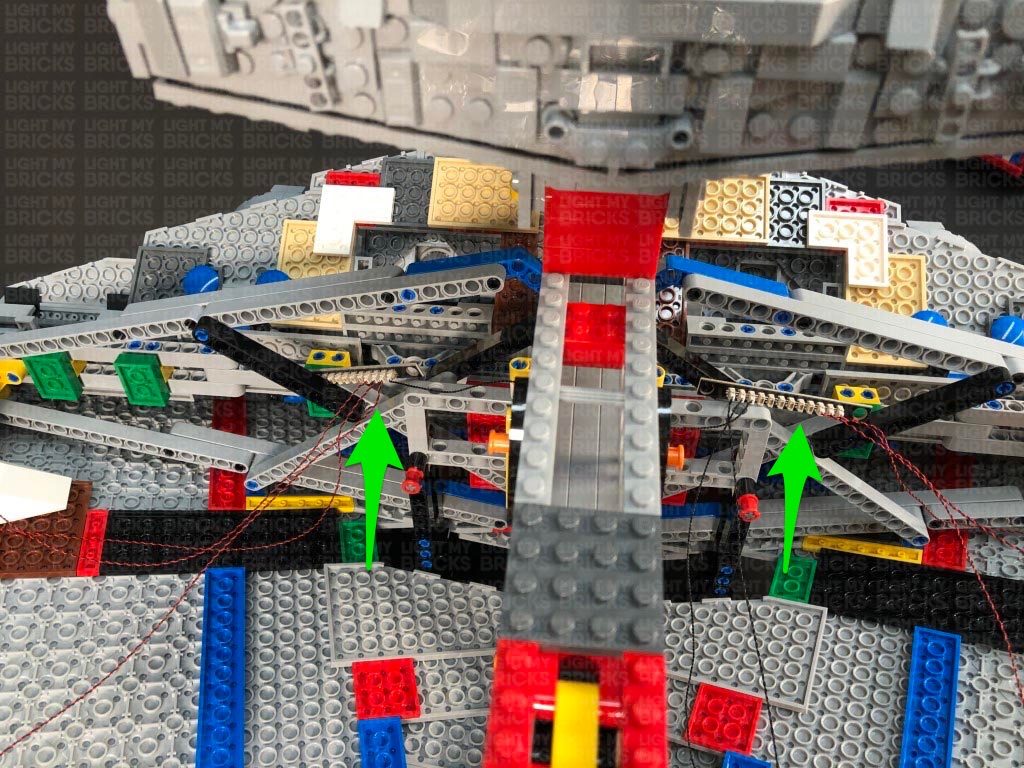 36.) We will now install some lights to the tower and bridge. Follow the below images to disconnect the surrounding sections and pieces on top and on the sides.
Turn the ship around to the right side to continue to disconnect pieces and sections.
37.) Take a Cool White 30cm Bit Light and with the cable facing up, place it in between the following studs on the front of the tower. Secure the Bit Light in place by connecting a provided Trans Clear Tile 1×2 over the top. Lay the cable towards the inside of the tower and connect it to a new 6-Port Expansion Board.
36.) We will now install some lights to the tower and bridge. Follow the below images to disconnect the surrounding sections and pieces on top and on the sides.
Turn the ship around to the right side to continue to disconnect pieces and sections.
37.) Take a Cool White 30cm Bit Light and with the cable facing up, place it in between the following studs on the front of the tower. Secure the Bit Light in place by connecting a provided Trans Clear Tile 1×2 over the top. Lay the cable towards the inside of the tower and connect it to a new 6-Port Expansion Board.
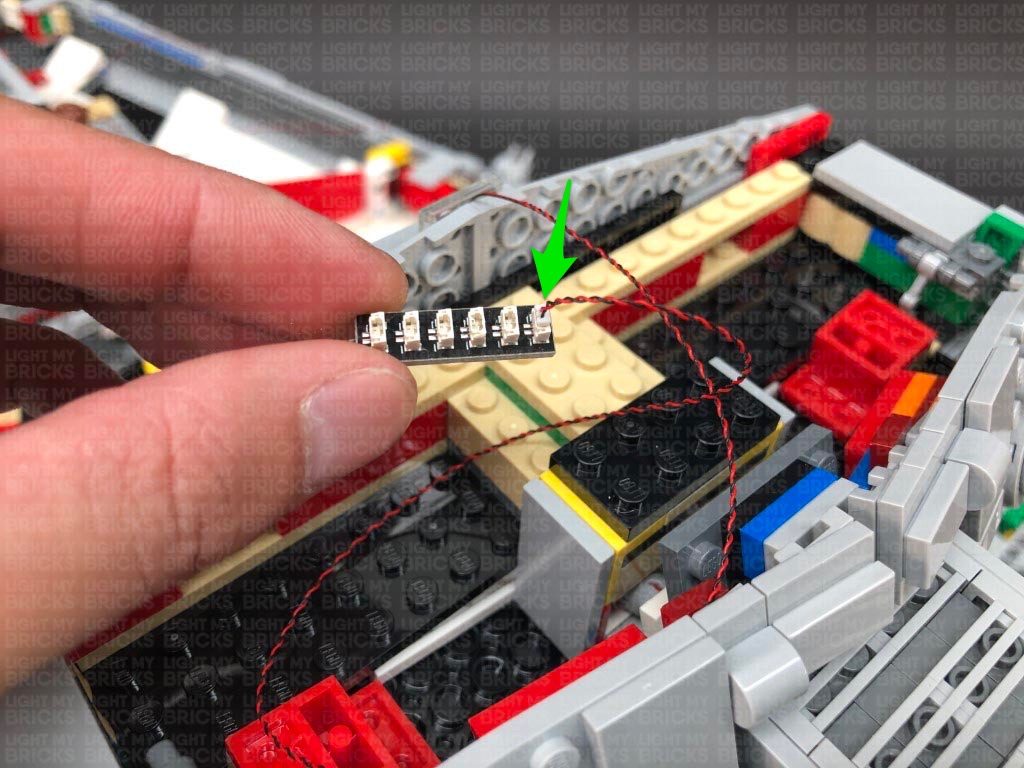 38.) Turn the ship around to the left side and disconnect the wall panel section on the left, as well as the middle section along the back. Disconnect the yellow angled brick underneath.
Take a Cool White 30cm Bit Light and with the LED facing down, place it slightly over the edge of the grey plate underneath the yellow angled brick we removed. Ensuring the cable is laid in between studs, secure the Bit Light in place by reconnecting the yellow brick.
If you look from underneath, you should see the Bit Light peaking out to shine down.
38.) Turn the ship around to the left side and disconnect the wall panel section on the left, as well as the middle section along the back. Disconnect the yellow angled brick underneath.
Take a Cool White 30cm Bit Light and with the LED facing down, place it slightly over the edge of the grey plate underneath the yellow angled brick we removed. Ensuring the cable is laid in between studs, secure the Bit Light in place by reconnecting the yellow brick.
If you look from underneath, you should see the Bit Light peaking out to shine down.
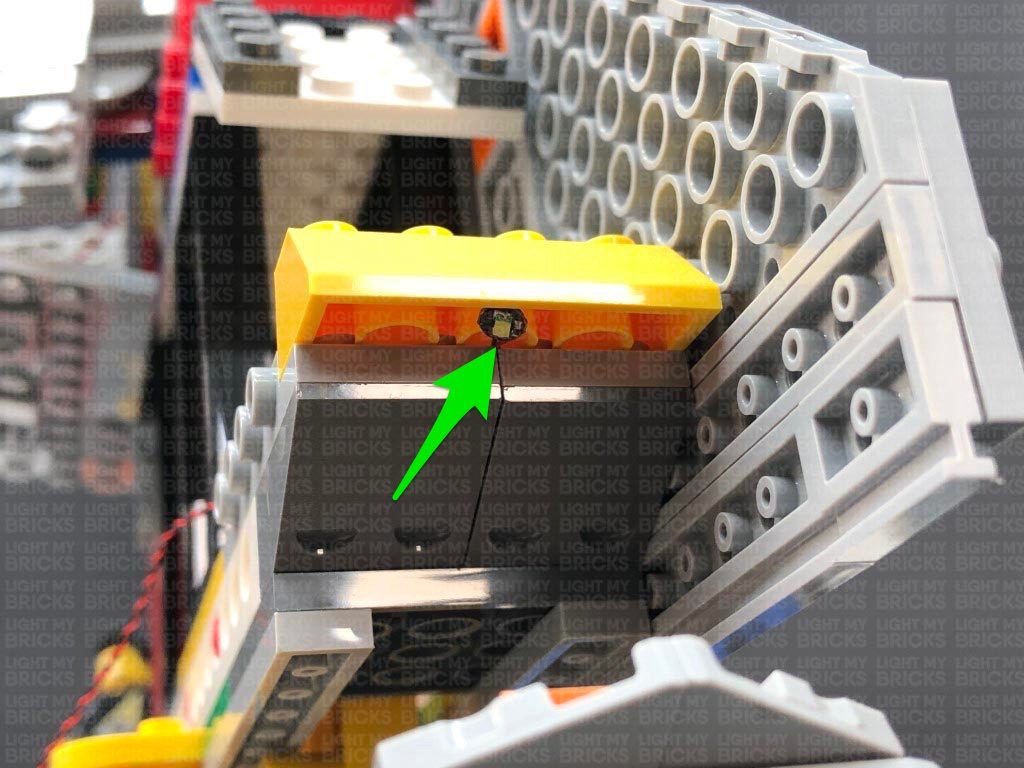 Thread the bit light cable up the following space that leads to the top of the tower. Pull the cable all the way up, then connect it to a spare port on the 6-Port Expansion Board.
39.) Take a new 30cm Connecting Cable and thread one end of the cable up the same space we threaded the bit light cable. Pull the cable up from the top of the tower and connect it to a spare port on the 6-Port Expansion Board.
Thread the other end of the 30cm cable down the space that leads to the right side of the ship, then turn the ship around to the right side and pull the cable all the way out. Connect the cable to a spare port on the 12-Port Expansion Board on this side.
Turn the ship around to the left side again and reconnect the middle section to the back, as well as the left wall panel.
40.) Turn the ship around to the back and disconnect the following pieces from the left side of the tower.
Take a Cool White 30cm Bit Light and with the cable facing up. place it directly over the following stud. Secure the Bit Light in place by connecting a provided Trans Clear Round Plate 1×1 over the top, then reconnect the sections we removed earlier. Connect the Bit Light cable to a new 6-Port Expansion Board.
41.) Using the same method used as per previous step, install another Cool White 30cm Bit Light to the right side of the tower securing it in place using another provided Trans Clear Round Plate 1×1, then connect the Bit Light to the same 6-Port Expansion Board in the previous step.
42.) Take a 5cm Connecting Cable and connect it to the 6-Port Expansion Board from previous step. Connect the other end of the 5cm cable to one of the OUT ports on a Multi Effects Board (3PFX). Take another 5cm Connecting Cable and connect it to the IN port (+5V) on the Multi effects Board. Connect the other end of the 5cm cable to a spare port on the 6-Port Expansion Board from step 37 – 38.
Configure the Multi Effects Board to the ’emergency’ effect by flicking the 3-way switch to the middle and turning the speed wheel all the way to the left for the slowest speed. Turn ON the power to test the lights and effects installed to the tower are working OK.
Thread the bit light cable up the following space that leads to the top of the tower. Pull the cable all the way up, then connect it to a spare port on the 6-Port Expansion Board.
39.) Take a new 30cm Connecting Cable and thread one end of the cable up the same space we threaded the bit light cable. Pull the cable up from the top of the tower and connect it to a spare port on the 6-Port Expansion Board.
Thread the other end of the 30cm cable down the space that leads to the right side of the ship, then turn the ship around to the right side and pull the cable all the way out. Connect the cable to a spare port on the 12-Port Expansion Board on this side.
Turn the ship around to the left side again and reconnect the middle section to the back, as well as the left wall panel.
40.) Turn the ship around to the back and disconnect the following pieces from the left side of the tower.
Take a Cool White 30cm Bit Light and with the cable facing up. place it directly over the following stud. Secure the Bit Light in place by connecting a provided Trans Clear Round Plate 1×1 over the top, then reconnect the sections we removed earlier. Connect the Bit Light cable to a new 6-Port Expansion Board.
41.) Using the same method used as per previous step, install another Cool White 30cm Bit Light to the right side of the tower securing it in place using another provided Trans Clear Round Plate 1×1, then connect the Bit Light to the same 6-Port Expansion Board in the previous step.
42.) Take a 5cm Connecting Cable and connect it to the 6-Port Expansion Board from previous step. Connect the other end of the 5cm cable to one of the OUT ports on a Multi Effects Board (3PFX). Take another 5cm Connecting Cable and connect it to the IN port (+5V) on the Multi effects Board. Connect the other end of the 5cm cable to a spare port on the 6-Port Expansion Board from step 37 – 38.
Configure the Multi Effects Board to the ’emergency’ effect by flicking the 3-way switch to the middle and turning the speed wheel all the way to the left for the slowest speed. Turn ON the power to test the lights and effects installed to the tower are working OK.
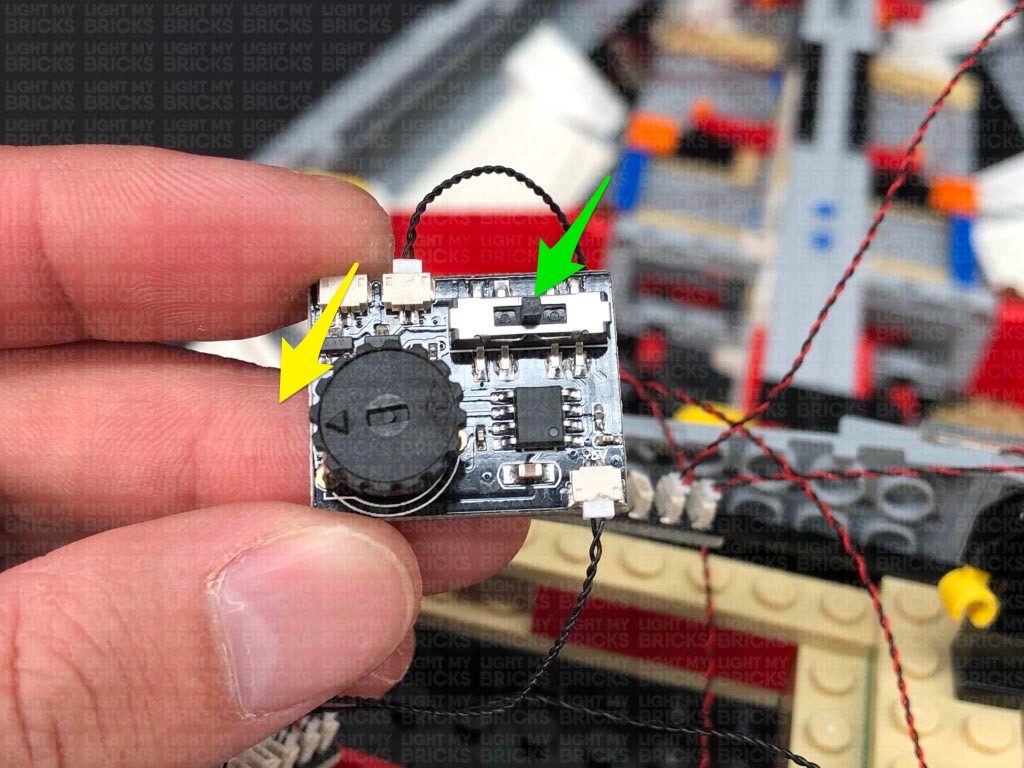 Note: If you experience any issues with the lights not working and suspect an issue with a component, please try a different port on the expansion board to verify where the fault lies (with the light, expansion board, or effects board). To correct any issues with expansion board ports, please view the section addressing expansion board issues on our online troubleshooting guide.
43.) Take one of the tower roof panels and disconnect and disassemble the generator dome section as shown below
Take a Cool White 30cm Large Bit Light and thread the connector end of the cable through the top of the round plate. Pull the cable all the way out from underneath, then carefully bend the Bit Light on a 90 degree angle so that it sits flat against the top of the plate. Reconnect the base section with angled tiles underneath the round plate to secure the Bit Light in place.
Note: If you experience any issues with the lights not working and suspect an issue with a component, please try a different port on the expansion board to verify where the fault lies (with the light, expansion board, or effects board). To correct any issues with expansion board ports, please view the section addressing expansion board issues on our online troubleshooting guide.
43.) Take one of the tower roof panels and disconnect and disassemble the generator dome section as shown below
Take a Cool White 30cm Large Bit Light and thread the connector end of the cable through the top of the round plate. Pull the cable all the way out from underneath, then carefully bend the Bit Light on a 90 degree angle so that it sits flat against the top of the plate. Reconnect the base section with angled tiles underneath the round plate to secure the Bit Light in place.
 Reconnect the dome piece, then bring the cable down and lay it in between studs before reconnecting the angled 1×2 tile over the top.
44.) Thread the Large Bit Light cable through the top of the rigid round brick before reconnecting this brick to the bottom of the dome section.
Disconnect the following antenna piece from the roof panel, then reconnect the dome section ensuring the cable is facing the outside as shown below. Reconnect the antenna piece we removed earlier, then fold the cable underneath the roof panel so that it is laid towards the inside.
45.) Follow the previous two steps to install another Cool White 30cm Large Bit Light to the generator dome on the left roof panel.
46.) Clear the area inside the bridge by pulling all the cables over to the left side, then reconnect the right roof panel ensuring the Large Bit Light cable is still accessible. Connect the large bit light to a new 6-Port Expansion Board.
Connect a new 5cm Connecting Cable to the 6-Port Expansion Board, then connect the other end of the 5cm cable to the second OUT port on the Multi Effects Board.
Neaten up all the cables by grouping them together and twisting and folding them together into a neat bunch, then tuck everything inside the left side, leaving the 6-port expansion board from this step still accessible.
46.) Take the left roof panel and place it over the left side of the tower. Ensure the bit light cable is folded underneath the panel, then connect it to the same 6-Port expansion board the other generator dome light is connected to.
Tuck all the cables inside the tower before securely reconnecting the roof panel to the tower. Reconnect the pieces on each side of the bridge as well as the top radar section we removed earlier.
Turn ON the power to test all the lights installed to the tower and bridge are working OK. The generator dome lights and two lights installed to the back of the tower should be flashing in alternate sequence using the ’emergency’ flash effect from the multi effects board.
Reconnect the dome piece, then bring the cable down and lay it in between studs before reconnecting the angled 1×2 tile over the top.
44.) Thread the Large Bit Light cable through the top of the rigid round brick before reconnecting this brick to the bottom of the dome section.
Disconnect the following antenna piece from the roof panel, then reconnect the dome section ensuring the cable is facing the outside as shown below. Reconnect the antenna piece we removed earlier, then fold the cable underneath the roof panel so that it is laid towards the inside.
45.) Follow the previous two steps to install another Cool White 30cm Large Bit Light to the generator dome on the left roof panel.
46.) Clear the area inside the bridge by pulling all the cables over to the left side, then reconnect the right roof panel ensuring the Large Bit Light cable is still accessible. Connect the large bit light to a new 6-Port Expansion Board.
Connect a new 5cm Connecting Cable to the 6-Port Expansion Board, then connect the other end of the 5cm cable to the second OUT port on the Multi Effects Board.
Neaten up all the cables by grouping them together and twisting and folding them together into a neat bunch, then tuck everything inside the left side, leaving the 6-port expansion board from this step still accessible.
46.) Take the left roof panel and place it over the left side of the tower. Ensure the bit light cable is folded underneath the panel, then connect it to the same 6-Port expansion board the other generator dome light is connected to.
Tuck all the cables inside the tower before securely reconnecting the roof panel to the tower. Reconnect the pieces on each side of the bridge as well as the top radar section we removed earlier.
Turn ON the power to test all the lights installed to the tower and bridge are working OK. The generator dome lights and two lights installed to the back of the tower should be flashing in alternate sequence using the ’emergency’ flash effect from the multi effects board.
 Note: If you experience any issues with the lights not working and suspect an issue with a component, please try a different port on the expansion board to verify where the fault lies (with the light, expansion board, or effects board). To correct any issues with expansion board ports, please view the section addressing expansion board issues on our online troubleshooting guide.
Note: If you experience any issues with the lights not working and suspect an issue with a component, please try a different port on the expansion board to verify where the fault lies (with the light, expansion board, or effects board). To correct any issues with expansion board ports, please view the section addressing expansion board issues on our online troubleshooting guide.
This completes part 1 of the installation of the Light My Bricks Star Wars UCS Imperial Star Destroyer Light Kit.
Click here to access part 2 of the instructions.