
The following page is the instructions for the Light My Bricks LEGO Disney Train Station (71044) LED light kit (Train only).
This instructions page is for installing lights to the Disney Train only. If you wish to jump back to the instructions for installing lights to the the Disney Train Station please click here.
These instructions can be downloaded in PDF format here
If you run into any issues, please refer to the online troubleshooting guide.
To ensure a trouble-free installation of your light kit, please read and follow each step carefully.
Please note: This page lists instructions for the LED light kit only. If you are wishing to purchase the Light My Bricks LEGO Disney Train Station (71044) LED light kit , please click here to view the product page
Important things to note:
Laying cables in between and underneath bricks
Cables can fit in between and underneath LEGO® bricks, plates, and tiles providing they are laid correctly between the LEGO® studs. Do NOT forcefully join LEGO® together around cables; instead ensure they are laying comfortably in between each stud.
Connecting cable connectors to Expansion Boards
Take extra care when inserting connectors to ports of Expansion Boards. Connectors can be inserted only one way. With the expansion board facing up, look for the soldered “=” symbol on the left side of the port. The connector side with the wires exposed should be facing toward the soldered “=” symbol as you insert into the port. If a plug won’t fit easily into a port connector, do not force it.
Connecting cable connectors to Strip Lights
Take extra care when inserting connectors to ports on the Strip Lights. Connectors can be inserted only one way. With the Strip Light facing up, ensure the side of the connector with the wires exposed is facing down. If a plug won’t fit easily into a port connector, don’t force it. Doing so will damage the plug and the connector.
Connecting Micro Cable connectors to Micro Expansion Board Ports
Take extra care when inserting the micro connectors to micro ports of Micro Expansion Boards. Connecting Micro Bit Lights to Micro Expansion Boards is similar to connecting lights and cables to Strip Lights. With the expansion board facing up, ensure the side of the connector with the wires exposed is facing down. If a plug won’t fit easily into a port connector, do not force it. Use your fingernail to push the plastic part of the connector to the micro port.Installing Bit Lights under LEGO® bricks and plates.
When installing Bit Lights under LEGO® pieces, ensure they are placed the correct way up (Yellow LED component exposed). You can either place them directly on top of LEGO® studs or in between.
OK, Let’s Begin!
Installing lights to the Disney Train
1.) Disconnect the train carriages, then take the first carriage and disconnect sections from the top and front of the vehicle. Place the train onto it’s right side and disconnect the front wheel section, then disconnect the gold round plate from each side. 2.) Take one of the gold plates and thread the connector end of a White 15cm Bit Light through the front of it. Thread it all the way through, then carefully bend the Bit Light so that it sits flat against the edge of the plate. Secure the LED in place by connecting a provided LEGO Trans Clear Round Plate 1×1 over the top. Repeat this step to install another White 15cm Bit Light to the other gold plate, securing it in place with another provided Trans Clear Round Plate 1×1. 3.) Reconnect each plate to the front wheel section, ensuring the cables are facing toward the inside, then cross both cables over each other and secure them underneath the following dark grey arched plate. Ensure the cables are neatly laid in between studs underneath.
4.) Take the top front section of the train and disconnect the following two plates. Take a Warm White 30cm Large Bit Light and with the cable facing down, place it in the following position on the front section. Secure the Bit Light in place by reconnecting the trans yellow 2×2 plate. Bring the cable down underneath, then reconnect the red 1×2 tile.
Reconnect this section to the front of the train, then push down the large bit light cable and lay it down in between studs. Reconnect the two outer sections as shown below.
5.) Place the train onto it’s right side, then bend the large bit light cable into a hook shape. Thread the cable over the following technic axle, then pull it all the way out from the other side. Connect the cable to a 6-Port Expansion Board.
Reconnect the front wheel section to the train, then connect the two bit light cables from the front to the 6-Port Expansion Board.
6.) Take the second carriage and disconnect the motor cable from the LEGO powered up battery box. Remove the battery box from the carriage, then take out the Light My Bricks Powered Up Cable and connect it to the battery box.
Connect the other end of the cable to the 6-Port Expansion Board. Turn ON the battery box and ensure that it is paired to your remote control or smartphone app. Press the “+” button on the controller (on the A side) or “+” on the Smartphone App to test the lights are turning ON and working OK.
3.) Reconnect each plate to the front wheel section, ensuring the cables are facing toward the inside, then cross both cables over each other and secure them underneath the following dark grey arched plate. Ensure the cables are neatly laid in between studs underneath.
4.) Take the top front section of the train and disconnect the following two plates. Take a Warm White 30cm Large Bit Light and with the cable facing down, place it in the following position on the front section. Secure the Bit Light in place by reconnecting the trans yellow 2×2 plate. Bring the cable down underneath, then reconnect the red 1×2 tile.
Reconnect this section to the front of the train, then push down the large bit light cable and lay it down in between studs. Reconnect the two outer sections as shown below.
5.) Place the train onto it’s right side, then bend the large bit light cable into a hook shape. Thread the cable over the following technic axle, then pull it all the way out from the other side. Connect the cable to a 6-Port Expansion Board.
Reconnect the front wheel section to the train, then connect the two bit light cables from the front to the 6-Port Expansion Board.
6.) Take the second carriage and disconnect the motor cable from the LEGO powered up battery box. Remove the battery box from the carriage, then take out the Light My Bricks Powered Up Cable and connect it to the battery box.
Connect the other end of the cable to the 6-Port Expansion Board. Turn ON the battery box and ensure that it is paired to your remote control or smartphone app. Press the “+” button on the controller (on the A side) or “+” on the Smartphone App to test the lights are turning ON and working OK.

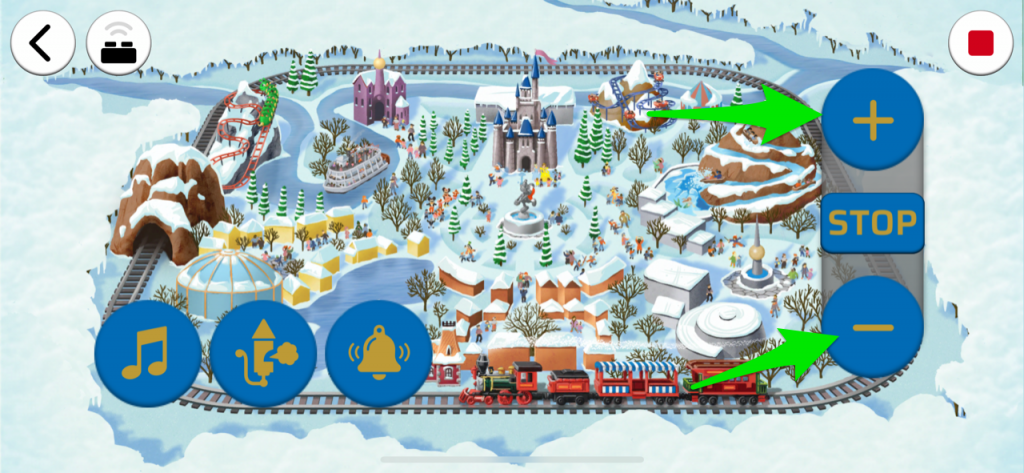 Important Note: If using the smartphone App to control the lights and motor, the lights will only turn on when the train is in “accelerate or reverse mode )+ or -)”. The lights will automatically turn off when the motor is turned off or when “STOP” on the controller/app is pressed.
Note: If you experience any issues with the lights not working and suspect an issue with a component, please try a different port on the expansion board to verify where the fault lies (with the light or expansion board). To correct any issues with expansion board ports, please view the section addressing expansion board issues on our online troubleshooting guide.
7.) From the back of the train, lift up the roof, then take a White 15cm Bit Light, and with the cable facing down, place it in the following position underneath the roof. Secure the Bit Light in place by connecting a provided Trans Clear Plate w Rounded Bottom 2×2 over the top.
Thread the Bit Light cable down and out the side of the train. Turn the train over onto it’s right side and pull the cable all the way out from the bottom. Bend the cable into a hook shape and thread it down the space of the black brick with handle. Pull the cable all the way out from underneath as shown below.
Thread the cable through the following technic brick hole and pull it all the way out from the middle. Connect the Bit Light cable to the 6-Port Expansion Board.
8.) Turn the train back over, then disconnect the large black dish from the inside. Lay the cable down in between studs, then reconnect the large dish over the top. Close the roof, then use your controller or remote app to accelerate to test the internal light is working OK.
9.) Eliminate excess cable from the large bit light by twisting and folding it into a neat bunch. Tuck the bunched up cables inside the space underneath the train.
Take a 30cm Connecting Cable and connect it to the 6-Port Expansion Board, then disconnect the following grey 2×4 plate at the back of the carriage. Lay both connecting cable and powered up cable in the middle facing the back, then reconnect the grey 2×4 plate over the top. Ensure both cables are laid in between studs underneath.
Stick 2x Adhesive Squares to the back of the 6-Port Expansion Board, then mount the board underneath the train, inside in the following position. Tuck all the cables into the space underneath the train.
10.) Return the train to it’s upright position, then reconnect the Battery Box to the second carriage.
Option 1 – If you’re using the hand controller to control the train motor, pull out the train motor cable and connect it to the socket B. This will allow you to turn the lights on if the train is stationary.
Option 2- If you’re using the smartphone app to control the train motor, pull out the train motor cable and connect it to the spare socket on the Light My Bricks Compatible Powered Up Cable. If you connect the motor cable to socket B on the battery box, it will cause potential issues with being able to run the motor.
Option 1
Option 2
Important Note: If using the smartphone App to control the lights and motor, the lights will only turn on when the train is in “accelerate or reverse mode )+ or -)”. The lights will automatically turn off when the motor is turned off or when “STOP” on the controller/app is pressed.
Note: If you experience any issues with the lights not working and suspect an issue with a component, please try a different port on the expansion board to verify where the fault lies (with the light or expansion board). To correct any issues with expansion board ports, please view the section addressing expansion board issues on our online troubleshooting guide.
7.) From the back of the train, lift up the roof, then take a White 15cm Bit Light, and with the cable facing down, place it in the following position underneath the roof. Secure the Bit Light in place by connecting a provided Trans Clear Plate w Rounded Bottom 2×2 over the top.
Thread the Bit Light cable down and out the side of the train. Turn the train over onto it’s right side and pull the cable all the way out from the bottom. Bend the cable into a hook shape and thread it down the space of the black brick with handle. Pull the cable all the way out from underneath as shown below.
Thread the cable through the following technic brick hole and pull it all the way out from the middle. Connect the Bit Light cable to the 6-Port Expansion Board.
8.) Turn the train back over, then disconnect the large black dish from the inside. Lay the cable down in between studs, then reconnect the large dish over the top. Close the roof, then use your controller or remote app to accelerate to test the internal light is working OK.
9.) Eliminate excess cable from the large bit light by twisting and folding it into a neat bunch. Tuck the bunched up cables inside the space underneath the train.
Take a 30cm Connecting Cable and connect it to the 6-Port Expansion Board, then disconnect the following grey 2×4 plate at the back of the carriage. Lay both connecting cable and powered up cable in the middle facing the back, then reconnect the grey 2×4 plate over the top. Ensure both cables are laid in between studs underneath.
Stick 2x Adhesive Squares to the back of the 6-Port Expansion Board, then mount the board underneath the train, inside in the following position. Tuck all the cables into the space underneath the train.
10.) Return the train to it’s upright position, then reconnect the Battery Box to the second carriage.
Option 1 – If you’re using the hand controller to control the train motor, pull out the train motor cable and connect it to the socket B. This will allow you to turn the lights on if the train is stationary.
Option 2- If you’re using the smartphone app to control the train motor, pull out the train motor cable and connect it to the spare socket on the Light My Bricks Compatible Powered Up Cable. If you connect the motor cable to socket B on the battery box, it will cause potential issues with being able to run the motor.
Option 1
Option 2
 Bring the 30cm Connecting Cable over behind the second carriage, then tuck in the motor cable and as much of the powered up cable as possible, inside the second carriage. Neatly place the socket of the powered up cable on the front of the second carriage as shown below.
11.) We will now install some multicoloured flashing lights to the third carriage. First seperate this carriage and turn it onto it’s right side so we can access underneath. Take out a new 6-Port Expansion Board and connect a 50cm Connecting Cable to it’s far right port. Place the expansion board underneath the front wheel section.
Using 2x Adhesive Squares, mount the expansion board underneath the carriage toward the front as shown below
12.) Disconnect the rear wheel section, then disconnect the red plate on top and lay the 50cm cable down in between studs. Secure the cable by reconnecting the red plate over the top.
Reconnect the rear wheel section underneath the carriage and test to ensure there is enough cable slack for the front and rear wheels to turn.
Secure the cable underneath the carriage using a provided LEGO Plate 1×2. Test each wheel section by turning it left and right to ensure there is enough cable slack. If there isn’t enough, then disconnect the rear wheel section and re-lay the cable underneath the red plate.
13.) Take out the Multi Colour Light String and connect it to the 6-Port Expansion Board. Flip the carriage back over and turn it to the front. Disconnect the red 2×4 tile and lay the Multi Colour Light String Cable up in between studs, then reconnect the 2×4 tile.
Bend the tip of the light string into a hook and thread it through the side of the carriage as shown below. Pull the light string all the way out from the centre, then pull it up the top left corner.
14.) Turn the carriage around so we are facing the left side. Lift up the left roof section and disconnect the blue arched plates from the left side. Bring the cable up and lay it over the top of the window toward the middle of the carriage. Ensuring the cable is laid in between studs, reconnect the blue arched plates.
Remove the middle roof section and lift up the right roof panel. Bring the Light string across the middle section and disconnect the 1×2 plate with ridge on the left. Lay the rubber part of the light string toward the back of the left roof, then ensure the light string is laid in between studs underneath where we disconnected the 1×2 plate. Reconnect the plate over the top of the light string.
Bring the 30cm Connecting Cable over behind the second carriage, then tuck in the motor cable and as much of the powered up cable as possible, inside the second carriage. Neatly place the socket of the powered up cable on the front of the second carriage as shown below.
11.) We will now install some multicoloured flashing lights to the third carriage. First seperate this carriage and turn it onto it’s right side so we can access underneath. Take out a new 6-Port Expansion Board and connect a 50cm Connecting Cable to it’s far right port. Place the expansion board underneath the front wheel section.
Using 2x Adhesive Squares, mount the expansion board underneath the carriage toward the front as shown below
12.) Disconnect the rear wheel section, then disconnect the red plate on top and lay the 50cm cable down in between studs. Secure the cable by reconnecting the red plate over the top.
Reconnect the rear wheel section underneath the carriage and test to ensure there is enough cable slack for the front and rear wheels to turn.
Secure the cable underneath the carriage using a provided LEGO Plate 1×2. Test each wheel section by turning it left and right to ensure there is enough cable slack. If there isn’t enough, then disconnect the rear wheel section and re-lay the cable underneath the red plate.
13.) Take out the Multi Colour Light String and connect it to the 6-Port Expansion Board. Flip the carriage back over and turn it to the front. Disconnect the red 2×4 tile and lay the Multi Colour Light String Cable up in between studs, then reconnect the 2×4 tile.
Bend the tip of the light string into a hook and thread it through the side of the carriage as shown below. Pull the light string all the way out from the centre, then pull it up the top left corner.
14.) Turn the carriage around so we are facing the left side. Lift up the left roof section and disconnect the blue arched plates from the left side. Bring the cable up and lay it over the top of the window toward the middle of the carriage. Ensuring the cable is laid in between studs, reconnect the blue arched plates.
Remove the middle roof section and lift up the right roof panel. Bring the Light string across the middle section and disconnect the 1×2 plate with ridge on the left. Lay the rubber part of the light string toward the back of the left roof, then ensure the light string is laid in between studs underneath where we disconnected the 1×2 plate. Reconnect the plate over the top of the light string.
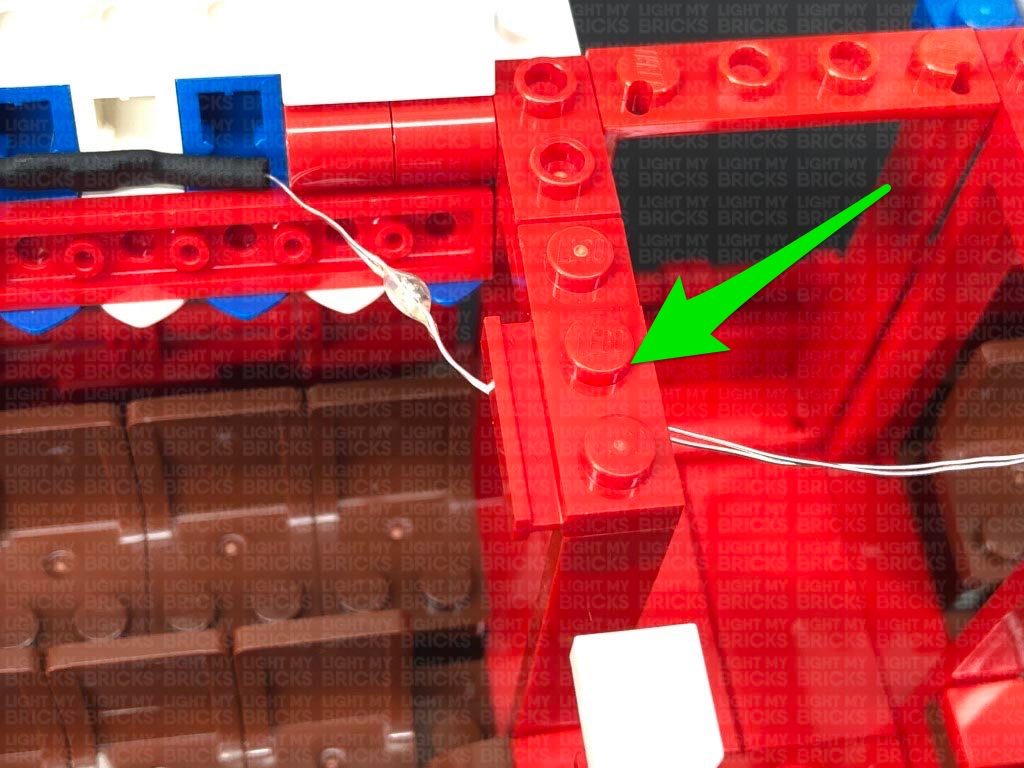 15.) Lay the light string around the studs on top of the middle section. Ensure that the two light string LEDs are positioned as shown below, then secure the light string underneath the 1×2 plate with ridge on the right.
Disconnect the white arched plates on the far right side, then bring the light string over to the back of the carriage and disconnect the red 1×2 plate with ridge on the right side. Position the light string as shown below ensuring there are 3 LEDs positioned in this back section, then loop the light string around the bottom red stud. Secure the light string in place by reconnecting the red 1×2 plate with ridge over the top, then reconnect the white arched plates.
15.) Lay the light string around the studs on top of the middle section. Ensure that the two light string LEDs are positioned as shown below, then secure the light string underneath the 1×2 plate with ridge on the right.
Disconnect the white arched plates on the far right side, then bring the light string over to the back of the carriage and disconnect the red 1×2 plate with ridge on the right side. Position the light string as shown below ensuring there are 3 LEDs positioned in this back section, then loop the light string around the bottom red stud. Secure the light string in place by reconnecting the red 1×2 plate with ridge over the top, then reconnect the white arched plates.
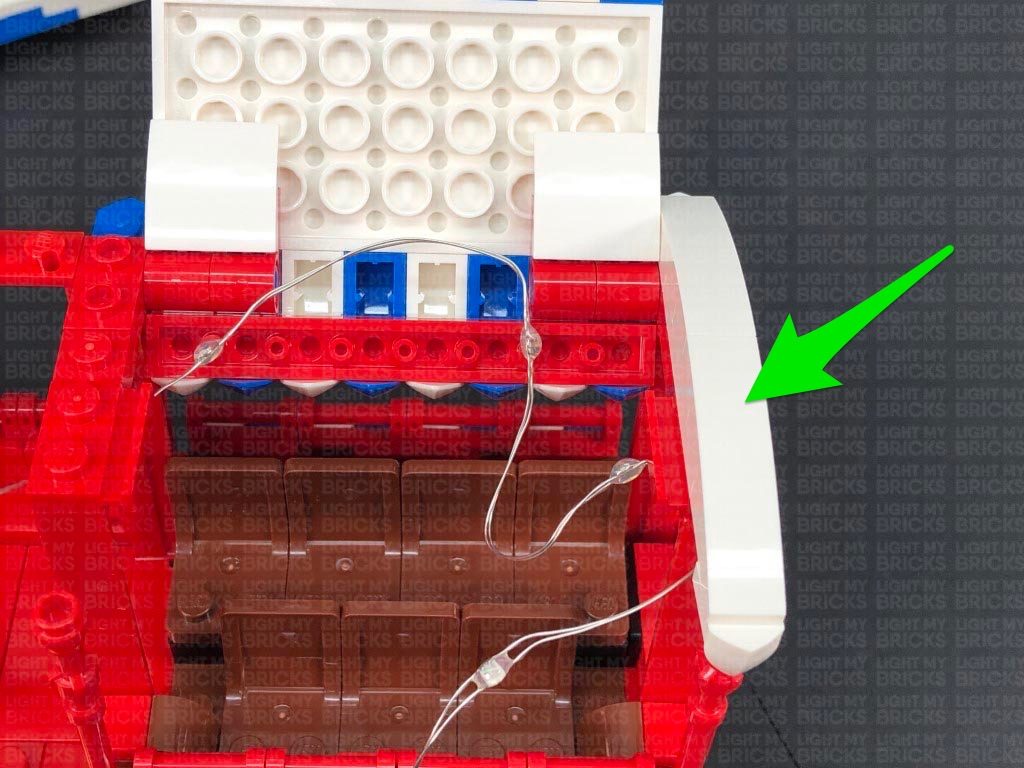 16.) Bring the light string back toward the front of the carriage, then disconnect the white 1×1 plate from the top of the post. Wind the light string around the top of the pole as shown below. Ensuring the light string is looped around the top side of the stud, secure it down by reconnecting the white 1×1 plate followed by the middle roof section.
16.) Bring the light string back toward the front of the carriage, then disconnect the white 1×1 plate from the top of the post. Wind the light string around the top of the pole as shown below. Ensuring the light string is looped around the top side of the stud, secure it down by reconnecting the white 1×1 plate followed by the middle roof section.
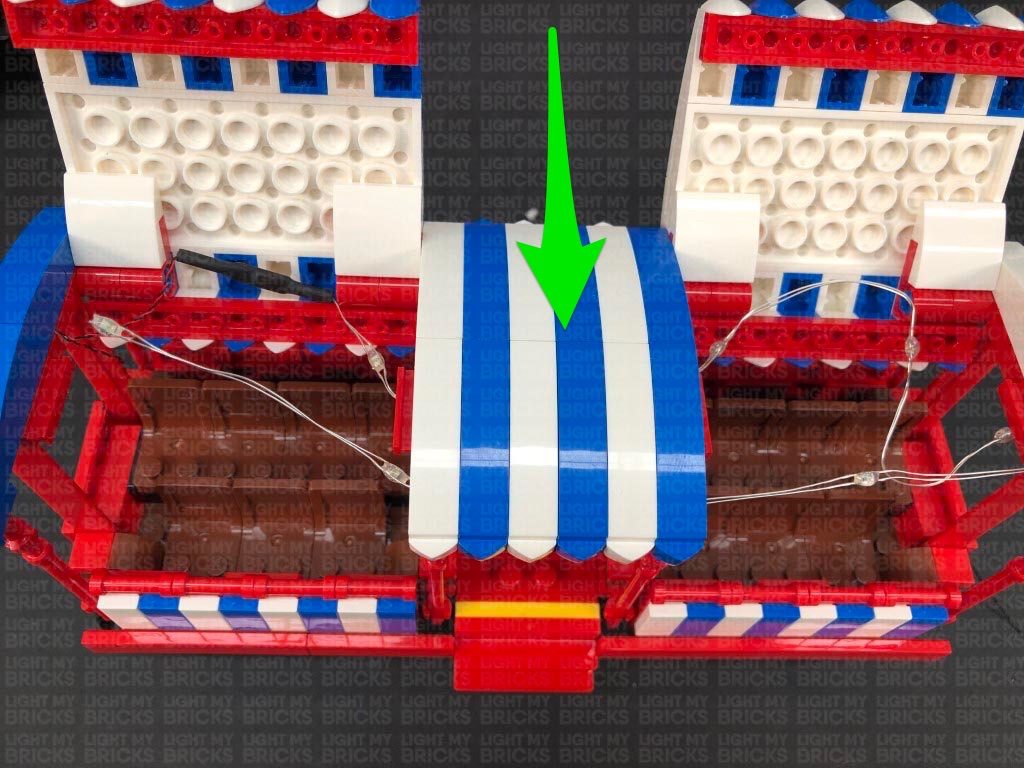 Ensure the top of the light string is positioned as shown below and slightly bent up so that it isn’t seen from the sides of the carriages. Close down the front roof panel
17.) Bring the carriage close to the second carriage, then turn it onto it’s right side so we can access underneath. Locate the other end of the 30cm Connecting Cable brought over from the front of the train and connect it to the 6-port Expansion Board underneath.
Turn the carriage back upright then turn the entire train around to the right side and secure the 30cm cable underneath the Disney Railroad sign.
Use your controller or remote app to press ‘accelerate’ to test the multi coloured lights are working OK.
18.) We will now light up the last carriage. Remove this section from the back, then disconnect the entire roof section as shown below.
Remove the following bricks and tiles from the top and sides, then disconnect the two lamps.
19.) Disconnect the gold round plate from the bottom of each lamp, then take a White 15cm Bit Light and thread the connector side of the cable through the top of one of the gold plates. Thread the cable all the way through, then carefully bend the LED so that it sits flat against the top of the gold plate. Secure the Bit Light in place by reconnecting the top section of the lamp over the top ensuring the cable is facing the back.
Ensure the top of the light string is positioned as shown below and slightly bent up so that it isn’t seen from the sides of the carriages. Close down the front roof panel
17.) Bring the carriage close to the second carriage, then turn it onto it’s right side so we can access underneath. Locate the other end of the 30cm Connecting Cable brought over from the front of the train and connect it to the 6-port Expansion Board underneath.
Turn the carriage back upright then turn the entire train around to the right side and secure the 30cm cable underneath the Disney Railroad sign.
Use your controller or remote app to press ‘accelerate’ to test the multi coloured lights are working OK.
18.) We will now light up the last carriage. Remove this section from the back, then disconnect the entire roof section as shown below.
Remove the following bricks and tiles from the top and sides, then disconnect the two lamps.
19.) Disconnect the gold round plate from the bottom of each lamp, then take a White 15cm Bit Light and thread the connector side of the cable through the top of one of the gold plates. Thread the cable all the way through, then carefully bend the LED so that it sits flat against the top of the gold plate. Secure the Bit Light in place by reconnecting the top section of the lamp over the top ensuring the cable is facing the back.
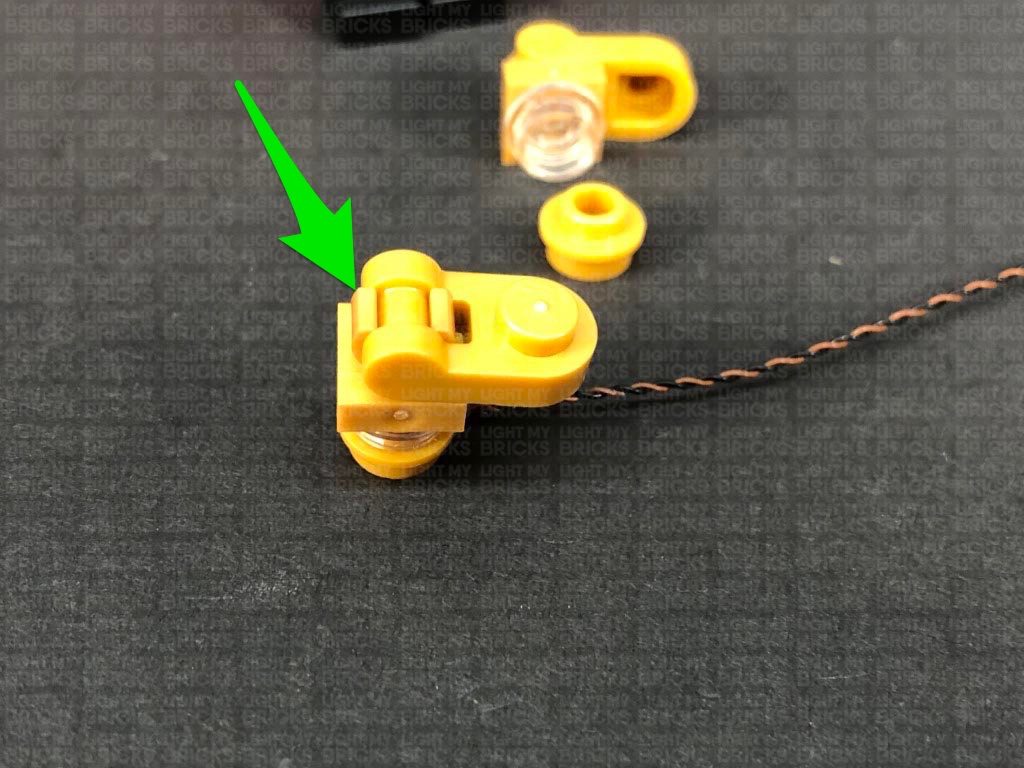 Bring the bit light cable up and then thread it down the hole of the gold handle. Pull the cable all the way out from the bottom
Reconnect the lamp to the left side of the carriage ensuring the cable is facing the inside, then bring the cable up and reconnect the angled brick we removed earlier over the top.
20.) Repeat previous step to install another White 15cm Bit Light to the other lamp, then reconnect it to the other side of the carriage. Secure it down by reconnecting the other red angled brick.
Reconnect the green tile to each side of the carriage.
21.) Bring the carriage over and connect it to the third carriage, then disconnect the red 2×6 plate from the front of the last carriage. Take the 50cm cable from the front over and lay it over toward the inside of the last carriage. Ensuring the cable is laid in between studs, reconnect the red 2×6 plate.
Push the cable down into the bottom corner of the last carriage as shown below.
Bring the bit light cable up and then thread it down the hole of the gold handle. Pull the cable all the way out from the bottom
Reconnect the lamp to the left side of the carriage ensuring the cable is facing the inside, then bring the cable up and reconnect the angled brick we removed earlier over the top.
20.) Repeat previous step to install another White 15cm Bit Light to the other lamp, then reconnect it to the other side of the carriage. Secure it down by reconnecting the other red angled brick.
Reconnect the green tile to each side of the carriage.
21.) Bring the carriage over and connect it to the third carriage, then disconnect the red 2×6 plate from the front of the last carriage. Take the 50cm cable from the front over and lay it over toward the inside of the last carriage. Ensuring the cable is laid in between studs, reconnect the red 2×6 plate.
Push the cable down into the bottom corner of the last carriage as shown below.
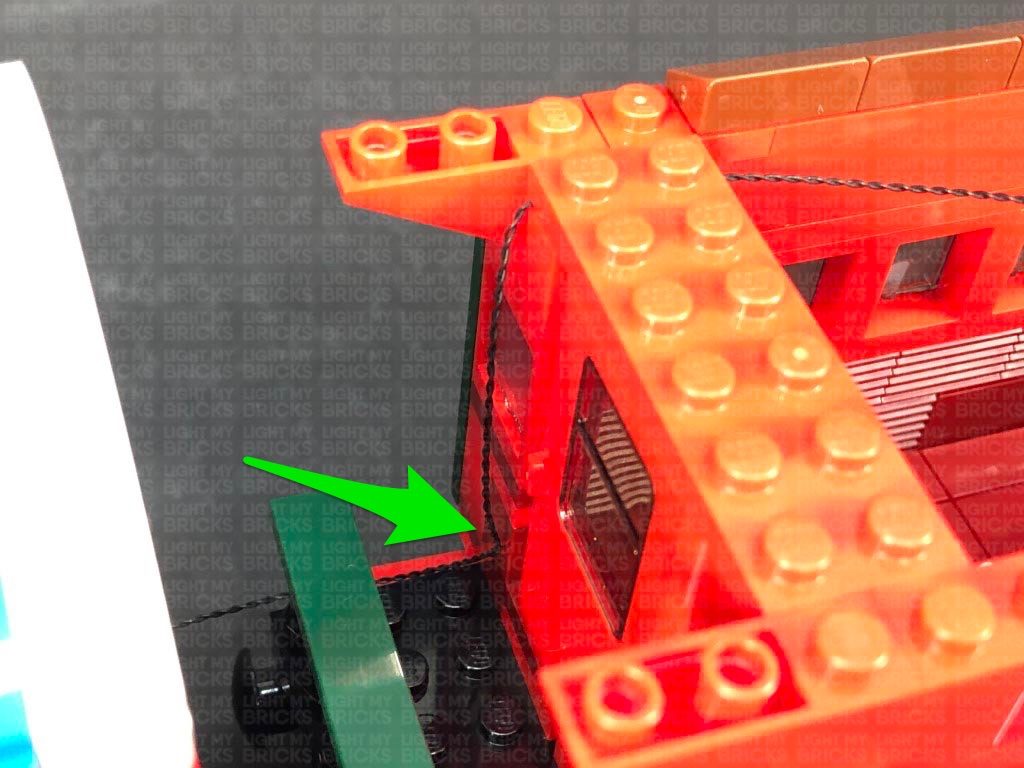 22.) Bring the cable toward the back of the carriage, and secure it down underneath the following brown angled tiles on the top. Ensure you carefully lay the cable around the studs as shown below.
Connect the 50cm cable to a new 6-Port Expansion Board, along with the other two bit light cables from the lamps. Use your controller or remote app to press ‘accelerate’ to test the internal light is working OK.
Note: If you experience any issues with the lights not working and suspect an issue with a component, please try a different port on the expansion board to verify where the fault lies (with the light or expansion board). To correct any issues with expansion board ports, please view the section addressing expansion board issues on our online troubleshooting guide.
23.) Take the roof section and flip it over so we can access underneath. Disconnect and discard the following pieces from the middle.
Take a Warm White Strip Light and connect a 5cm Connecting Cable to the right port. Using it’s adhesive backing, stick it directly to the middle of the roof in the following position.
24.) Take the 6-port expansion board and neaten up the excess cable from the bit lights and connecting cable by twisting and folding them around each other into a neat bunch.
Take the roof and place it over the carriage with the bottom still facing up. Connect the other end of the 5cm cable from the strip light to a spare port on the 6-port expansion board, then tuck the expansion board underneath the roof in the following position.
Securely reconnect the roof, then use your controller or remote app to press ‘accelerate’ to test the internal light is working OK.
22.) Bring the cable toward the back of the carriage, and secure it down underneath the following brown angled tiles on the top. Ensure you carefully lay the cable around the studs as shown below.
Connect the 50cm cable to a new 6-Port Expansion Board, along with the other two bit light cables from the lamps. Use your controller or remote app to press ‘accelerate’ to test the internal light is working OK.
Note: If you experience any issues with the lights not working and suspect an issue with a component, please try a different port on the expansion board to verify where the fault lies (with the light or expansion board). To correct any issues with expansion board ports, please view the section addressing expansion board issues on our online troubleshooting guide.
23.) Take the roof section and flip it over so we can access underneath. Disconnect and discard the following pieces from the middle.
Take a Warm White Strip Light and connect a 5cm Connecting Cable to the right port. Using it’s adhesive backing, stick it directly to the middle of the roof in the following position.
24.) Take the 6-port expansion board and neaten up the excess cable from the bit lights and connecting cable by twisting and folding them around each other into a neat bunch.
Take the roof and place it over the carriage with the bottom still facing up. Connect the other end of the 5cm cable from the strip light to a spare port on the 6-port expansion board, then tuck the expansion board underneath the roof in the following position.
Securely reconnect the roof, then use your controller or remote app to press ‘accelerate’ to test the internal light is working OK.
This finally completes installation of the Light My Bricks Disney Train Station Light Kit.
We thank you for purchasing this product and hope you ENJOY!
For all questions or issues please follow the troubleshooting guide or contact our customer support team at info@lightmybricks.com
