
The following page is the instructions for the Light My Bricks LEGO Super Star Destroyer (10221) LED light kit.
To ensure a trouble-free installation of your light kit, please read and follow each step carefully.
If you run into any issues, please refer to the online troubleshooting guide.
To download this instructions guide in PDF format please click here.
Please note: This page lists instructions for the LED light kit only. If you are wishing to purchase the Light My Bricks LEGO Super Star Destroyer (10221) LED light kit , please click here to view the product page
Package Contents:
- 1x White Strip Light
- 8x Blue Strip Lights
- 13x White 30cm Bit Lights
- 14x Blue 30cm Bit Lights
- 5x Cool White 30cm Bit Lights
- 1x 6-Port Expansion Board
- 2x 8-Port Expansion Boards
- 2x 12-Port Expansion Boards
- 1x Multi Effects Board
- 2x 5cm Connecting Cables
- 11x 15cm Connecting Cables
- 1x 50cm Connecting Cable
- 1x USB Power Cable
LEGO Pieces:
- 6x Plate 1×6 (any colour)
- 14x Trans Clear Plate 1×1
- 2x Trans Clear Round Plate 1×1
Important things to note:
Laying cables in between and underneath bricks
Cables can fit in between and underneath LEGO® bricks, plates, and tiles providing they are laid correctly between the LEGO® studs. Do NOT forcefully join LEGO® together around cables; instead ensure they are laying comfortably in between each stud.



CAUTION: Forcing LEGO® to connect over a cable can result in damaging the cable and light.
Connecting cable connectors to Expansion Boards
Take extra care when inserting connectors to ports of Expansion Boards. Connectors can be inserted only one way. With the expansion board facing up, look for the soldered “=” symbol on the left side of the port. The connector side with the wires exposed should be facing toward the soldered “=” symbol as you insert into the port. If a plug won’t fit easily into a port connector, do not force it.


Incorrectly inserting the connector can can result in bent pins inside the port or possible overheating of the expansion board when connected.
Connecting cable connectors to Strip Lights
Take extra care when inserting connectors to ports on the Strip Lights. Connectors can be inserted only one way. With the Strip Light facing up, ensure the side of the connector with the wires exposed is facing down. If a plug won’t fit easily into a port connector, don’t force it. Doing so will damage the plug and the connector.


Installing Bit Lights under LEGO® bricks and plates.
When installing Bit Lights under LEGO® pieces, ensure they are placed the correct way up (Yellow LED component exposed). You can either place them directly on top of LEGO® studs or in between.




OK, Let’s Begin!
1.) Start by disconnecting the two long roof sections that run along each side of the Star Destroyer
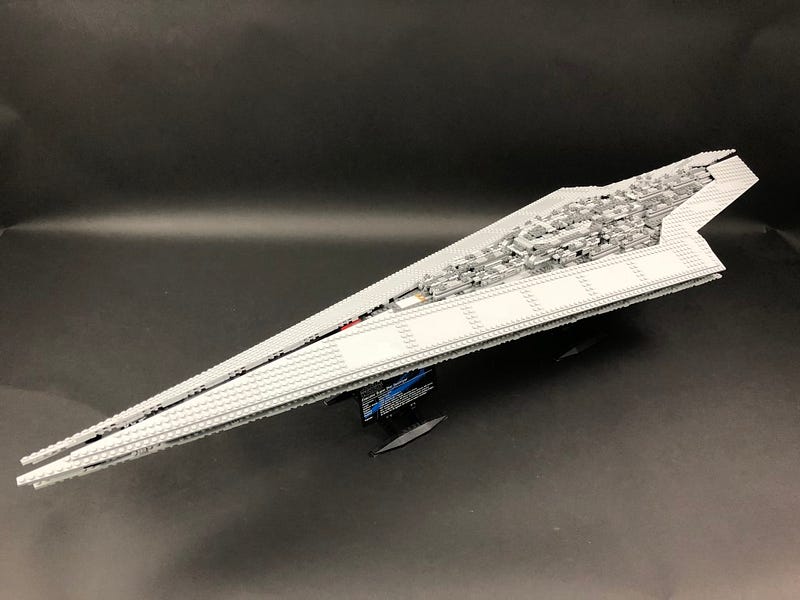


Turn the ship around so we can access the back, then disconnect the centre jet section followed by the two side jet sections.








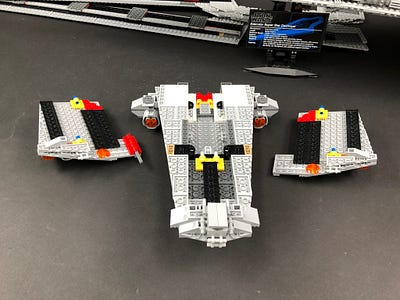
2.) Take the centre jet section and follow the images below to disconnect sections so that we can disconnect the jets.













3.) Follow the below images to disassemble the jet section






4.) Take a the left jet and then turn it over so we can access the back. Take a White 30cm Bit Light and thread it down one of the bottom holes and then out to the right.






Thread the Bit Light all the way through and then bend it slightly toward the centre in between the four holes. Secure the Bit Light in place by reconnecting the trans orange piece over the top.




5.) Take the right jet and then repeat the same process used for the left jet to install another White 30cm Bit Light to it.







6.) Take the centre jet and install another White 30cm Bit Light the same way we did for the left and right jets.





Turn the jet over and reconnect the 2×3 plate we removed earlier underneath ensuring the cable is laid in between studs.


7.) Reconnect the three jets together then group the three cables and thread them inside the space behind before reconnecting to the main jet section.

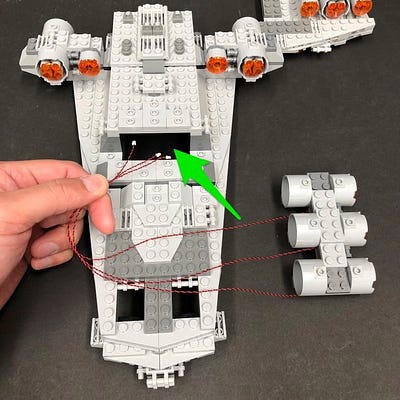


Reconnect surrounding pieces which we removed back at step 2.



8.) Disconnect the left set of jets from the main section and then follow the images below to disassemble it.








Turn the below section over to access the back then install another White 30cm Bit Light the same way we did for the previous jets.






Reconnect this piece back to the rest and then reconnect surrounding pieces.


9.) Take the following 2×2 round brick and turn it over to access the base of it. Take another White 30cm Bit Light and thread it through the centre hole all the way through.



Slightly bend the Bit Light so that it is directly facing upward before pushing it down and reconnecting the trans orange plate over the top.
Important Note: Allow some excess cable inside the hole of the round brick for the technic bar to push through the back. Do not pull the cable all the way through to the end otherwise the cable may break when inserting back onto the technic bar.




Turn the piece over and reconnect the dark grey round plate ensuring the cable is laid in between the studs.


Reconnect this piece by pushing it back onto the technic bar. Do this very carefully to ensure the cable does not break. Reconnect surrounding pieces we removed earlier


Turn this section over and then lay the cable underneath the 1×4 plate as per below then reconnect this section back to the main centre section.




10.) Disconnect the right set of jets and then install another 2x White 30cm Bit Lights to it the same way we did for the left set of jets (Step 8–9)




























Reconnect the right jets back to the main centre jet section.
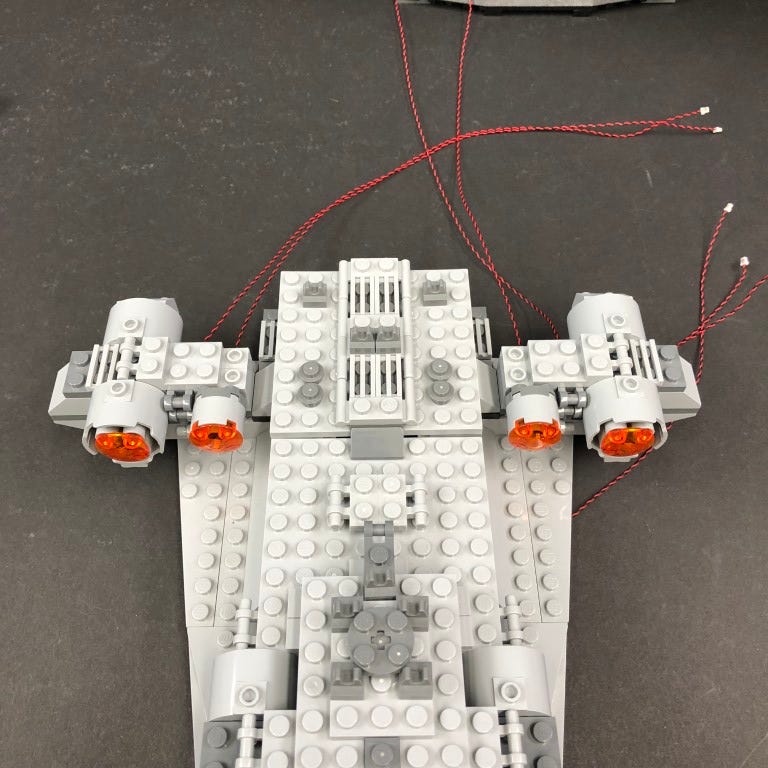
11.) We will now move onto installing lights to the left jet section. Take this section and disconnect and disassemble the jets as per below images.
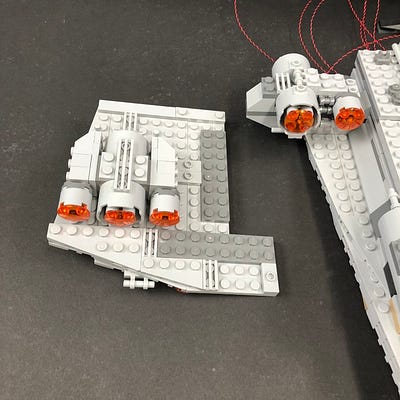





Turn this section over and remove the 2×3 brick from underneath.



12.) Install a White 30cm Bit Light by threading it through the bottom hole of the main section and securing it by reconnecting the trans orange piece over the top as per below:




Turn this section over and reconnect the 2×3 brick underneath ensuring the cable is placed in between studs


13.) Install another 2x White 30cm Bit Lights to the remaining jets in this section following the same method used for the jets in step 9.



Slightly bend the Bit Light so that it is directly facing upward before pushing it down and reconnecting the trans orange plate over the top.
Important Note: Allow some excess cable inside the hole of the round brick for the technic bar to push through the back. Do not pull the cable all the way through to the end otherwise the cable may break when inserting back onto the technic bar.




Turn the piece over and reconnect the dark grey round plate ensuring the cable is laid in between the studs.


Reconnect each jet section by pushing each one back onto the technic bar behind. Do this very carefully to ensure the cable does not break.


14.) Reconnect the jets back to the left section and then turn it over and lay the three cables underneath the 1×6 tile along the back. Ensure the cables are laid in between studs.



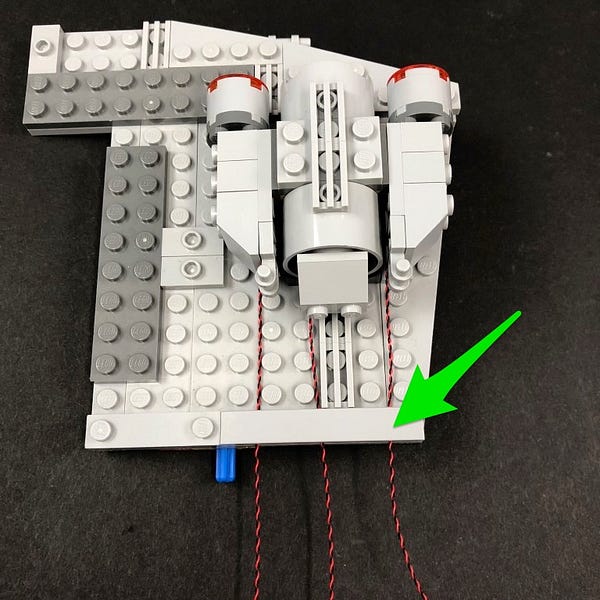
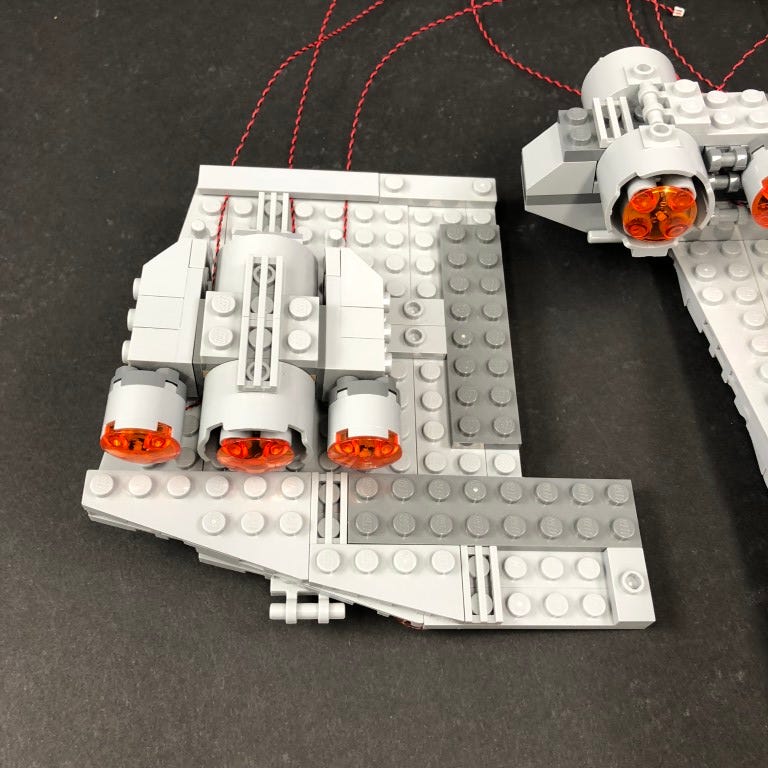
15.) Repeat previous steps 11–14 to install another 3x White 30cm Bit Lights to the jets on the right section.









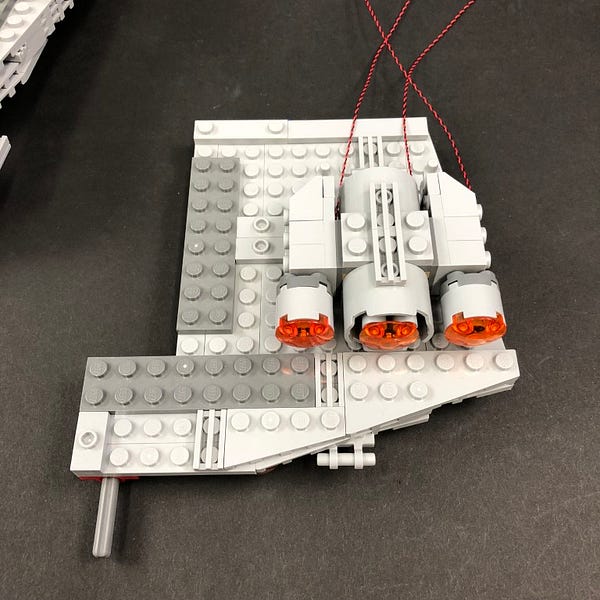


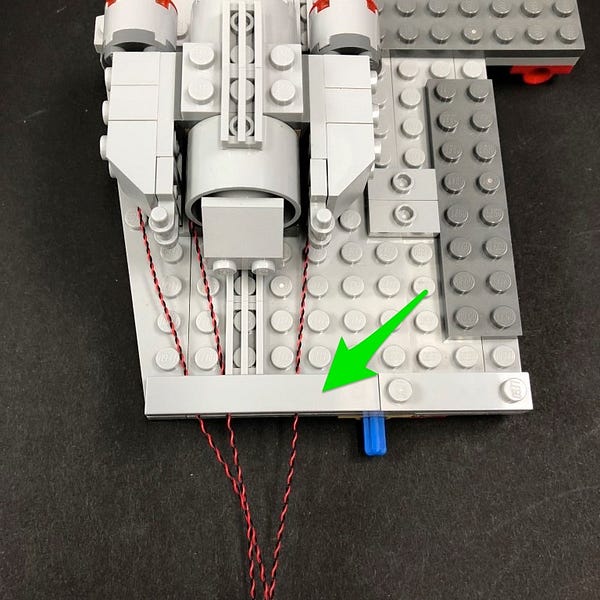

16.) Reconnect the left and right jet sections and then pull out the three cables from each side at the front as per below




Reconnect the main centre jet section and bring the cables out to the left side.

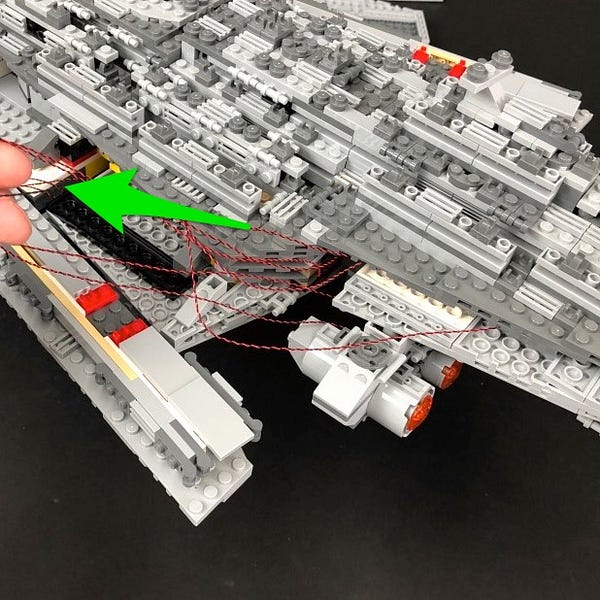
Take the seven cables from the centre jet section and connect them to an 8-Port Expansion Board. Take a 5cm Connecting Cable and connect one end to the remaining port on the expansion board and the other end to one of the OUT ports on the Multi Effects Board (side with 2 ports)

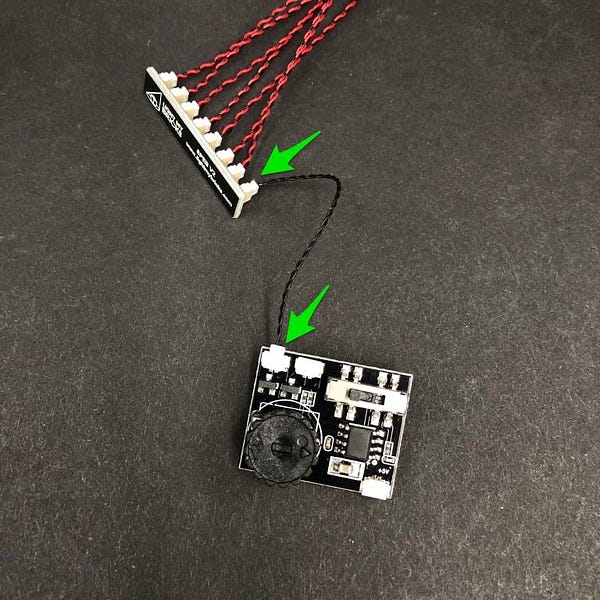
Tuck the expansion board and seven cables neatly inside the left side of the ship as per below


17.) Remove the top section that covers the control room area then disconnect the following sections along the left side.
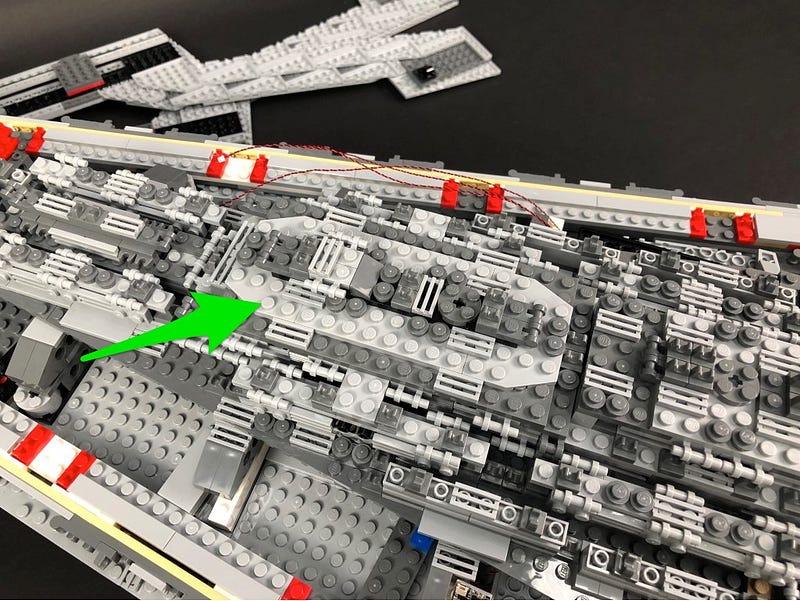






Bring the three cables from the left jet section together and pull them up along the back across the control room. Reconnect sections we removed earlier over the top.



Turn the ship over to the right side and do the same for the cables from the right jet section.








18.) Take another 8-Port Expansion Board and connect all six cables to it (three cables from each side jet section)

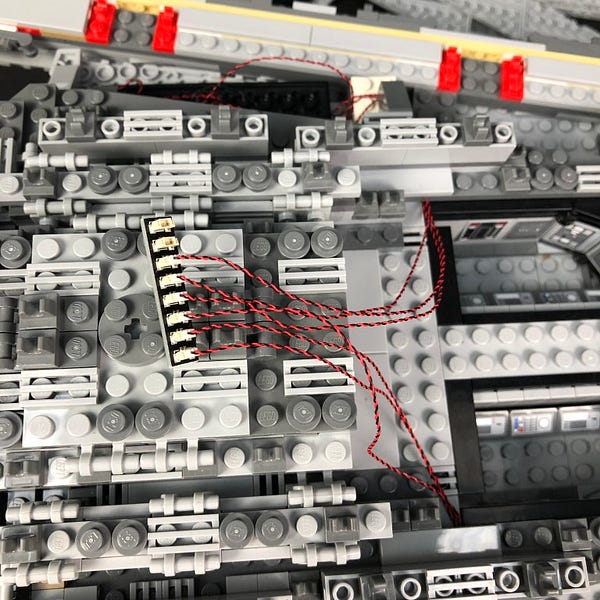
Take a 15cm Connecting Cable and connect it to a spare port on the expansion board.
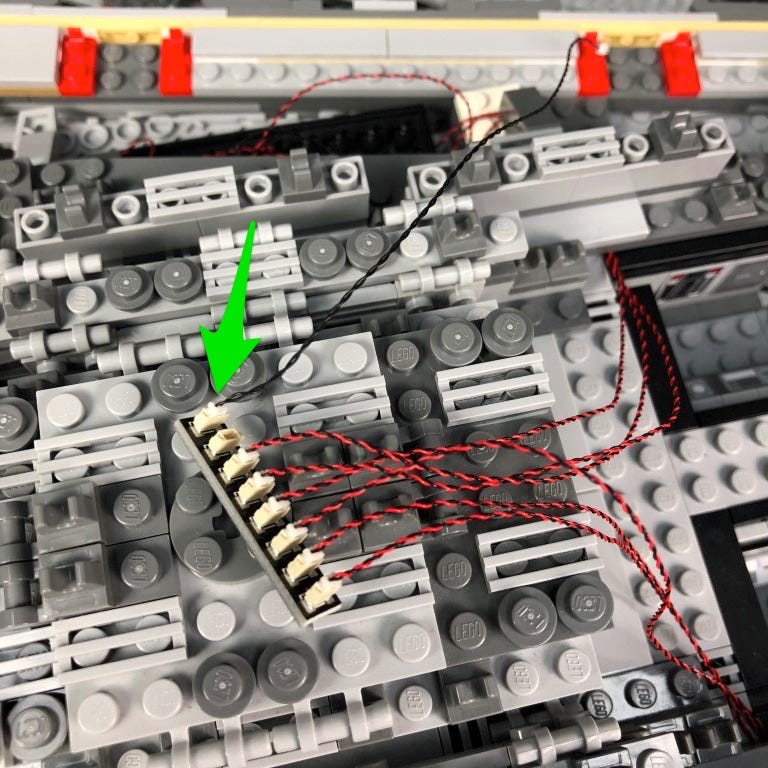
Turn the ship back around to the left side and then connect the other end of the 15cm connecting cable to the other OUT port on the Multi Effects Board.

19.) Take the AA Battery Pack and insert 3x AA batteries to it. Place the battery pack on top of the ship and connect the battery pack cable to the IN port on the multi effects board. Turn the battery pack ON to test all jet lights are working OK. If you’re using the USB Power Cable, connect this to the board this instead of the battery pack, and connect the other end to a USB Power Bank or wall adaptor (sold separately) and turn it ON to test the front lights are working OK.


Configure your desired effect as well as the speed of the effect by flicking the switch and turning the speed wheel. The effect chosen in our product video was the ‘pulse’ effect. To configure this effect, flick the switch to the far left and turn the speed wheel all the way to the left as shown below.
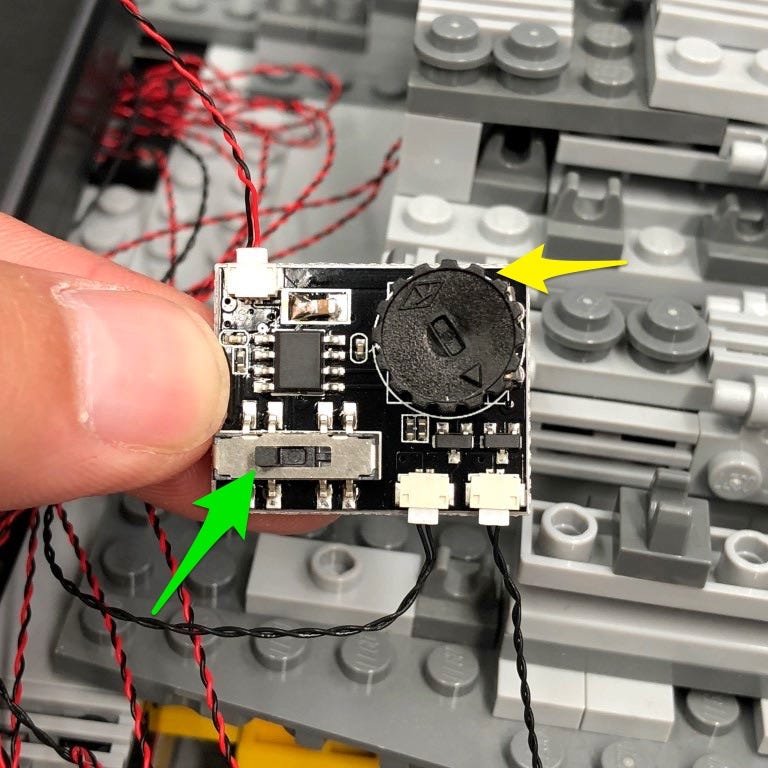
Once you have confirmed all is working OK and you are happy with your chosen effect, disconnect the battery pack cable and connect a 15cm Connecting Cable to the IN port instead. Leave the other end of the cable disconnected for now.
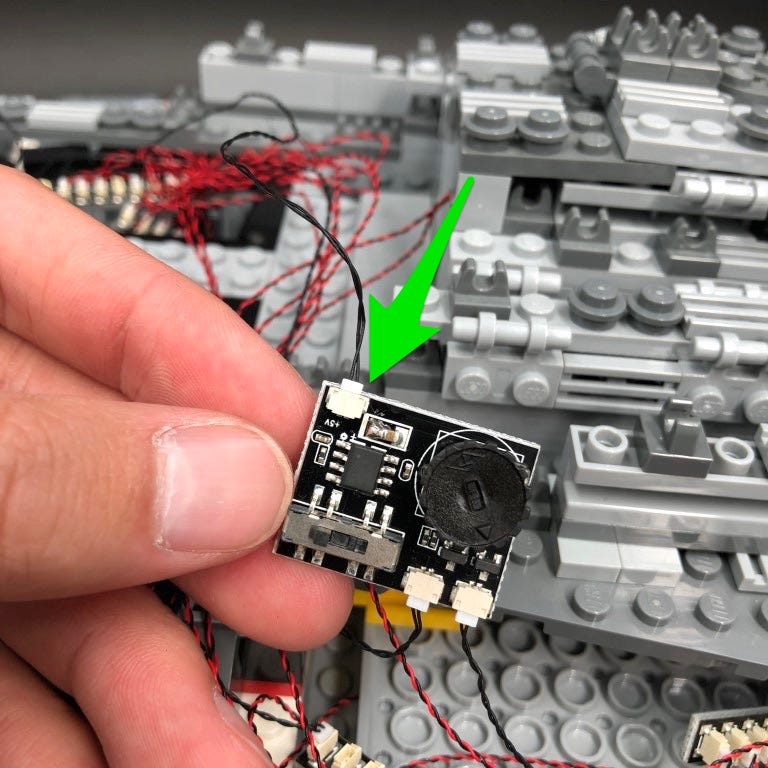
Remove the following sections along the left side again and neatly place all cables underneath before reconnecting the sections over the top.



20.) We will now install seven lights along each side of the ship.

Starting toward the back, remove the following LEGO grill tile.

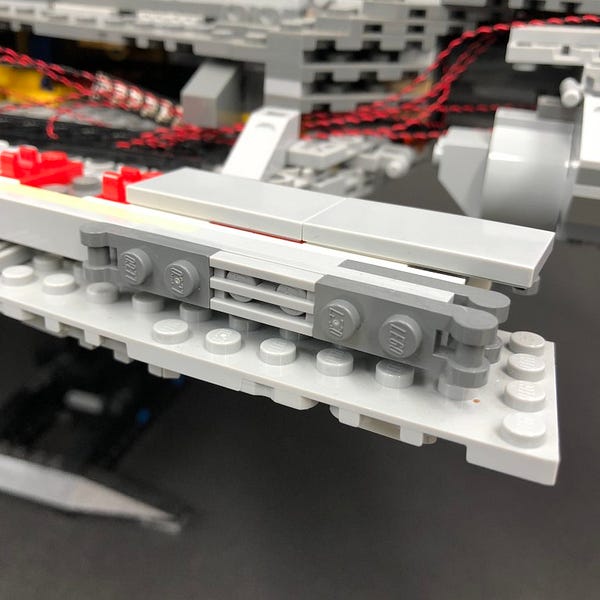

Take a Blue 30cm Bit Light and with the cable facing up, place it over the left stud as per below. Secure it in place by connecting a provided LEGO Trans Clear Plate 1×1 over the top.


Hide the cable by laying it underneath the following 2×4 tile ensuring the cable is laid in between studs.

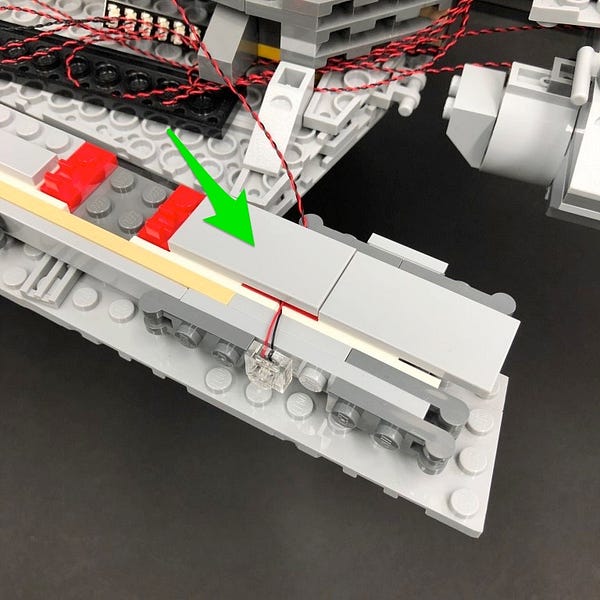
21.) Install another Blue 30cm Bit Light to the next grill tile along the left side of the ship except this time, install the light to the stud on the left rather than in lieu of the grill plate. Secure it in place by connecting another provided LEGO Trans Clear Plate 1×1.
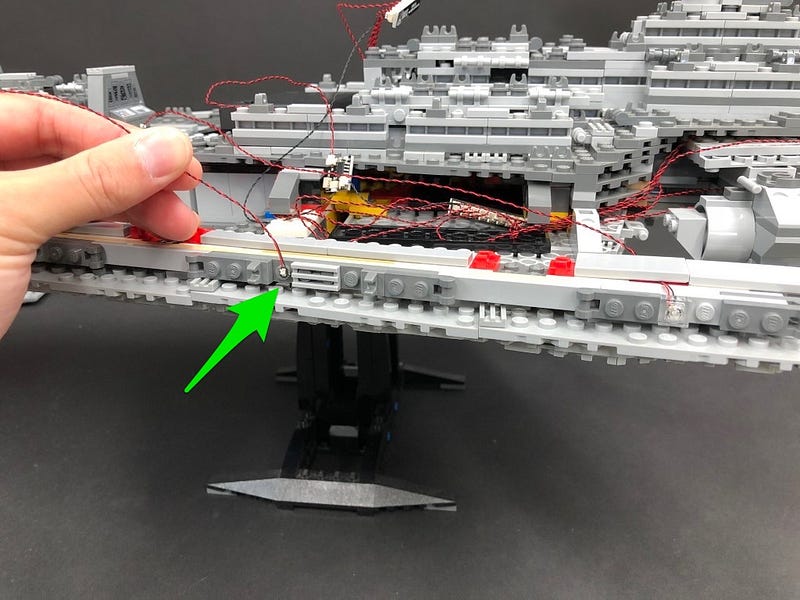
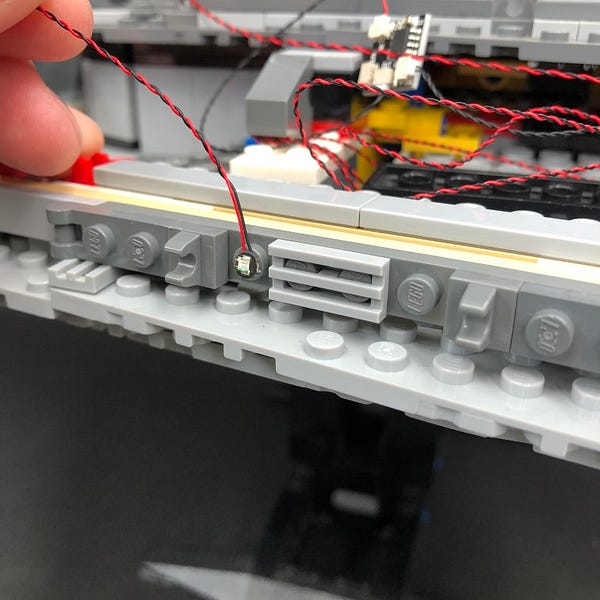

Hide the cable underneath the following tile ensuring the cable is laid in between studs.

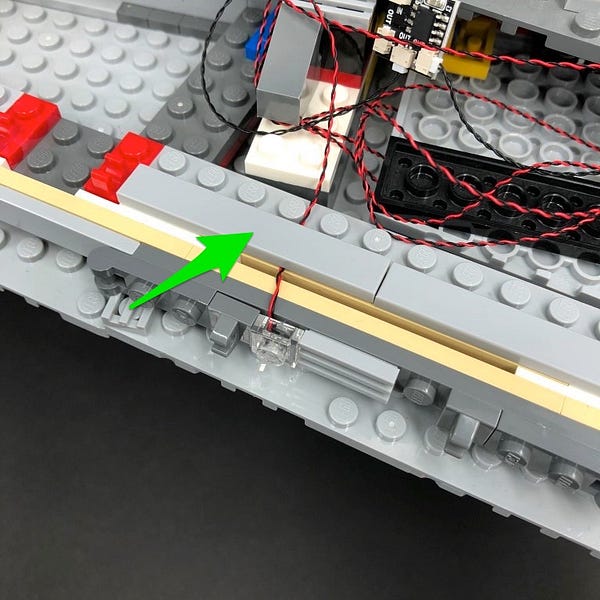
22.) Repeat previous step to install another 5x Blue 30cm Bit Lights to the left side of the remaining grill plates along the side. Secure them all in place using one of the 5x provided LEGO Trans Clear Plate 1×1 and hide the cables underneath the tiles above each light.

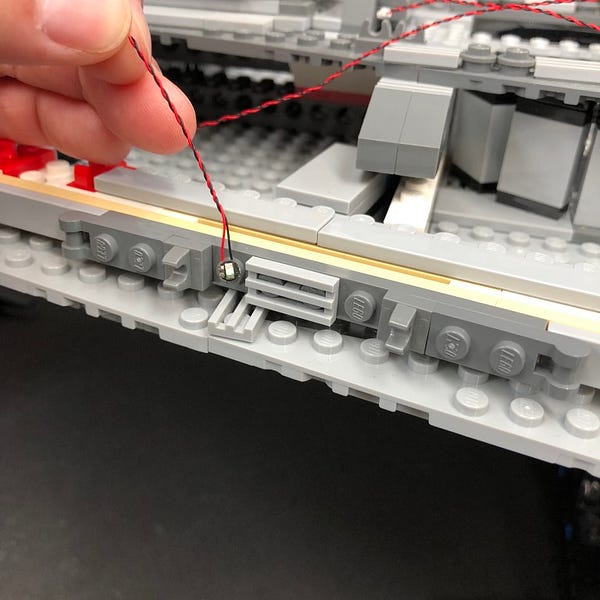
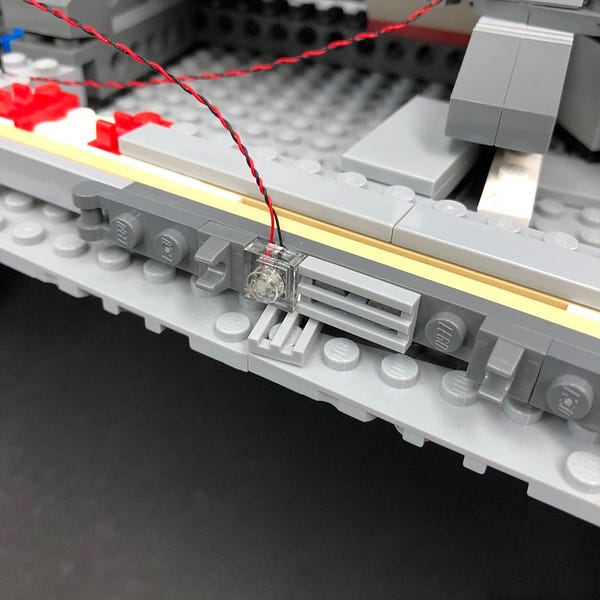



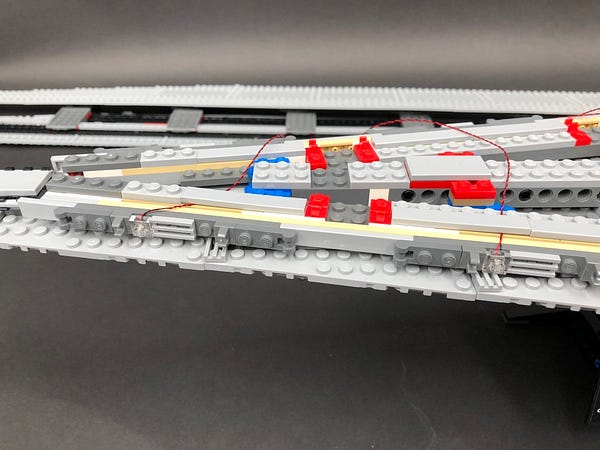

23.) Take the back three blue bit light cables as well as the other end of the 15cm connecting cable from the multi effects board (Step 19) and connect them to the first few ports on a 12-Port Expansion Board
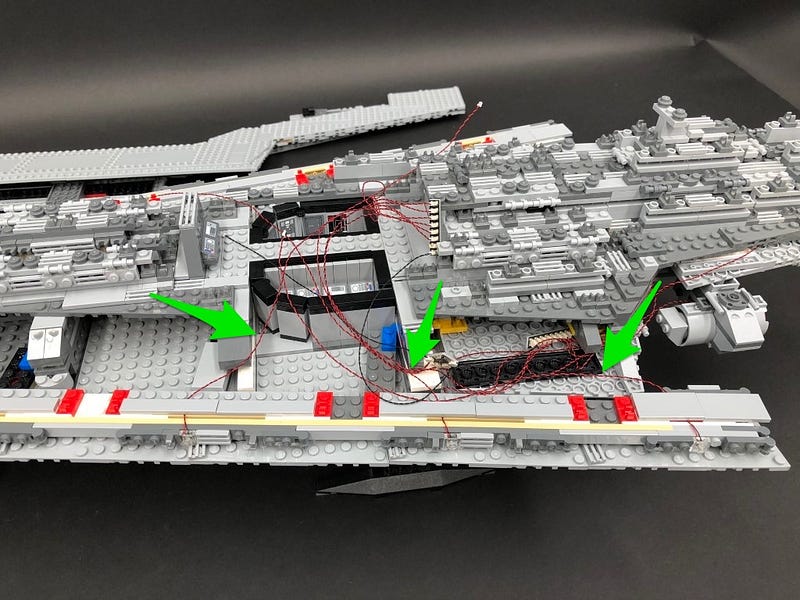


Take a 50cm Connecting Cable and connect it to the far left port on the 12-port expansion board. Bring the cable toward the top of the ship and then connect it to the end port of a new 12-Port Expansion Board.
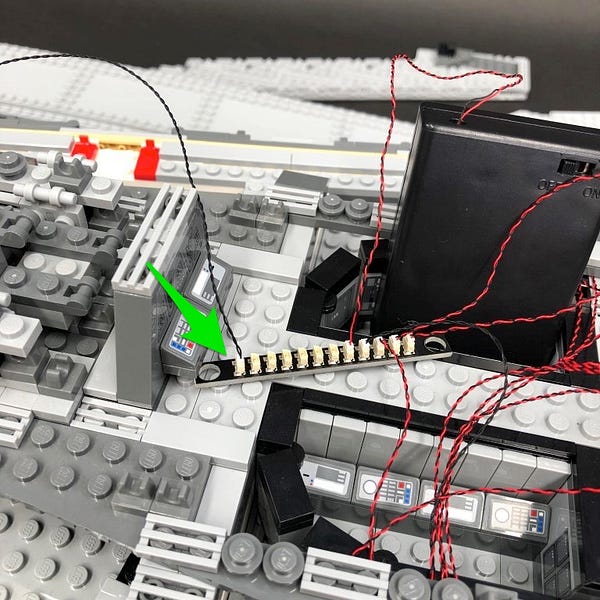
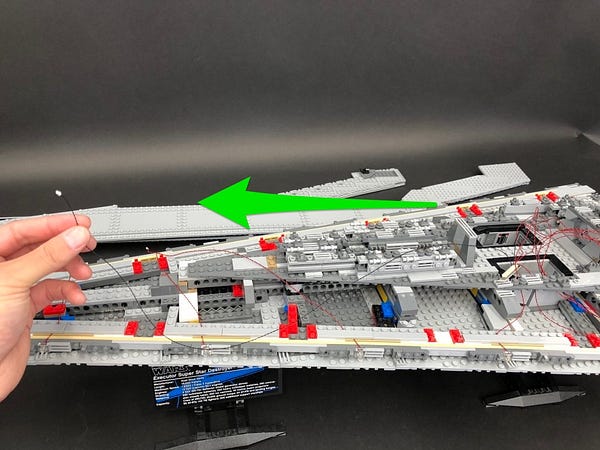


24.) Take the remaining four blue bit light cables toward the top of the ship and connect them to the 12-Port Expansion Board near by.

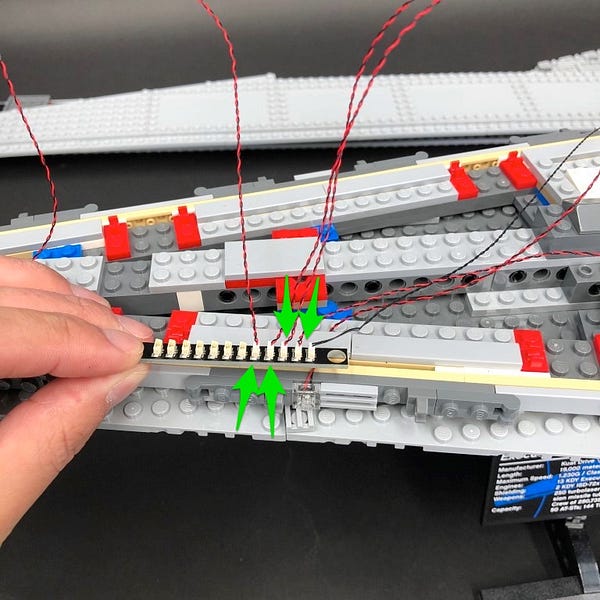
Take the AA Battery pack or USB Power Cable and connect the battery pack cable to the 12-port Expansion Board. Turn the battery pack ON to test all the blue lights are working OK. They should be illuminated along with the back jet lights however, they should be static (steady ON).


25.) Turn the ship over to the other side and then follow steps 20–22 to install another 7x Blue 30cm Bit Lights along the right side of the ship. Secure all Bit Lights using 7x provided LEGO Trans Clear Plate 1×1. Ensure you hide all cables underneath each tile directly above.
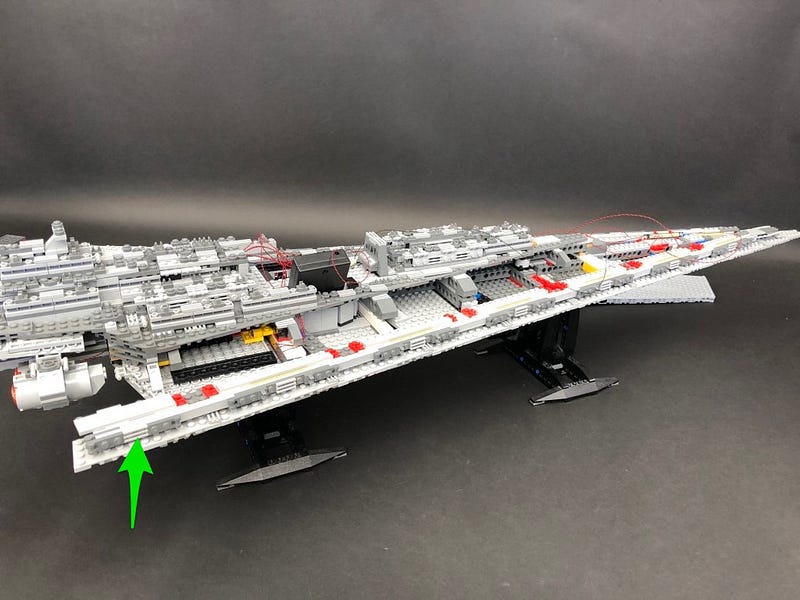









26.) Remove the following sections on the right side of the ship.


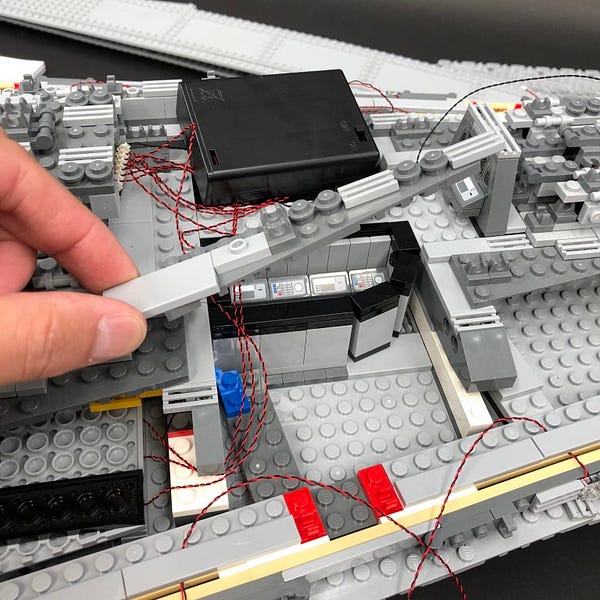
Take the back three blue bit light cables and connect them to the 12-Port Expansion Board near the control room area.

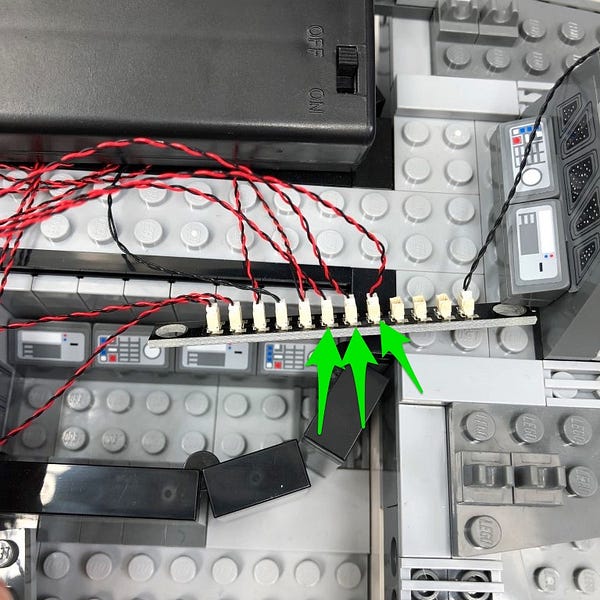
Group the three cables together and secure them along the back side of the control room. Reconnect sections we removed earlier over the top.



27.) Take the four remaining blue bit light cables toward the top right side of the ship and connect them to the next ports along on the 12-port expansion board above.



Turn the Battery Pack ON or USB power bank on verify all lights along the two sides are working OK

28.) Turn the ship back over to the left side and neaten up cables. Start by grouping together the four cables at the front of the ship (two from each side). Fold and twist them around each other several times so they all come together. Tuck the bunched up cables inside any of the spaces below.





Take the next two cables along the each side and then fold and twist them together before tucking them into the spaces below.
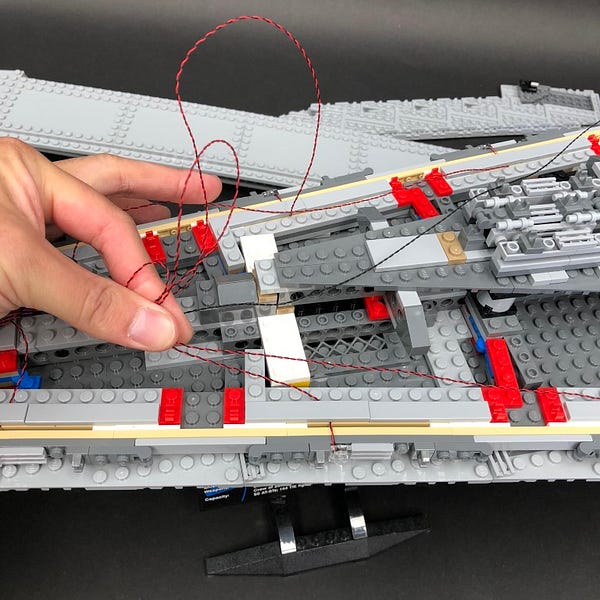
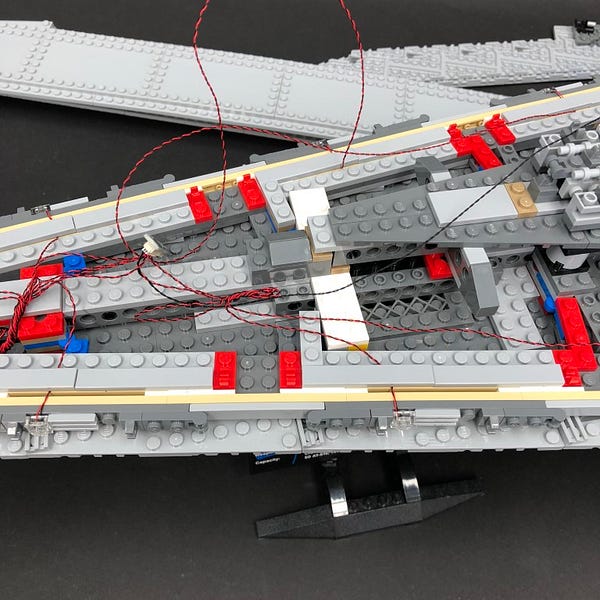



29.) Tidy up excess cables inside the control room area by grouping them together, folding and twisting them around each other the same way we did for the cables toward the front of the ship.



30.) Take a White Strip Light and connect a 5cm Connecting Cable to one side. Connect the other end of the connecting cable to a spare port on the 12-port expansion board in the control room area.
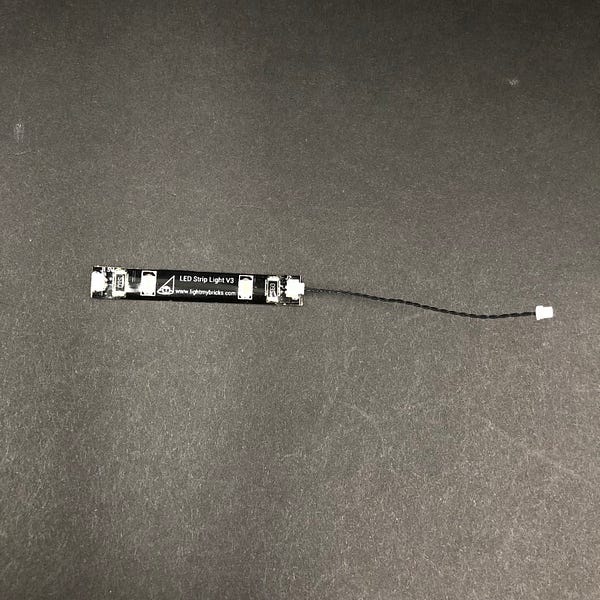

Using the strip light’s adhesive backing, stick the strip light down on the the floor of the control room toward the front area as per below

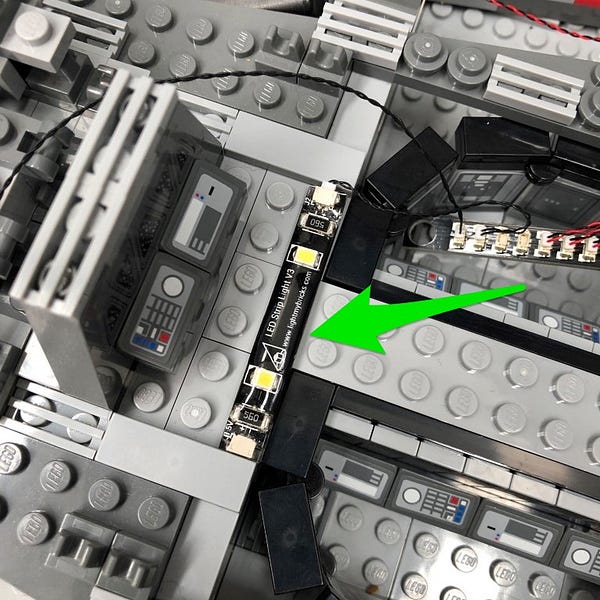
31.) We will now install some lights to the top of the star destroyer. First disconnect the following two dark grey round plates from the top toward the back of the ship.
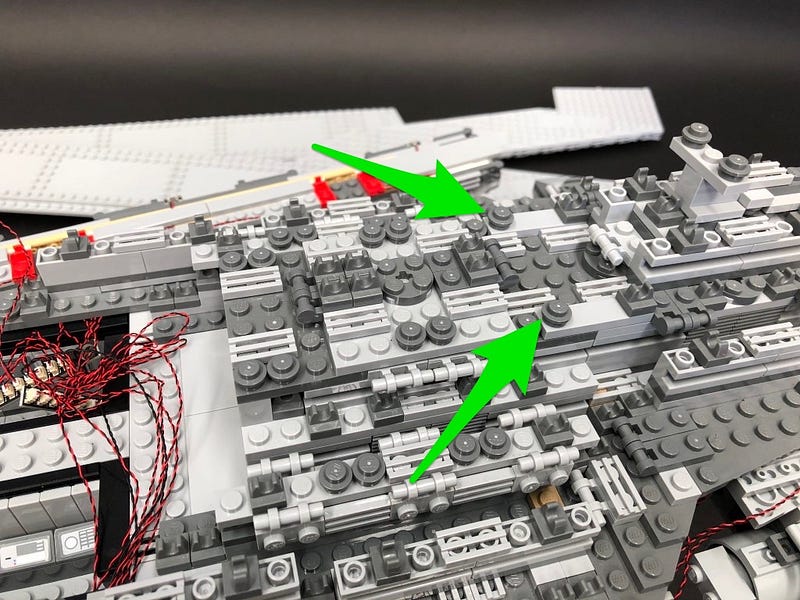




Disconnect the section underneath as per below


32.) Take a Cool White 30cm Bit Light and with the cable facing toward the control room, place it over the left stud where we disconnected one of the dark grey round plates from.
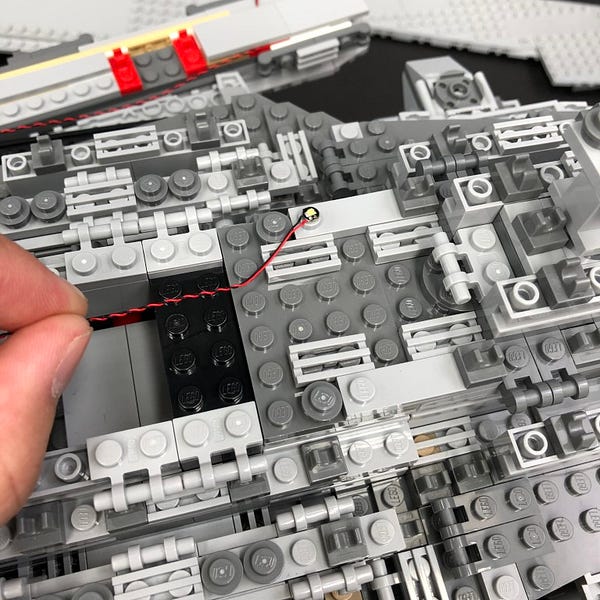
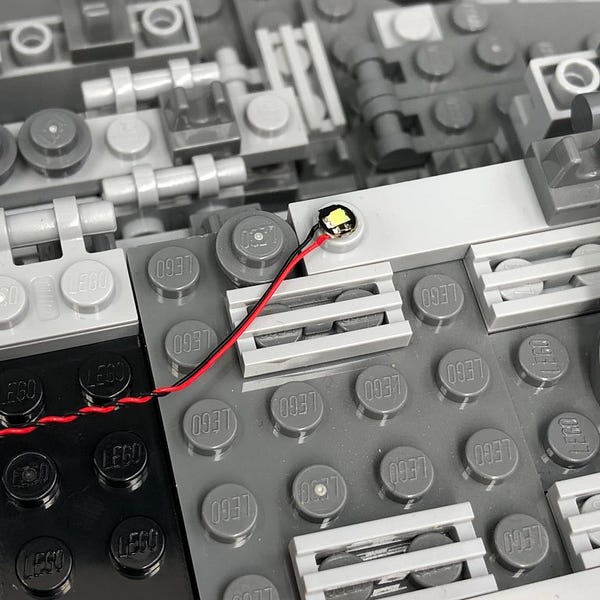
Secure it in place by connecting a provided LEGO Trans Clear Round Plate 1×1 over the top, then hide the cable underneath the LEGO grill tile as shown below.

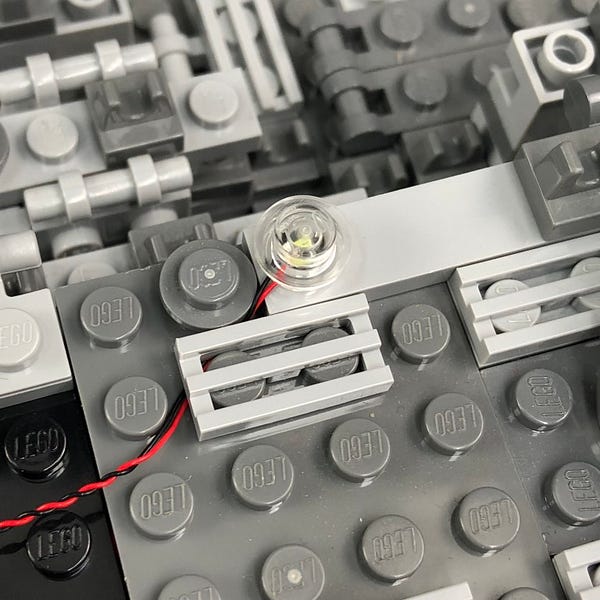

33.) Install another Cool White 30cm Bit Light to the right stud where we removed the other dark grey round plate from. Secure it in place using another provided LEGO Trans Clear Round Plate 1×1 then hide the cable underneath the grill tile.


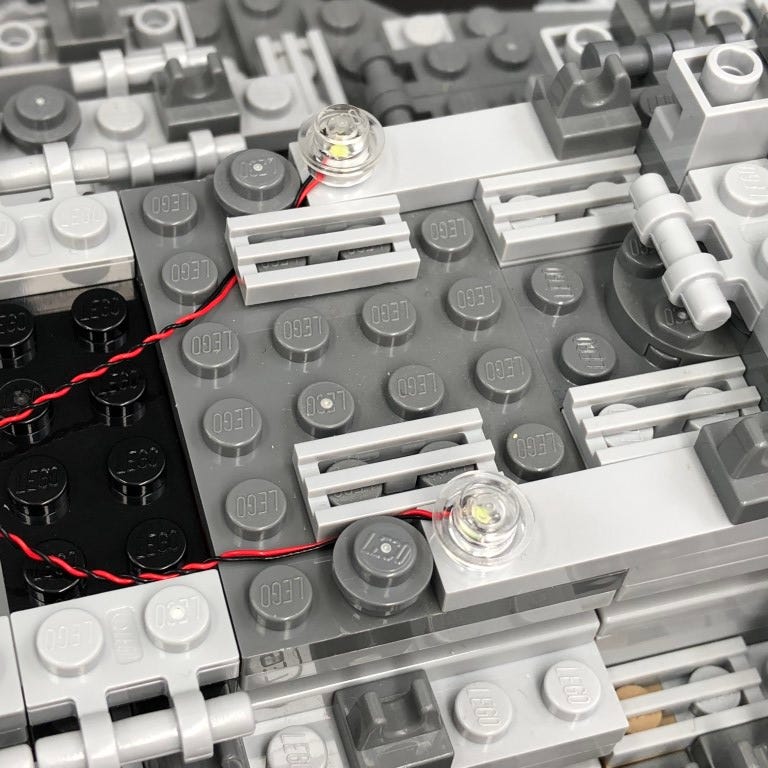
34.) Lay the two cables down in between studs before reconnecting the section we removed earlier
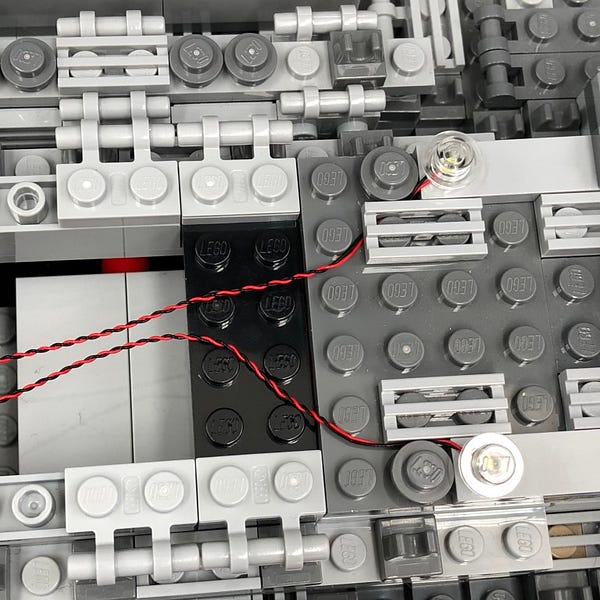
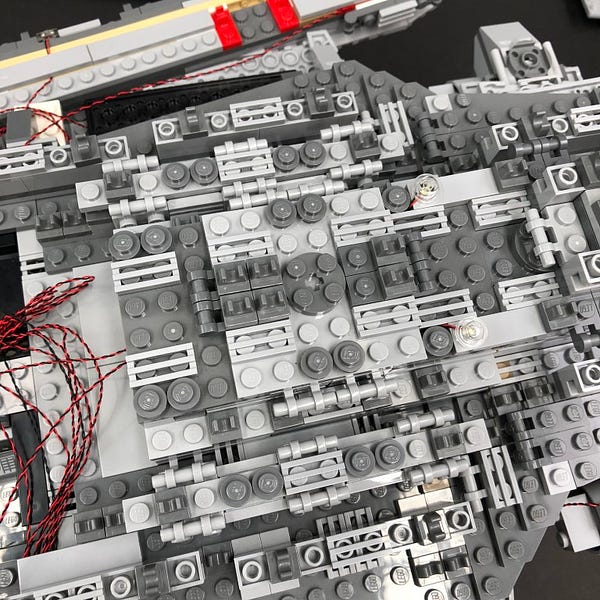
Bring both cables down the left side of the star destroyer then remove the following side sections again
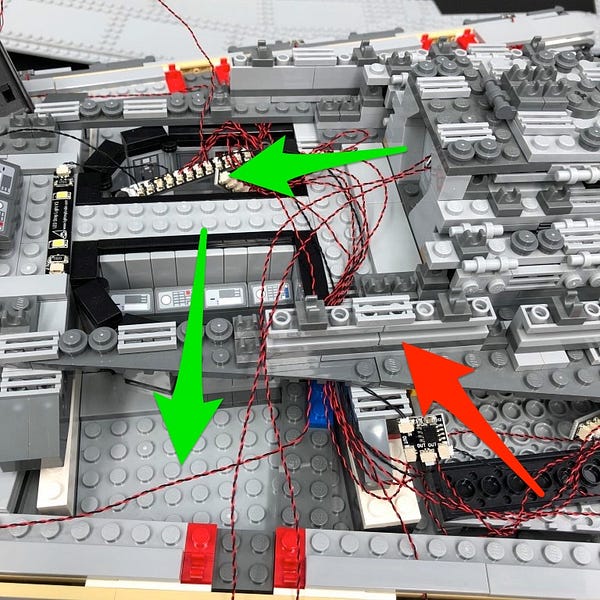

35.) Connect the two cables to a 6-Port Expansion Board. Take another 15cm Connecting Cable and connect it to the far end port on the expansion board.


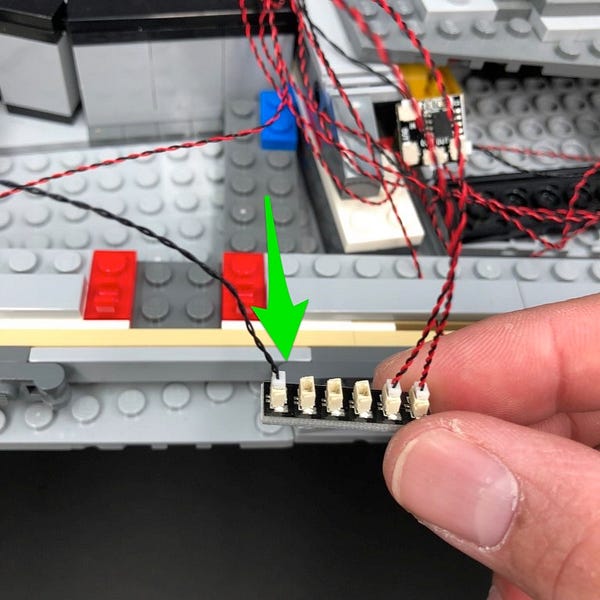
Connect the other end of the 15cm connecting cable to a spare port on the 12-Port Expansion Board in the control room area.
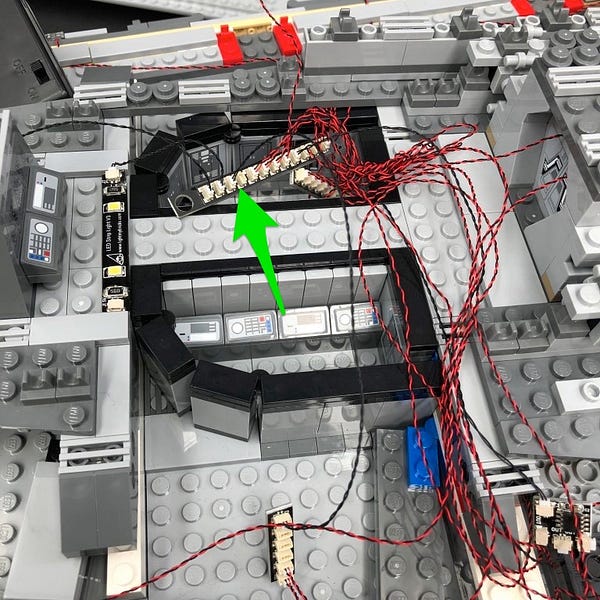

Lay all cables neatly along the back side of the control room (right side) and then reconnect sections we removed earlier over the top.
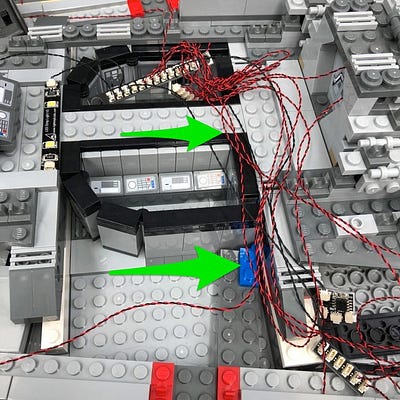


Turn the battery pack ON to ensure all lights are working OK.

36.) We will now install lights to the back of the small star destroyer. Take this section and turn it over to the back. Flip it over to allow us to disconnect and disassemble the following pieces.








37.) Take a Cool White 30cm Bit Light and place it over the top of one of the round plates. Secure it in place by reconnecting a trans light blue plate over the top.



Take another Cool White 30cm Bit Light and place it over the top of the tile with stud. Secure it in place by reconnecting a trans light blue plate over the top.


Install the remaining Cool White 30cm Bit Light to the other dark grey round plate and secure it in place by reconnecting the trans light blue plate over the top


38.) Reconnect the three pieces back to the dark grey 1×4 brick ensuring all cables are facing down.


Reconnect the 1×4 brick to the small star destroyer, then reconnect the remaining piece ensuring the cables are laid in between studs.


Group the three cables together close to the ship and then twist and wind them together so that they come together. Continue to twist/wind the cables around each other all the way to the top so that they all form one larger cable.



Thread the cables in between the two trans clear bars and then pull the cable up all the way through. Turn the ship back over and then reconnect it to the left side of the super star destroyer toward the middle.
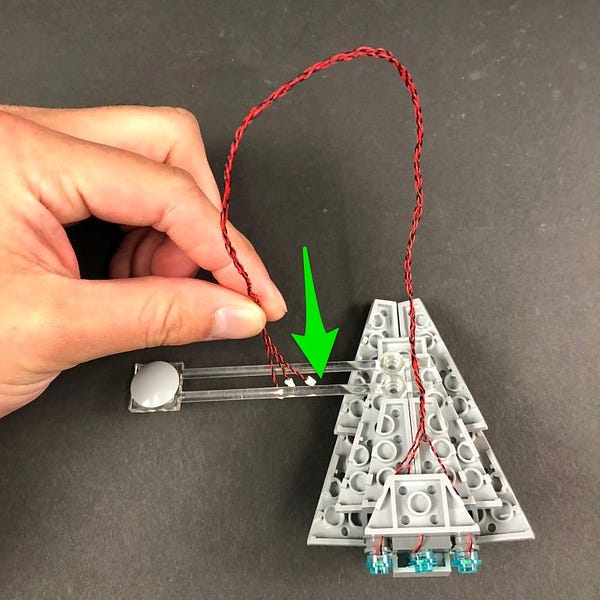



39.) Bring the cables over toward the back and then connect all three to the 6-port Expansion Board from step 35.
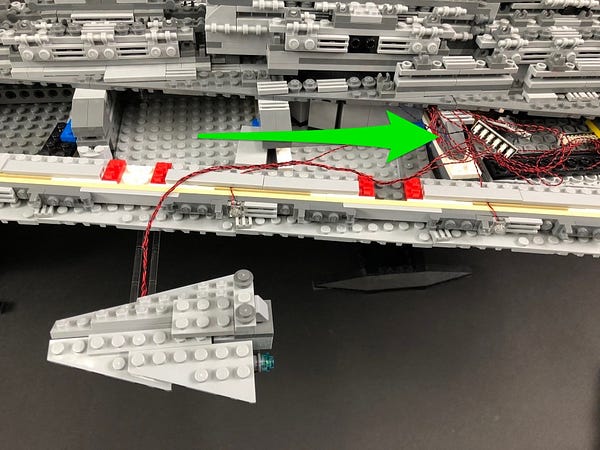

Turn the battery pack ON to verify all lights are working OK

40.) Take the roof of the control room area we removed earlier and then push the AA battery pack into the space underneath ensuring the ON/OFF switch is accessible. Neaten up cables underneath before securely reconnecting the roof back on top of the control room.

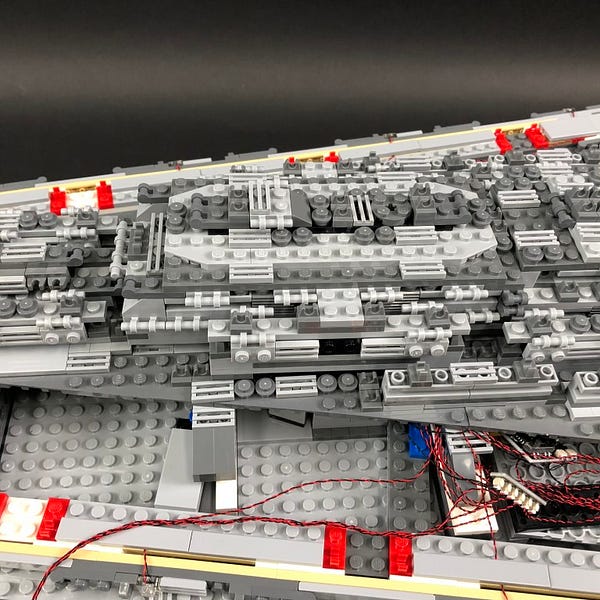
41.) We will now install strip lights along each roof section of the ship. First take the left roof section and then turn it over so we can access underneath.


Take 4x Blue Strip Lights and stick three of them to the base of 3x Provided LEGO plate 1×6

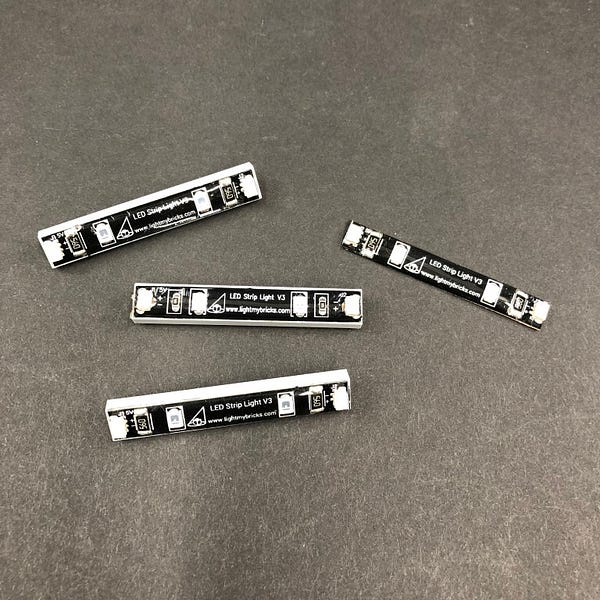
Take a 15cm Connecting Cable and connect it to one of the strip lights that are stuck to a LEGO plate. Take another 3x 15cm Connecting Cables and connect the remaining strip lights together ensuring the strip light that is not stuck to a LEGO plate is on the very end.
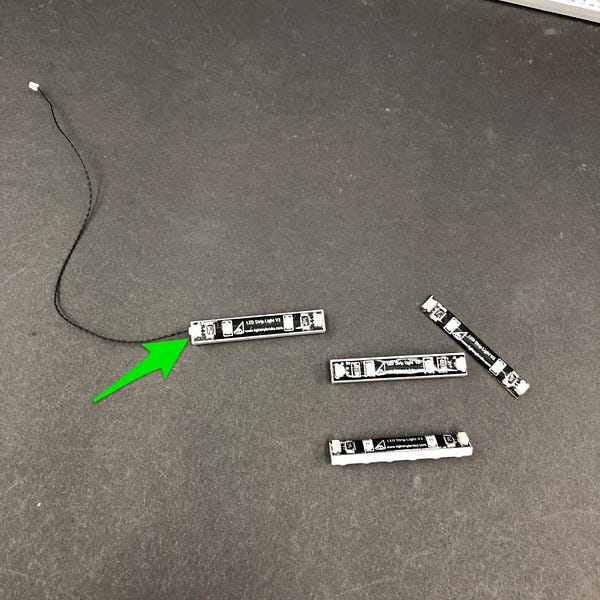
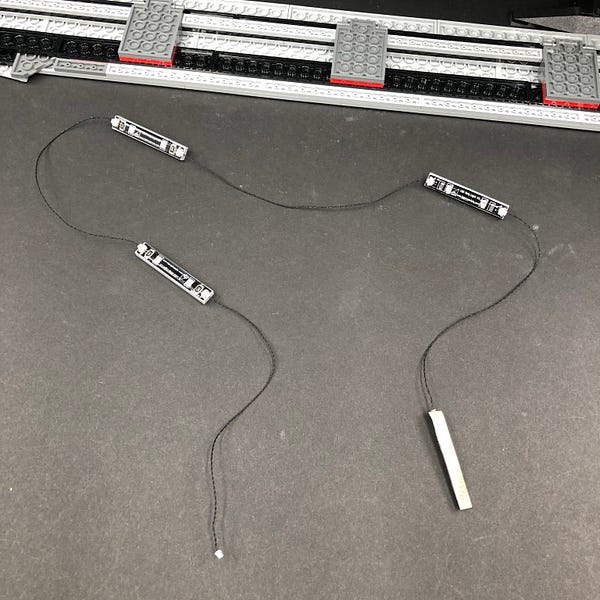
Using the adhesive backing on the end strip light, stick it down toward the right side of the roof section in the following position. Ensure the other components are on the left side.

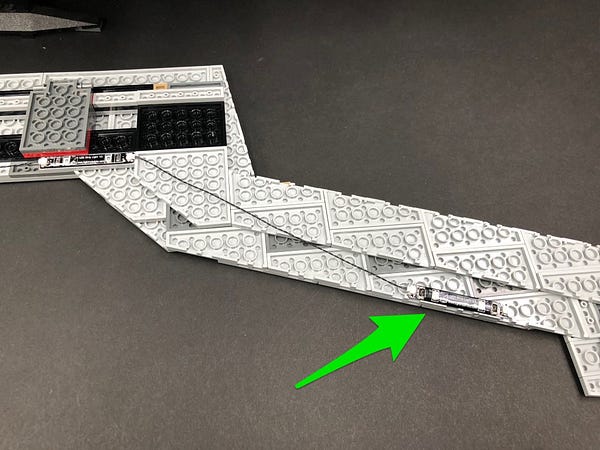
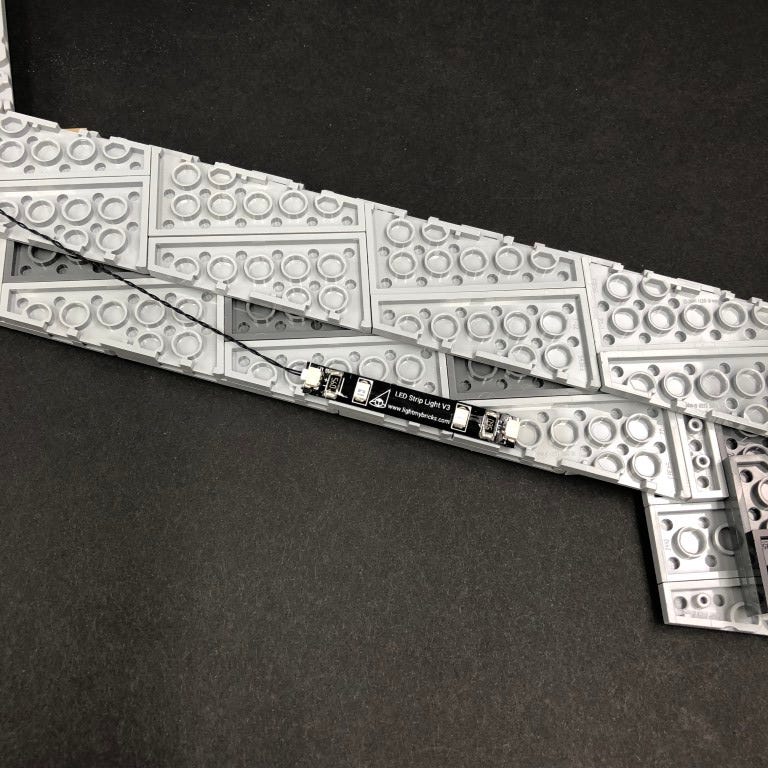
Mount the next two strip lights using the LEGO plate it is stuck to underneath the roof section in the following positions.
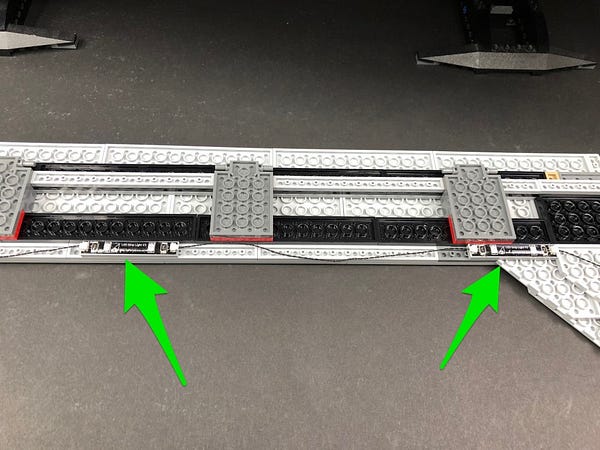

Mount the fourth strip light in the following position and then ensure all cables in between strip lights are tucked upward.
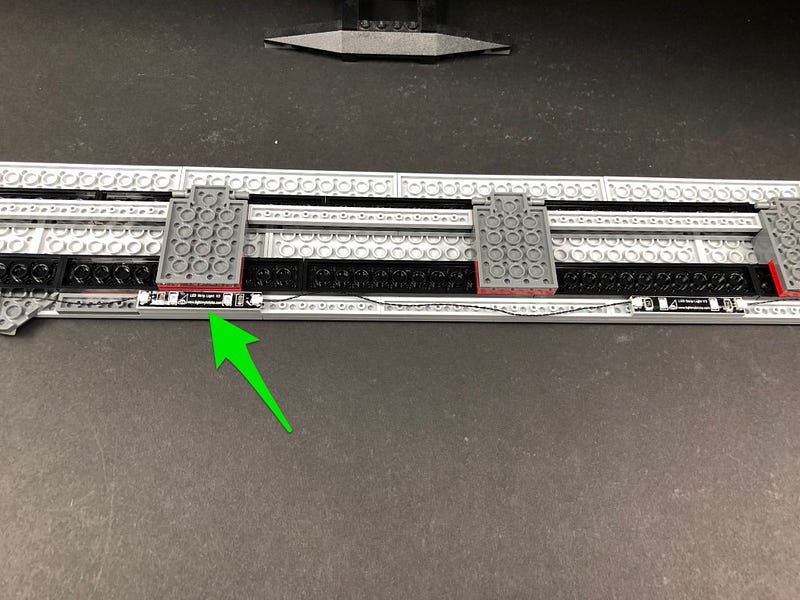
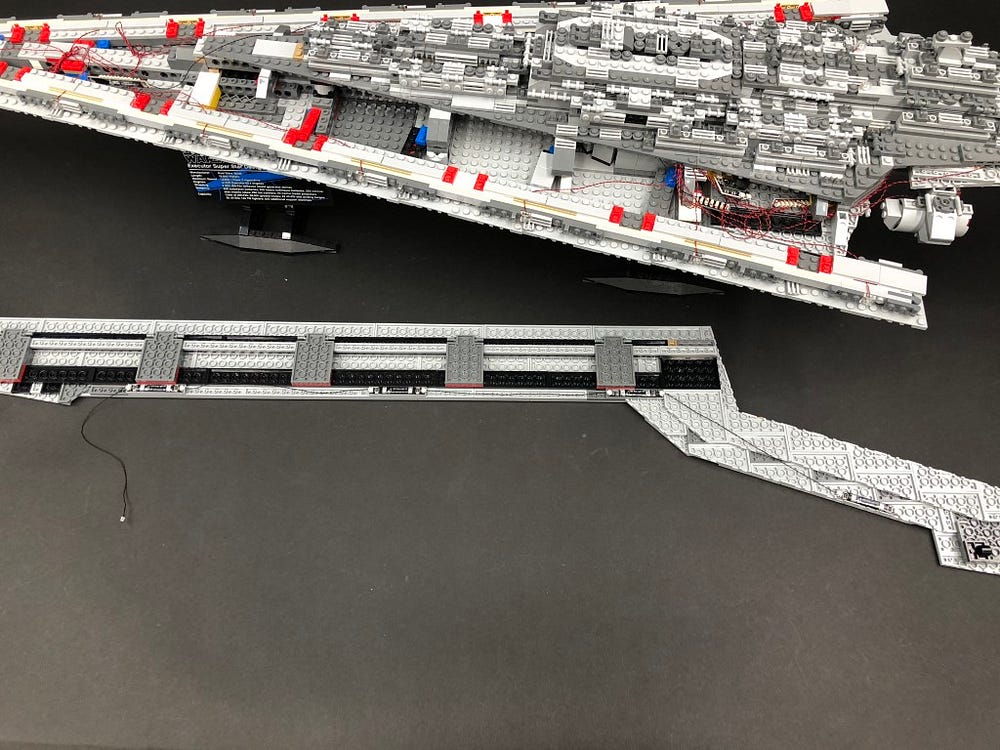
42.) We will now install Blue Strip Lights underneath the right roof section, the same way as we did for the left roof section. Take the right roof and then turn it over so that we can access underneath.


Follow the same method used in previous step to install another 4x Blue Strip Lights underneath the right roof.

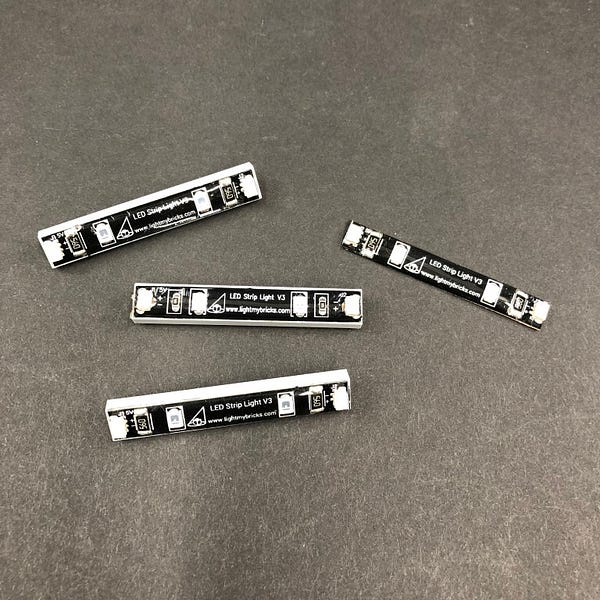
Take a 15cm Connecting Cable and connect it to one of the strip lights that are stuck to a LEGO plate. Take another 3x 15cm Connecting Cables and connect the remaining strip lights together ensuring the strip light that is not stuck to a LEGO plate is on the very end.
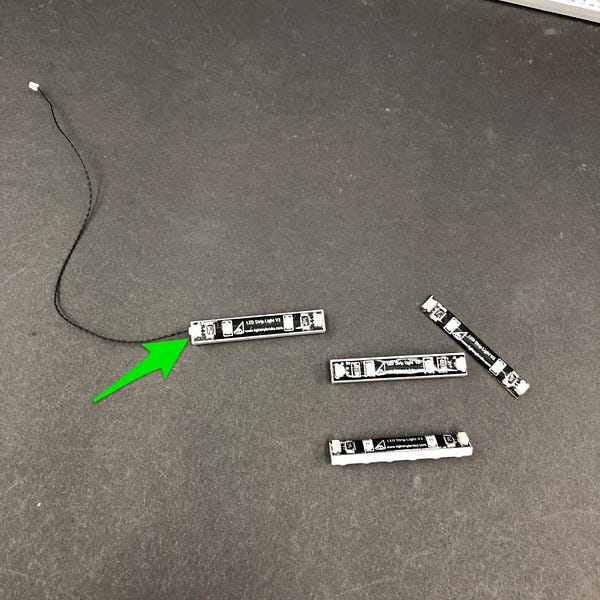
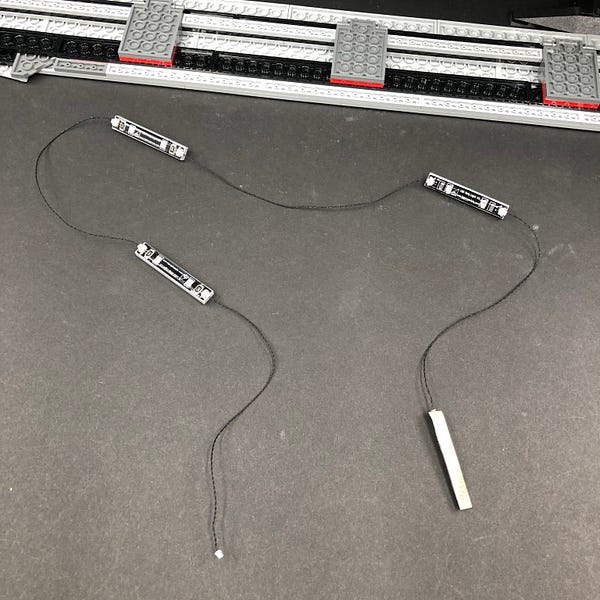
Stick / Mount the strip lights in the following positions

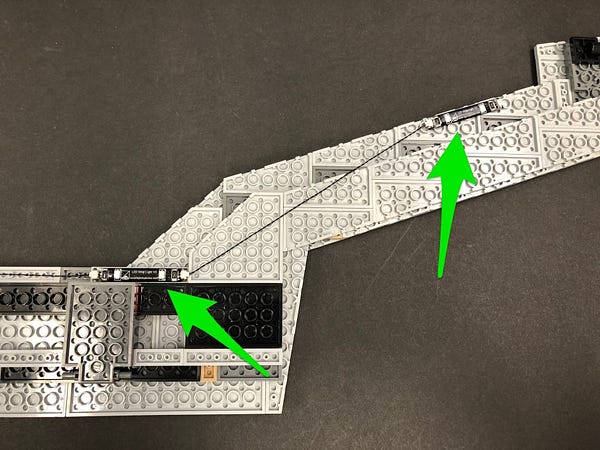


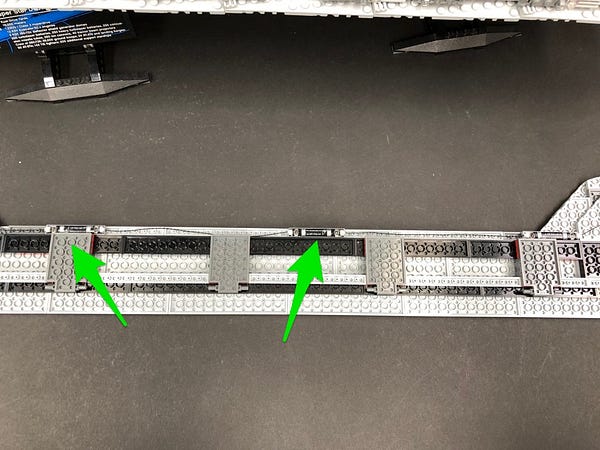


43.) Take the entire right roof and turn it over. Carefully reconnect it to the top of the star destroyer by first sliding the front end of the roof onto the light grey bar at the very front of the ship and then clip the 6 sections to the red clips underneath.
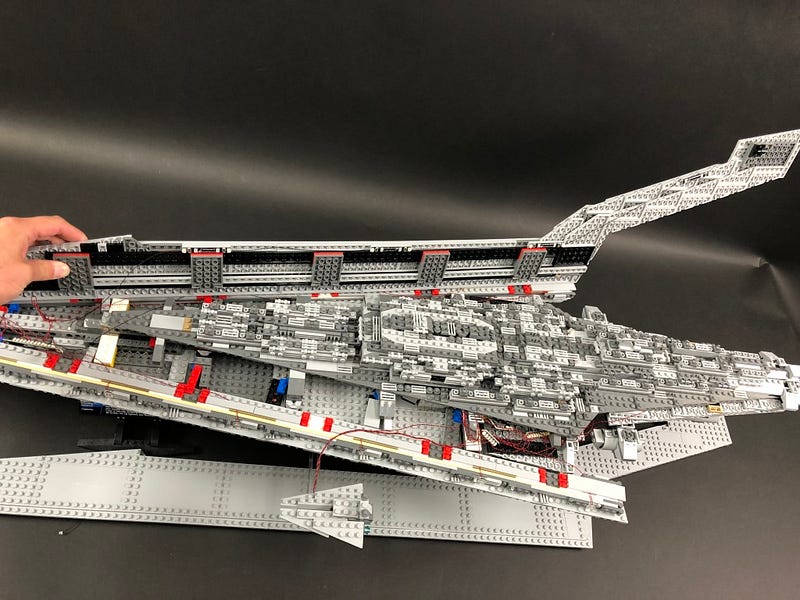

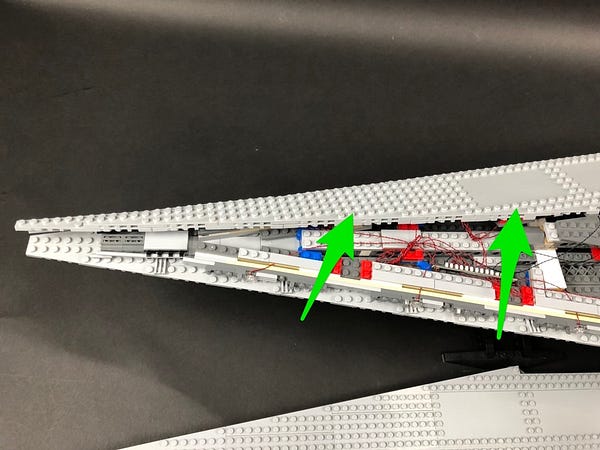
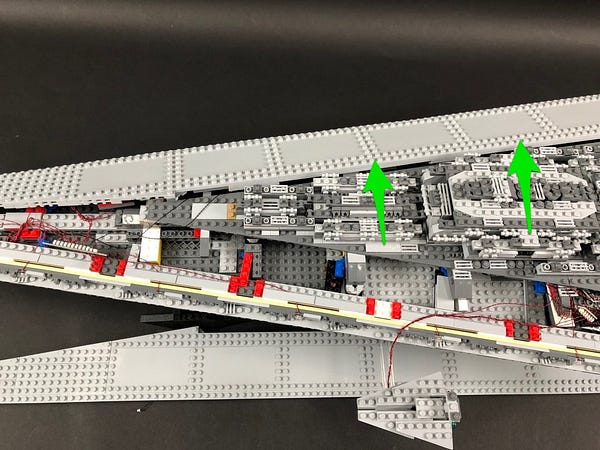
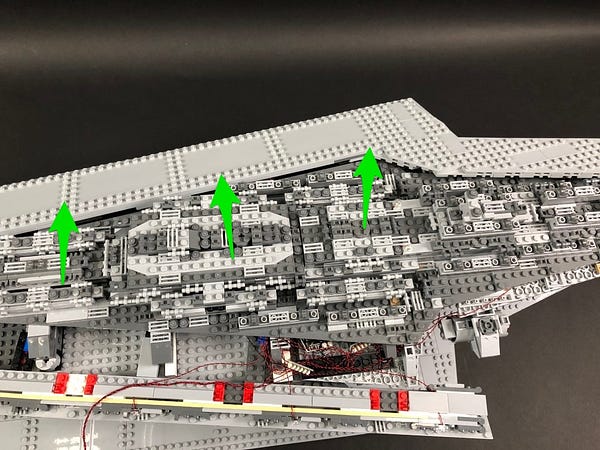
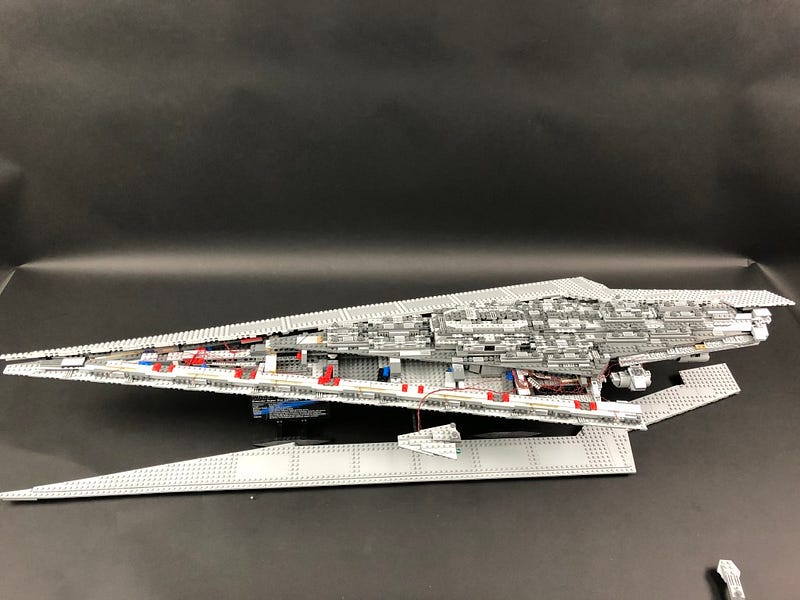
Take the other end of the 15cm cable at the front of the roof and connect it to a spare port on the 12-port expansion board below.

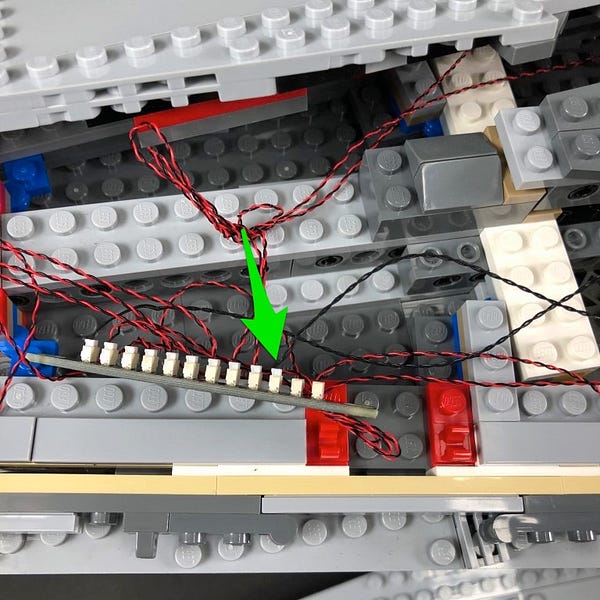
44.) Take the entire left roof section bring it over the top of the star destroyer. Take the other end of the 15cm connecting cable from the first blue strip light and connect it to a spare port on the 12-port expansion board underneath.

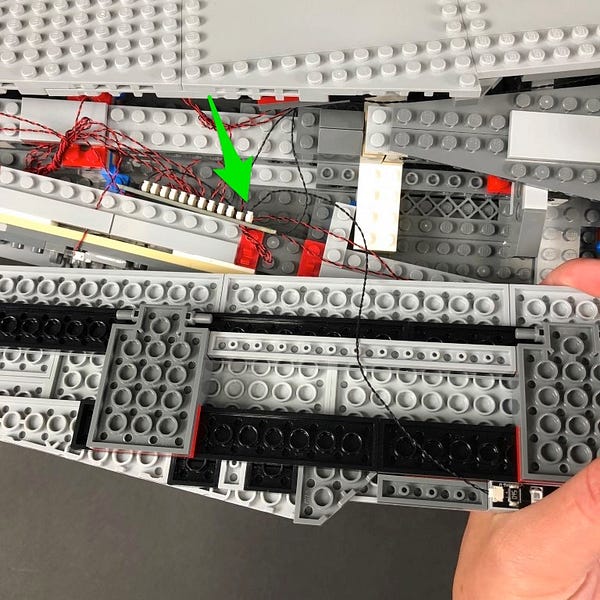
Turn the roof section over and then reconnect it back to the top of the ship by first sliding the front end of the roof onto the light grey bar at the very front of the ship and then clipping the 6 sections to the red clips underneath.

Reconnect the last remaining section we removed at the very start.
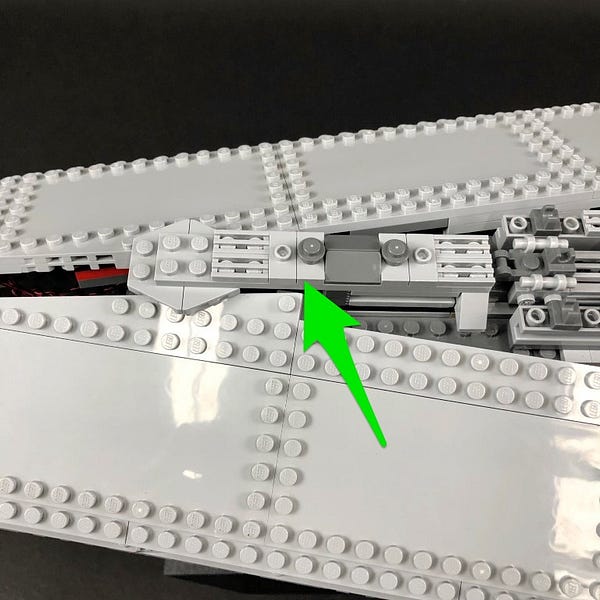

This finally completes installation of the Super Star Destroyer Light Kit. ENJOY!
Thank you for purchasing this Light My Bricks product!

















































































































































































































































































































































































































































































































































































































































































































































































































































































































































































































































































































































































































































































































































































































































































































































































































































































































































































































































































